This article explains how to create custom question properties that can be used when creating questions.
Question properties are fields that do not exist in the application by default but can be added manually. They will be displayed when creating questions and can be used for easier searching and sorting.
Types of custom question properties:
- Yes/No – in the field will be possible to choose two values from the dropdown menu – Yes or No.
- Text – in the field will be possible to enter any text.
- Date – in the field will be possible to enter the date.
- Timestamp – in the field will be possible to enter the date and time.
- Number – in the field will be possible to enter a numerical value.
- Dropdown – in the field will be possible to choose previously created values from the dropdown menu.
Accessing the page
To access the “Custom question properties”, hover over the “System” in the main menu and select “Settings and customization” from the drop-down menu.
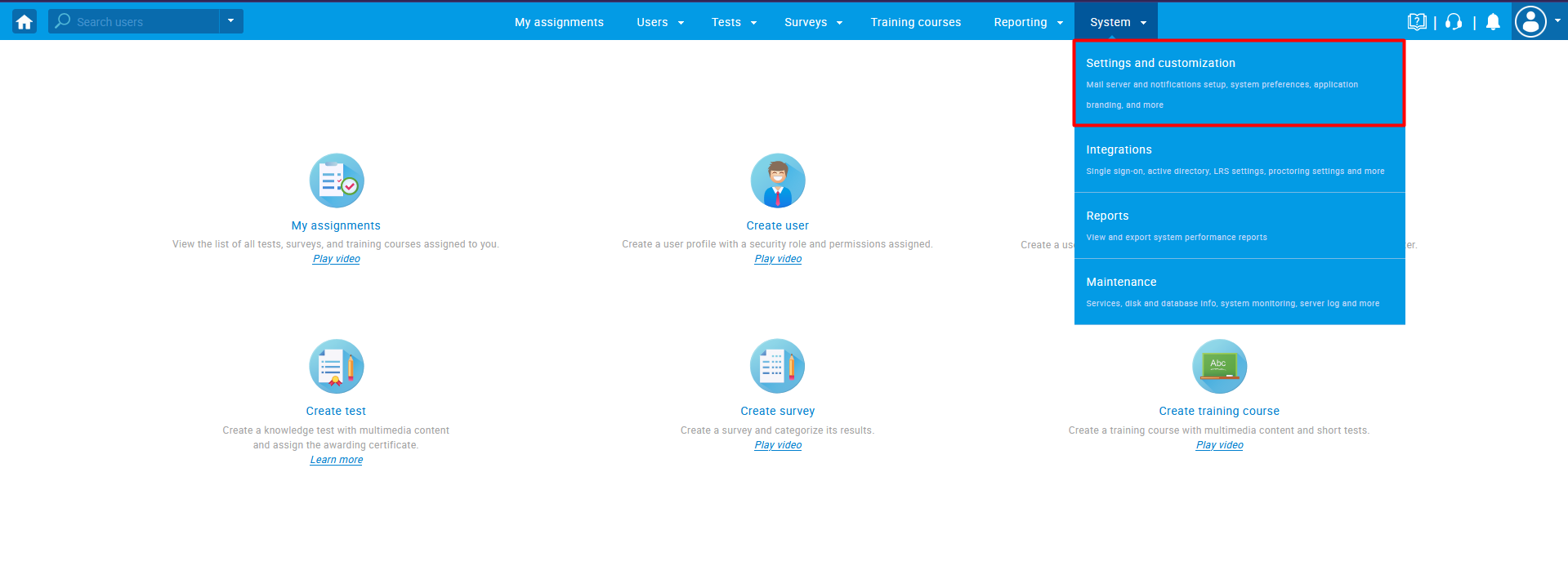
Then navigate to the “Custom question properties” tab.
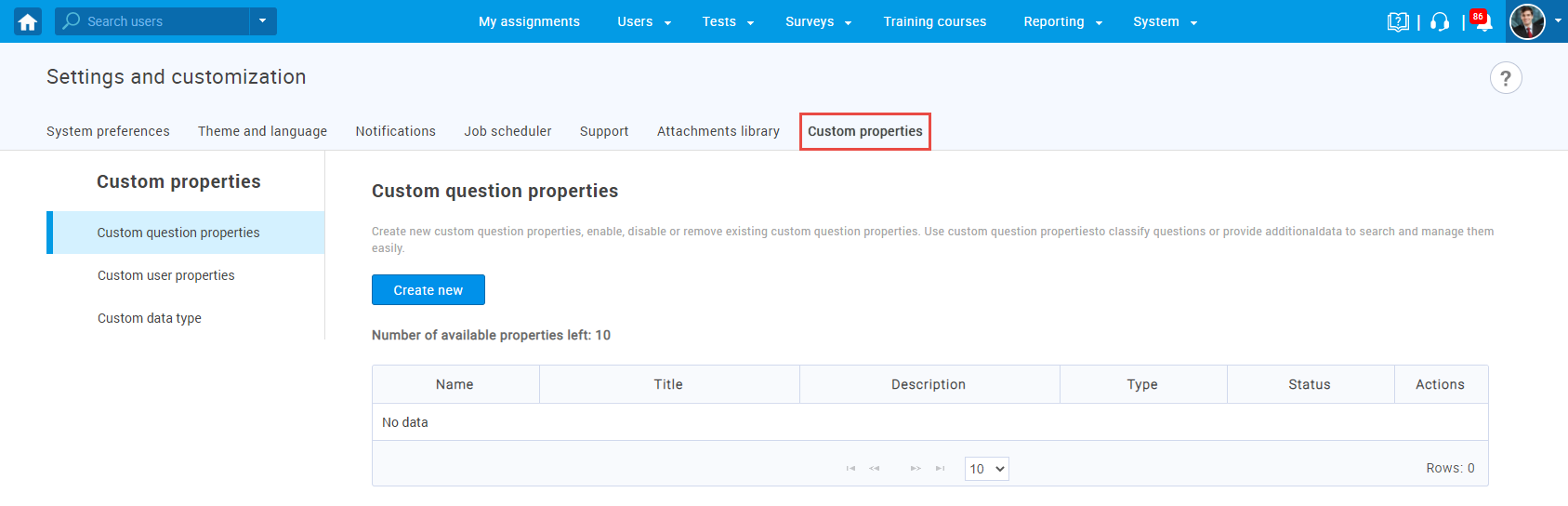
Creating a custom type
To create a custom type for a dropdown menu:
- Navigate to the Custom data type tab under Custom properties.
- Click the New custom type button to create values for the dropdown type of custom property.
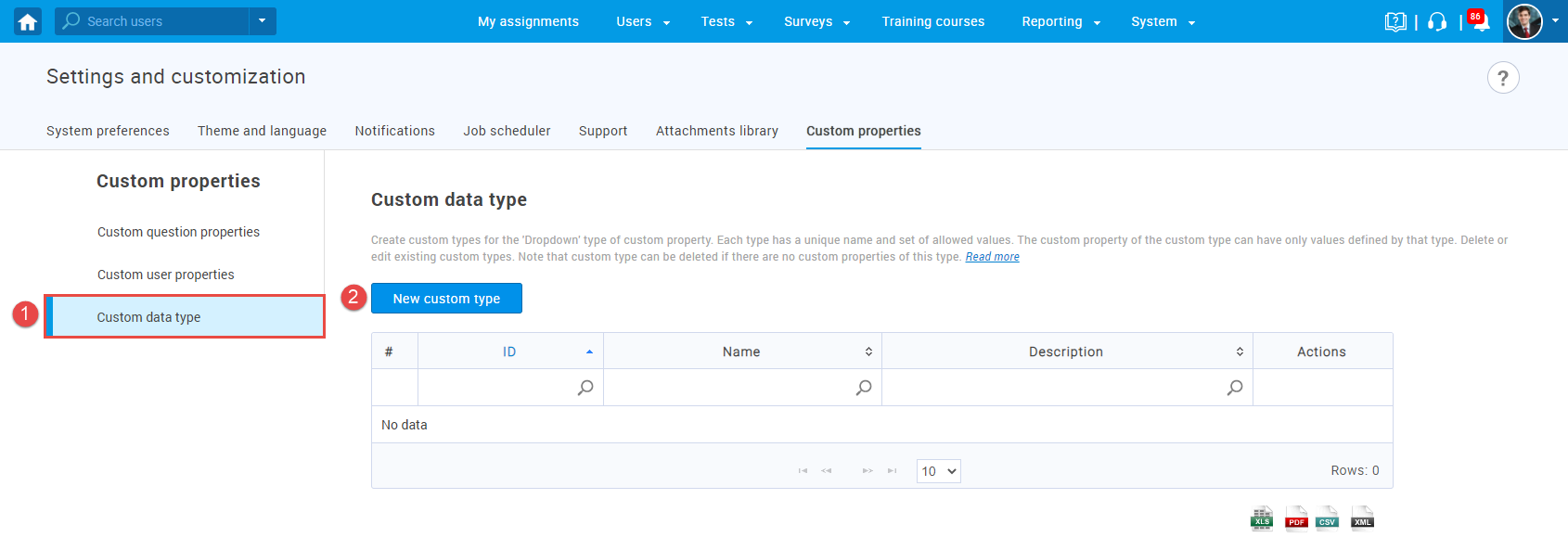
The new pop-up window will show up, where you should:
- Enter the name of the custom type. The name must be unique.
- Insert description (optional).
- Click Save to create a custom type.
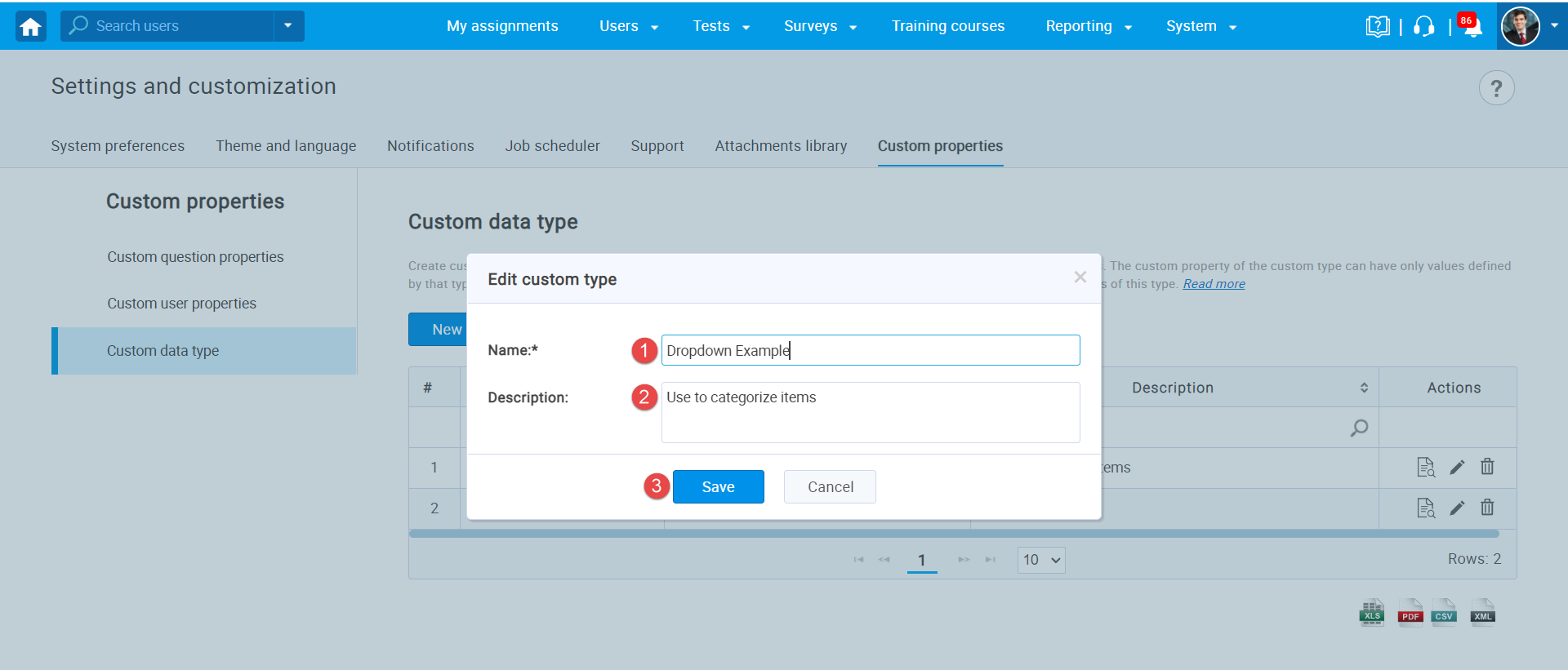
Once you create a custom type, you should add new values. To do so:
- Click the show values icon to add new values for the desired custom type.
- Click the Add new value button.
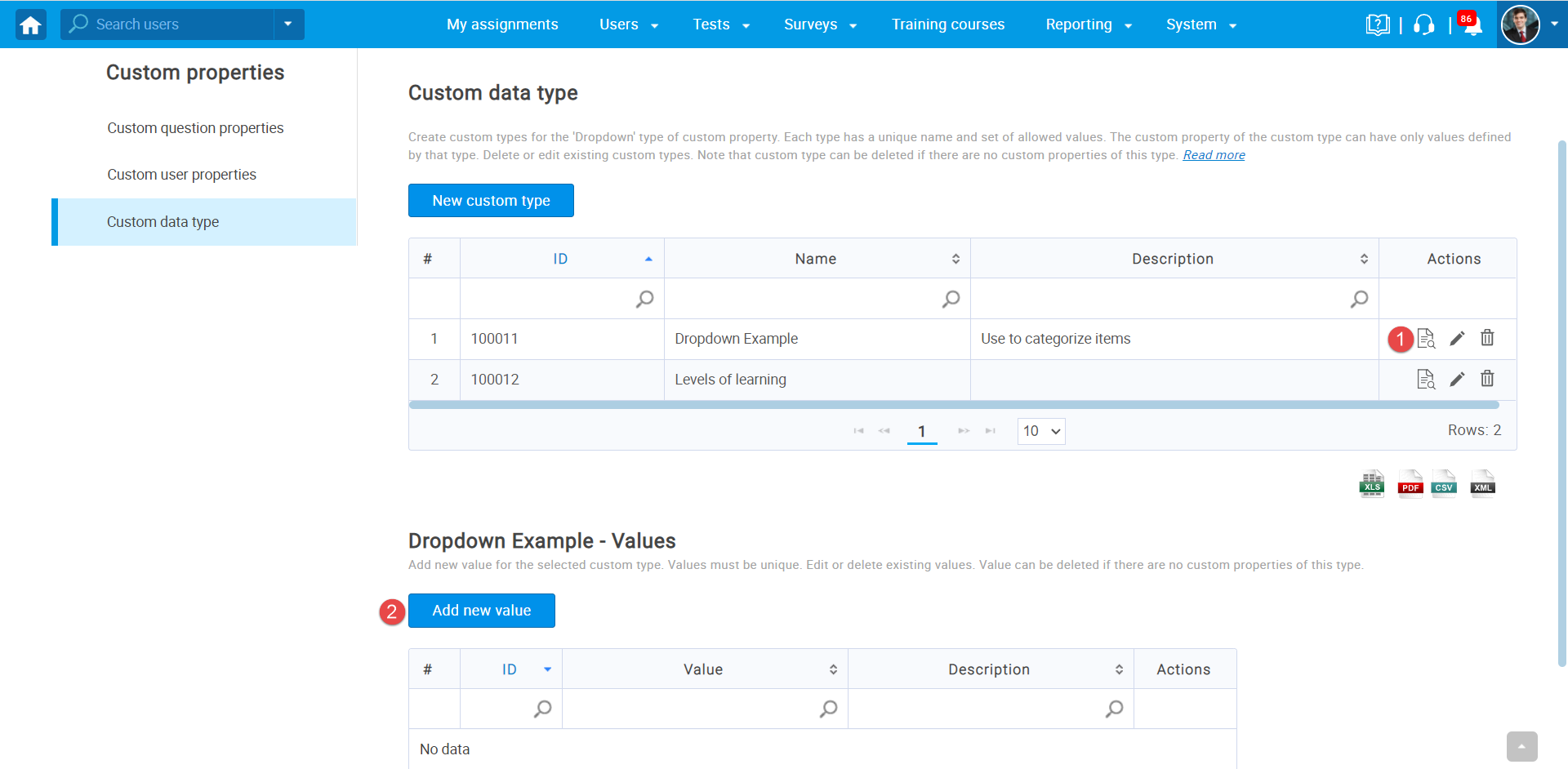
- Enter a value name.
- Enter a description (optionally).
- Click the Save button.
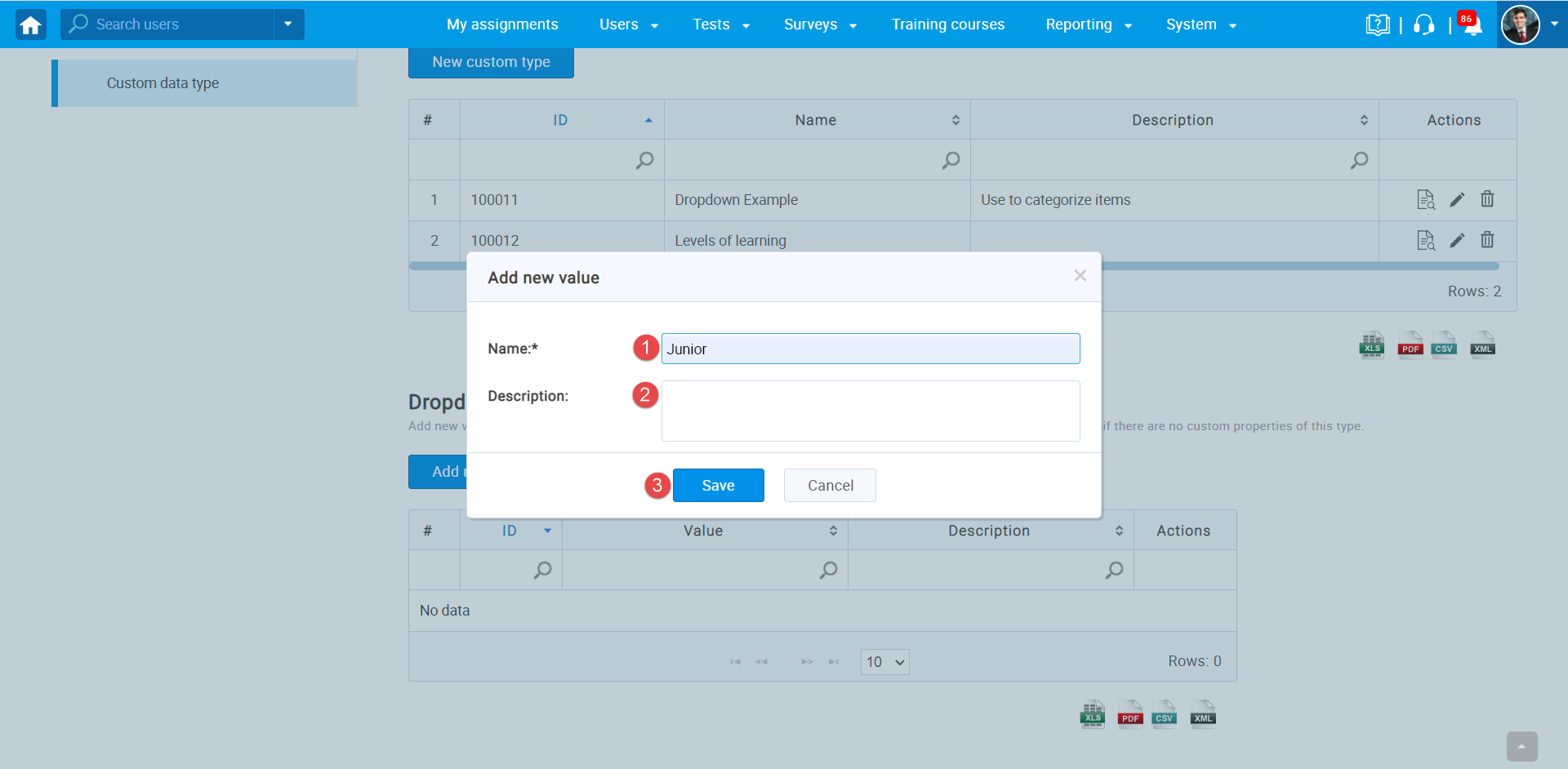
You can add as many values as you want.
Creating a custom property
To create a custom question property:
Navigate to the Custom question properties tab and click the Create new button.
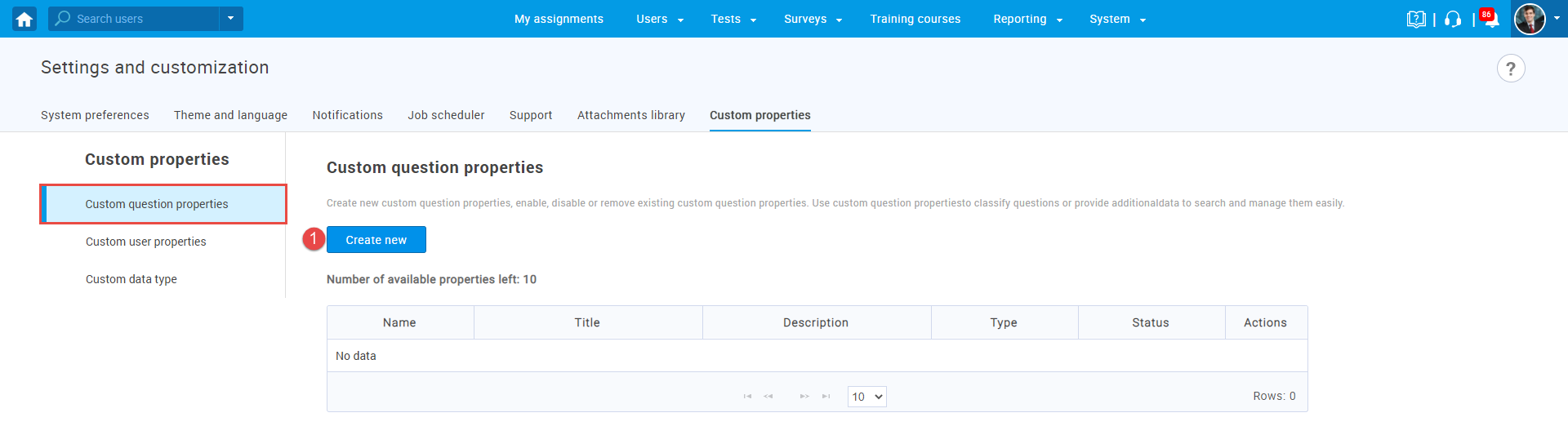
- Enter a property title.
- Enter a description.
- Choose a property type from the drop-down menu.
Yes/No – in the field will be possible to choose two values from the dropdown menu – Yes or No.
Text – in the field will be possible to enter any text.
Date – in the field will be possible to enter the date.
Timestamp – in the field will be possible to enter the date and time.
Number – in the field will be possible to enter a numerical value.
Dropdown – for more information on how to create this question property type, please check this link. - Click the Save button to create a custom property.
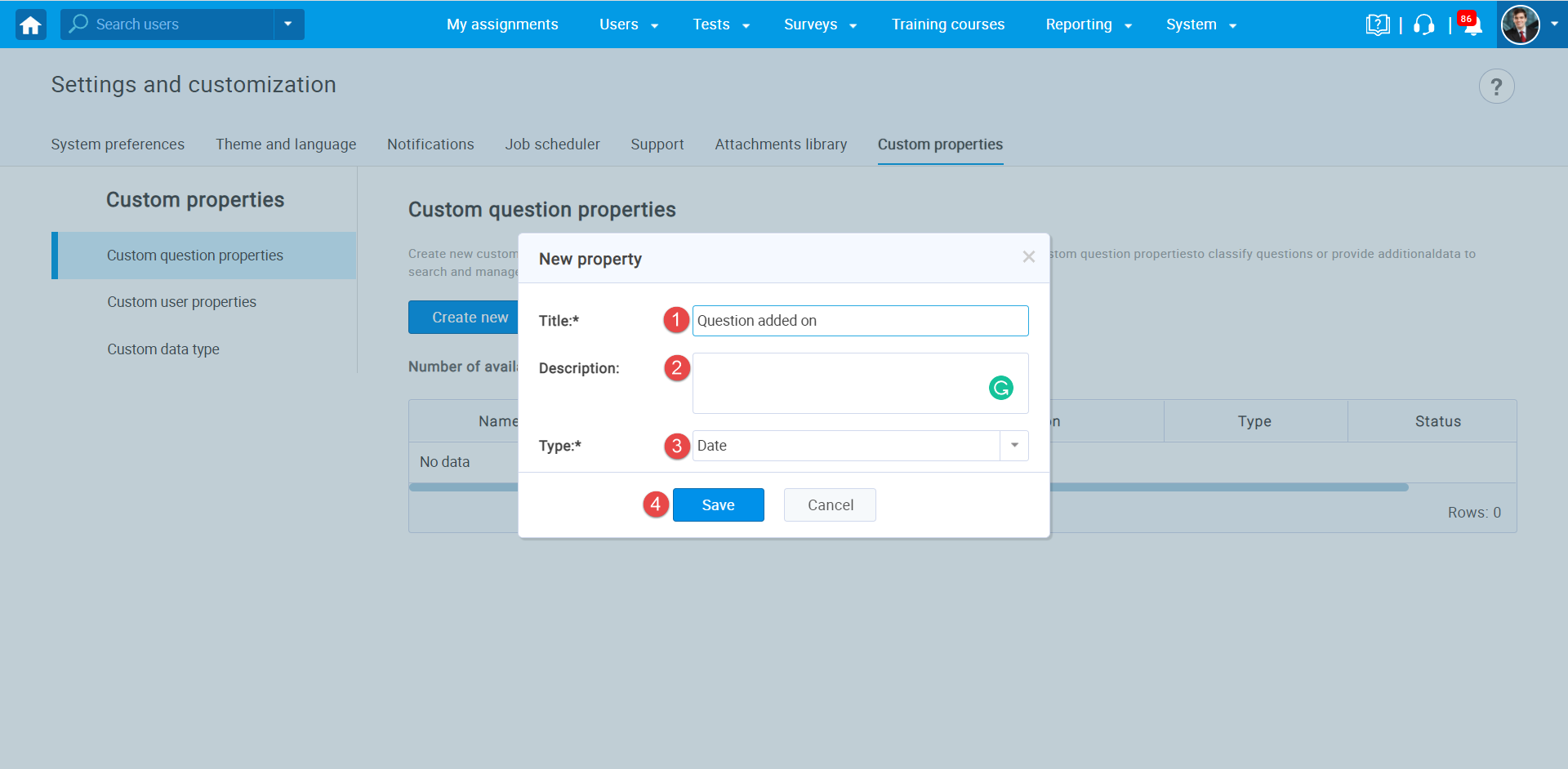
After creating custom question property will be visible when creating questions.
Editing and deleting a custom question type
- You can change the property visibility by choosing Enable or Disable from the drop-down menu.
- You can edit the existing custom property by clicking on the “pen” icon.
- You can delete the existing property by clicking the “trash can” icon.
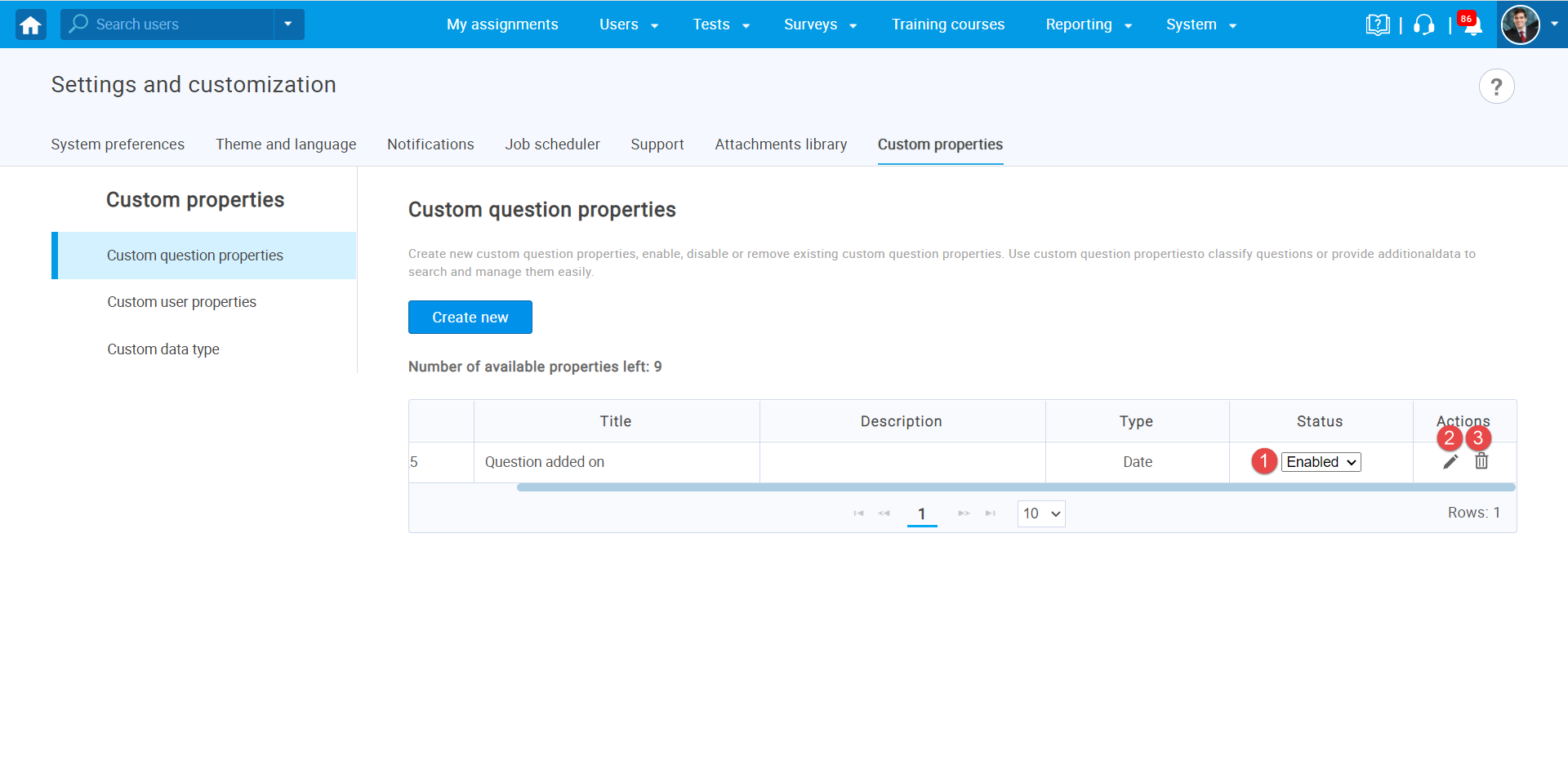
For more useful instructional materials, please visit:




