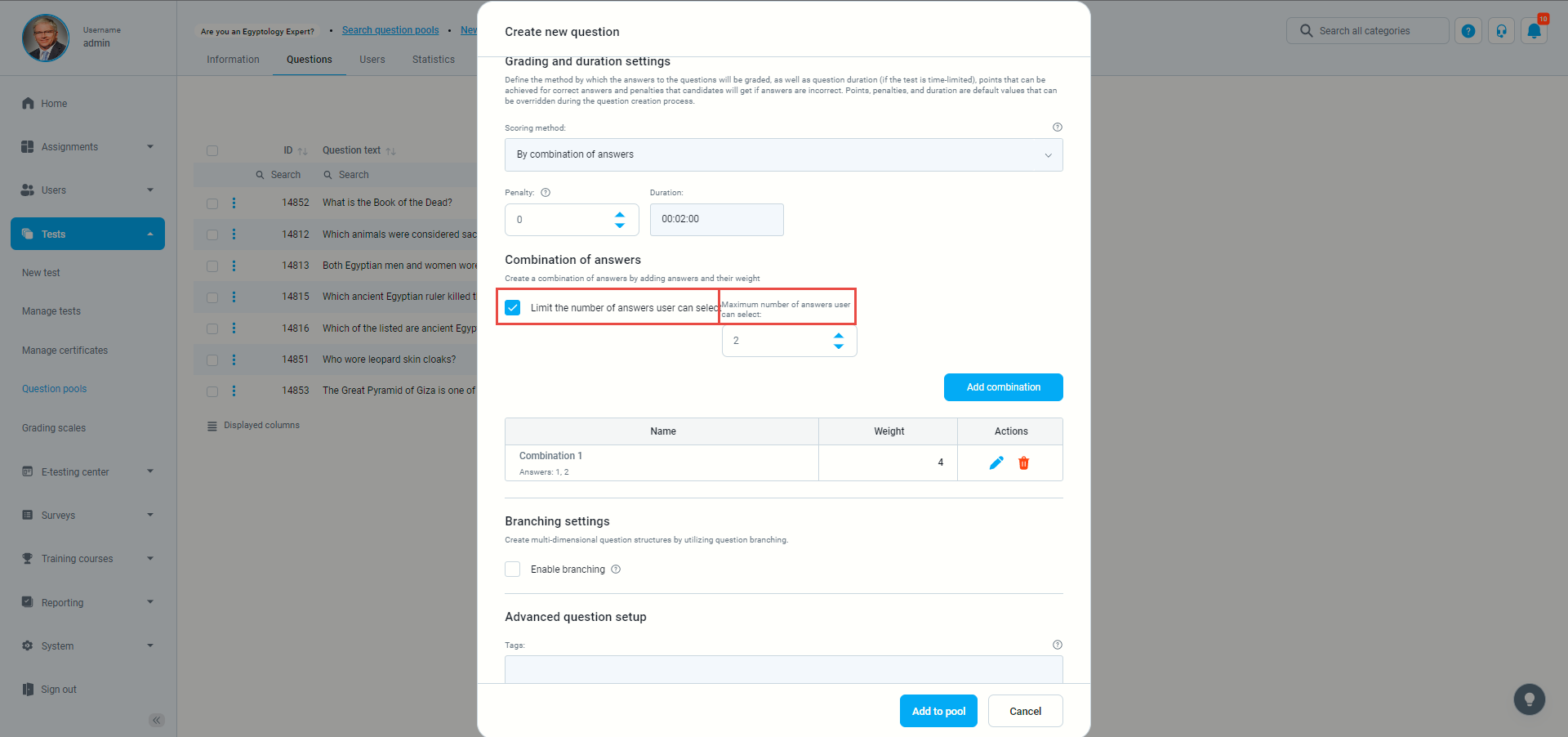This article will explain how to create a multiple choice question type.
Adding questions to a Question Pool
- To add questions to a question pool, navigate to “Tests” on the left side menu and choose the “Question pools” from the drop-down menu.
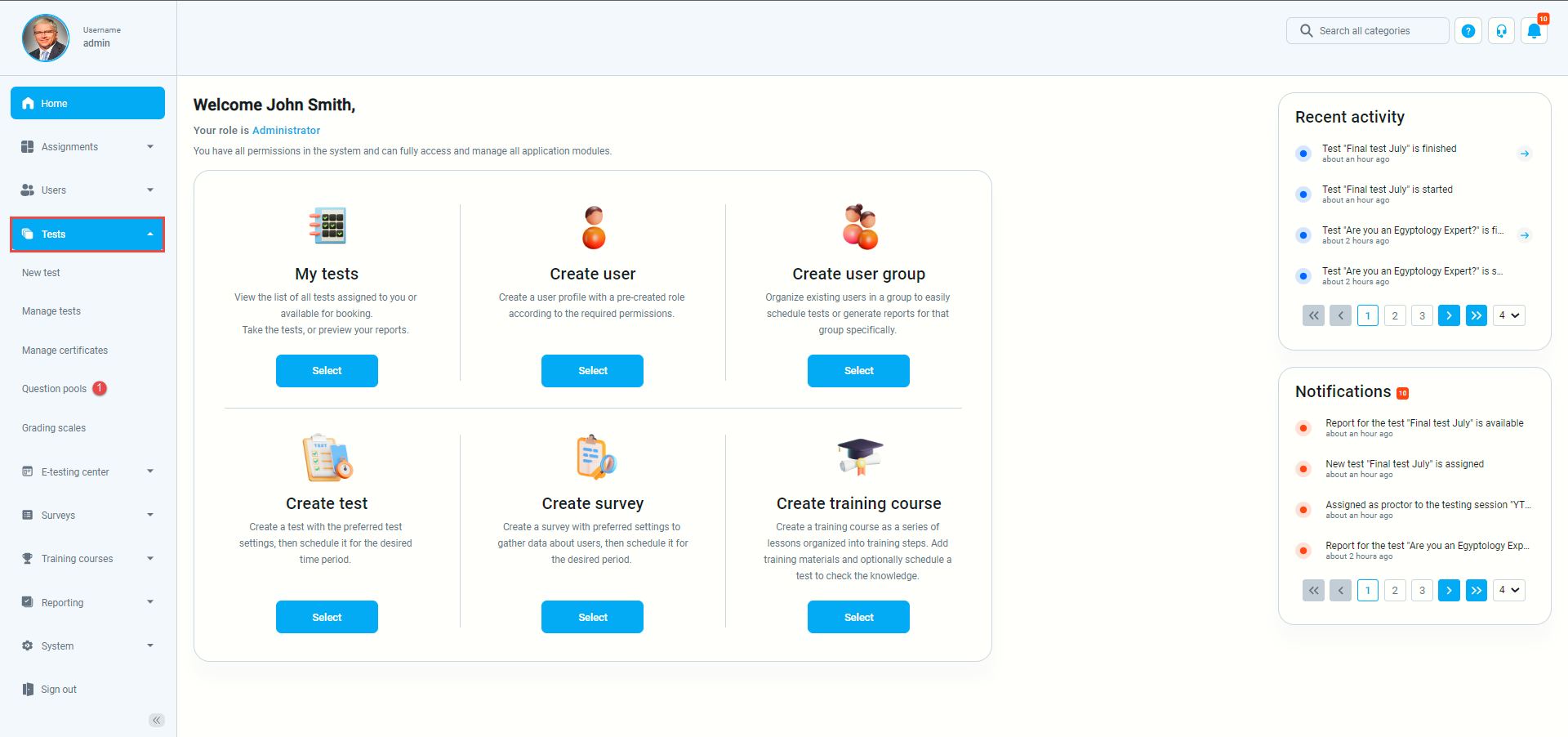
- To add questions to a new question pool, click the “New” button.
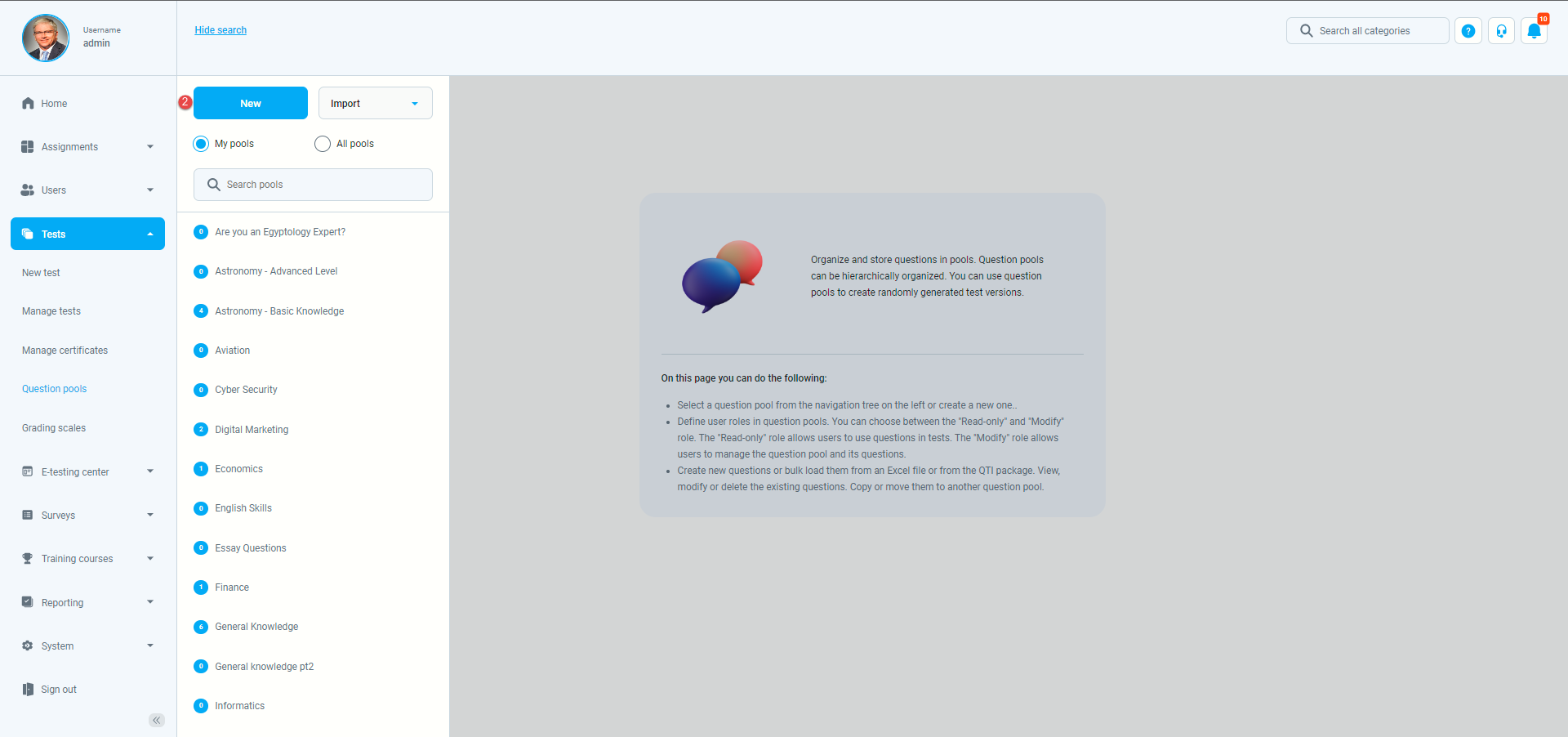
- Once the pop-up window is shown, add a pool name and save it.
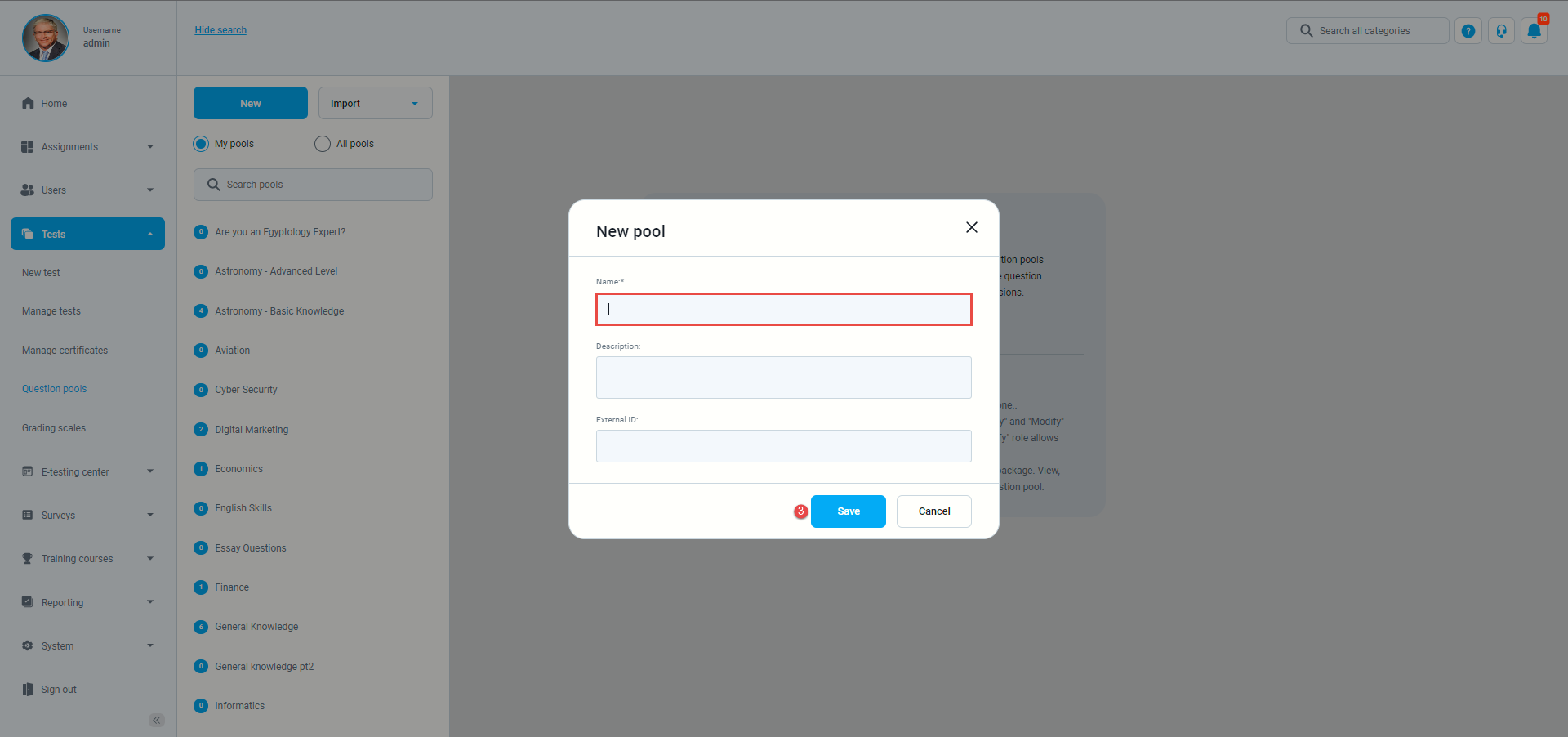
- To add questions to an existing question pool, select the pool name from the list of pools.

Multiple choice questions by “Answer weight” scoring method
- To add a multiple choice question to a newly created or existing question pool, select the “Questions” tab.
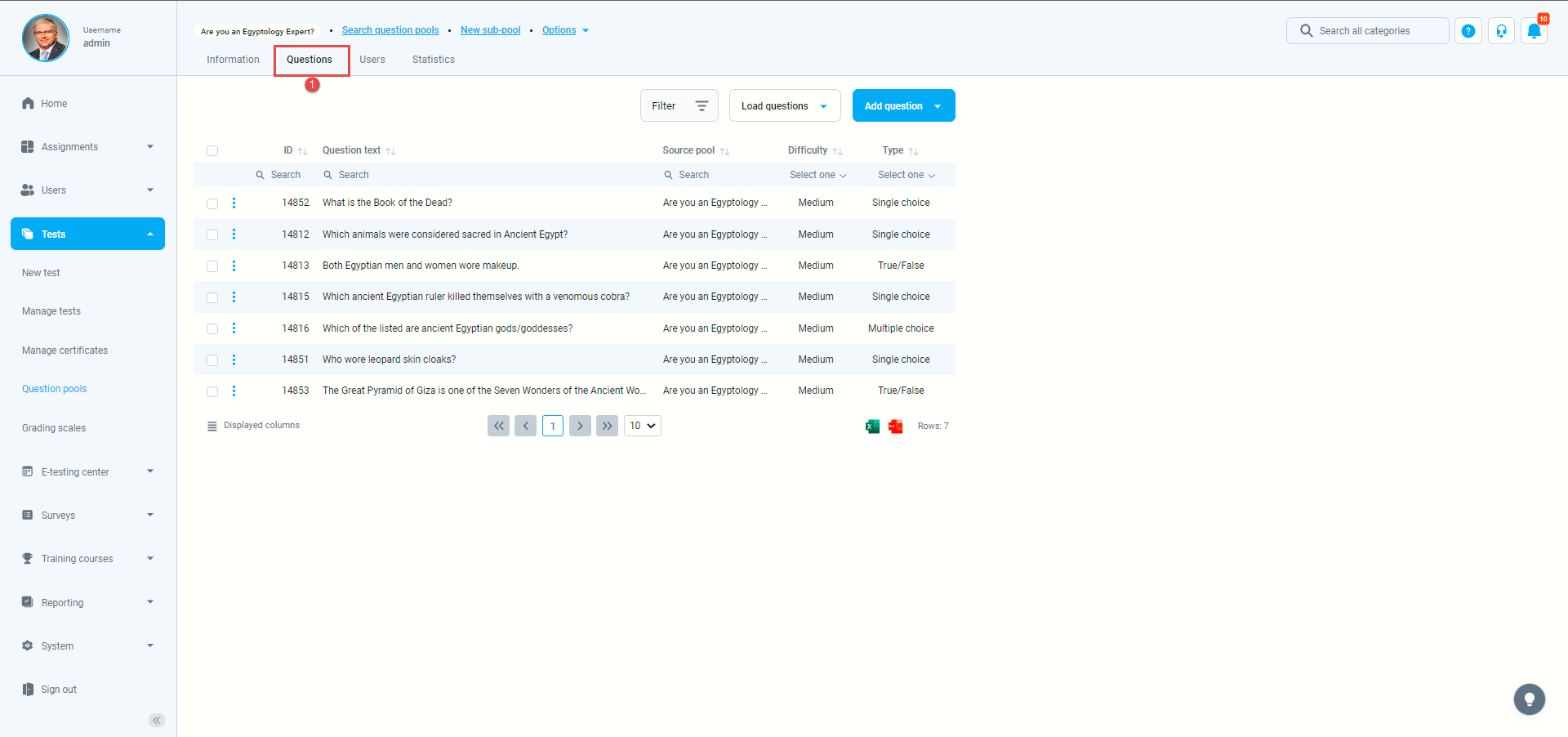
- Click on the “Add questions” button and select the “Multiple choice” option.
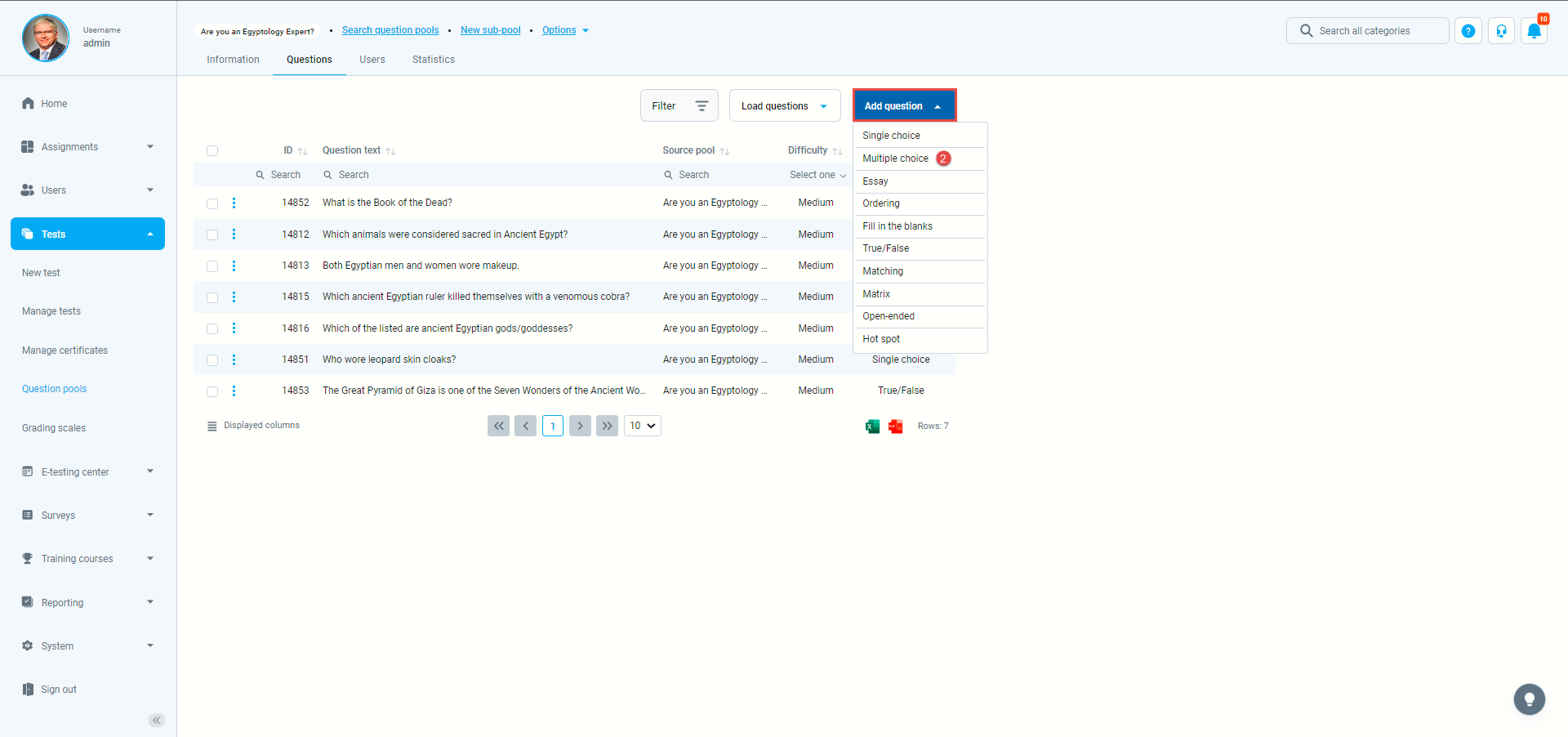
- Open the dropdown menu on the “Scoring method” and select the “By answer weight” option.
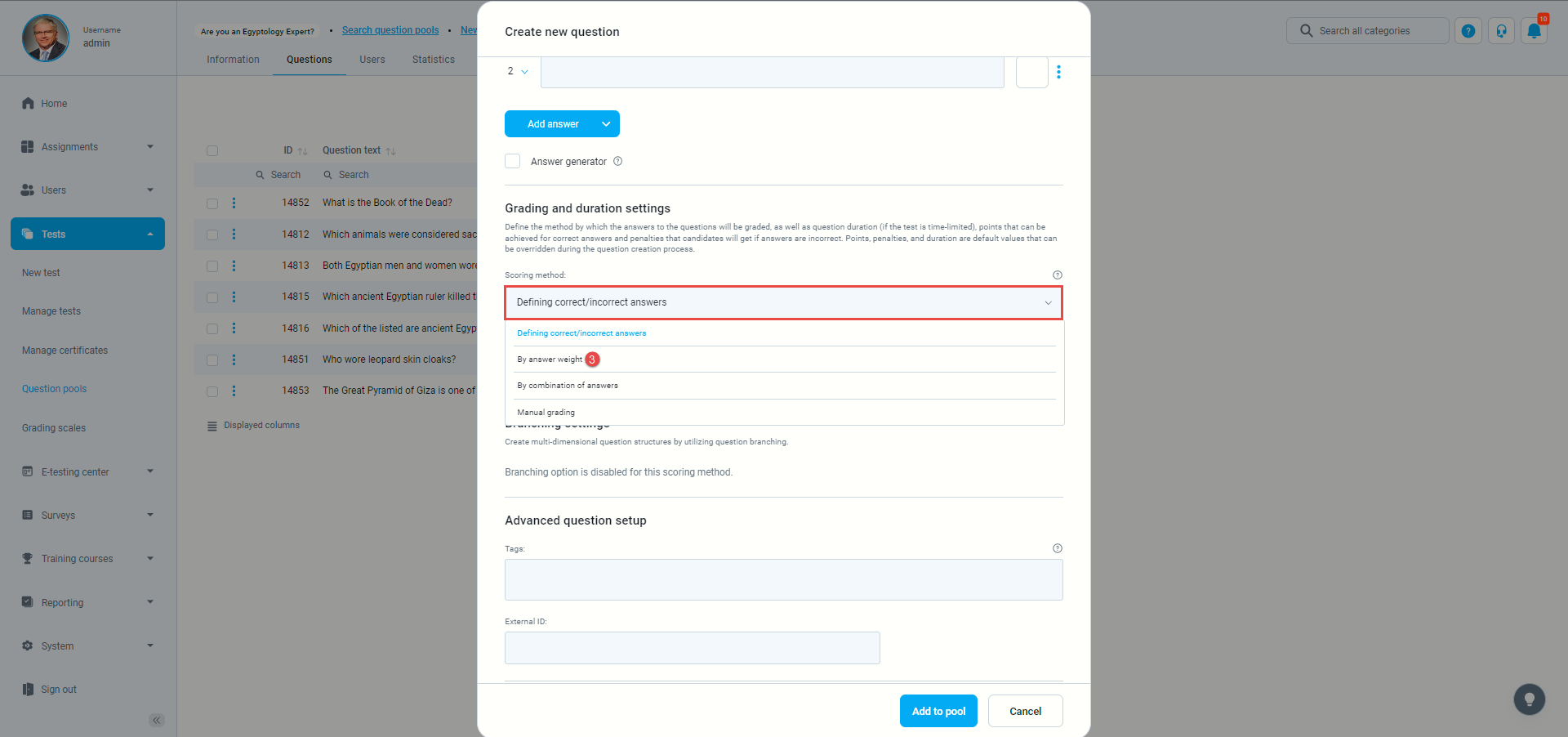
- Enter the question text and click on the “Add answer” button:
- First, enter the question text.
- The blank answer field will open, where you can enter the answer text.
- On the right side, you will see the “Weight” field, where you can define the number of points that answer will carry.
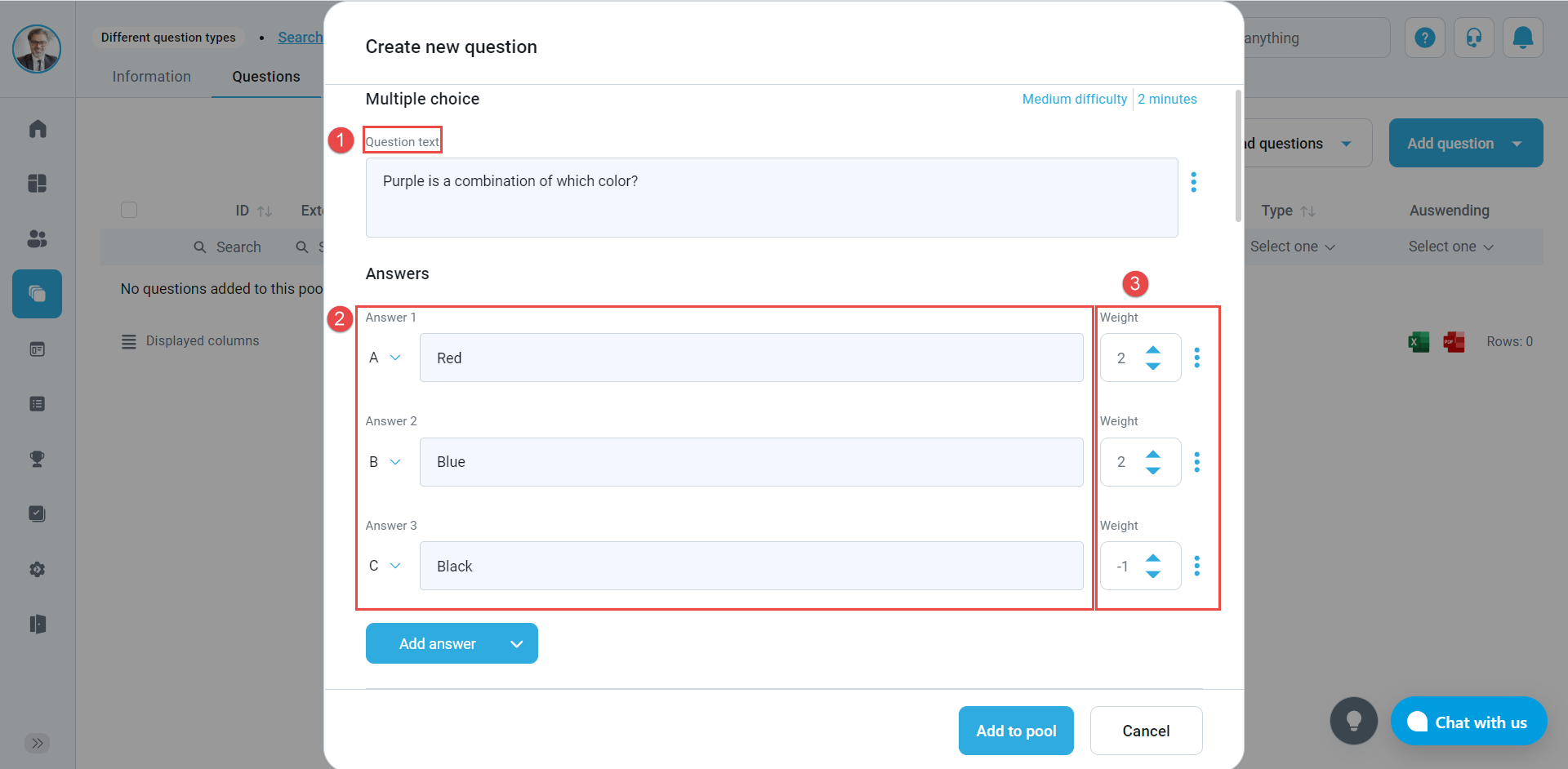
Multiple choice questions by “Combination of answers” scoring method
- To add a multiple-choice question to a newly created or an existing question pool, select the “Questions” tab.
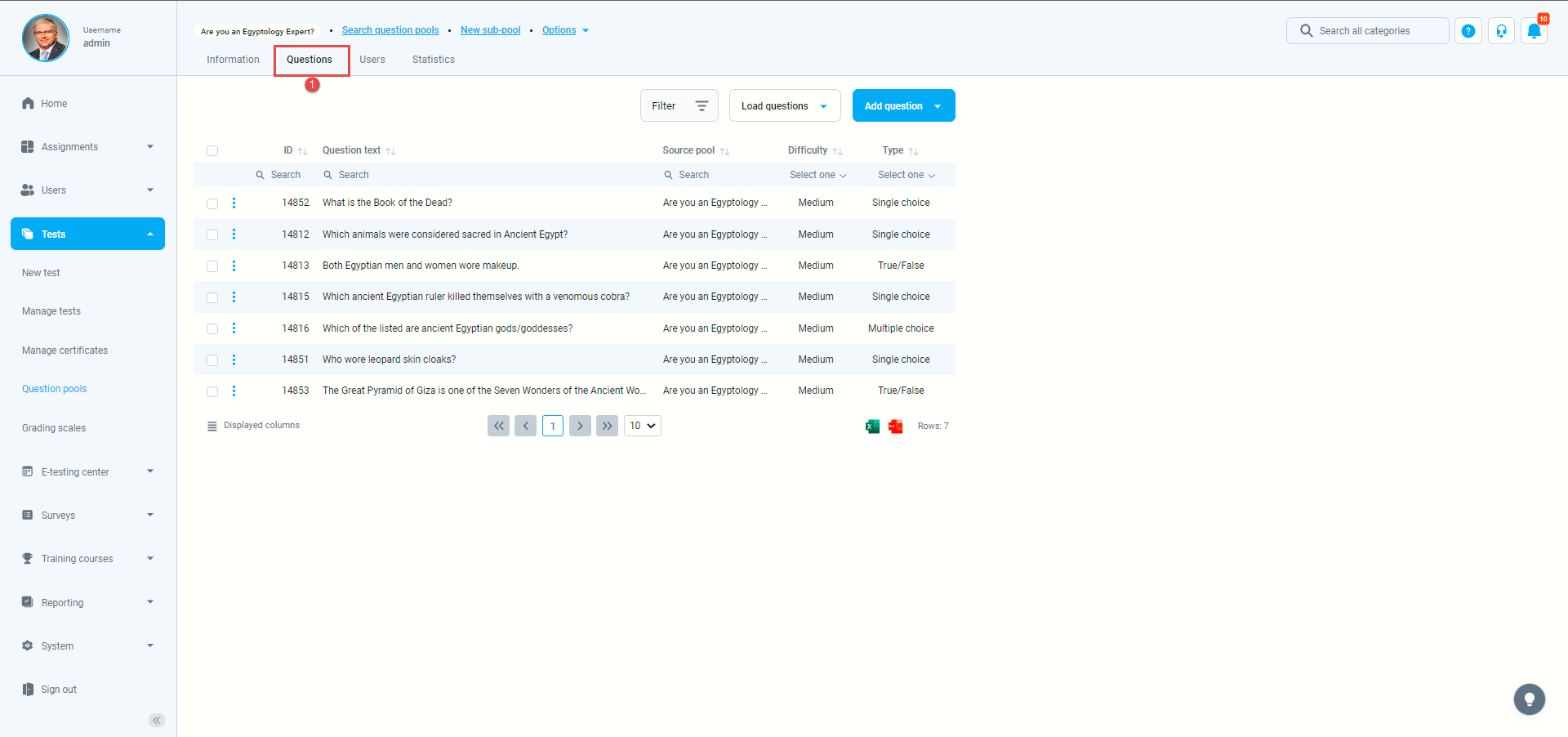
- Click on the “Add question” button and select the “Multiple choice” option.
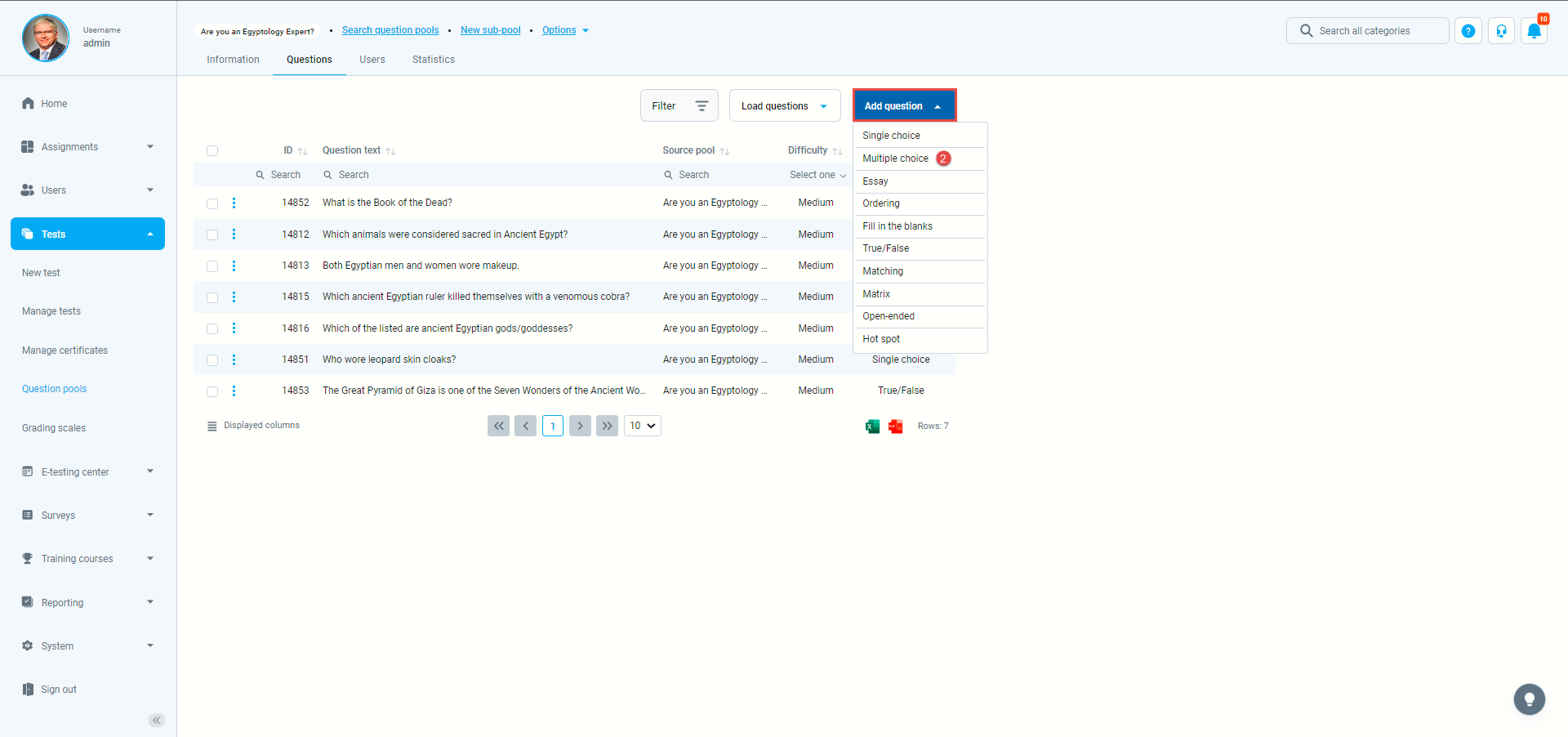
- Open the dropdown menu on the “Scoring method”, and select the “By combination of answers” option.
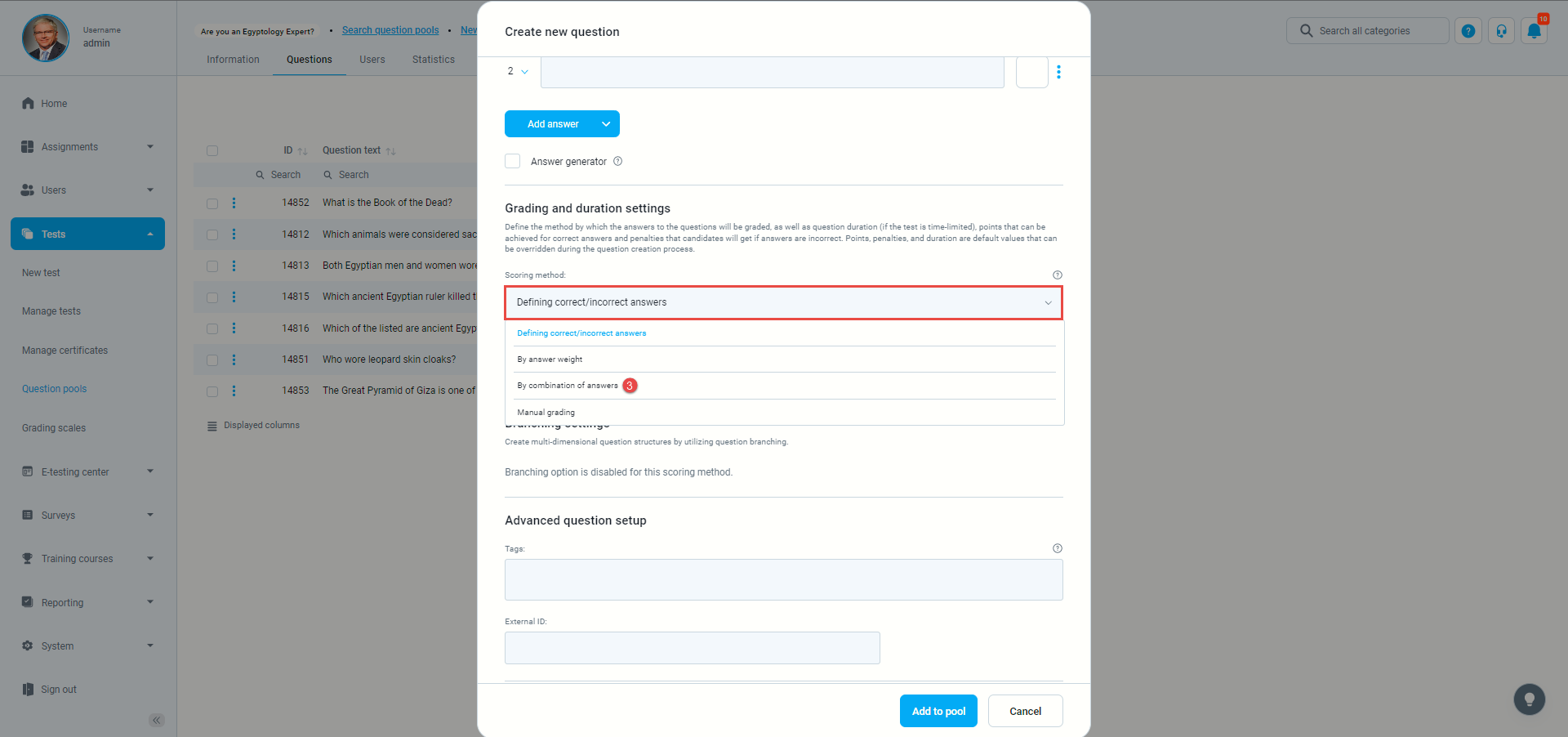
- Enter the question text and click on the “Add answer” button:
- The blank answer field will open, where you can enter the answer text.
- You will see the “Add combination” button.
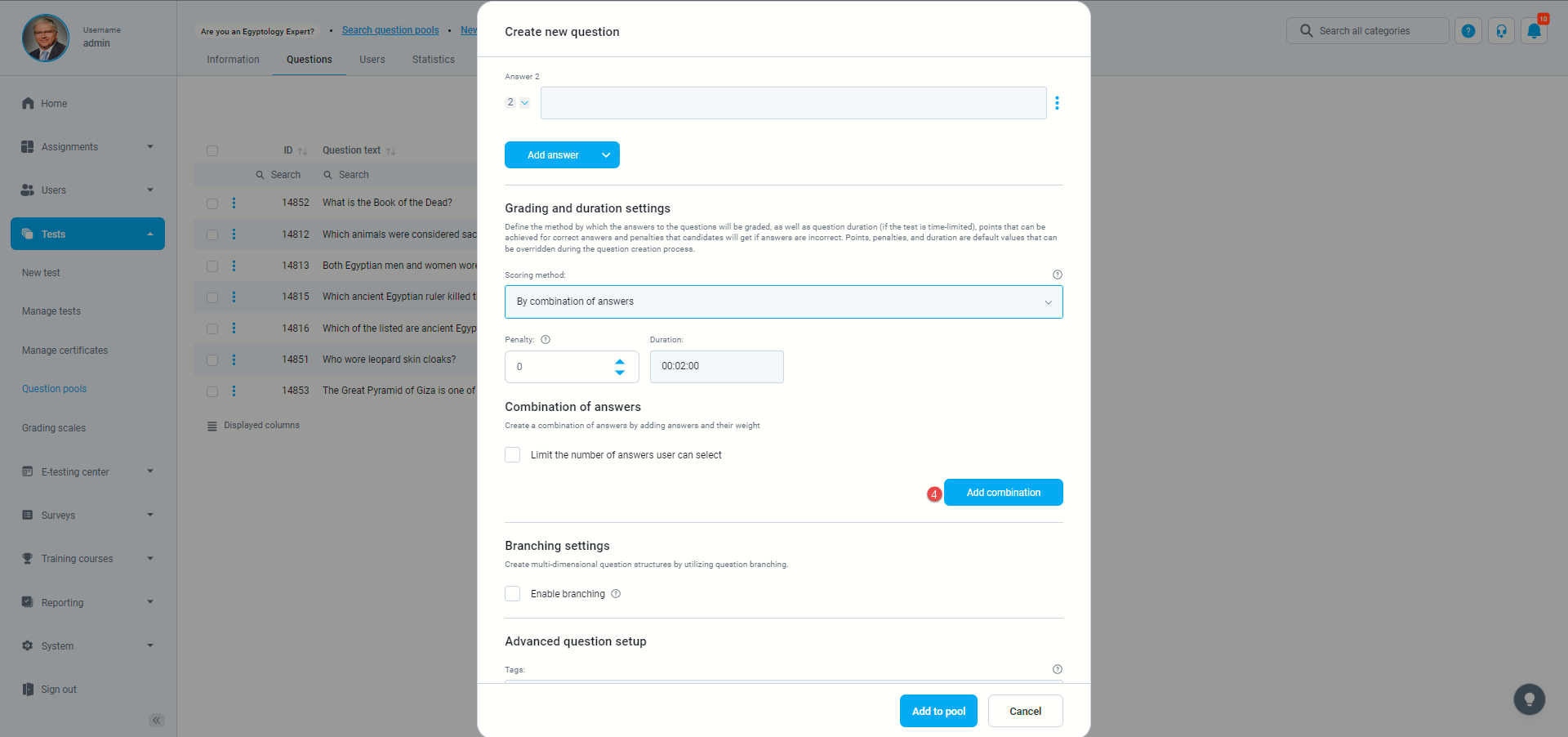
- A pop-up window will appear when you click the “Add combination” button.
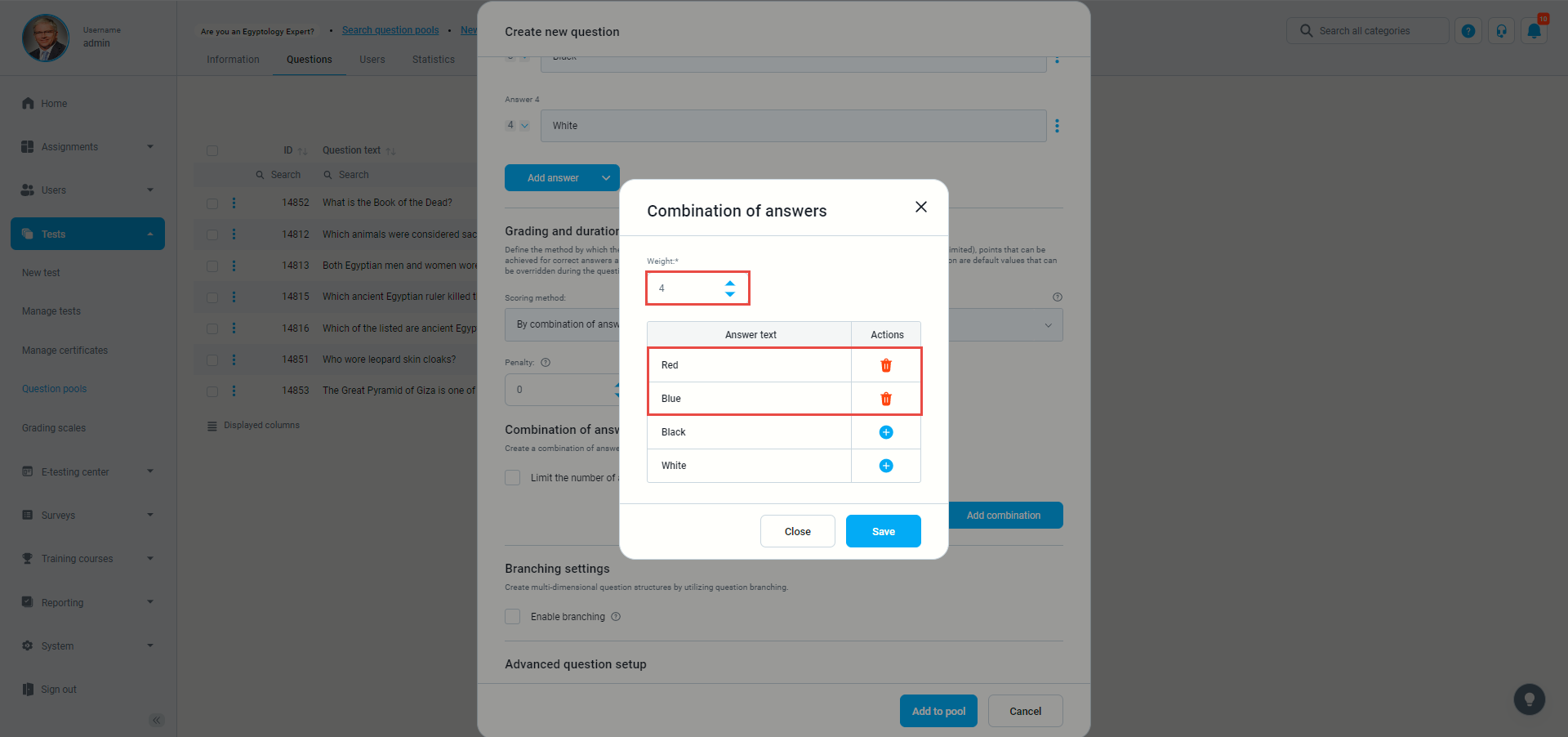
- You should choose a combination of answers and weights for each combination.
- You can limit the number of answers a user can select.