This article explains how to import questions into the question pool quickly and efficiently using a predefined YTM Excel format. You can insert questions with images (using a ZIP file) and without images.
You can add hundreds of thousands of questions to your Excel template and configure the settings of each question.
Accessing the page
To access the “Question pools” page, click on “Tests” in the main menu, and select “Question pools.”
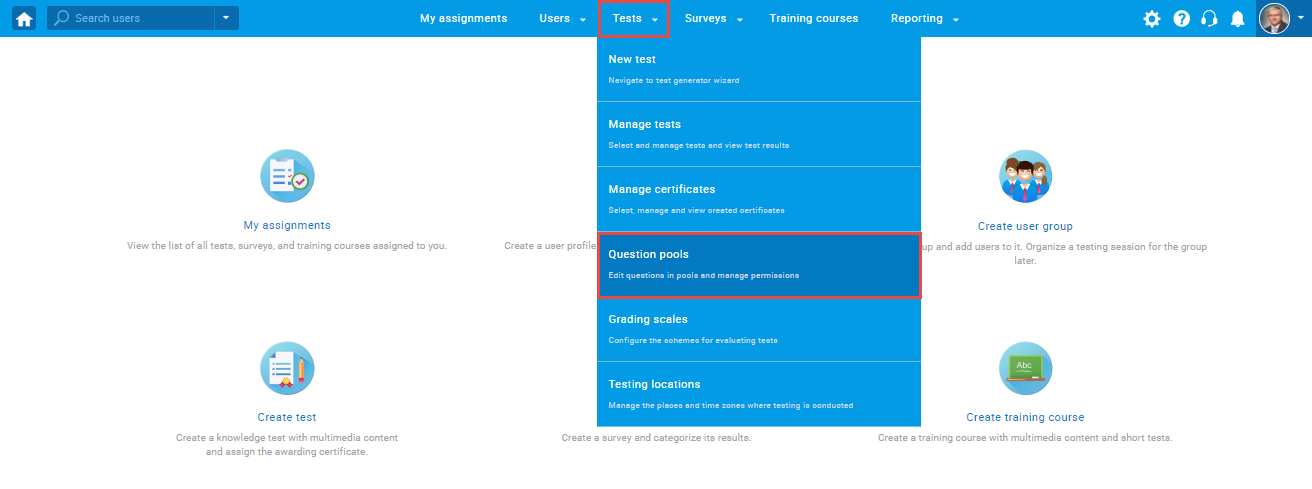
Creating a question pool
To create a new question pool, follow these steps:
- Click the “Create” button.
- Enter the question pool name.
- Enter the question pool description. (optional)
- Click the “Save” button.
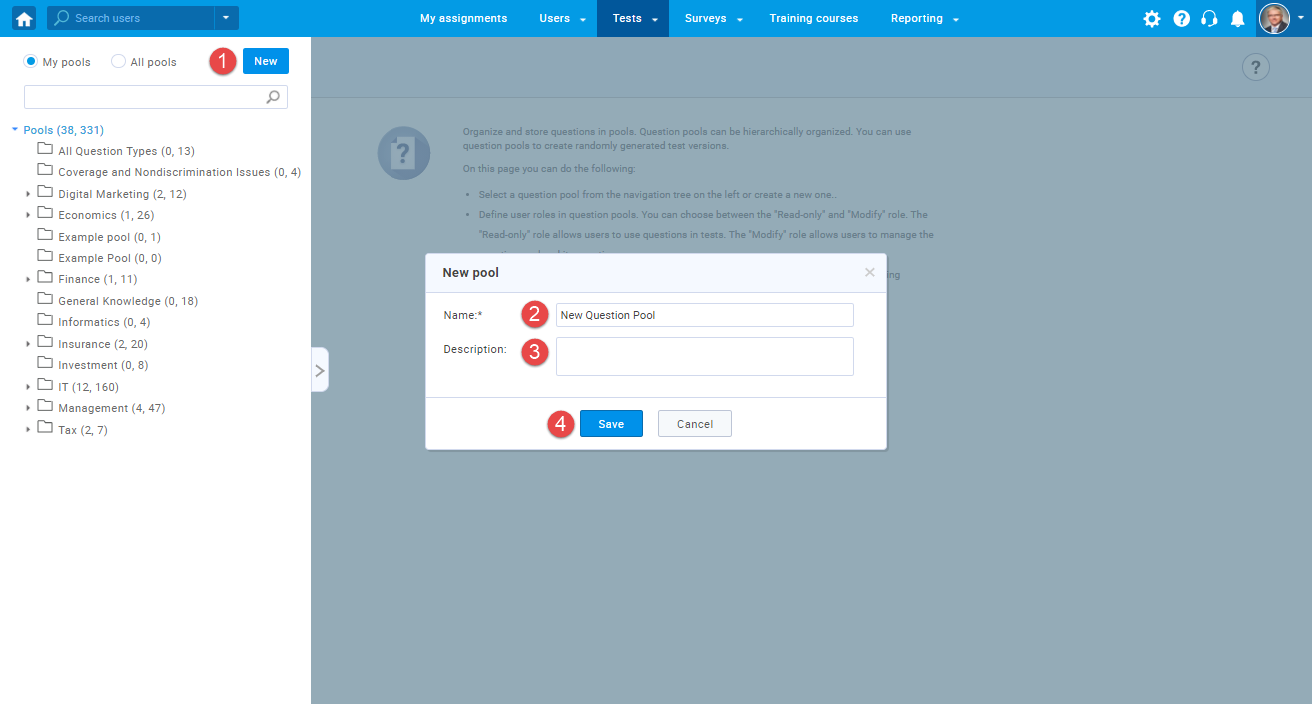
Loading questions using an Excel file
To import questions without images, you should upload an Excel file:
- Click the “Load questions” button, and select the option “Without images.”
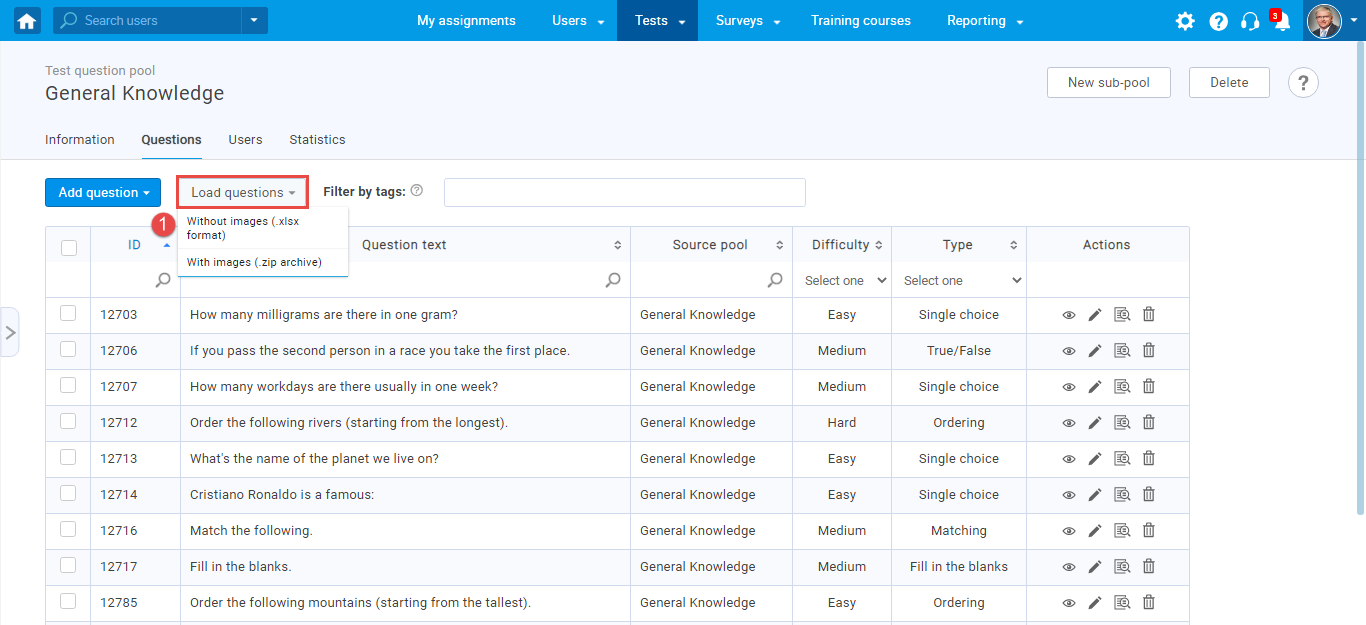 Click the “Excel template” link to download an Excel file you should fill in.
Click the “Excel template” link to download an Excel file you should fill in.- Download detailed instructions on how to fill in the template.
- Check the box if you want to skip loading questions that already exist in the pool.
- Choose an Excel file with question data by clicking the “Select File” button.
- Click the “Upload” button to load questions into the system.
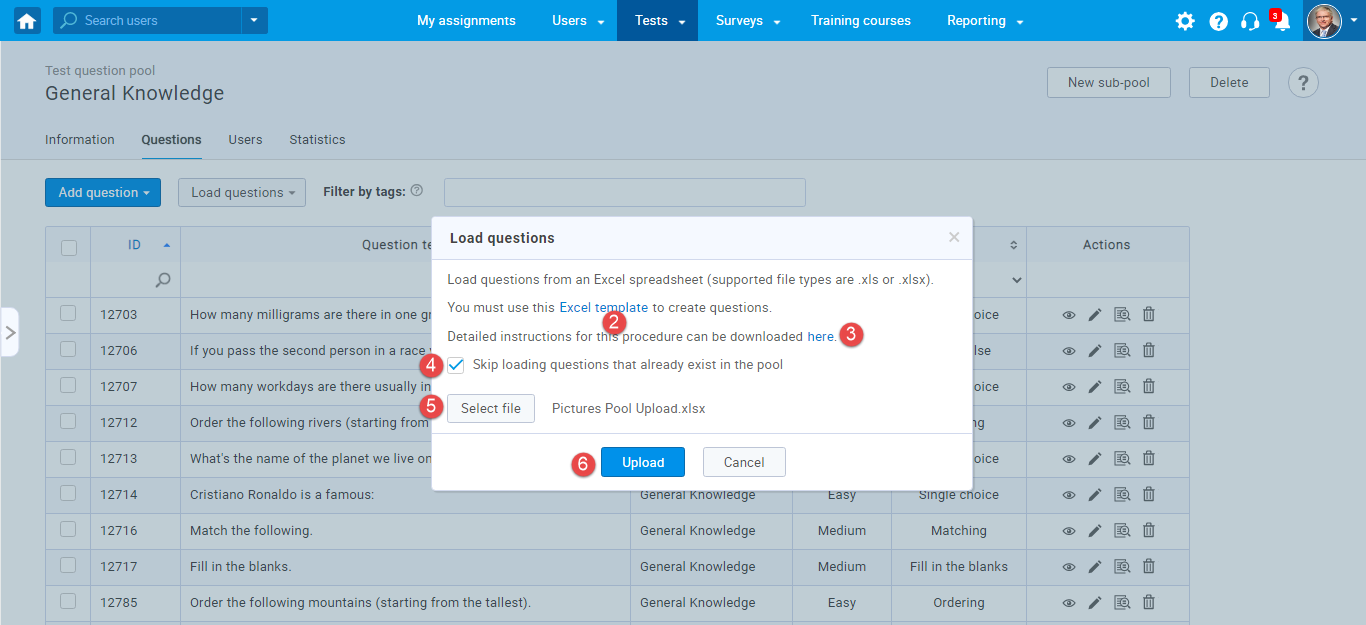
Loading questions with images using a .zip file
To load questions with images, you should upload a .zip file:
- Click the “Load questions” button, and select the option “With images.”
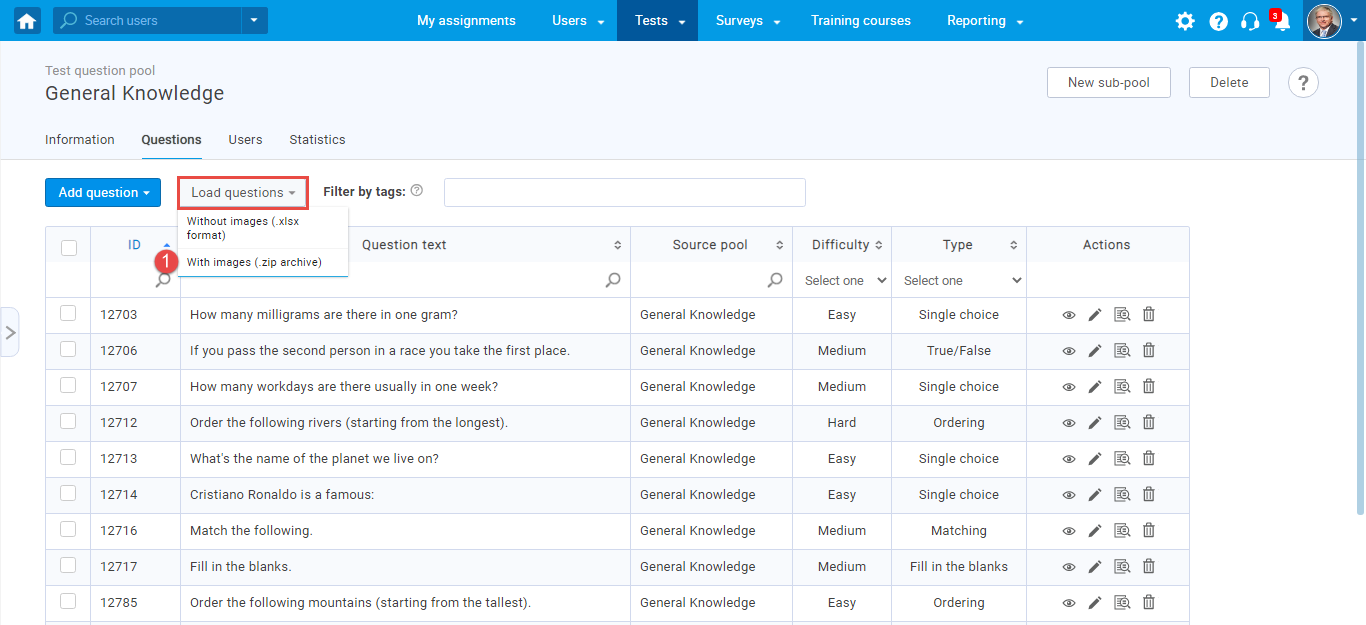
- Click the “Excel template” link to download an Excel file you should fill in.
- Download detailed instructions on how to fill in the template.
- Check the box if you want to skip loading questions that already exist in the pool.
- Choose a.zip file containing the Excel file with questions data and folder with images by clicking the “Select File” button.
Note: The name of each image should be the same as the Question’s ID in the Excel template. - Click the “Upload” button to load questions into the system.
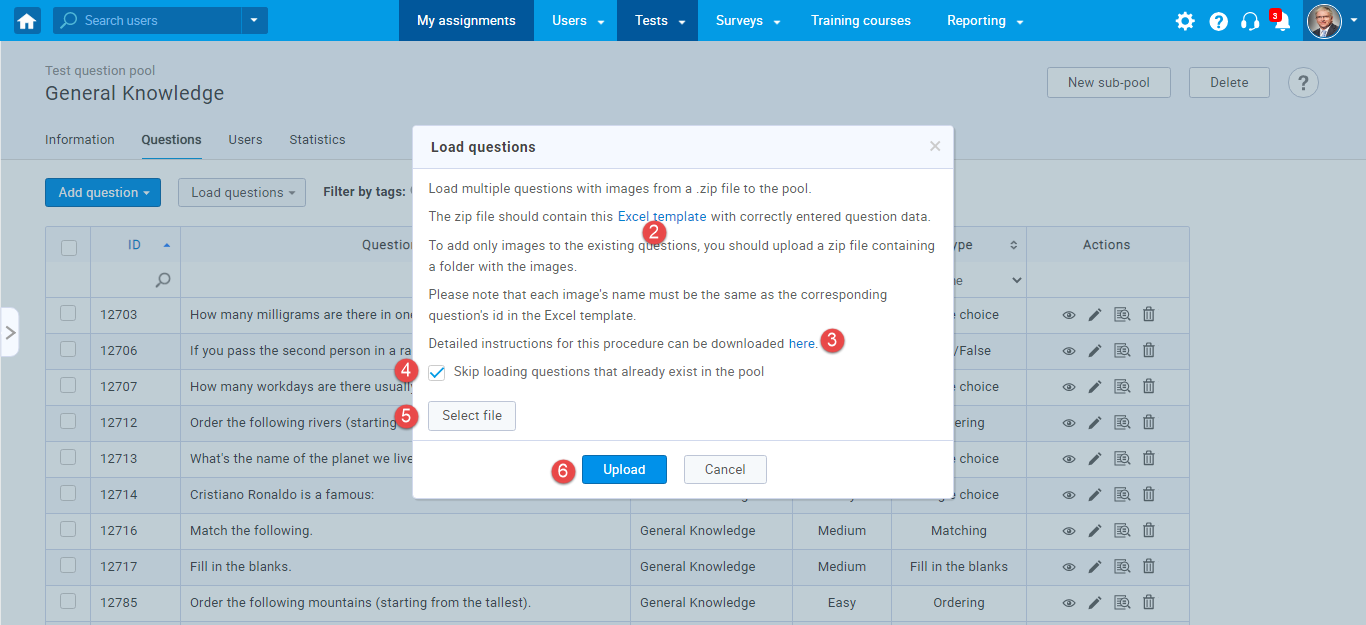
For more related instructional materials, please visit:
For a video tutorial on Importing questions with Excel template please watch the video.




