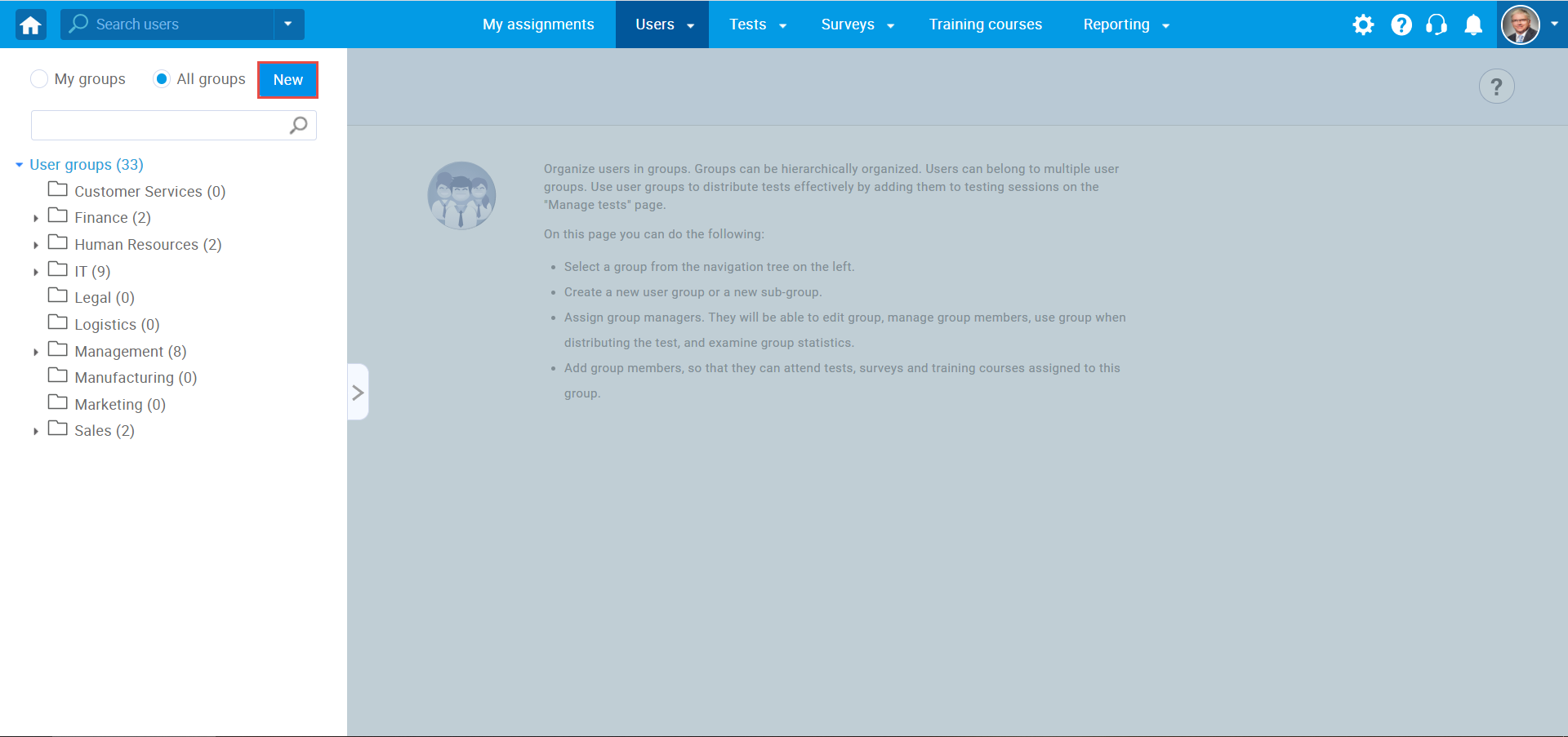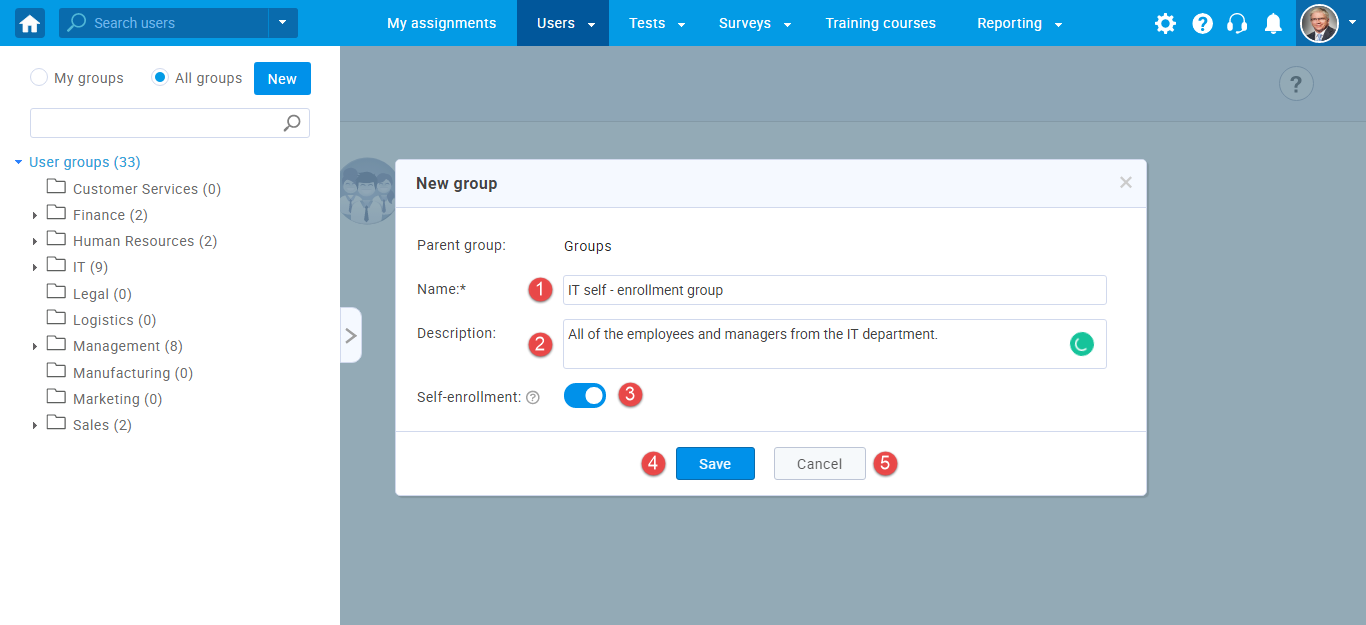This article explains how to enable self-enrollment in user groups. It allows users to enroll themselves into user groups without a user group manager’s manual approval.
Enabling self-enrollment in user groups
To allow a student to self-enroll into the user groups, a group manager needs to enable the self-enrollment option, as follows:
- Hover over the “Users” tab in the main menu and select “User groups”.
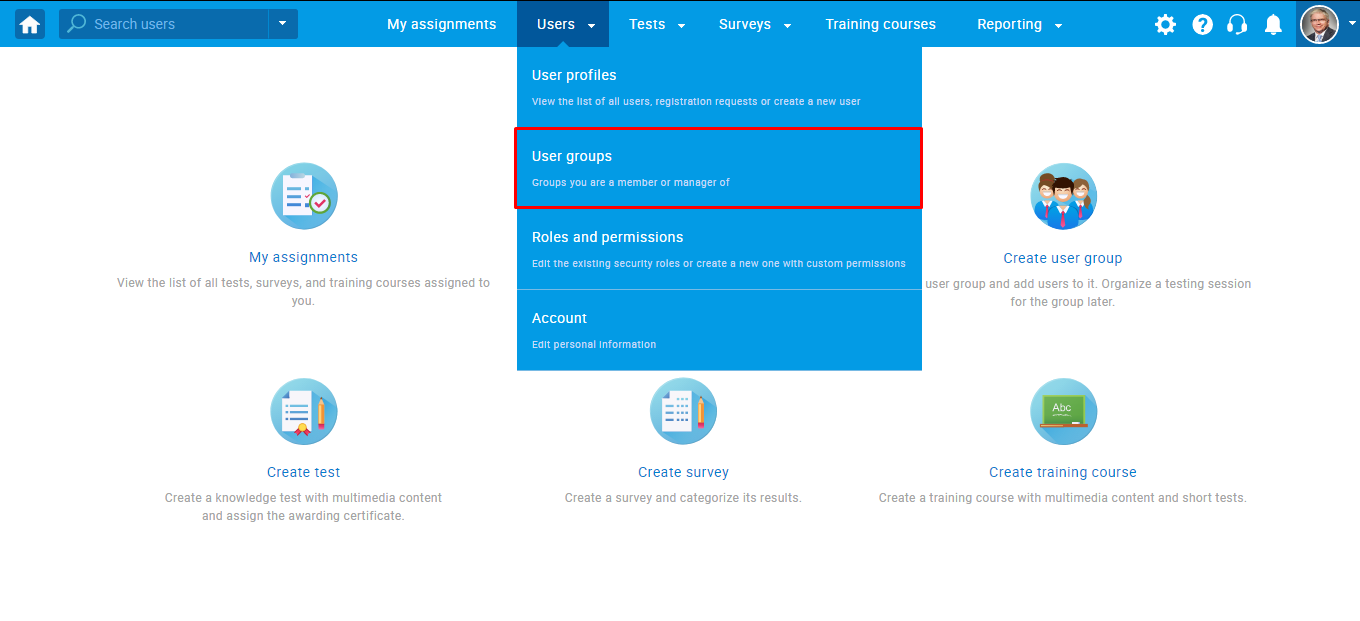
- Click the “New” button to create a new user group.
- Enter the group name.
- Enter description.
- Click the toggle button to enable self-enrollment.
- Click the “Save” button to create a user group.
- Click the “Cancel” button to discard the user group creation.
You can also enable the self-enrollment option for the existing user groups.
- Choose the desired user group.
- Click the toggle button to enable self-enrollment.
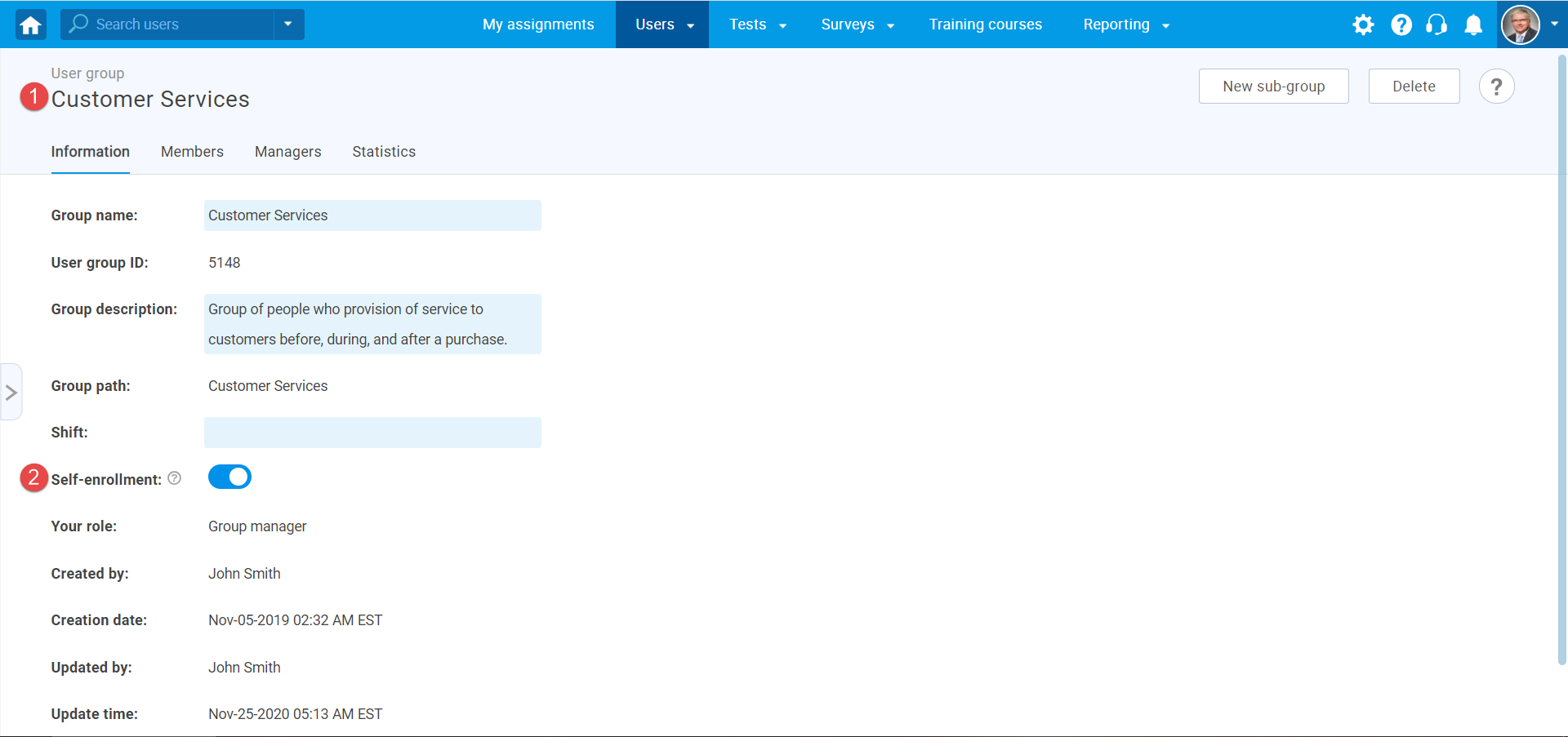
Joining the user group using the self-enrollment option
To join a user group, a user should:
- Open the profile page.
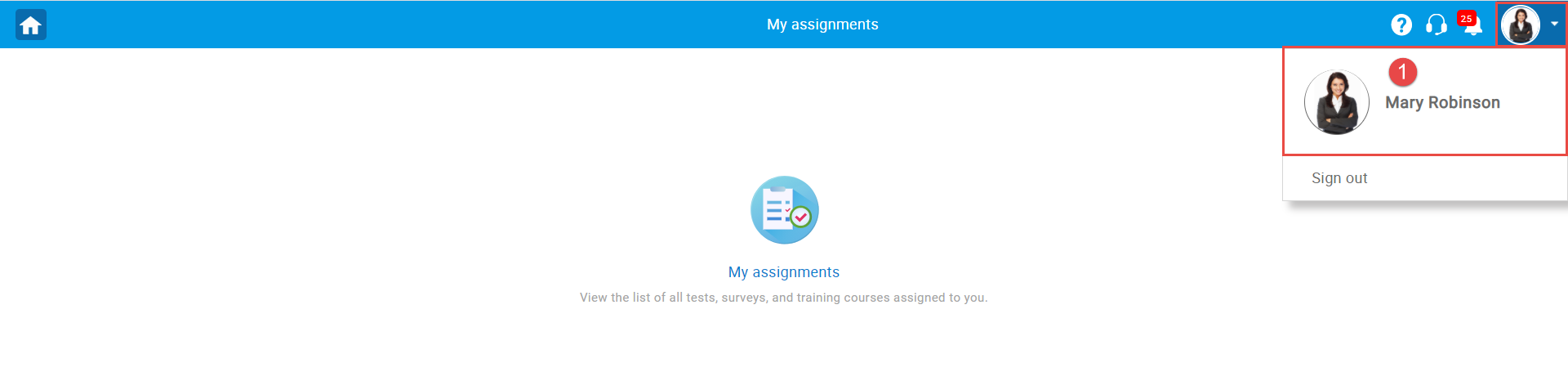
- Navigate to the “My groups” tab.
- Choose “All groups“.
- Click the “Join” button to become a group member, or click the “Exit” button to leave the group.
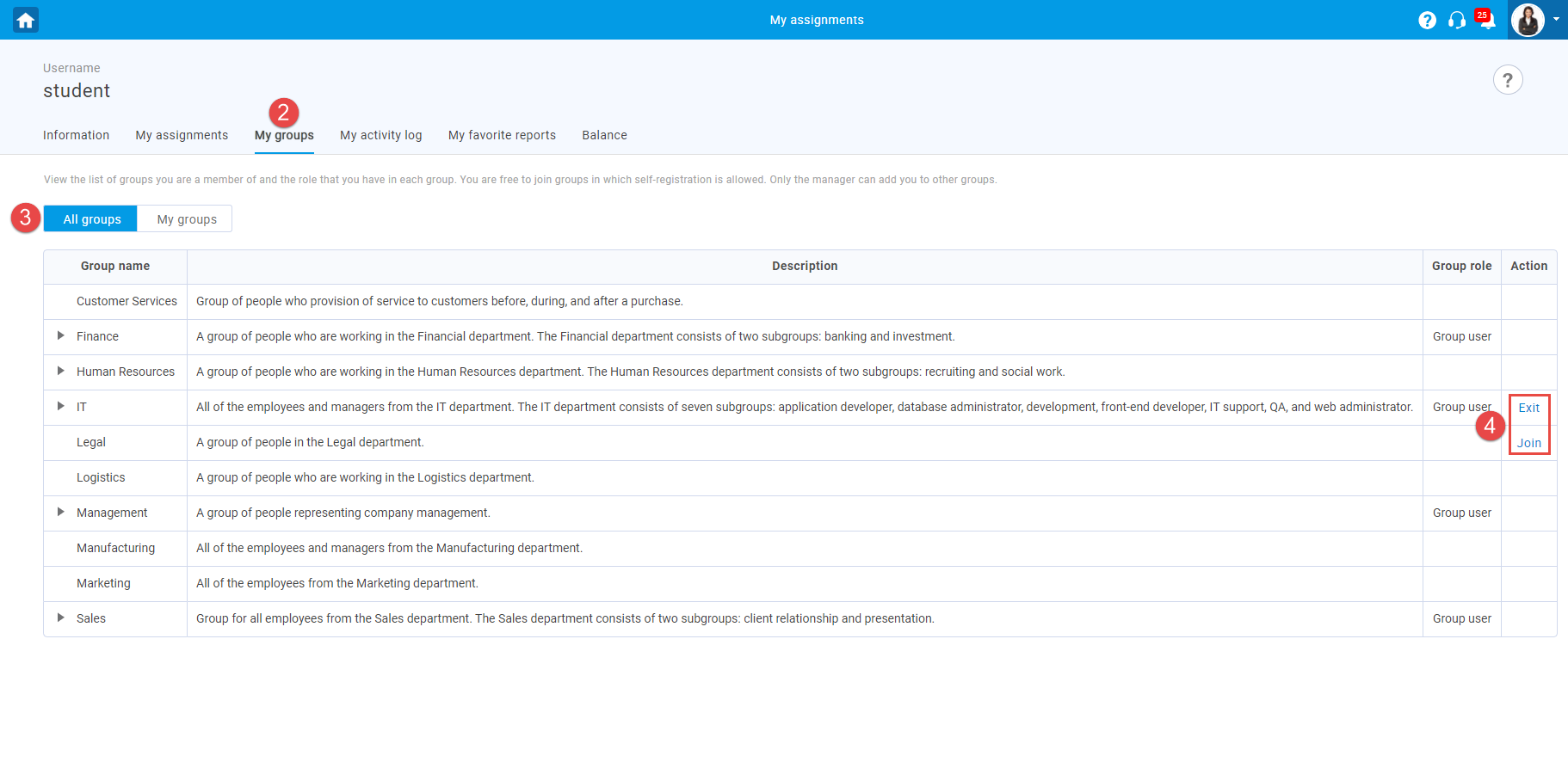
For more useful instructional materials, please visit: