This article explains how to change answer ordinal markup, which will apply to all new and existing tests and surveys. Answer ordinal markup is visible in the test creation process, test-taking process, personal reports of candidates, and report builder.
Changing answer ordinal markup
To change the answer ordinal markup, hover over the “Settings” icon in the main menu and select the “System settings” option.
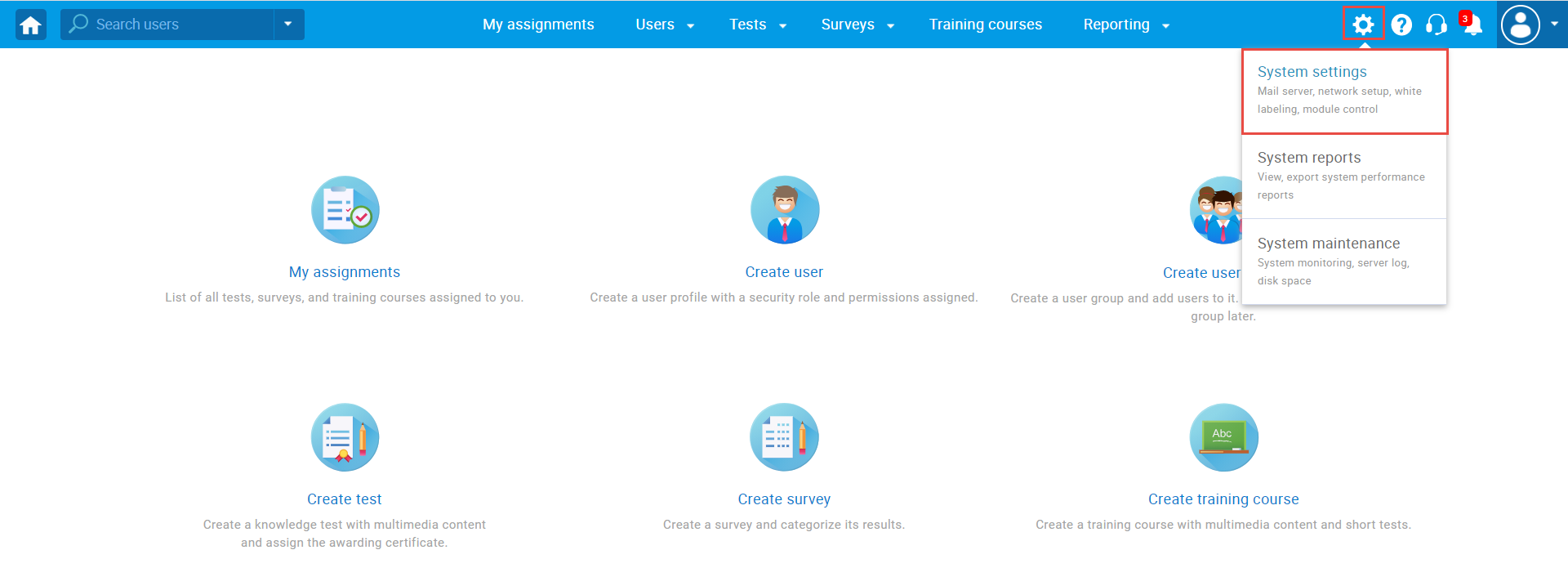
Then:
- Navigate to the “System preferences” tab.
- Click the “Answer ordinal markup” dropdown menu, and choose one of three options to display the answer ordinal:
• Numerical – Answer ordinal will be presented as “123”.
• Alpha_lower – Answer ordinal will be presented as “abc”.
• Alpha_upper – Answer ordinal will be presented as “ABC”.
Note: The markup you choose will apply to all new as well as the existing tests and surveys. It is visible in the test creation process, test-taking process, personal reports of candidates, and report builder.
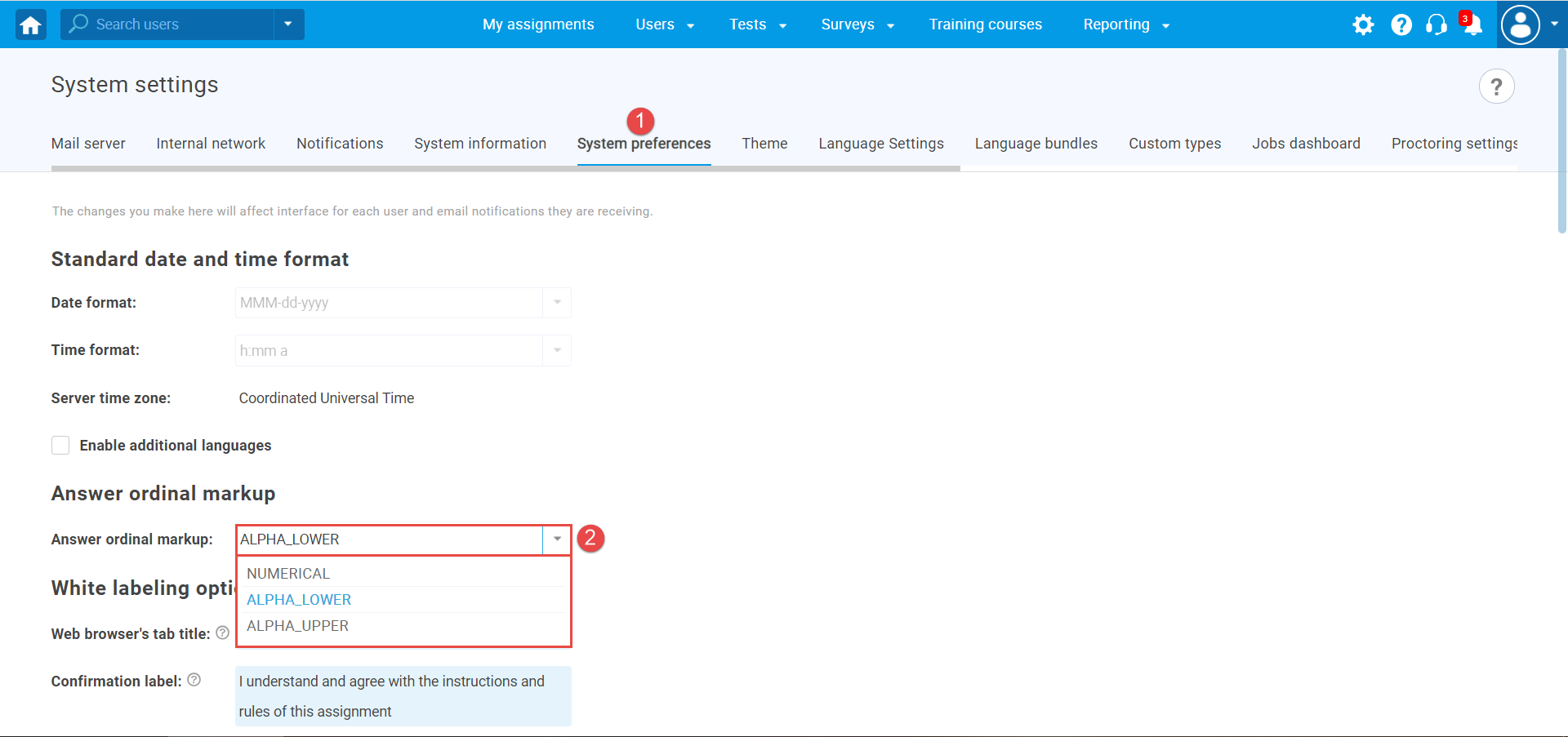
For more useful instructional materials, please see:




