This article explains how to prevent a candidate from seeing test results until the test manager approves them.
Creating a test
To create a test that requires the manager’s approval before results are displayed to candidates, follow the instructions:
- Hover over the “Tests” tab in the main menu and select “New test”.
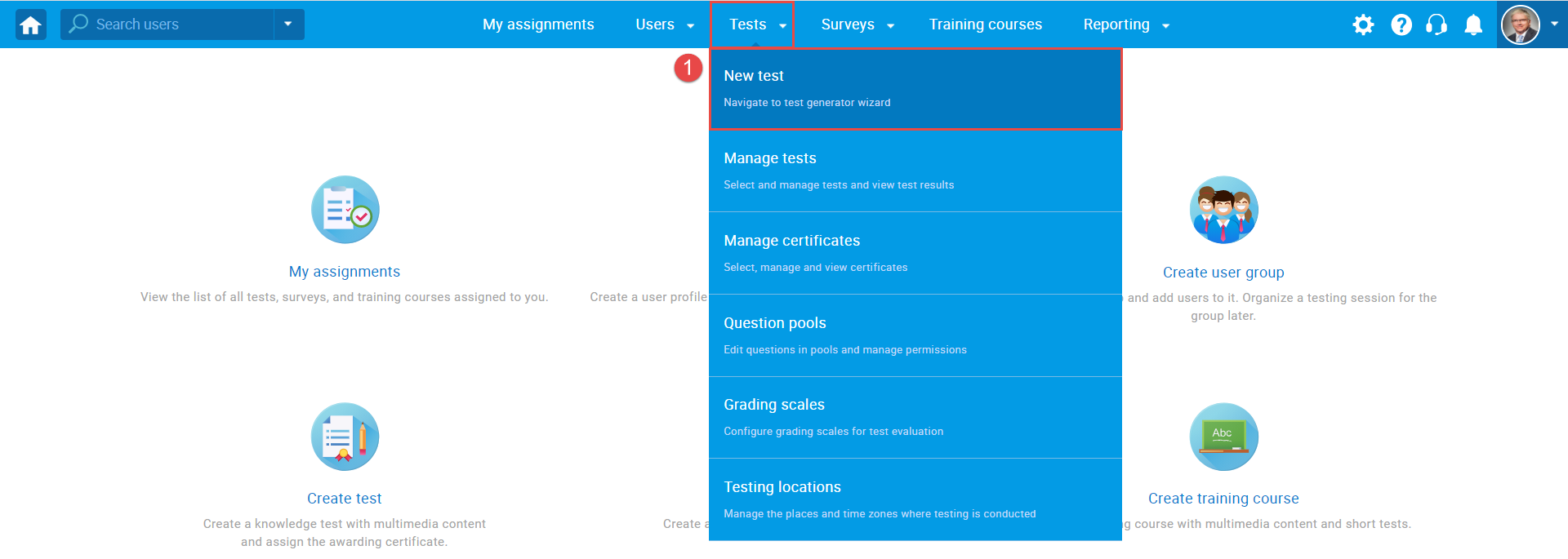
- Enter the basic test information in the first step of the test creation process, then click the “Next” button.
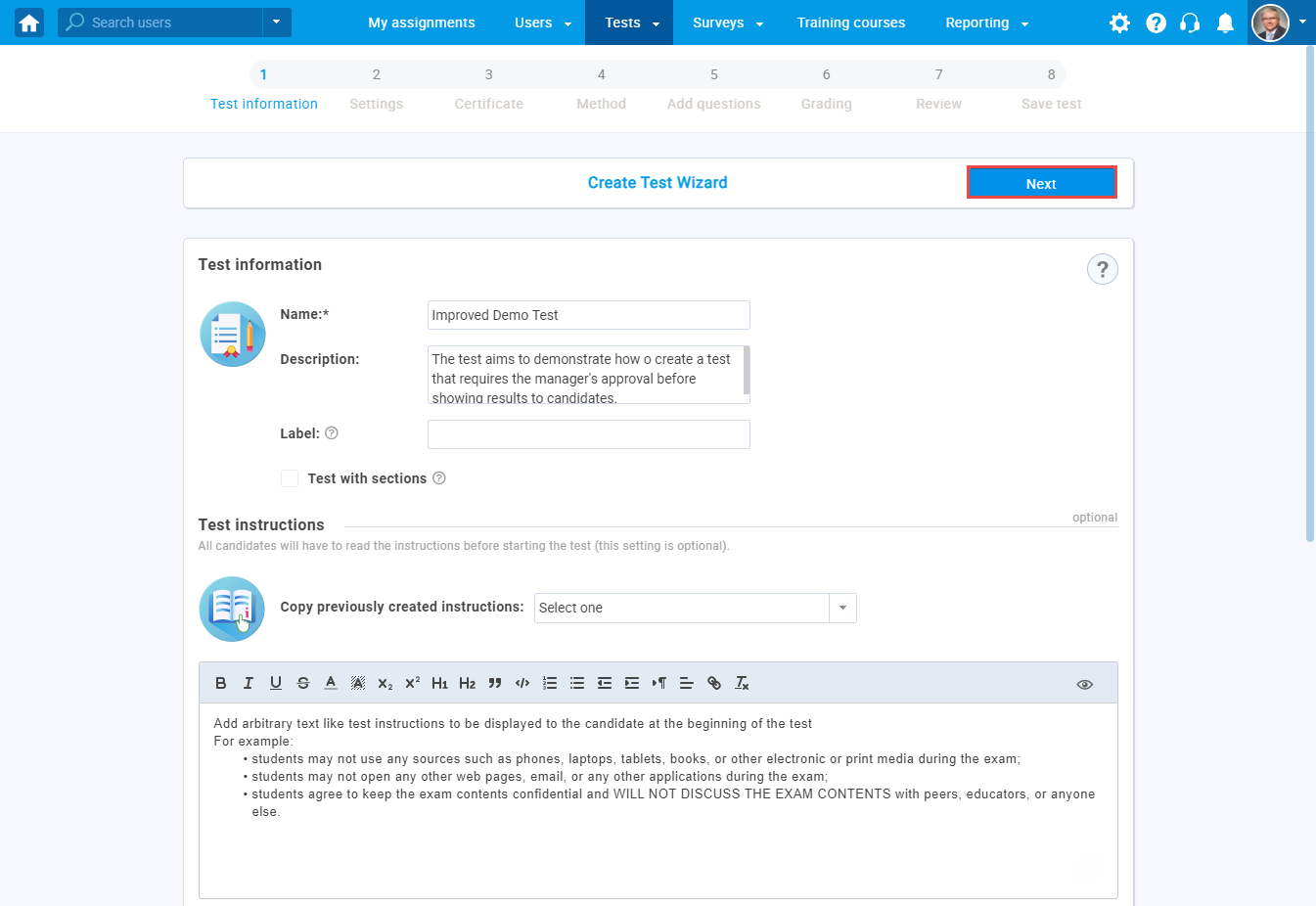
- For the “Show report“, choose the “On manager’s approval” option.
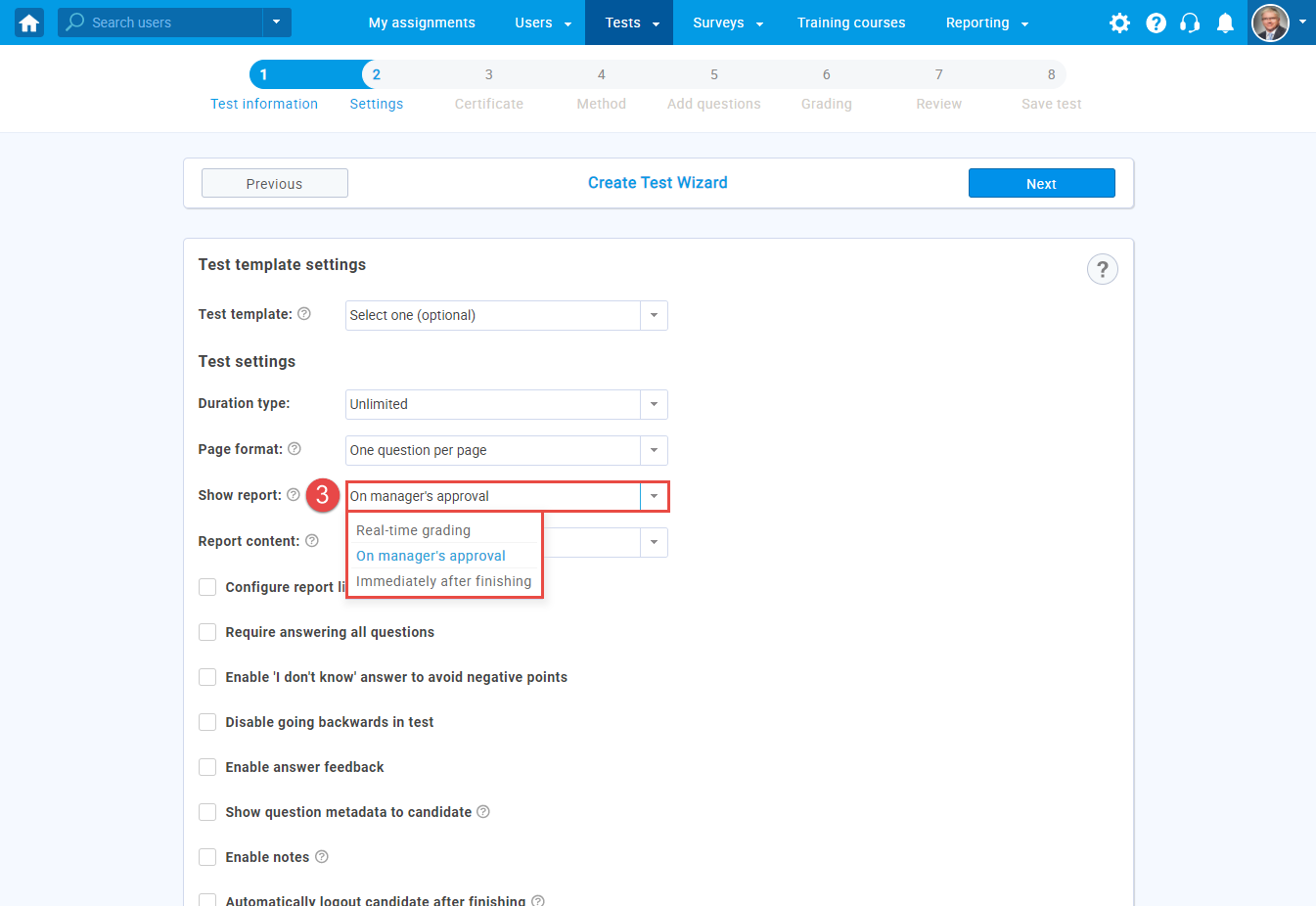
- Configure other test settings, complete the Test Creation Wizard and publish the test.
Approving test results
Once the test is finished, candidates will be notified that the report will be visible after the manager approves it.
The test may contain questions that require manual grading. For more information on how to grade the test, please read How to manually grade the test or watch the video.
Once the test of each candidate has been graded, the manager can approve the results by clicking the “Show results” button.
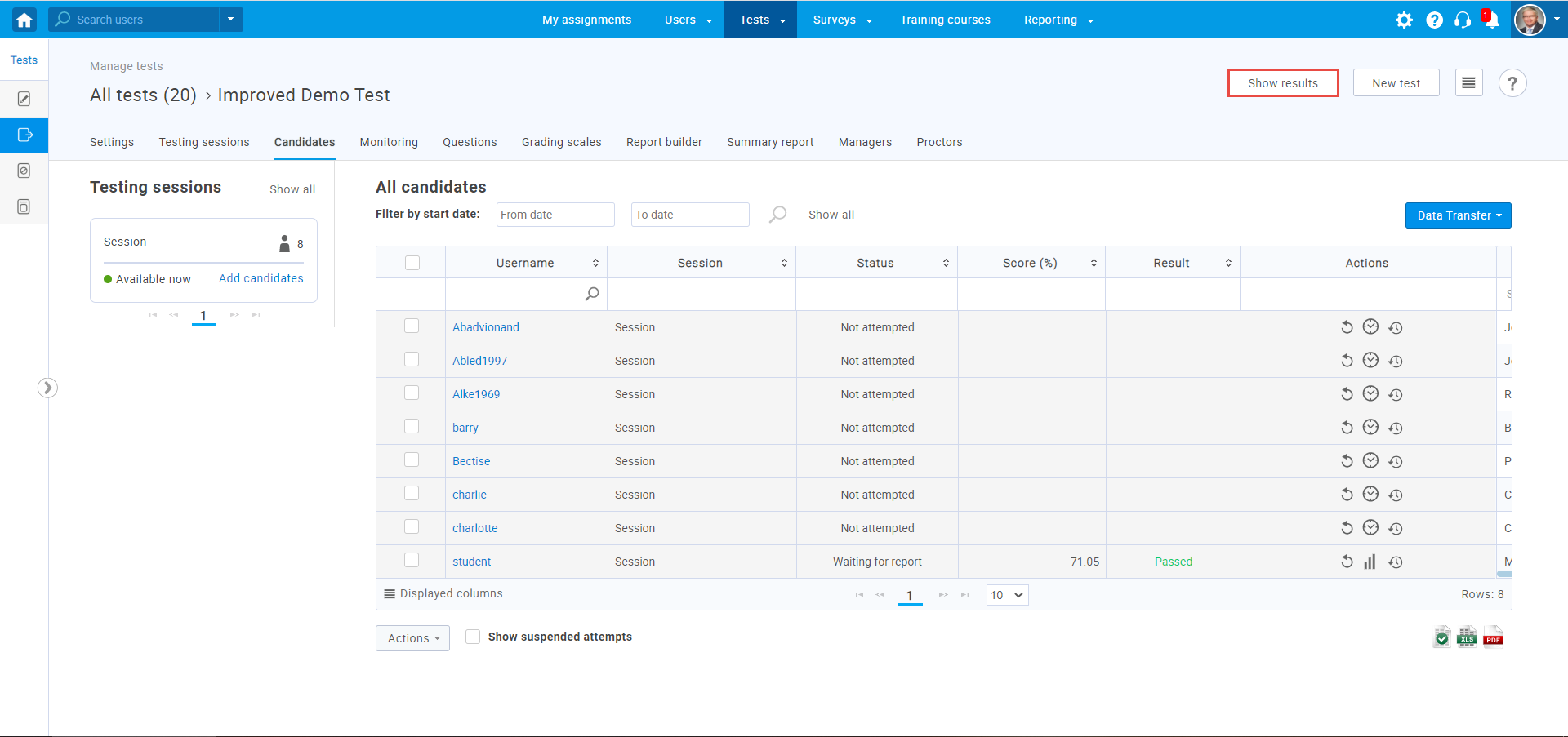
Note: Once the manager approves the results, all candidates who subsequently do the test will automatically be able to see the test results.
Previewing the test report
The candidate will be notified by email that the test result is available once the manager approves it.
Example of the email notification:
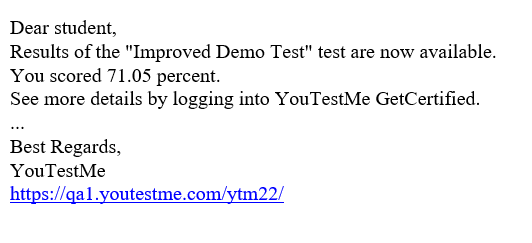
Once the candidate logs in to the application, the candidate can access the test report by clicking the “Open” button.
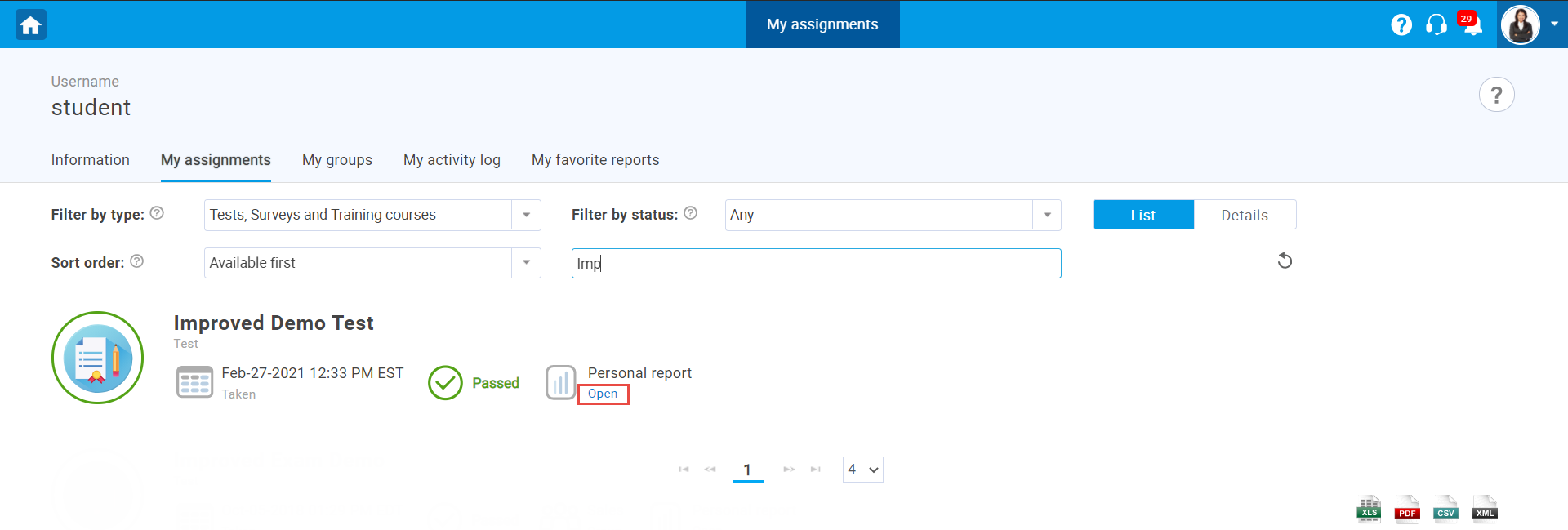
For more related articles, please visit:
- How to configure in-app and email notifications
- How to set up report content
- How to connect the proctoring results with the outcome of the test




