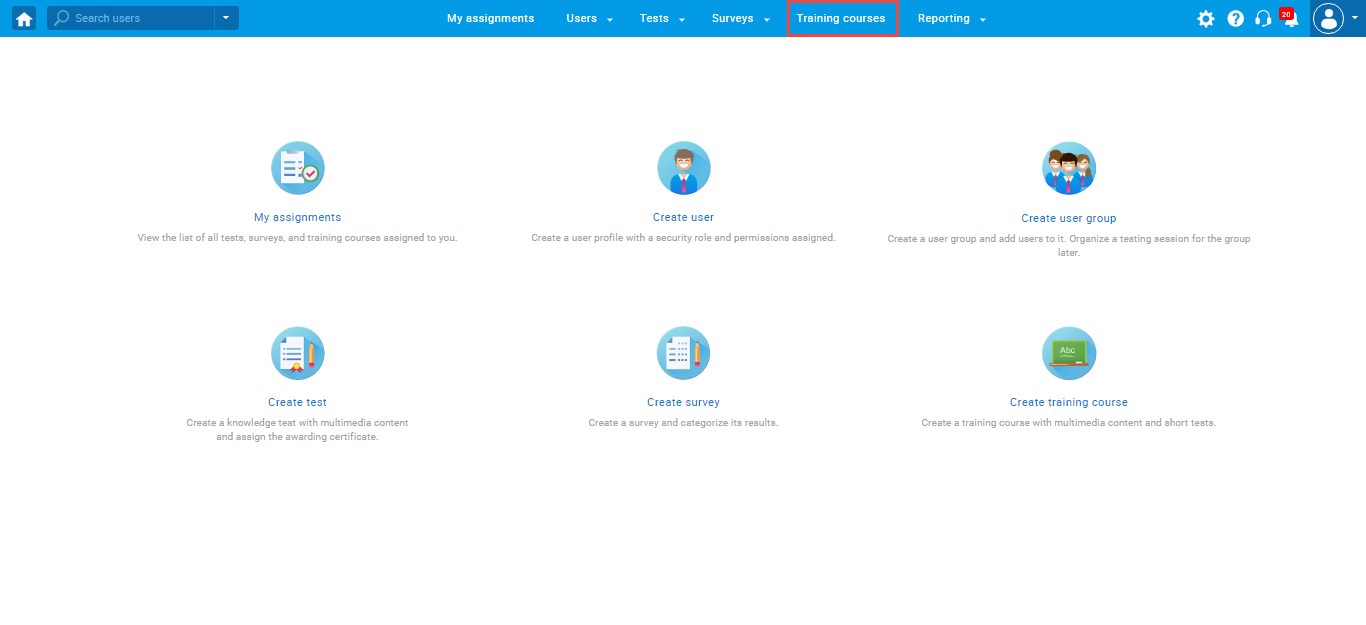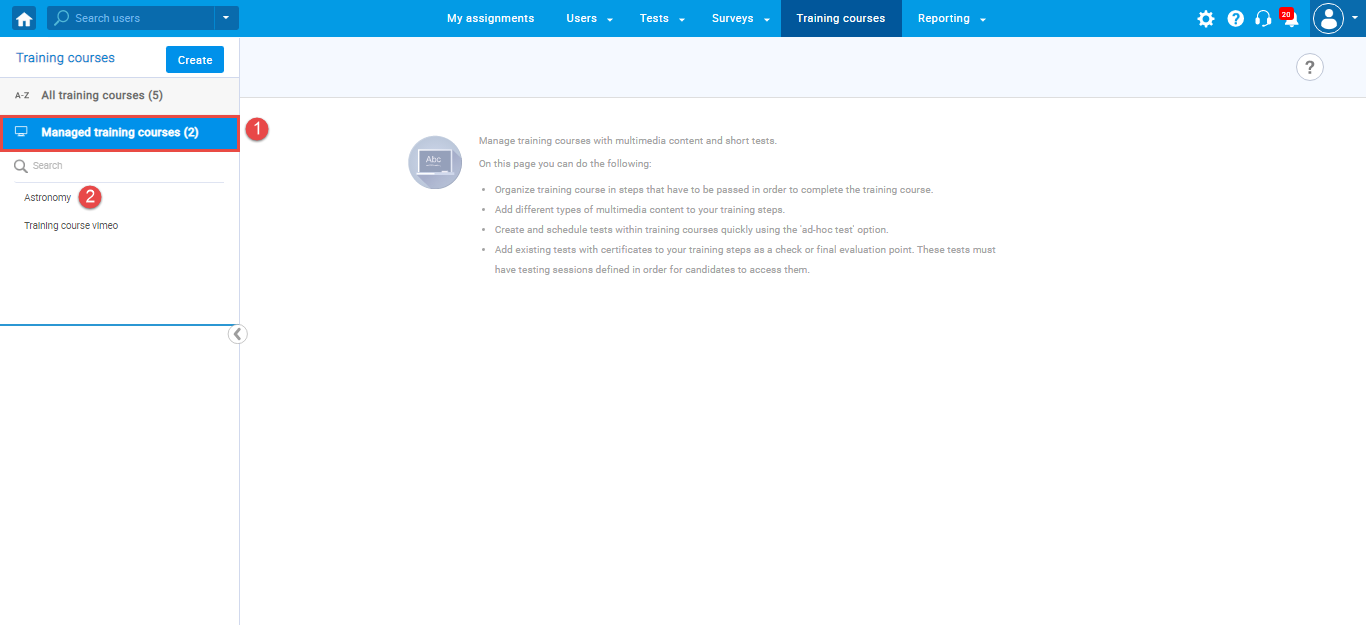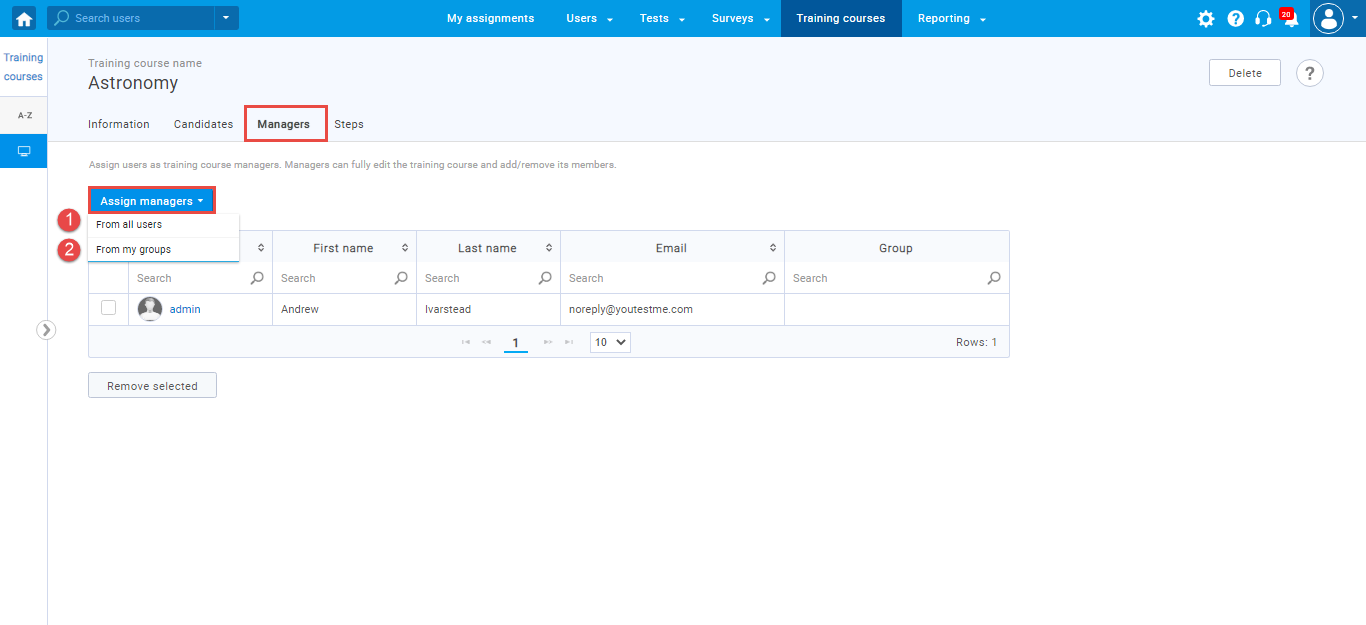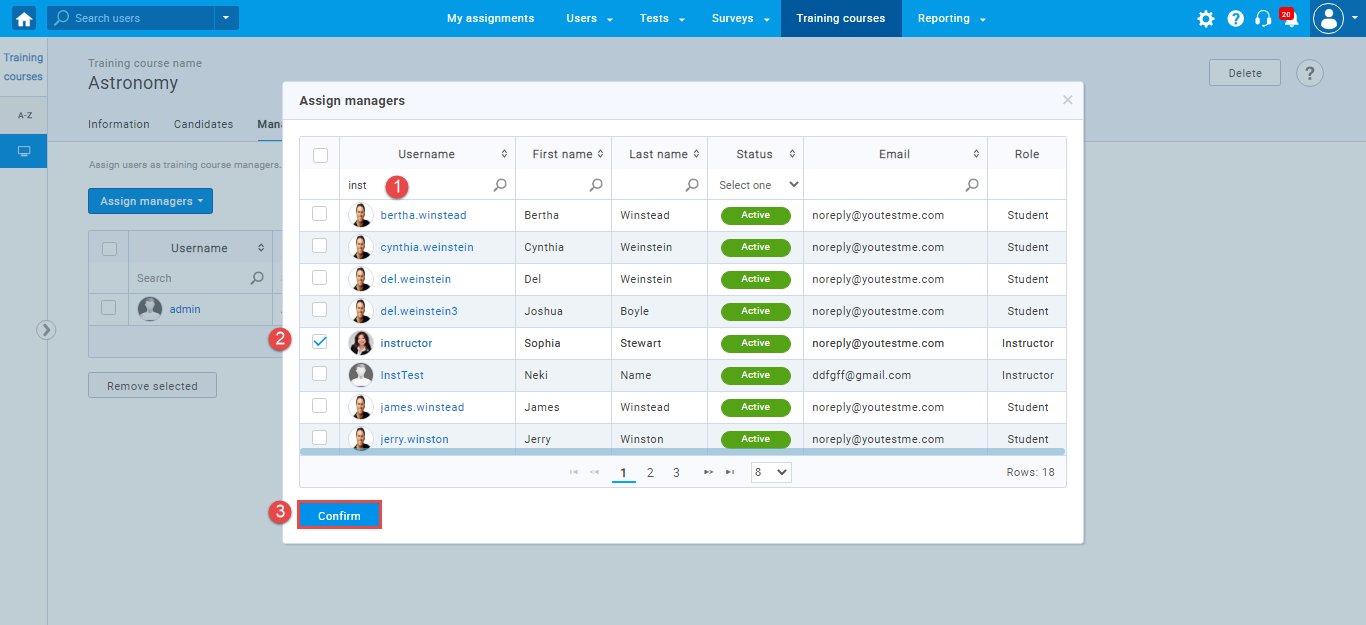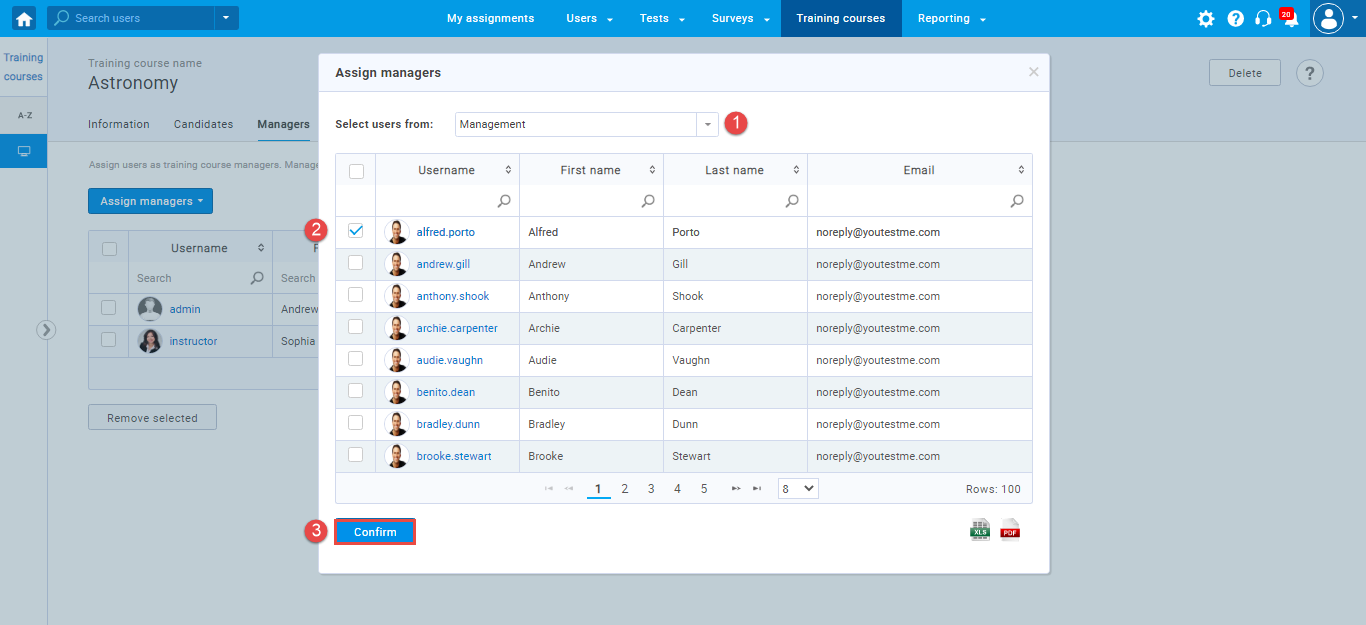This article explains how to assign a manager to a training course. A training course manager can add steps and training course materials, assign tests or ad-hoc tests to the training course. Moreover, they have permission to assign candidates to a course and manager roles to other application users.
To assign a manager to a training course, click the “Training courses” tab in the main menu.
Then:
- Navigate to the “Managed courses” tab from the sidebar menu.
- Select a training course to which you want to assign a new manager.
Once you enter the training course, navigate to the “Managers” tab, click the “Assign manager” button, and select one of the following options from the drop-down menu:
- “From all users”– you can assign a manager from the list of all users in the system.
- “From my groups” – you can assign a manager from the members of groups you belong to.
Assigning a training course manager from the list of all users
Click the “From all users” option, and a pop-up window will appear, where you should:
- Search for a user by using a search box.
- Tick the box next to the username.
- Click the “Confirm” button to assign a manager role to this user.
Assigning a training course manager from the list of group members
Click the “From my groups” option, and a pop-up window will appear, where you should:
- Select one of the groups you belong to from the drop-down menu.
- Tick the box next to the username.
- Click the “Confirm” button to assign a manager role to this user.
For video instructions on how to assign a manager to the training course, please watch this video.
For more related instructional material, please read: