This article explains how to change the settings of a published test by creating a copy of the test.
Navigate to the “Tests” in the main menu, and select the “Manage tests” option.
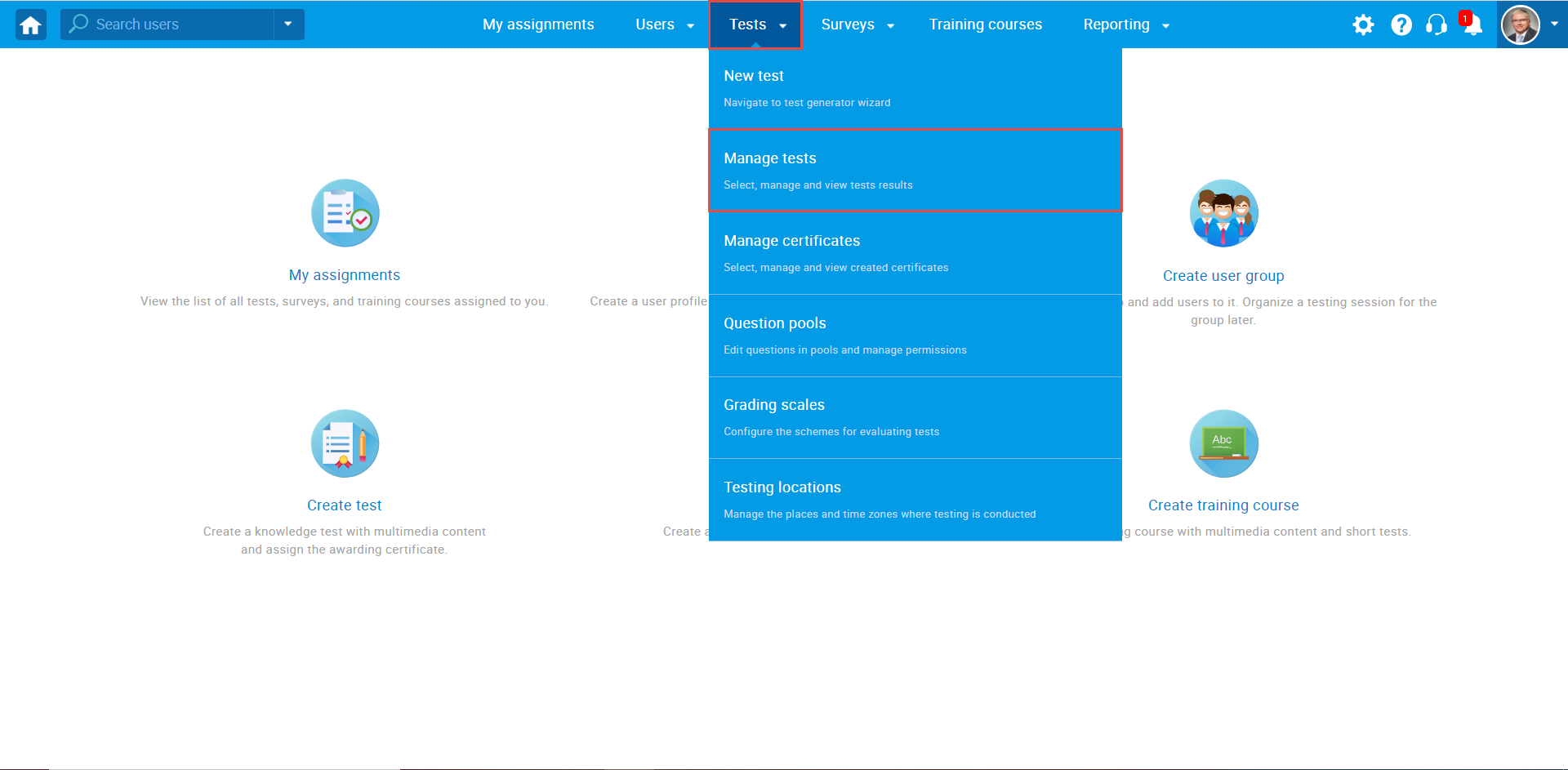
On the “Manage tests” page, you will see the list of all tests. Use the search box to find the test you want to edit, and click on its name to open it.
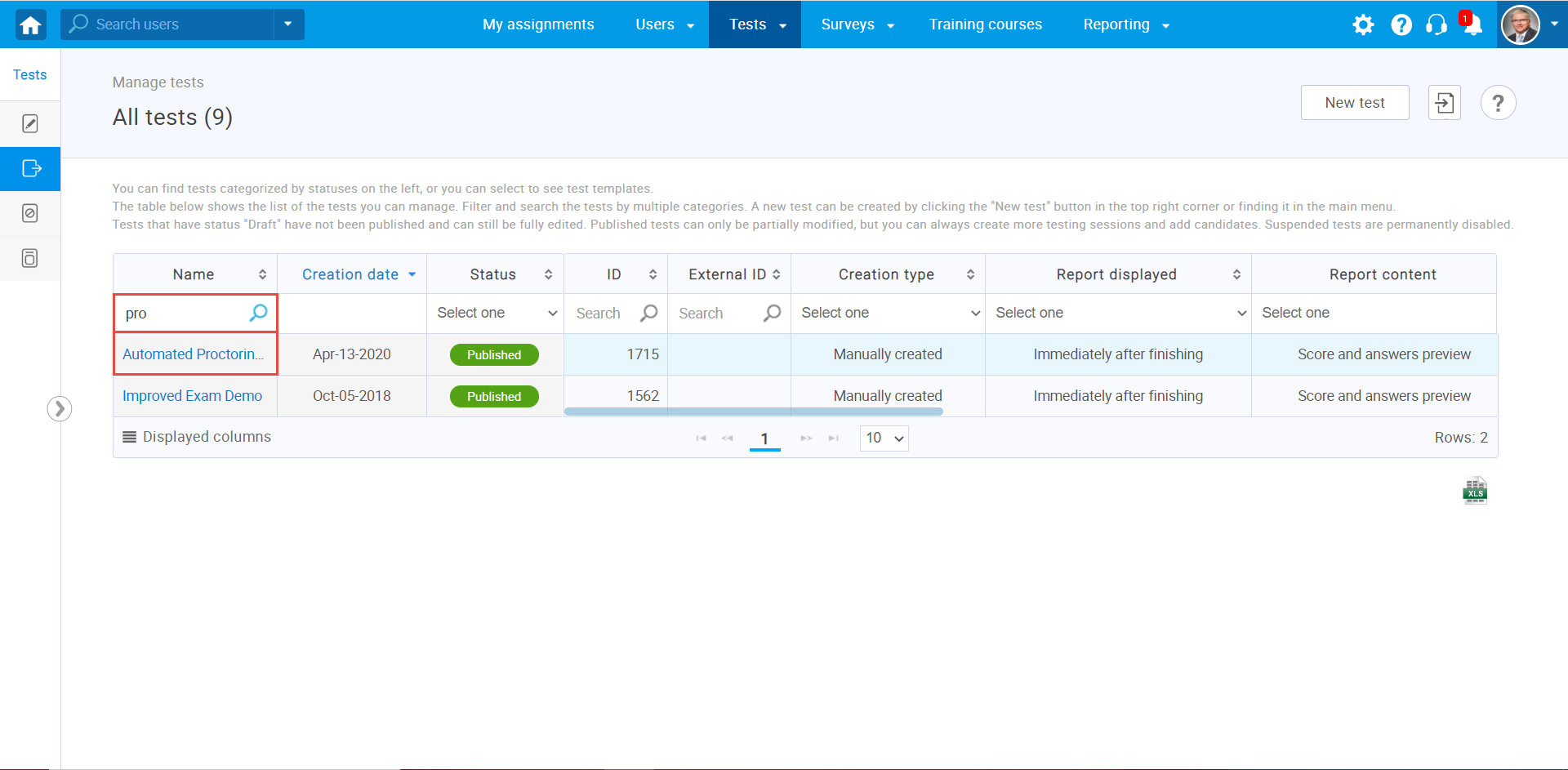
Click on the “Settings” icon in the upper right corner, and choose the “Create a copy” option.
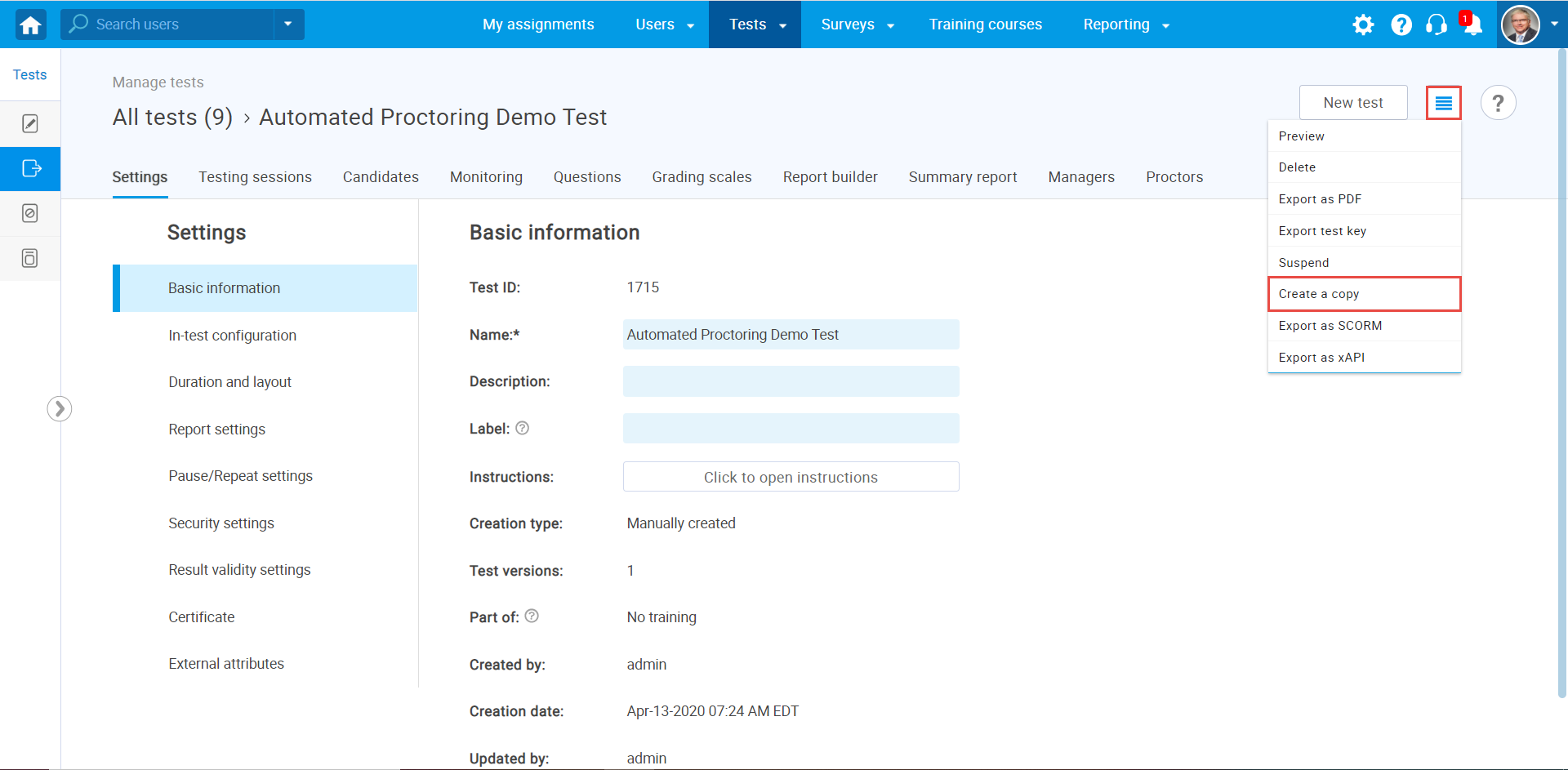
Once the copy of the test is created, click on the “Settings” icon in the upper right corner, and choose the “Return to Wizard” option.
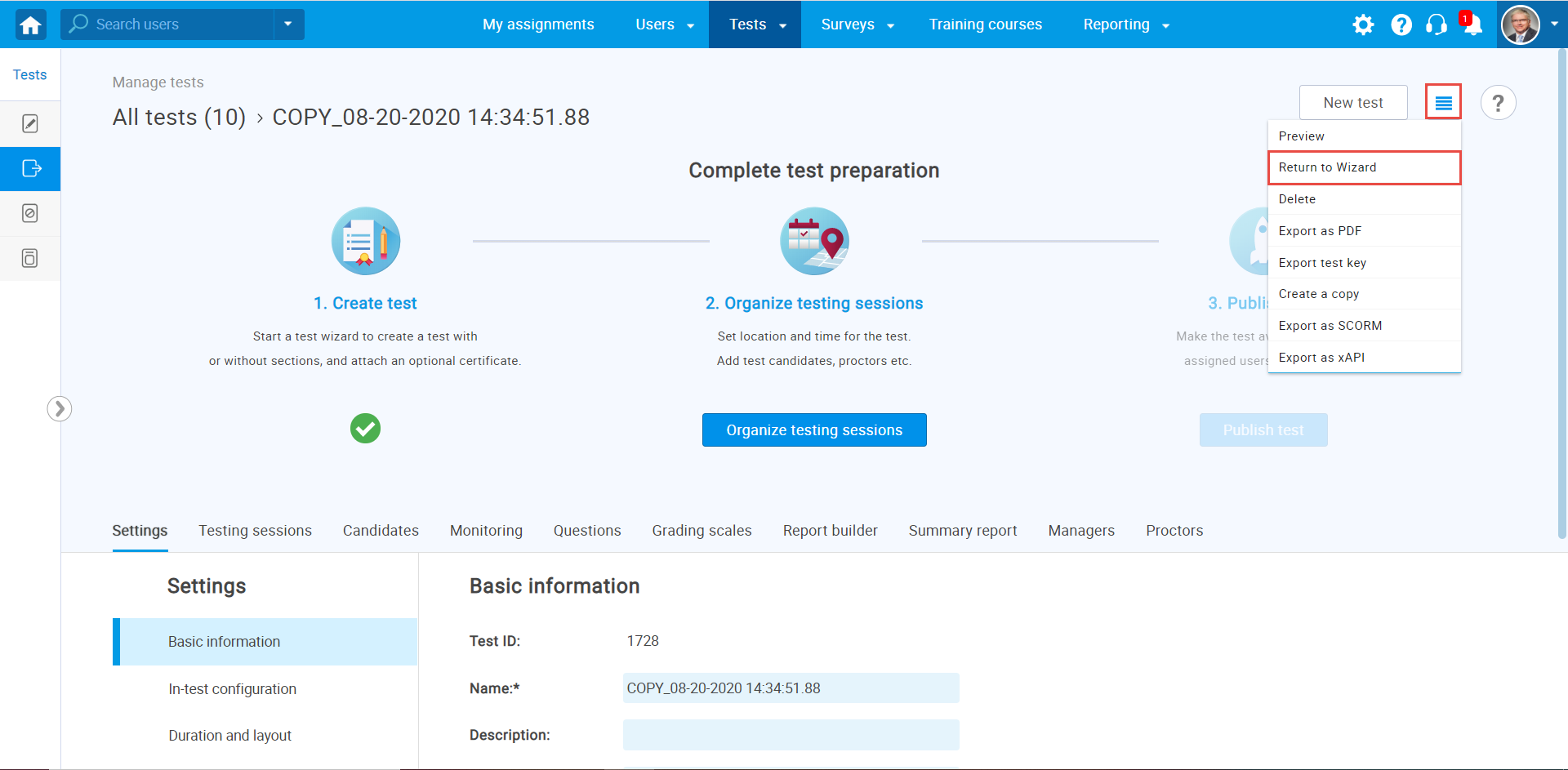
You can go through the whole Test Creation Wizard again and change the options or questions.
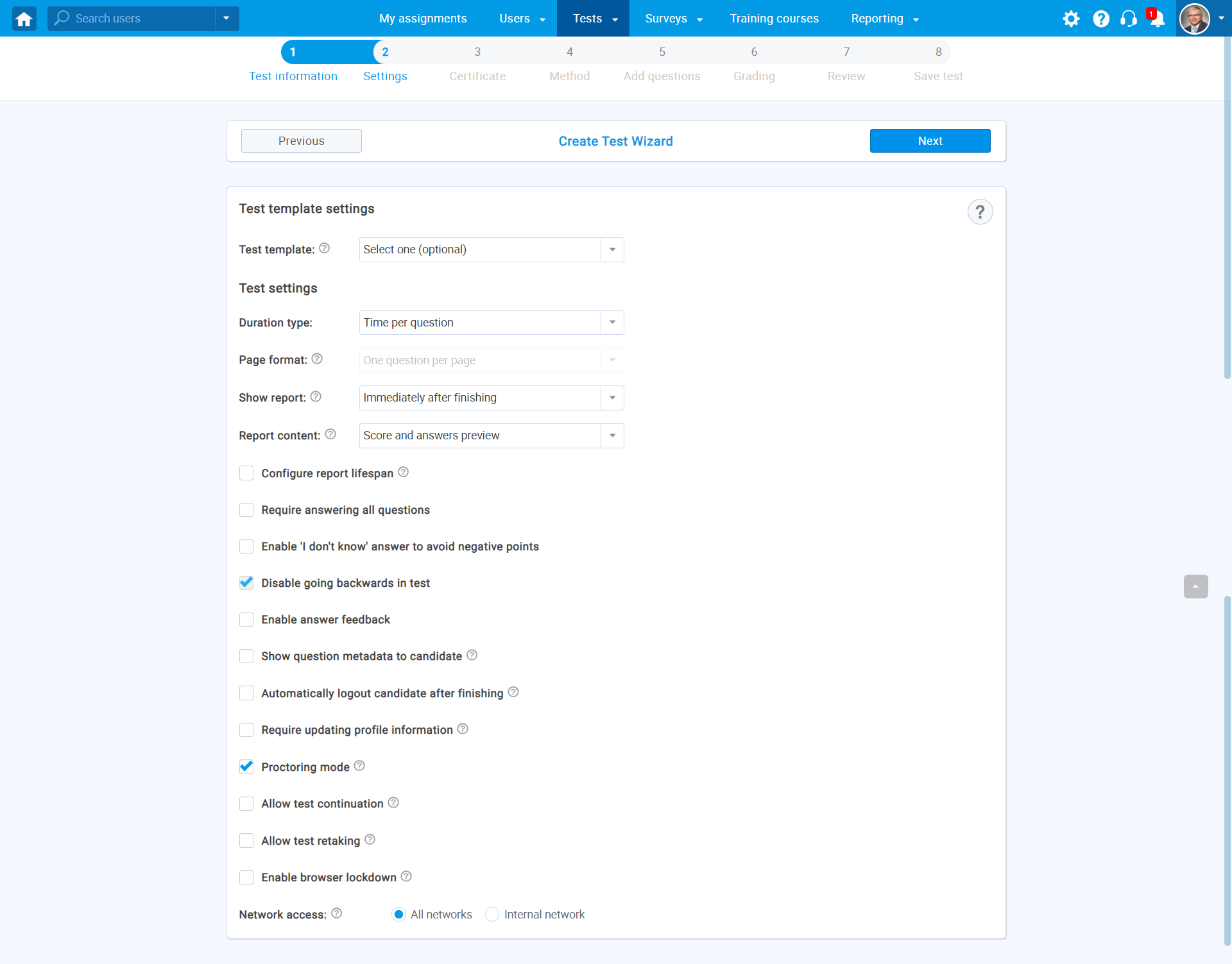
Once you are done with the changes and went through all steps of Test Creation Wizard, you can create a new testing session, add candidates and publish the test.
For more related instructional material, please read:




