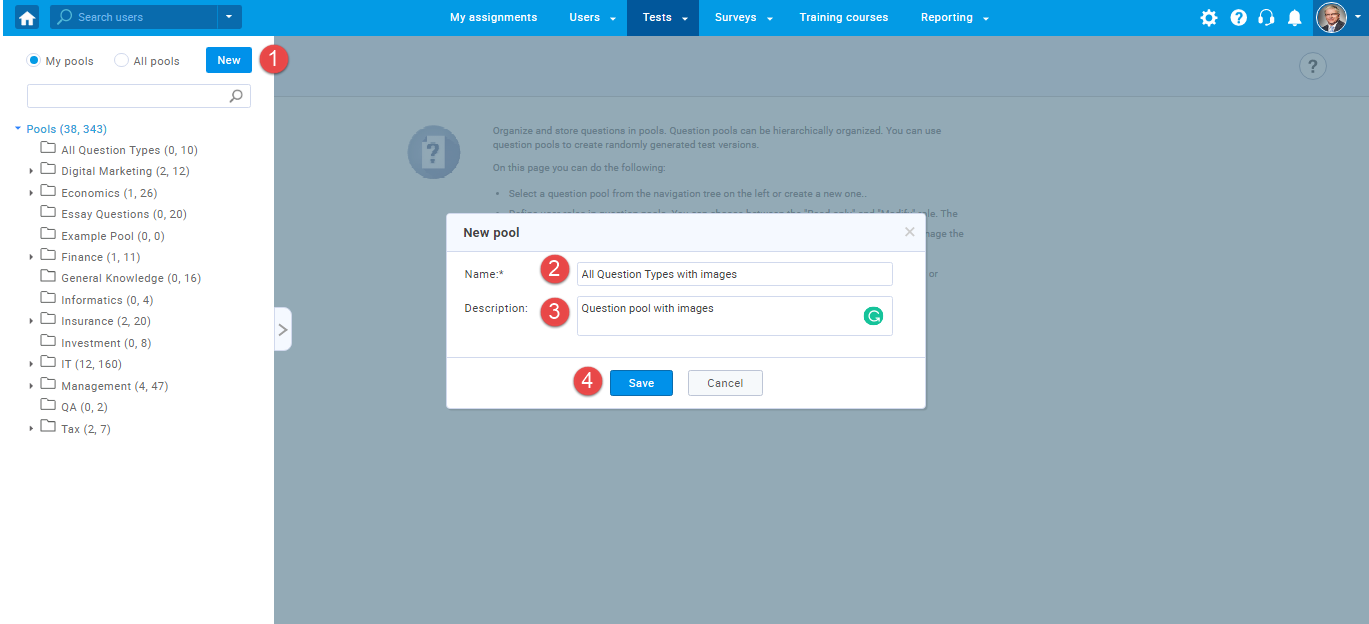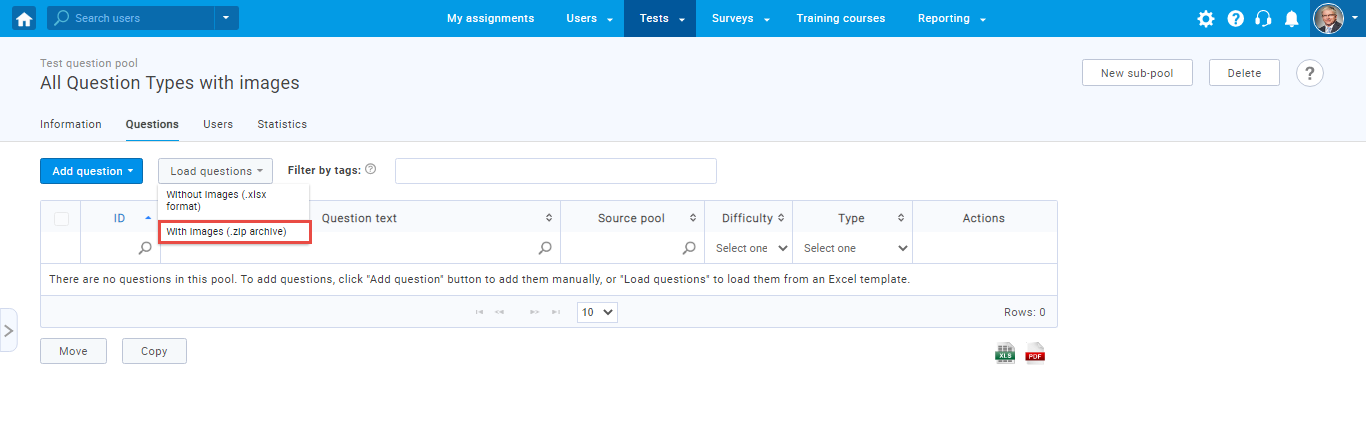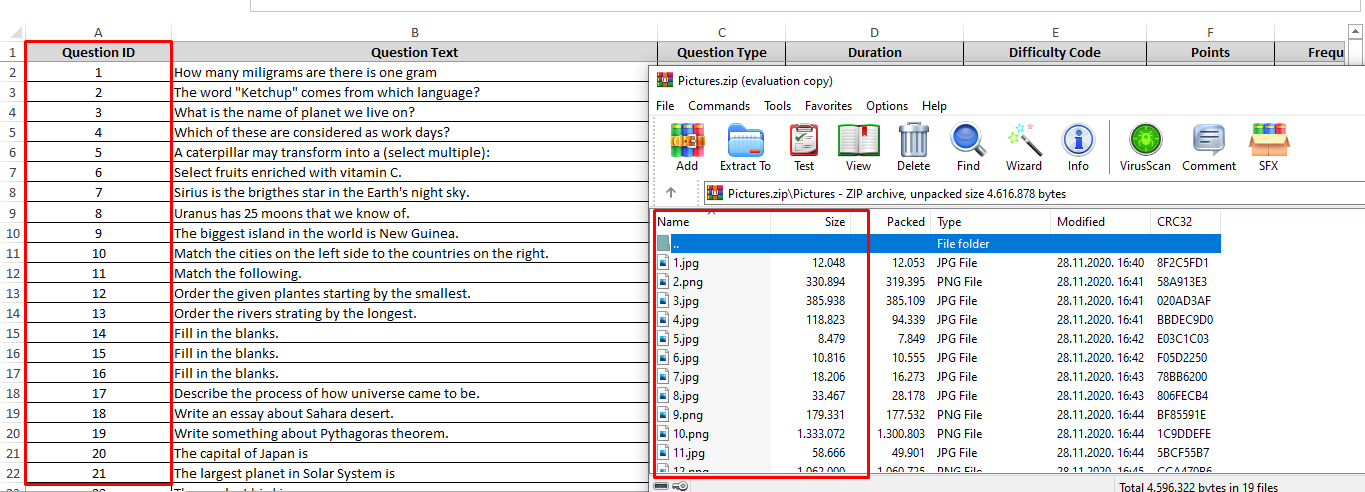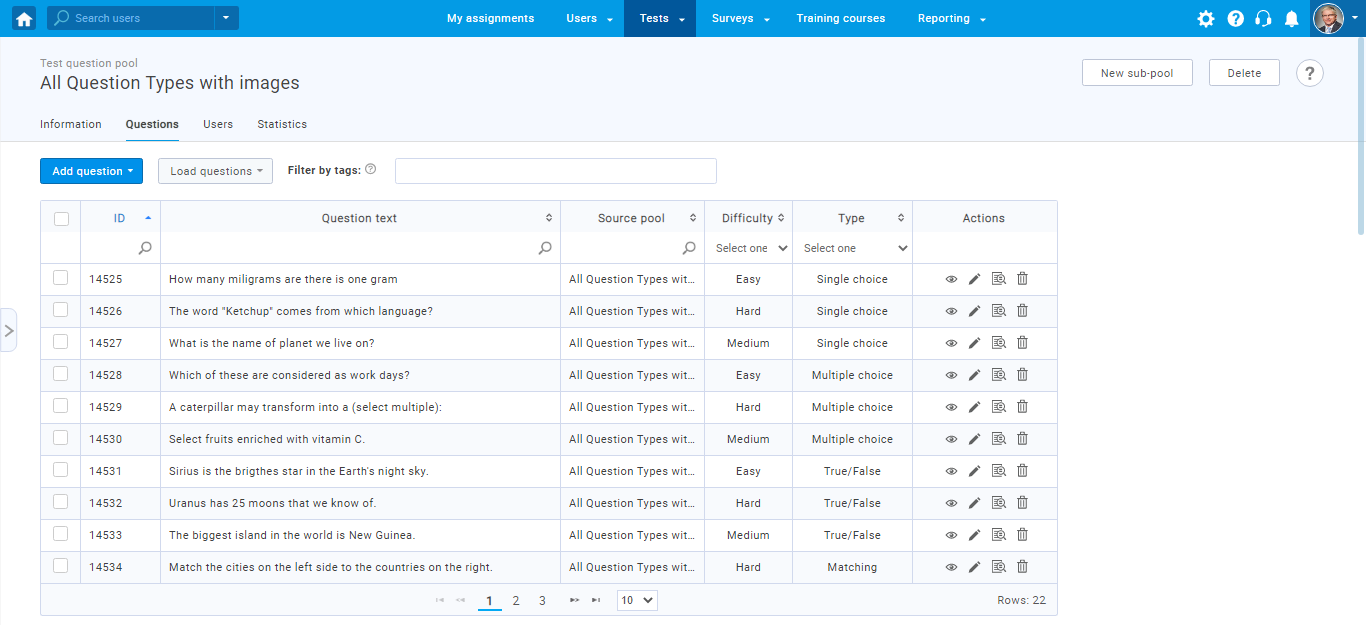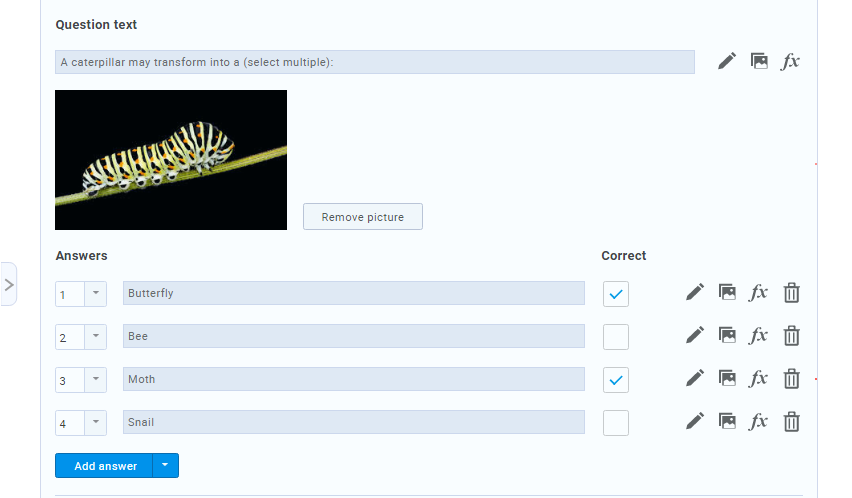This article explains the process of uploading questions with images into the question pools. Currently, the system supports uploading images only through a .zip file.
To upload questions with images to the pool, navigate the “Tests/ Question pool.”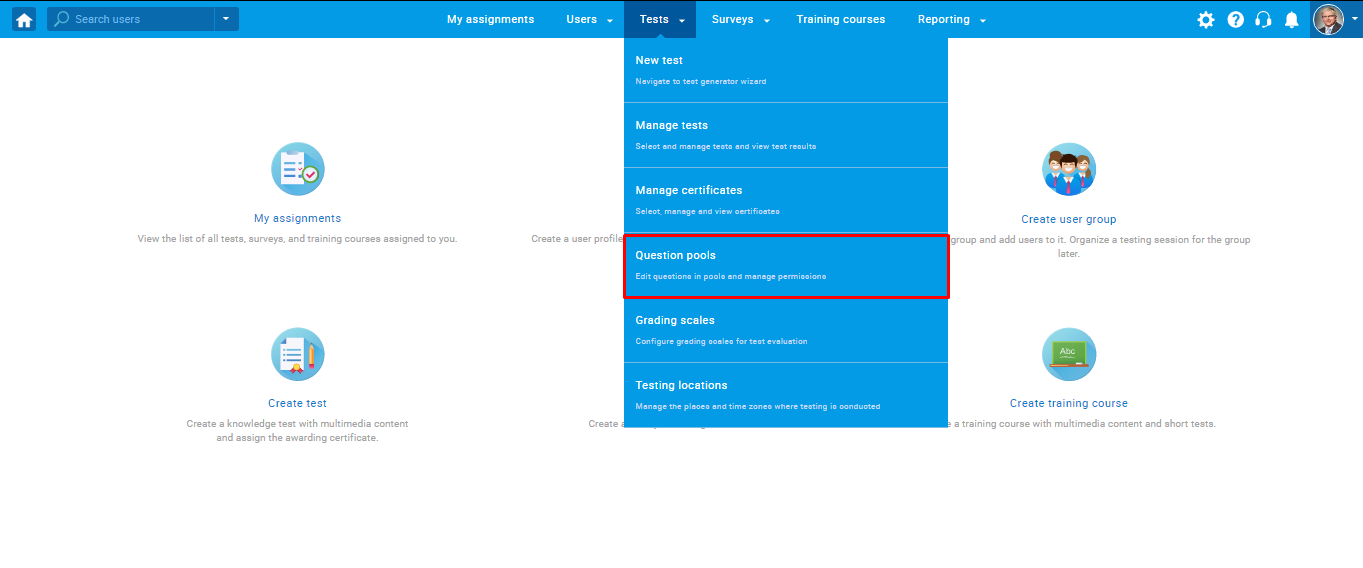
Then:
- Click the “New” button, and the pop-up window will show.
- Enter the pool name.
- Enter the pool description.
- Click the “Save” button to create the pool.
After the question pool is saved, navigate the Questions tab, click the “Load questions” button, and select the “With images” option.
The “Load questions” pop-up window will show.
In the pop-up window:
- Click the “Excel template” link to download the Excel template you will upload.
- Click the “here” link to download detailed instructions on how to upload questions with images.
- Check the skip loading questions that already exist in the pool option (not mandatory).
- Select the .zip file.
- Click the “Upload” button.
Note: To upload the questions with images to the pool, you need to create the Excel upload template and save the folder that contains images you wish to upload to the pool. You should place the images in a separate folder. Then, save the folder with images and Excel template into the same .zip file.
Please note that each image name must match the Question ID in the Excel template file to upload images to the questions successfully. Take a look at the image below, and check how you should name the images saved into the folder.
After you save the images named so that they match the Question IDs, you can upload the .zip file.
The questions with images are uploaded to the created question pool.
Click the “eye” icon to preview the question, and check if the images are uploaded successfully.
Note: You can preview each question uploaded to the question pool and check if images are uploaded successfully.