This article explains how to allow a candidate to modify a test that has already been submitted.
Accessing the page
Navigate to the “Tests” in the main menu, and select the “Manage tests” option.
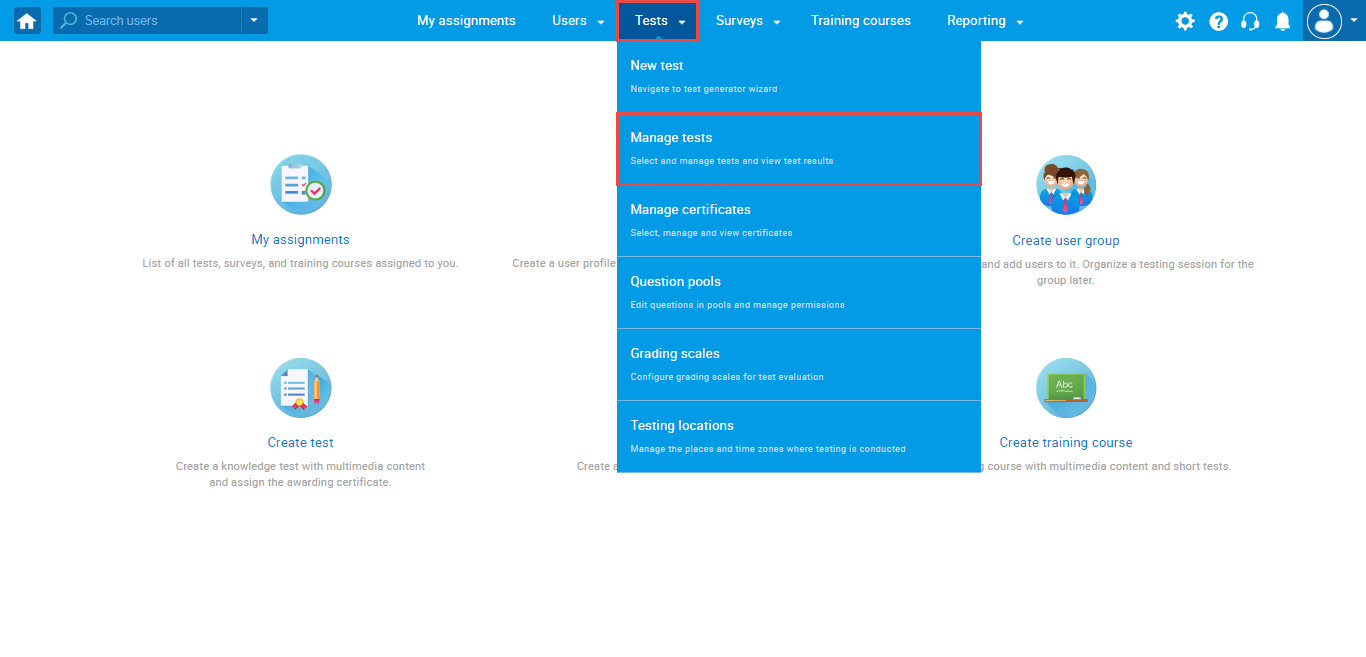
On the “Manage tests” page, you will see the list of all tests.
- Use the search box to find the test you want to allow the candidate to modify.
- Click on its name to open it.
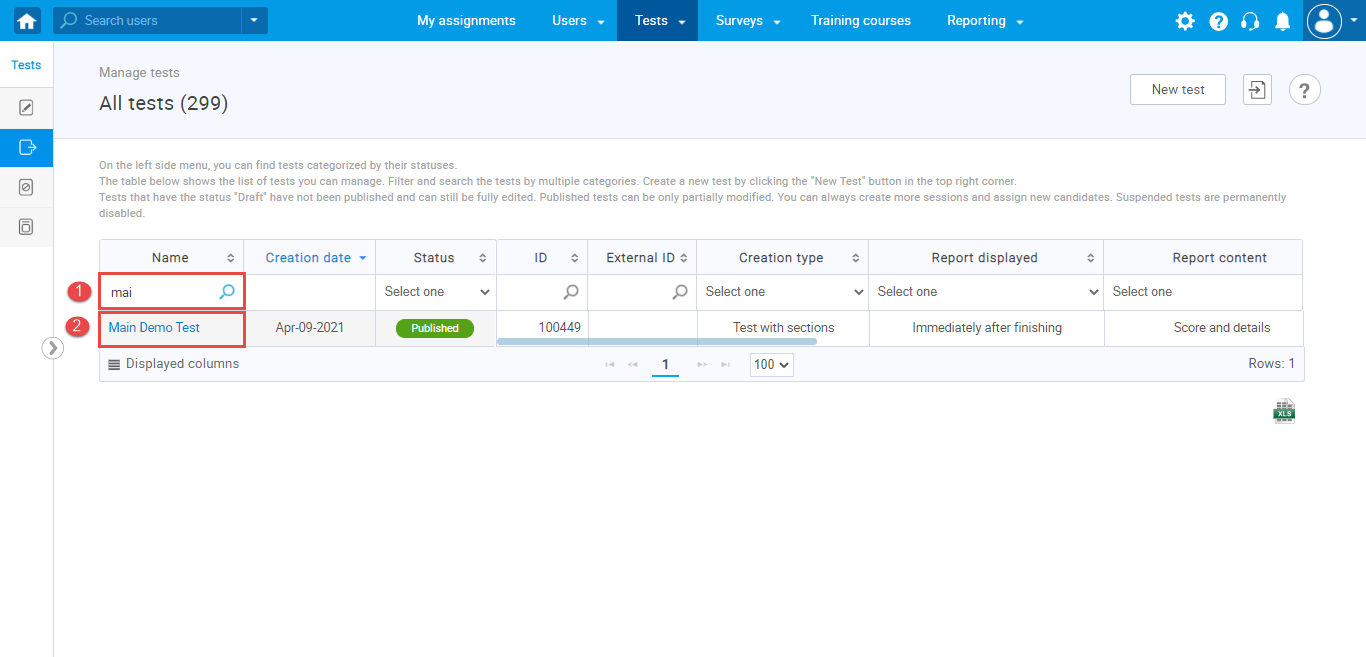
Click on the “Candidates” tab.
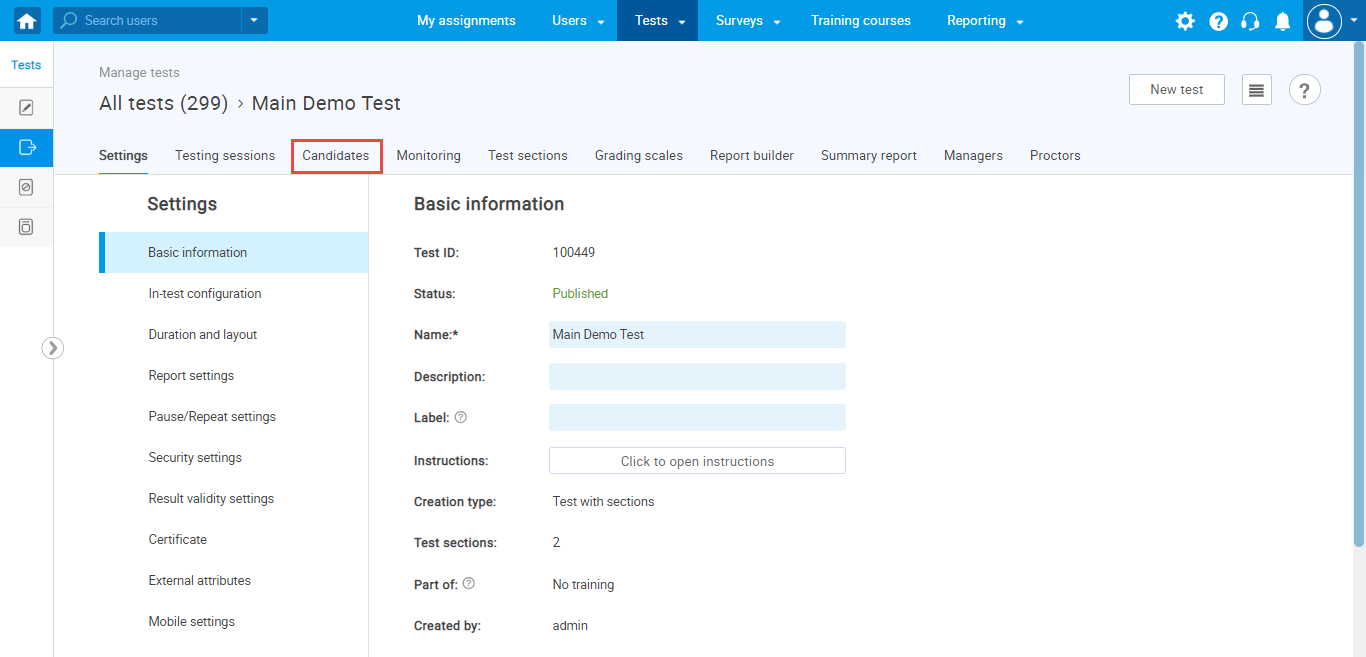
Allowing a candidate to modify a test
Once you access the “Candidates” tab, you can:
- Use the search field to find the user.
- Allow a candidate to modify a test.
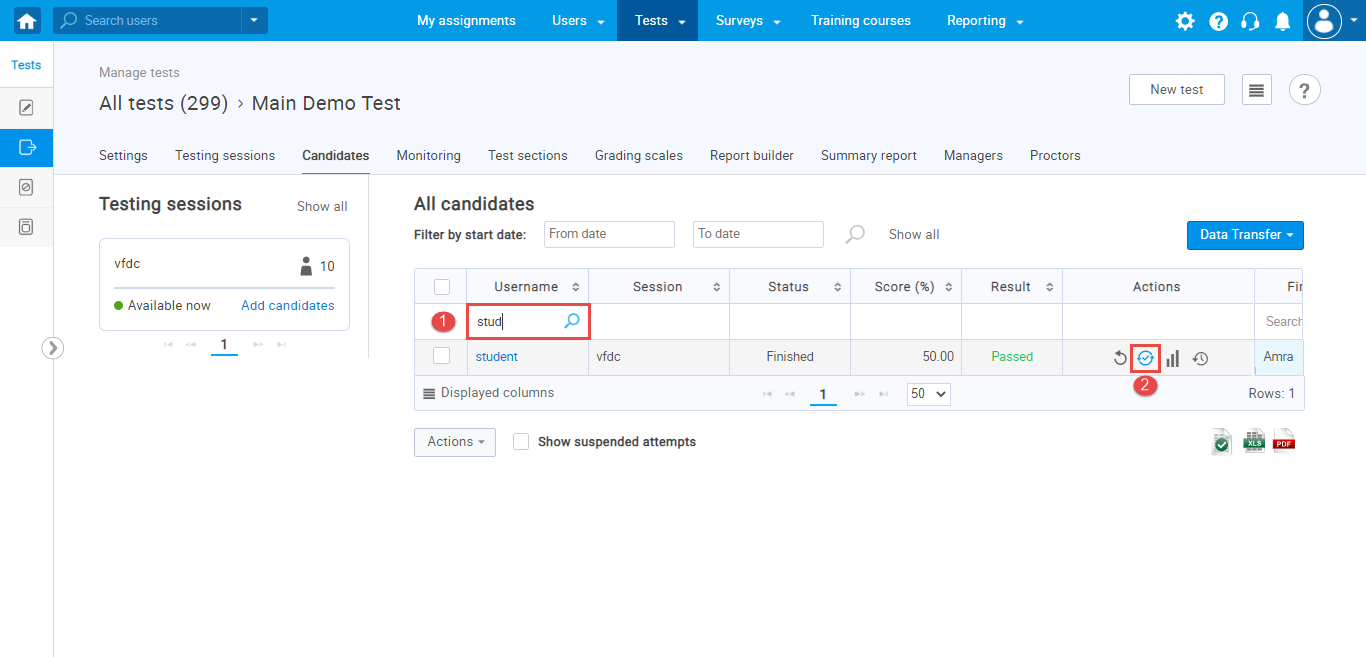 After clicking the ”Modify” icon, a pop-up window will appear. After entering the desired message, you need to click the ”Save” button.
After clicking the ”Modify” icon, a pop-up window will appear. After entering the desired message, you need to click the ”Save” button.
Note: The student will see this message when reopening a test.
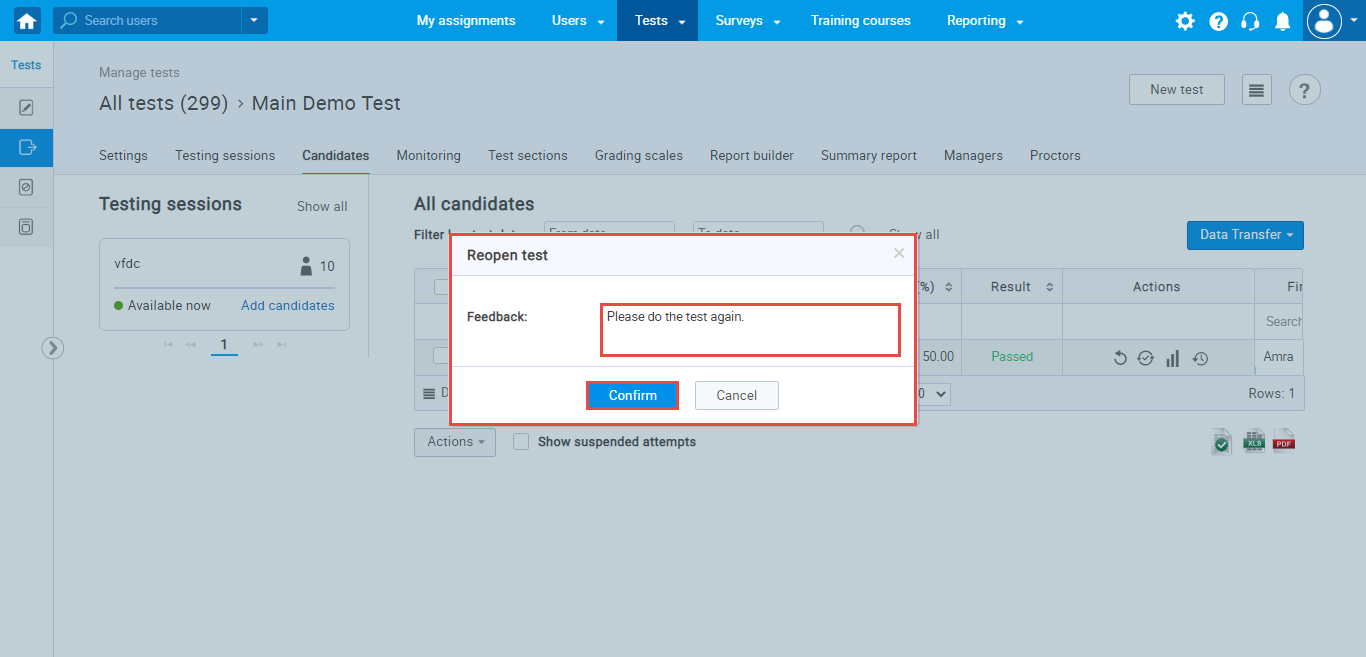
Modifying test
To modify to the test, the candidate should:
- From the main menu, navigate to the “My assignments” page.
- Use the search box to find the test.
- Press the “Modify” button.
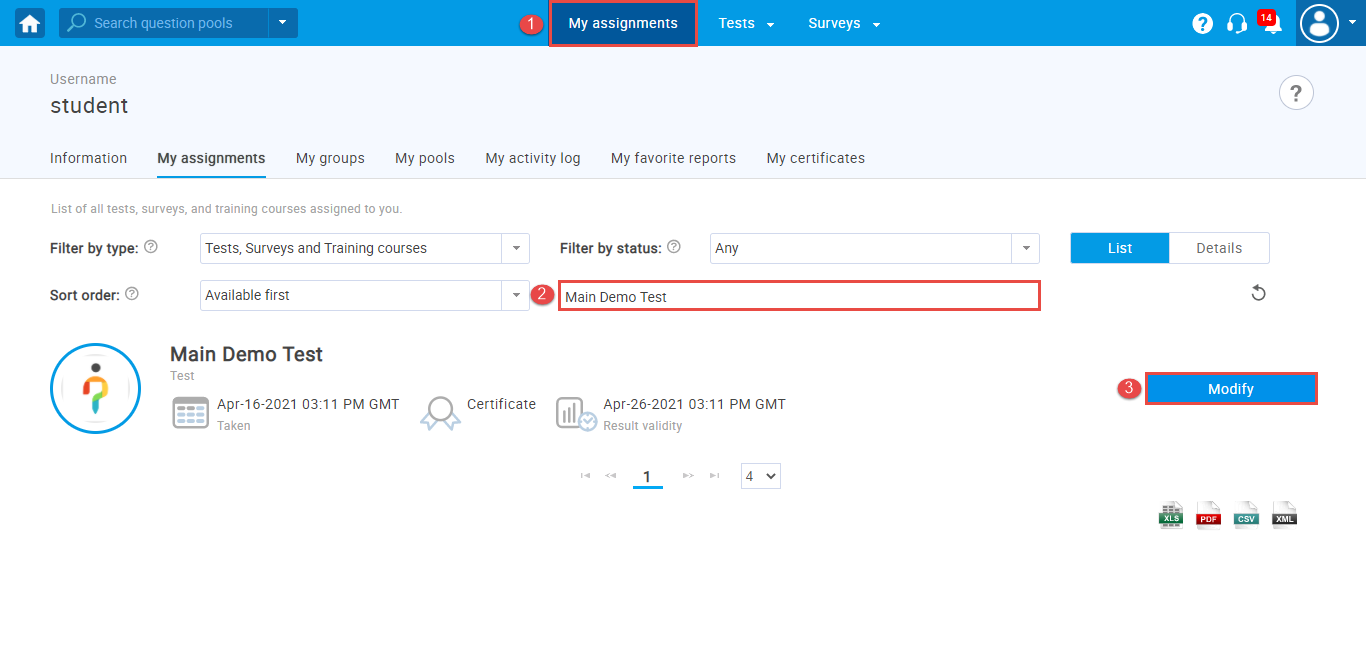
A pop-up window will appear on which the Instructor’s message will be written.
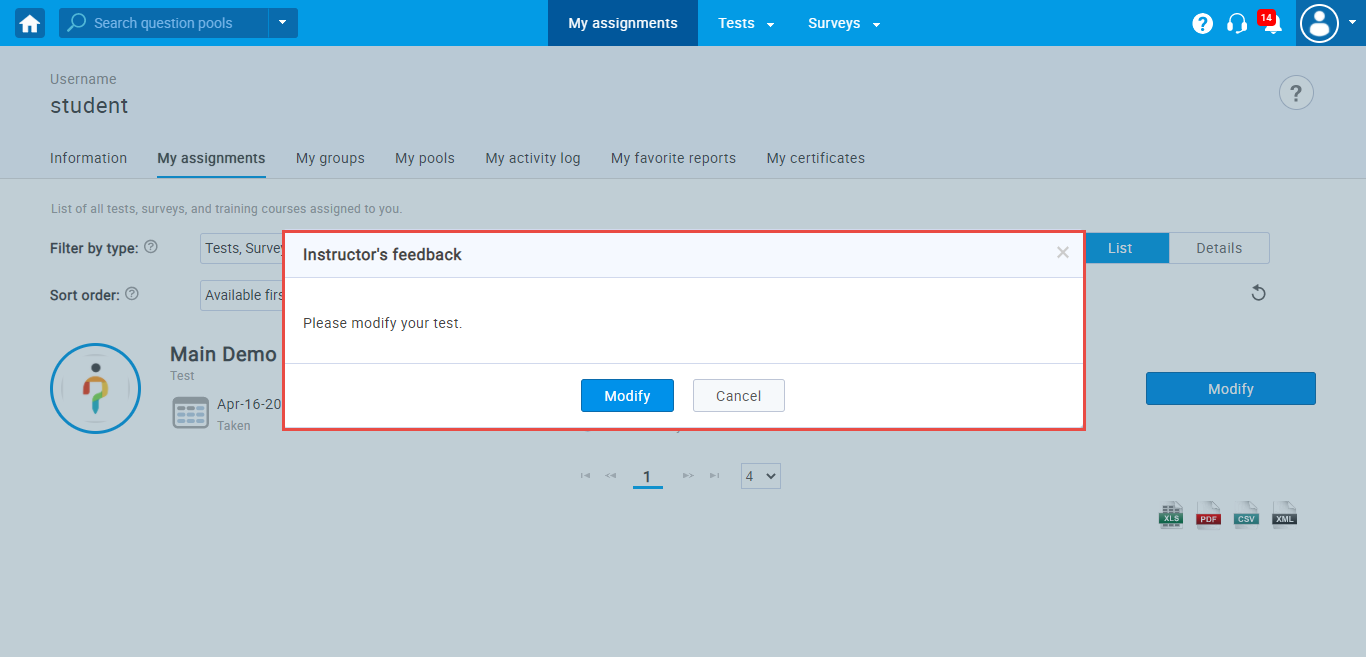
Note: After the reopening, the timer will be disabled. All previous student answers will be saved, but he will be able to change them if he wants. The student will also be able to answer questions he did not answer in a previous attempt.
For more useful instructional materials, please visit:




