This article explains how to assign multiple proctoring configurations for a single test.
This feature becomes available on the client’s demand only. Once this feature is enabled, you will be able to choose from a number of proctoring configurations to assign to a single test in different testing sessions. You will also be able to choose to turn off the proctoring mode for a particular testing session.
Creating multiple proctoring configurations for a single test
Once this feature is enabled, you should hover over the “System” tab in the main menu and select the “Integrations” option.
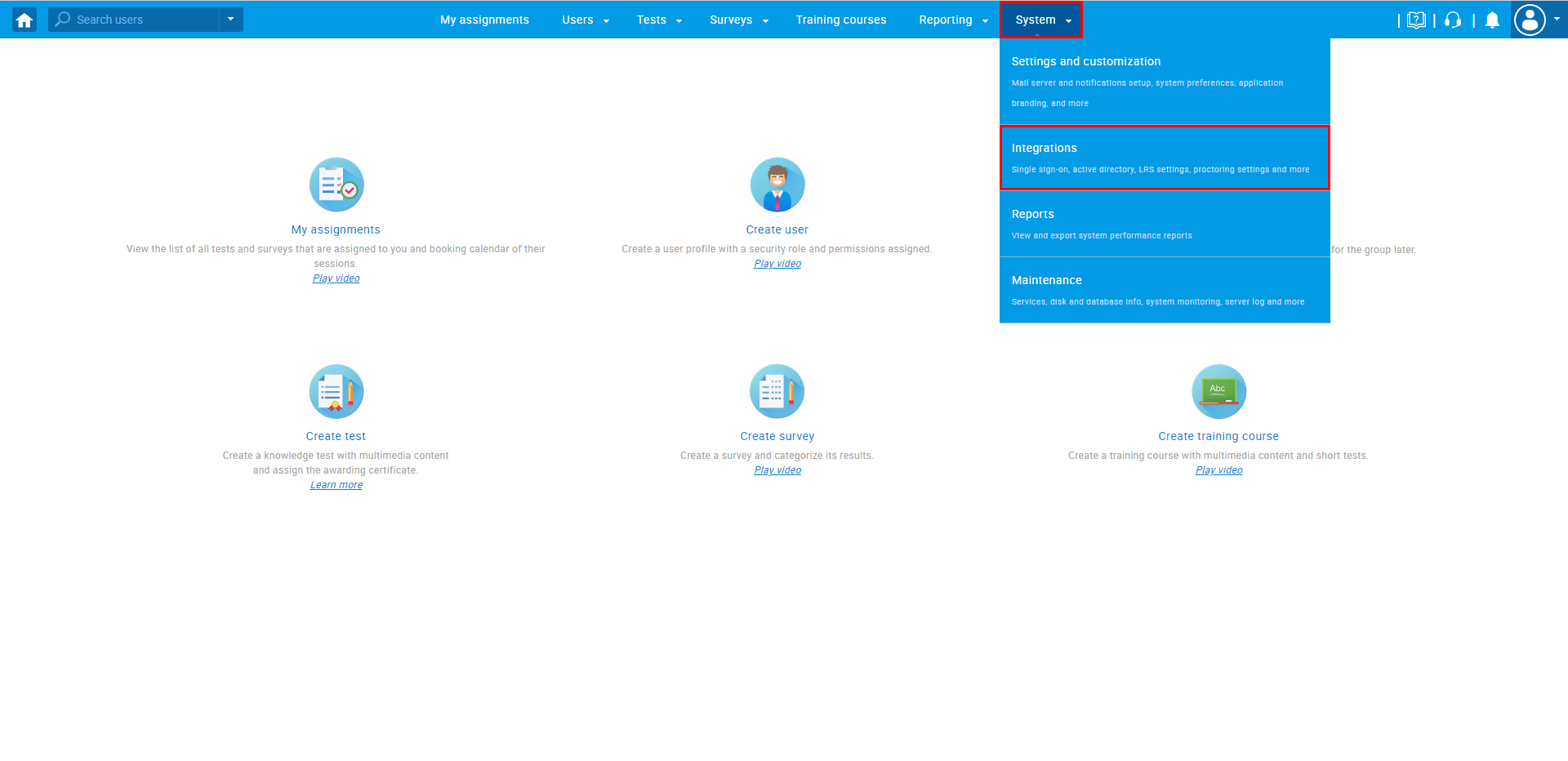
Under the “Proctoring settings” and “Proctorio settings” tabs, you should navigate to the “Configurations” tab.
In the table, you will find a default configuration that cannot be edited nor deleted.
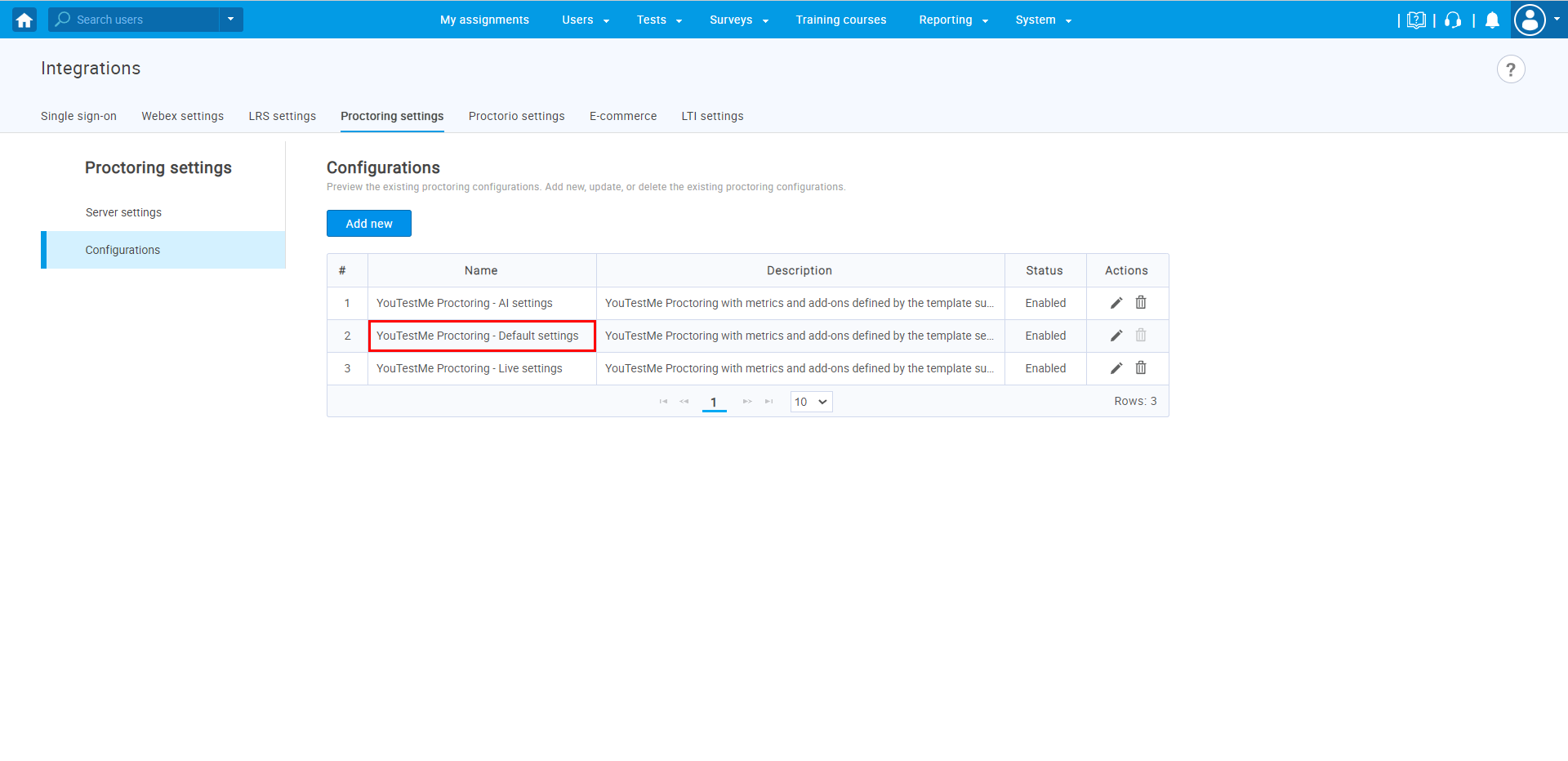
You can additionally create a proctoring configuration and adjust its settings to your needs. Make sure to set its status to “Enabled”, to make this proctoring configuration available for use in testing sessions, once you enable the “Multiple proctoring configurations” feature.
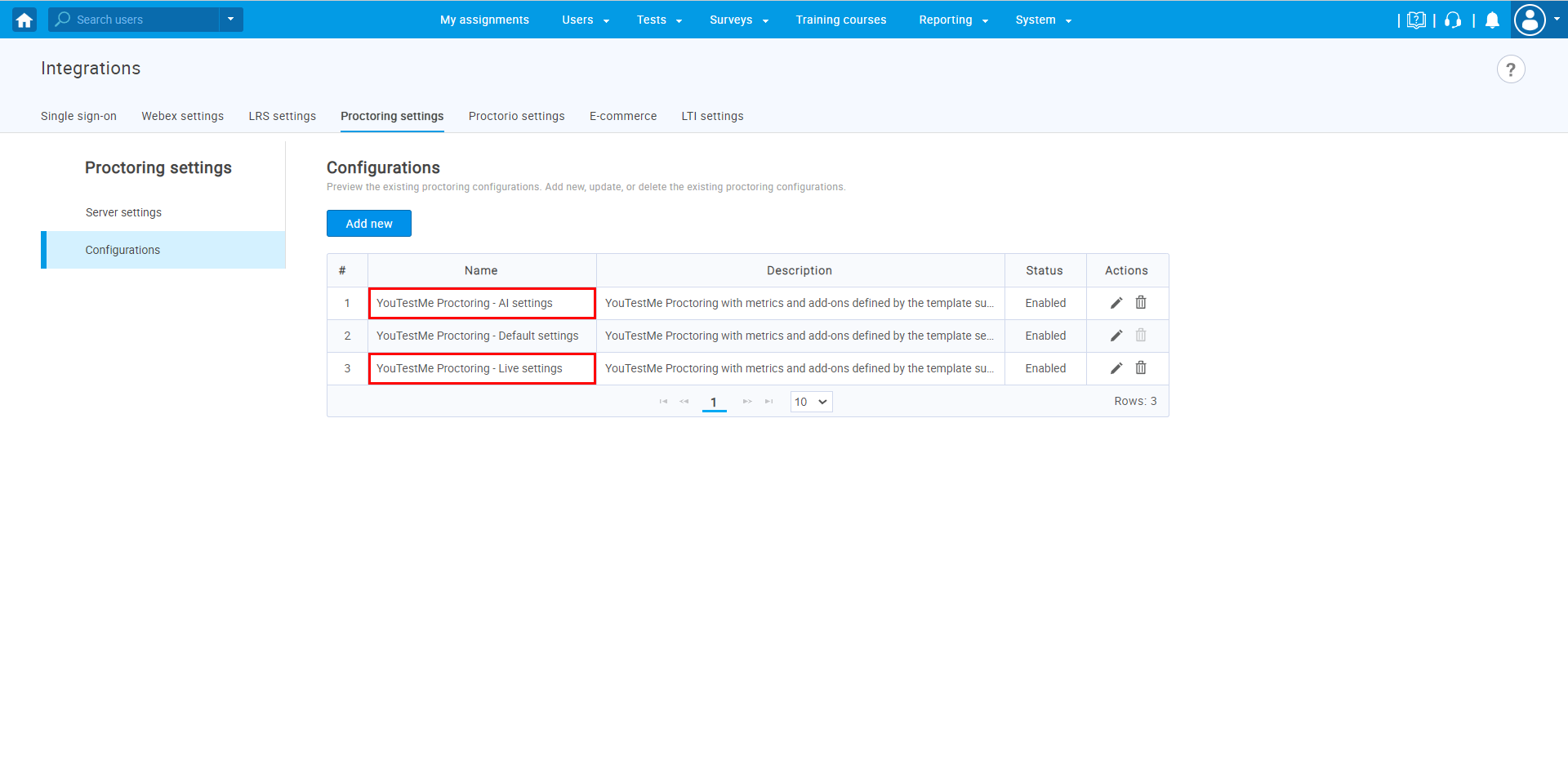
Assigning multiple proctoring configurations to a single test
Once you have created or imported a test, you should hover over the “Tests” tab in the main menu and select the “Manage tests” option.
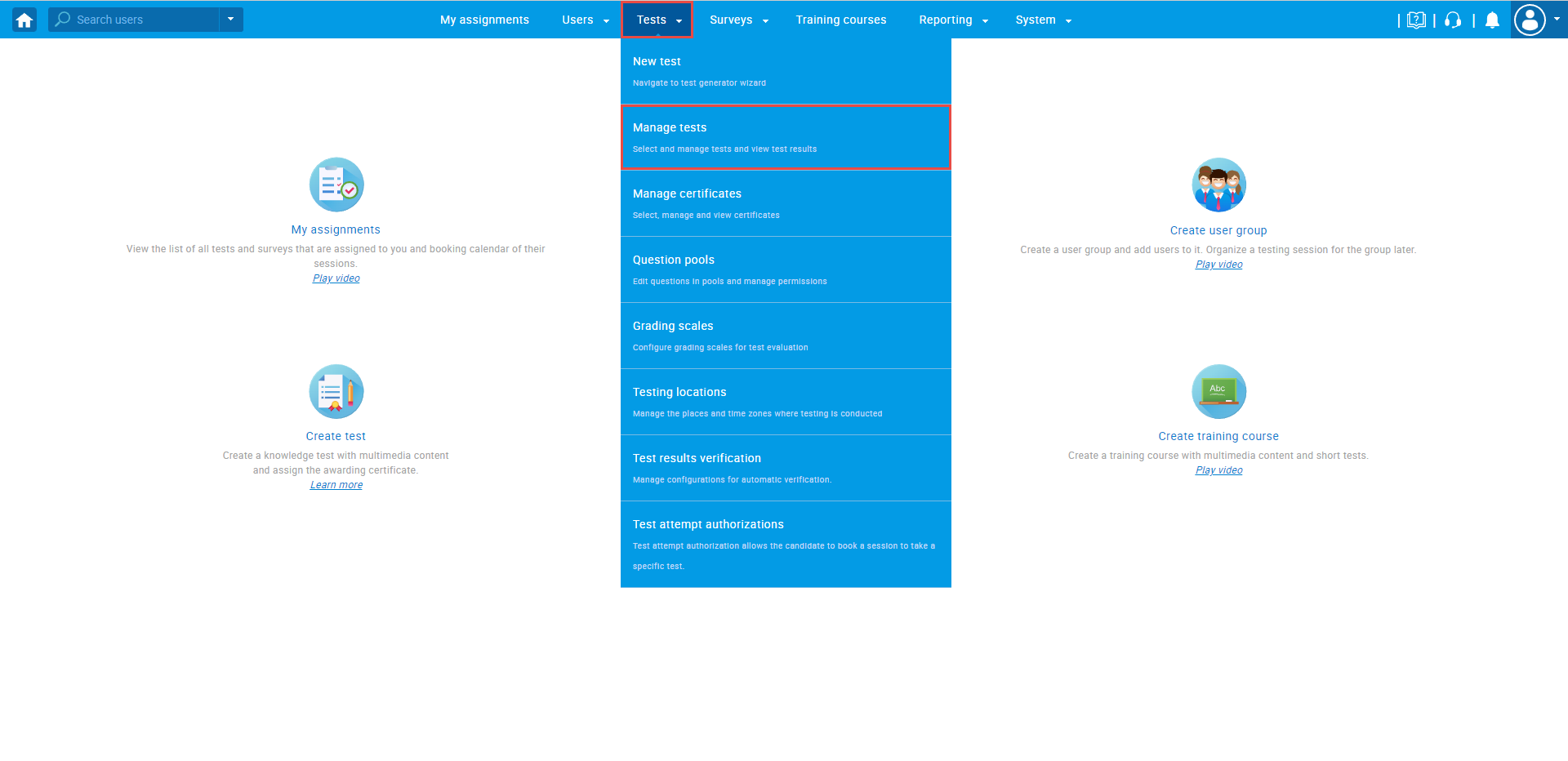
After accessing the desired test, in the “Settings” tab, navigate to the “Security settings” tab and select the “Enable proctoring by default” option.
Once you have enabled this option, a dropdown menu will appear, displaying the available proctoring configurations.
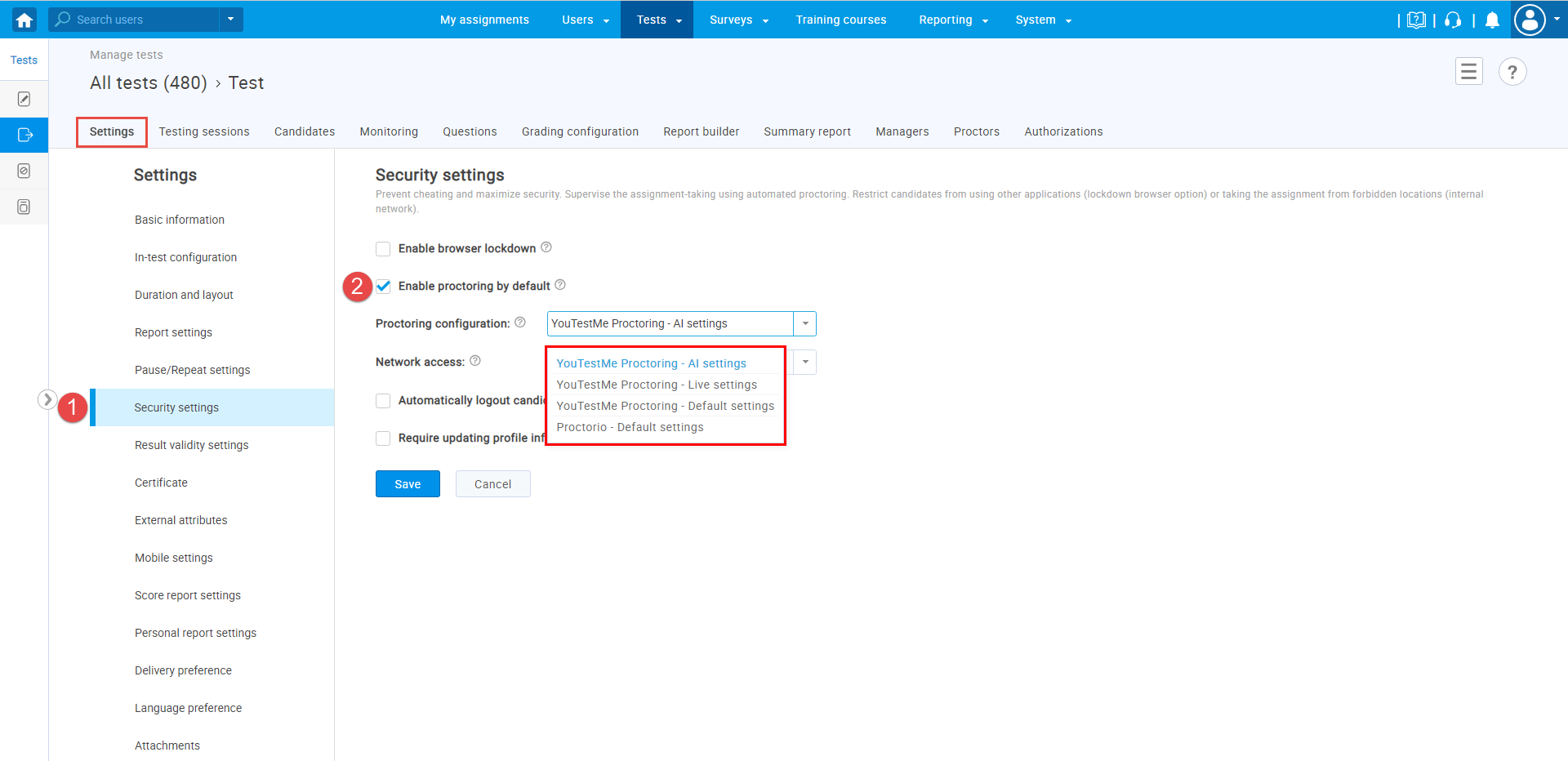
When assigning a test to a testing session once you enable the “Proctoring” option, under the “Proctoring configuration” you will be able to choose the desired proctoring configuration.
Additionally, if you disable the“Proctoring” option, the test will not be proctored.
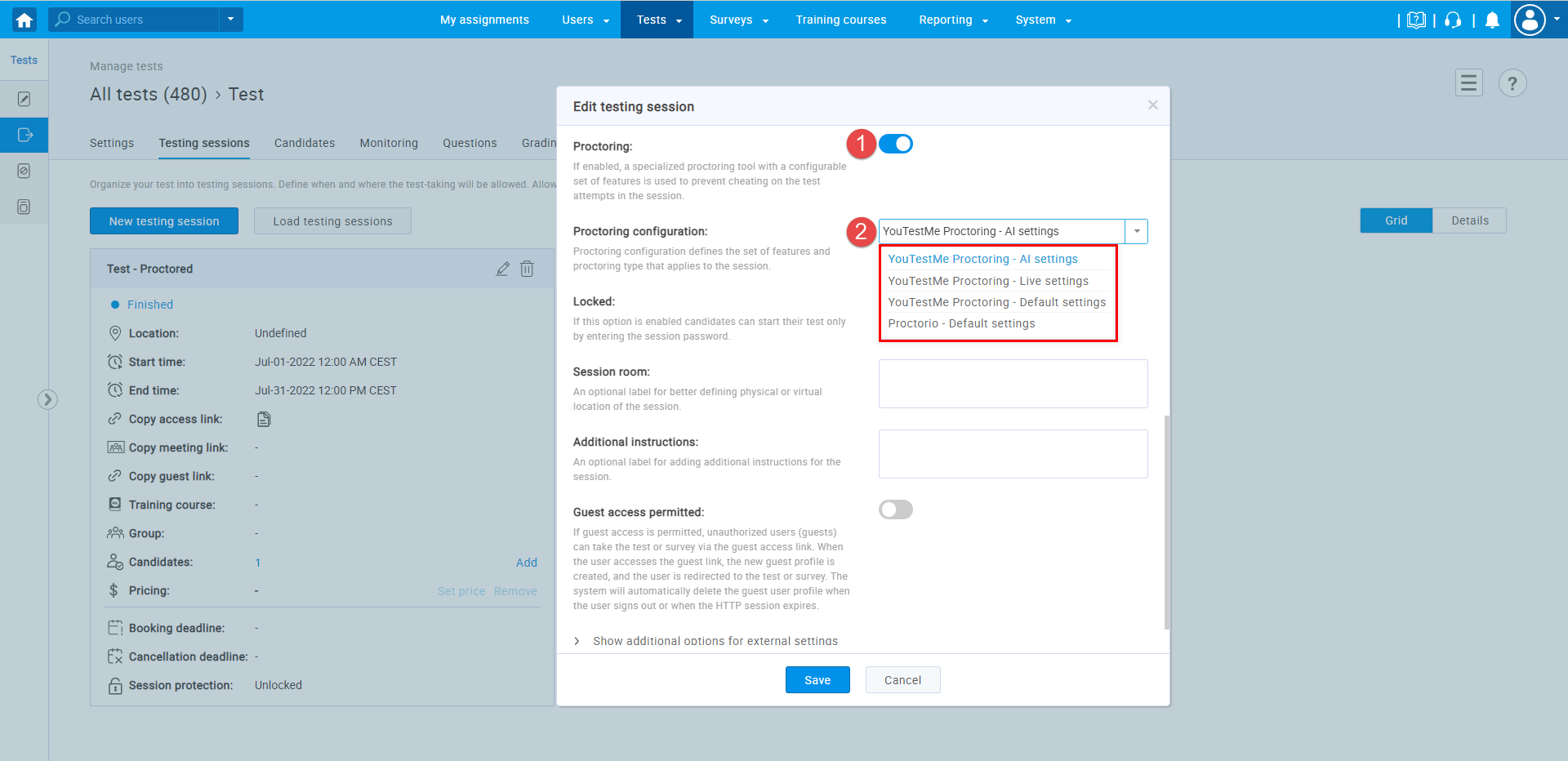 Grading reports
Grading reports
Regardless if the test is proctored or not, under the “Grading configuration” tab there will be a “Proctoring report” option. By enabling this option, a positive proctoring report will be required to pass the test. This feature cannot be set separately for testing sessions, but rather for an entire test.
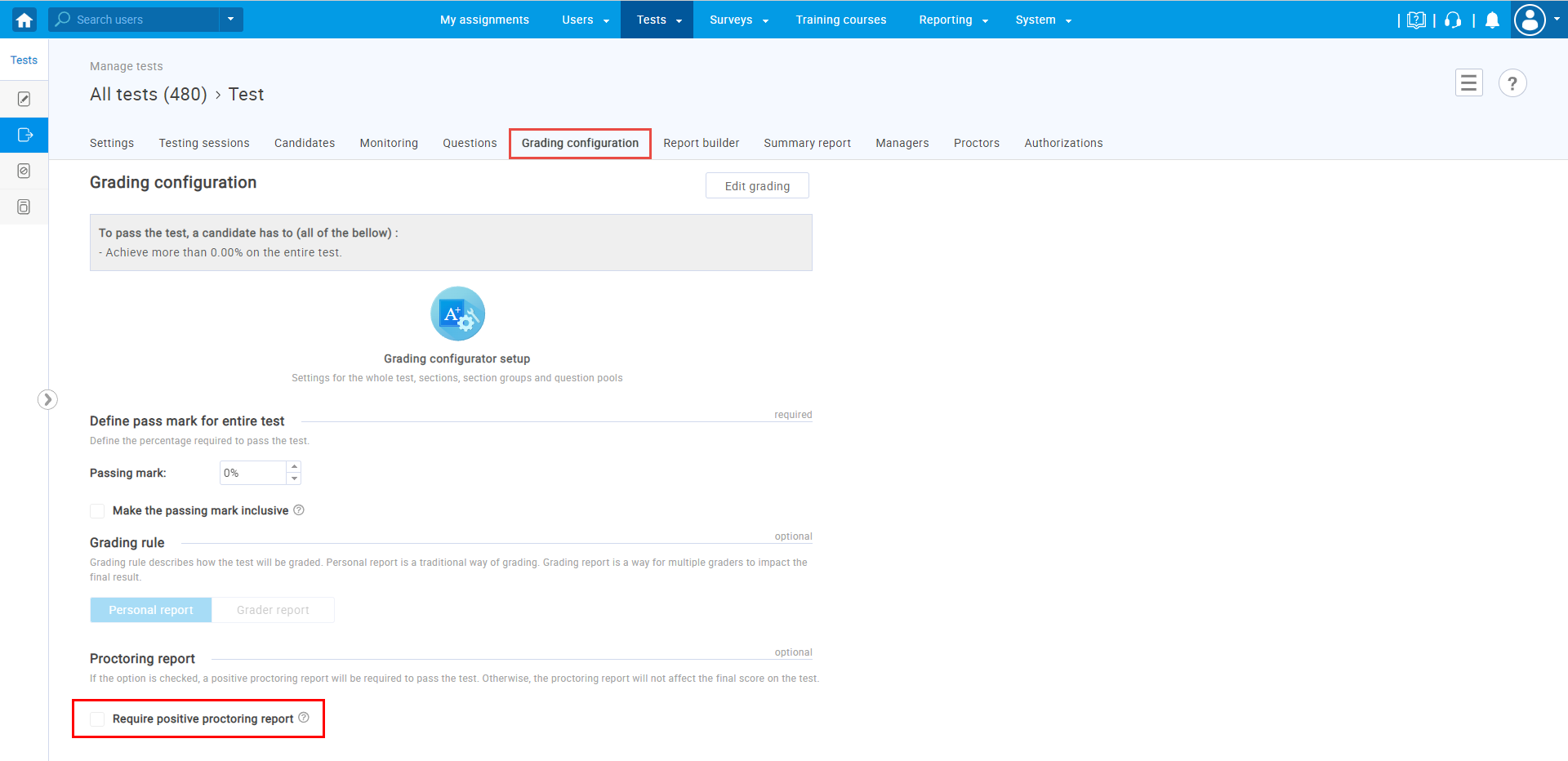
If this option is enabled, the non-proctored testing session will require to manually input the proctoring report in order for the grading to be resolved.
Please watch the video for more information on how the test-taking process looks from the candidate’s perspective.
To see frequently asked questions about proctored tests, please see the FAQ.




