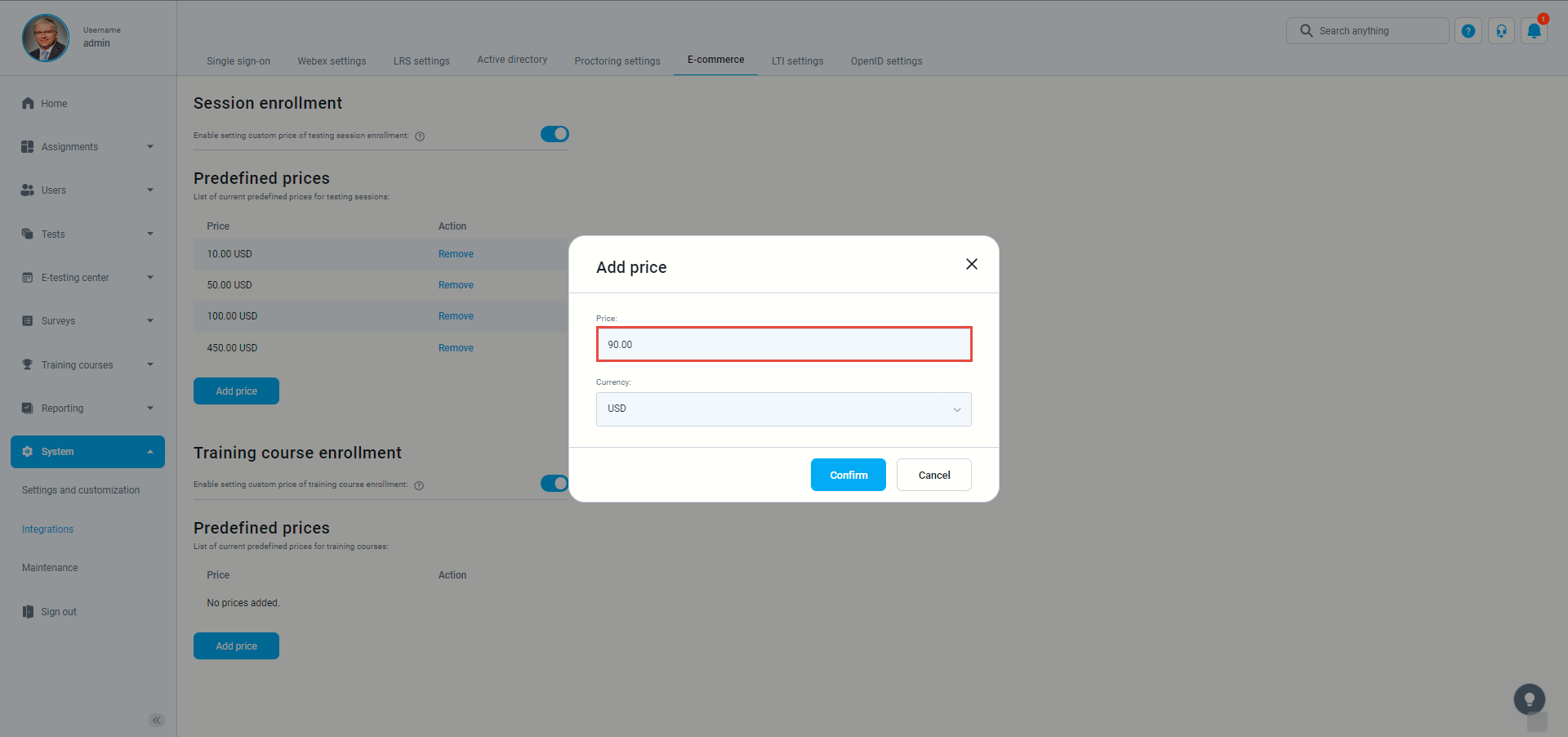This article explains how to set up training course fees – prepare a training course and set prices.
Configuring E-commerce
For more information on configuring an E-commerce module, please check this link.
Creating a training course
To arrange a training course, you need to:
- Create a training course.
- Set prices needed for starting a training course.
For information on how to create a training course and assign candidates to it, please see this link.
Setting up prices
In order to set the prices for exam booking:
- Navigate to “System settings”.
- Choose the “Integrations” option.
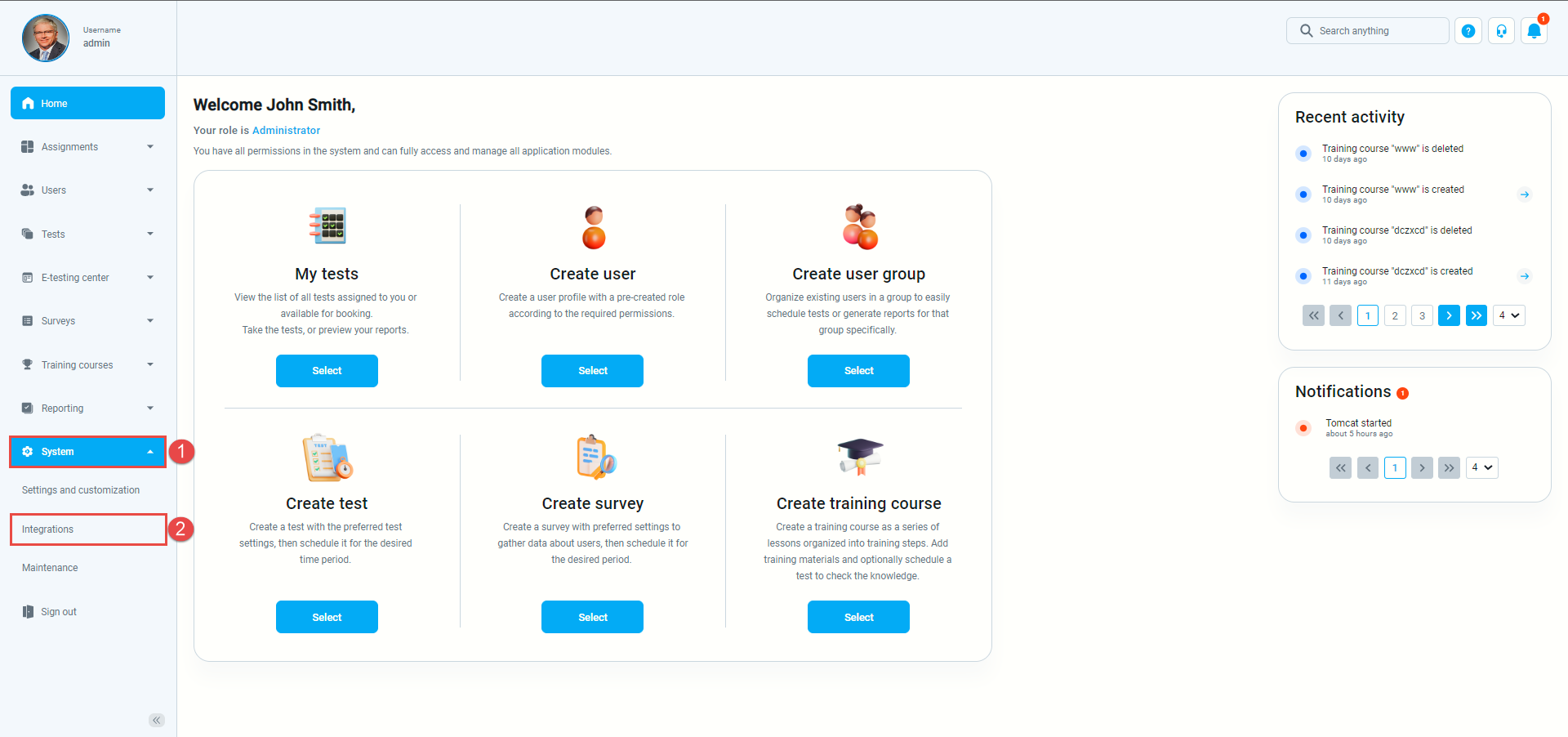
- Choose the “E-Commerce” tab.
- Enter the pop-up title. This title will be displayed when entering a payment card by the candidate.
Example of how the pop-up title will be displayed from the candidate’s perspective who needs to pay the fee. - Insert the pop-up description. This text will be displayed when entering a payment card by the candidate.
Example of how the pop-up description will be displayed from the candidate’s perspective who needs to pay the fee. - Set the pop-up icon – Full URL of the logo picture for the Stripe checkout.
- Enter the Stripe account ID – ID of your Stripe account connected to the YouTestMe Stripe platform.
- Enter the Secret key.
- Enter the Publishable key.
To see how to access the Stripe account ID, publishable and secret key, please check this article.
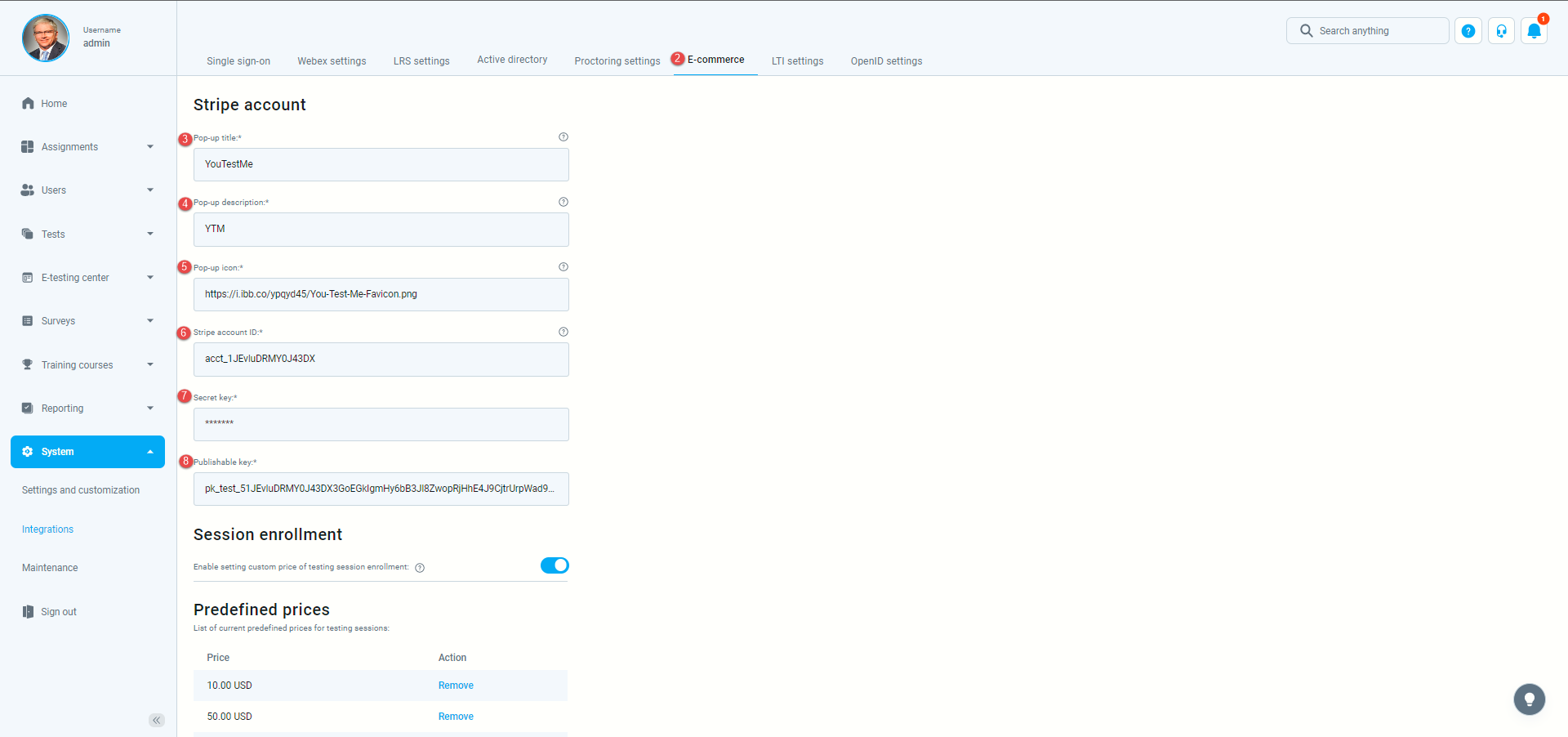
If you want to use predefined prices already set in advance:
- The “Enable custom setting of training course enrolment price” option must be disabled.
- Click the “Add price” button.
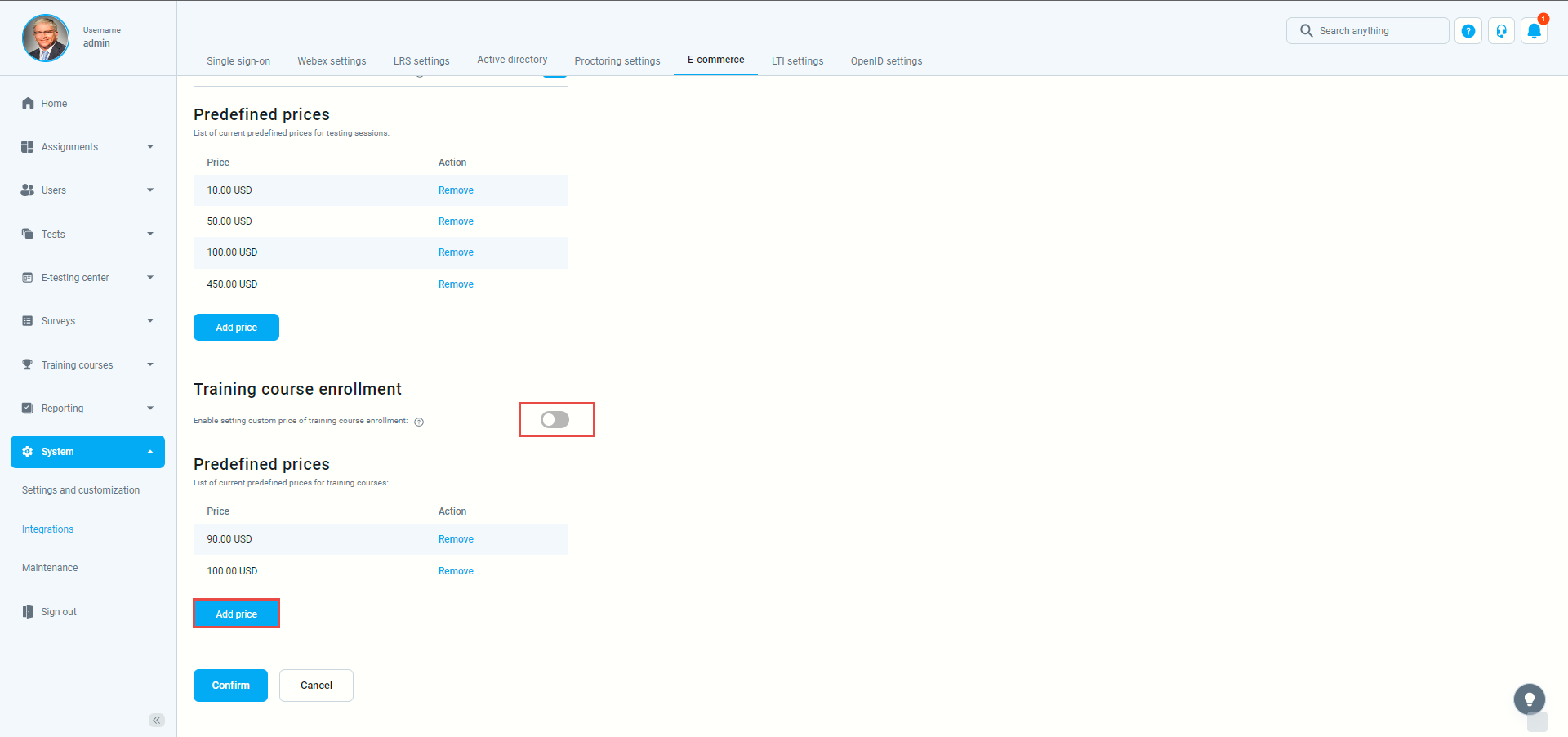
- When the pop-up window shows up, add the price and confirm it by clicking on the “Confirm” button.
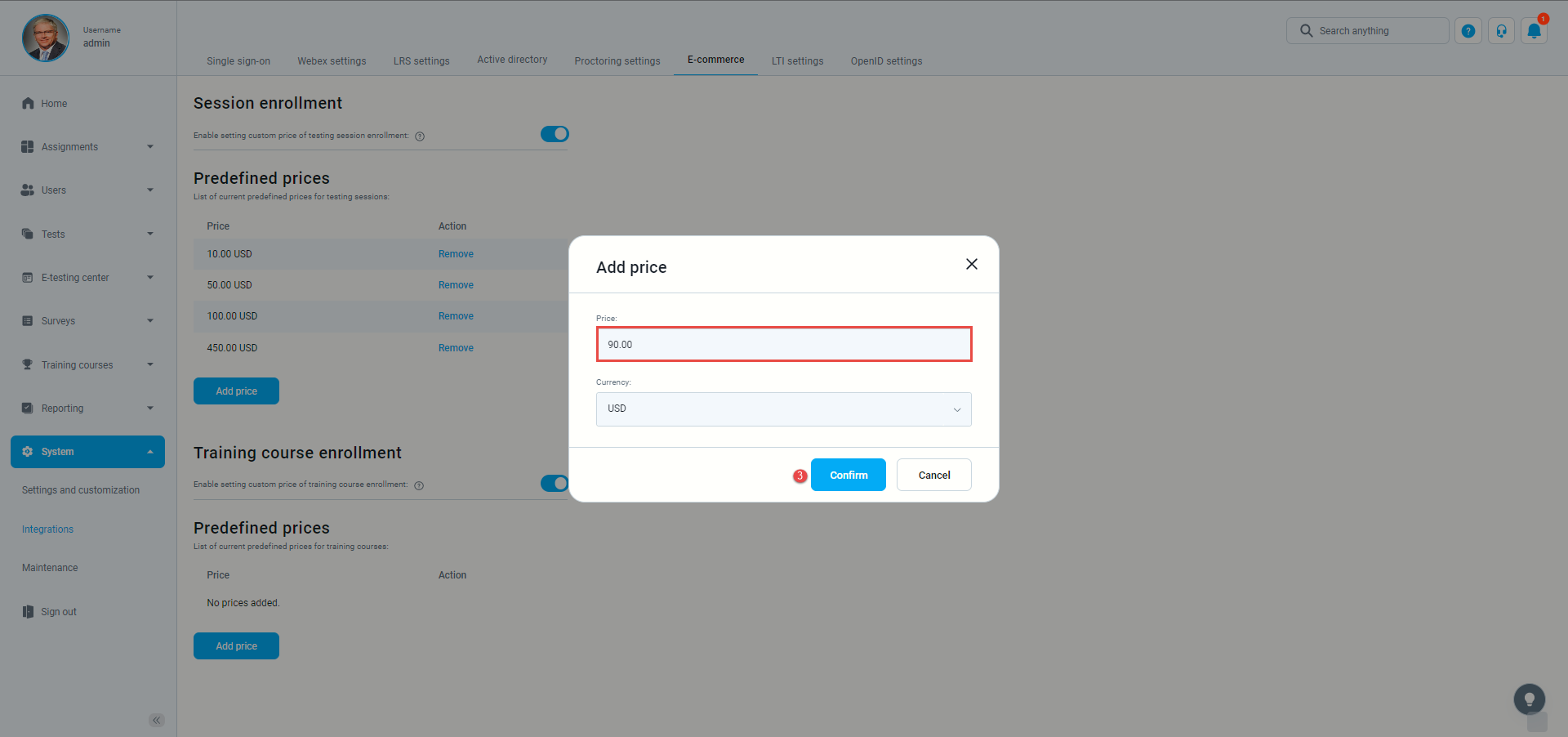
- After setting up as many prices as you want, confirm it on the “Confirm” button at the bottom of the page.
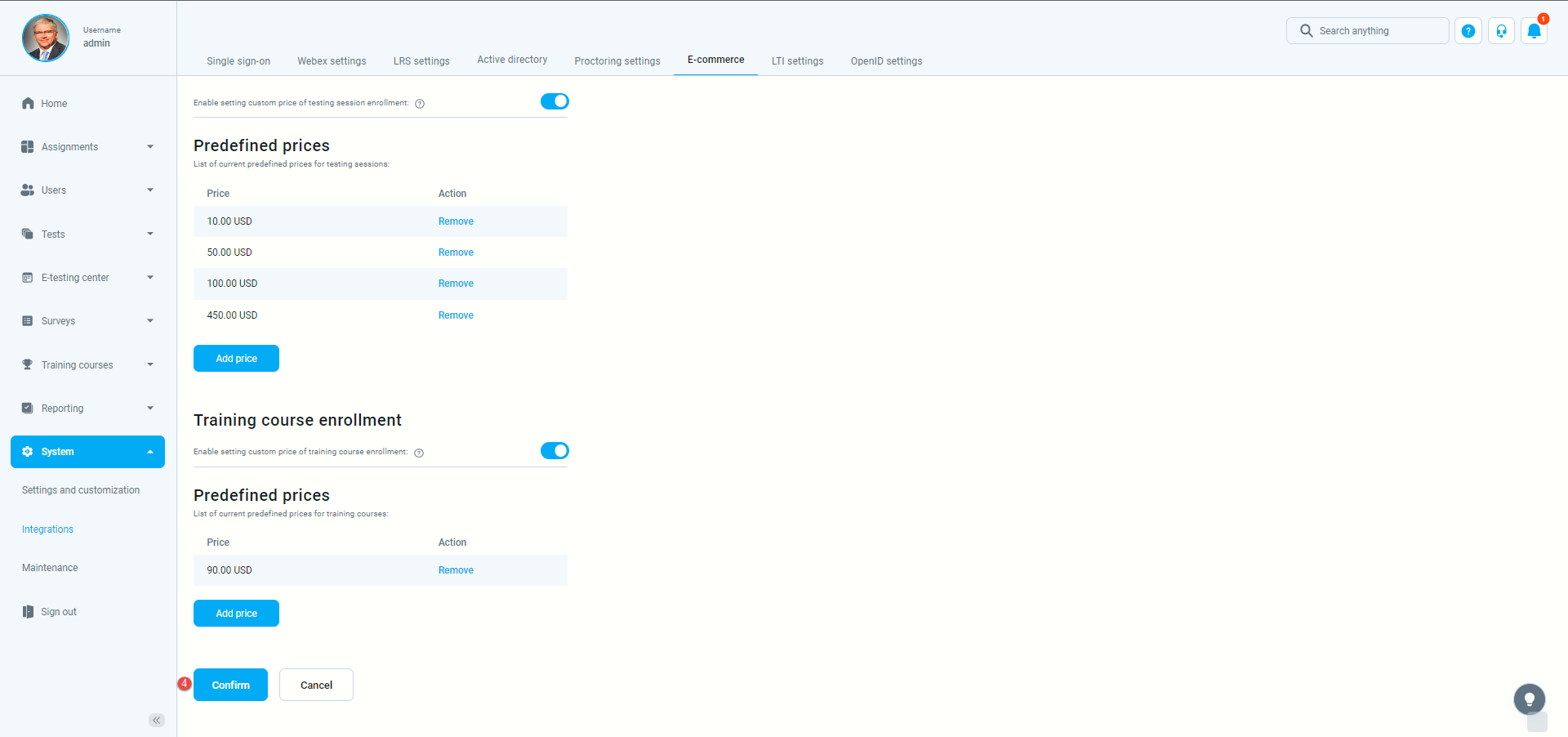
Creating custom prices
If you want to set prices for each training course independently:
- Enable custom setting of training course enrolment price.
- Click the “Add price” button.
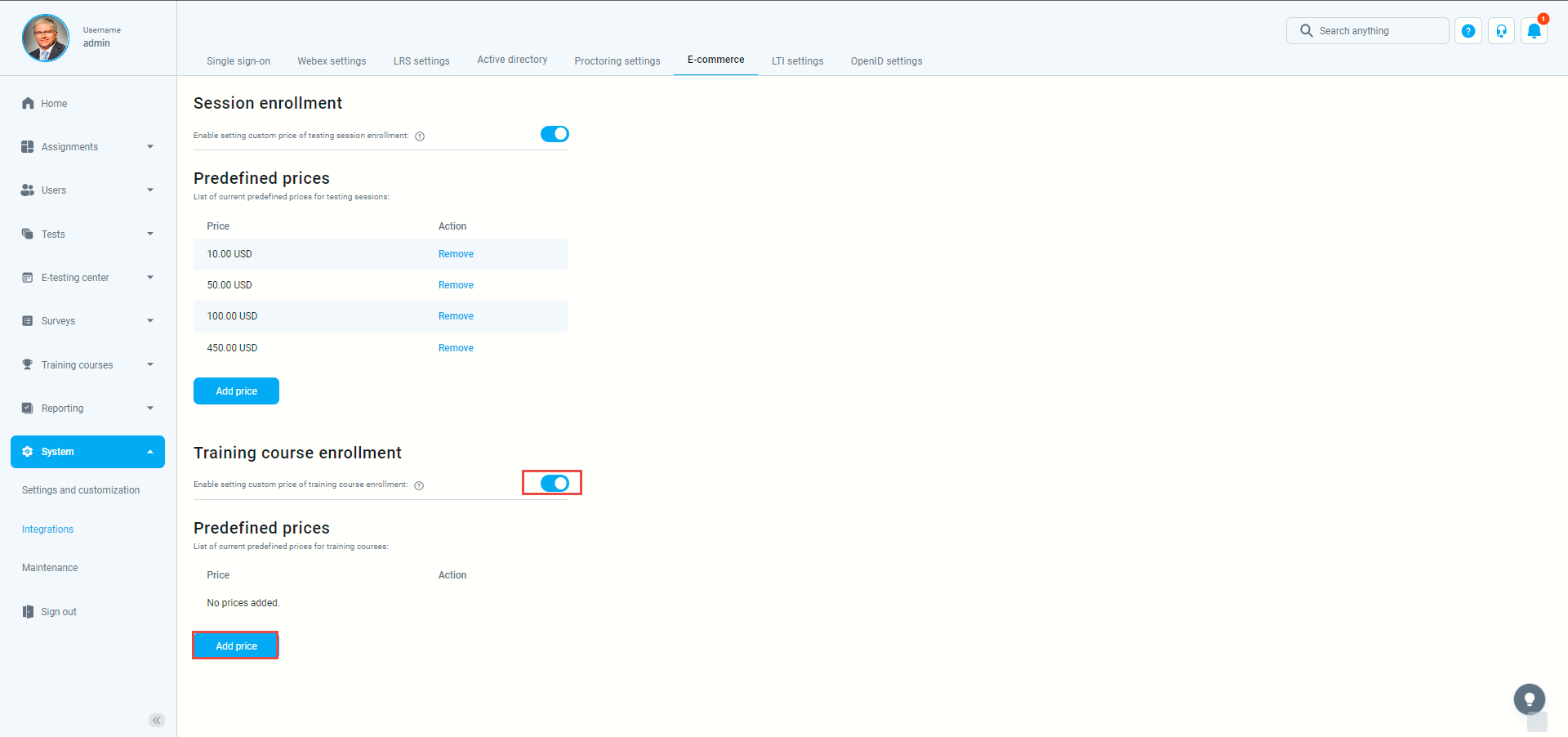
Once you are done setting up your training course, you can define a custom price. An example is displayed in the picture below.