This article’s purpose is to explain how to create branching questions. The branching option allows you to define a subsequent question for each answer in the original question. You can use branching in three types of questions:
- Single choice
- Multiple choice (only when a scoring type is a combination of answers)
- True/False
Adding questions to a Question Pool
- To add questions into a question pool, navigate to “Tests/Question pools.”
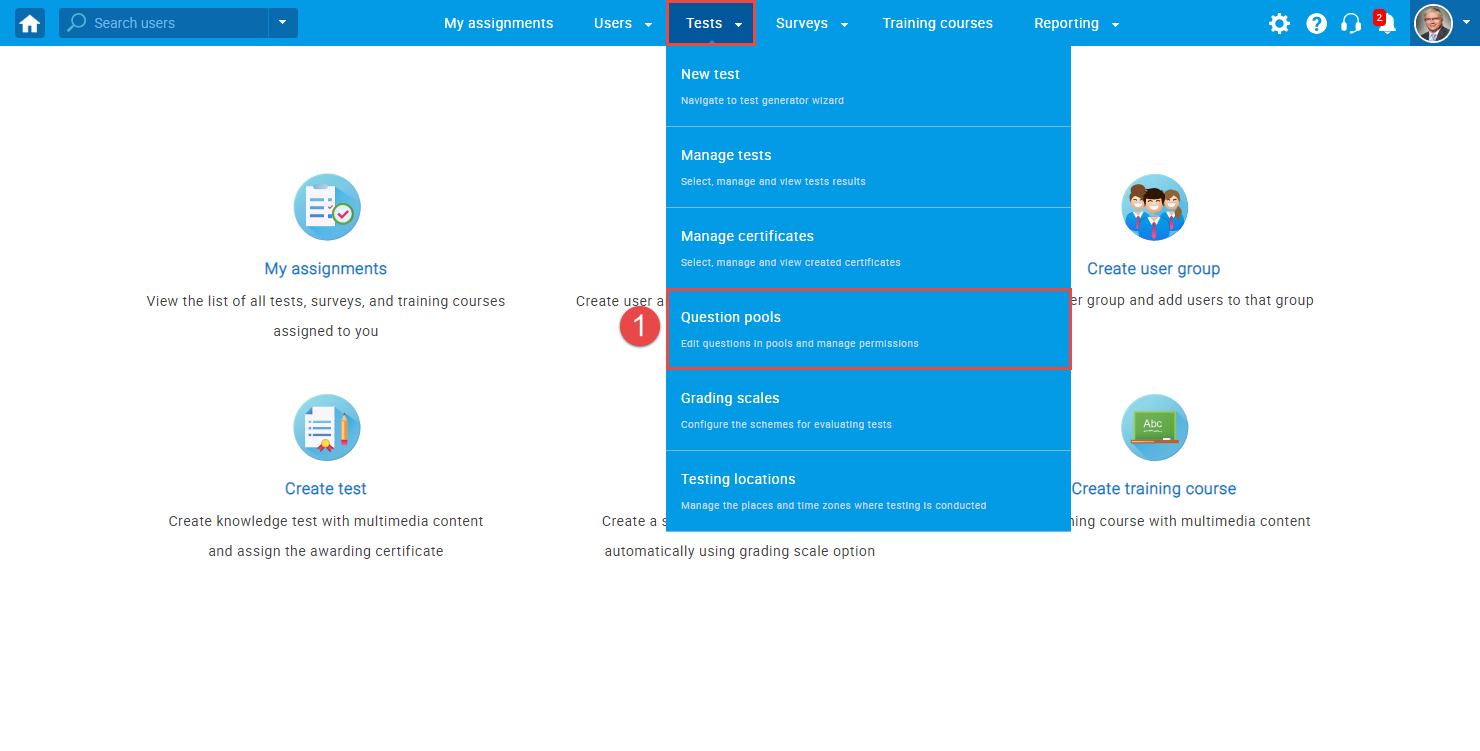
- To add questions into a new question pool, click the “New” button.
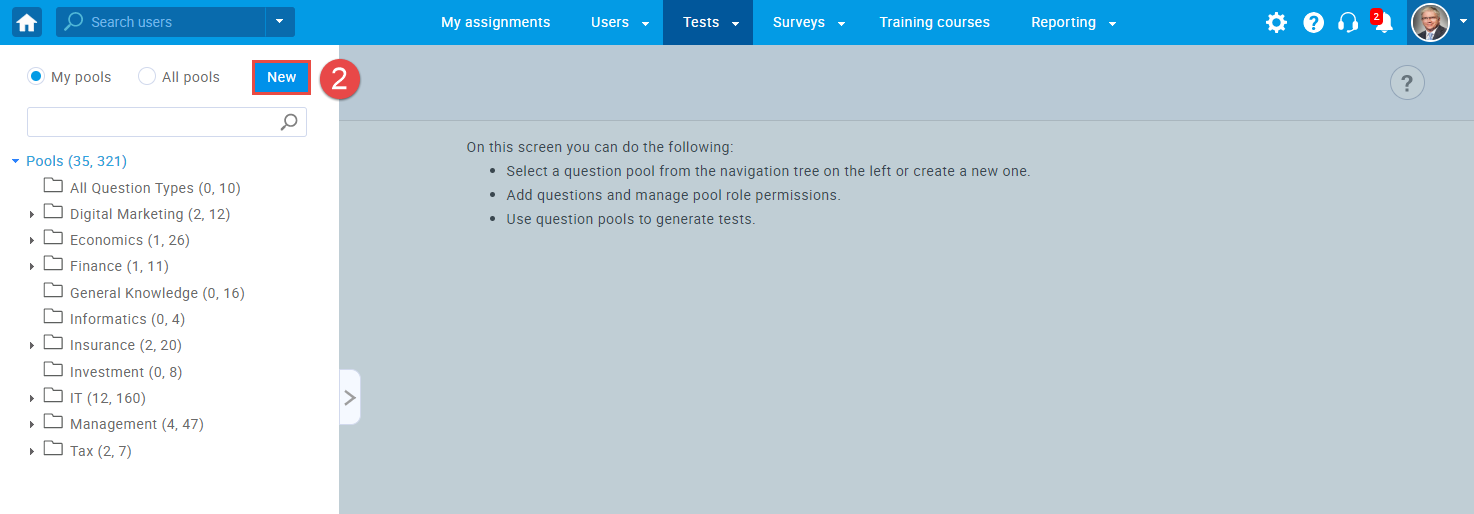
- In the popup window, add a pool name and save it.
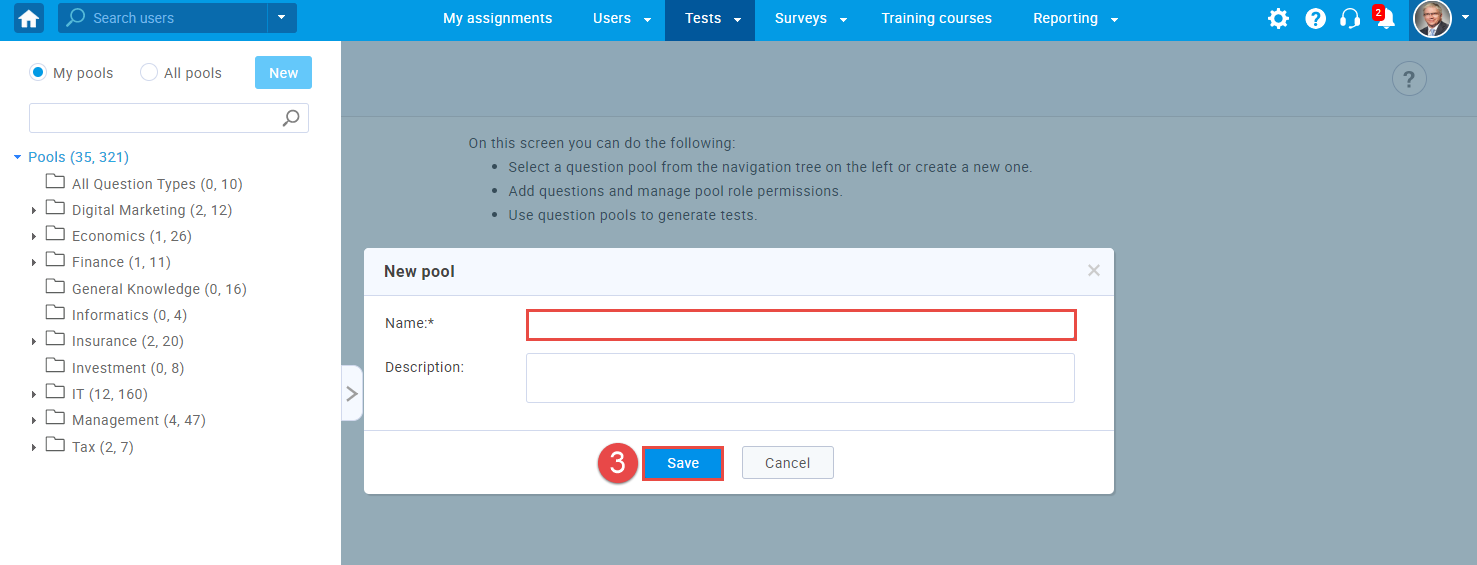
- To add questions to an existing question pool, select the pool name from the list of pools.
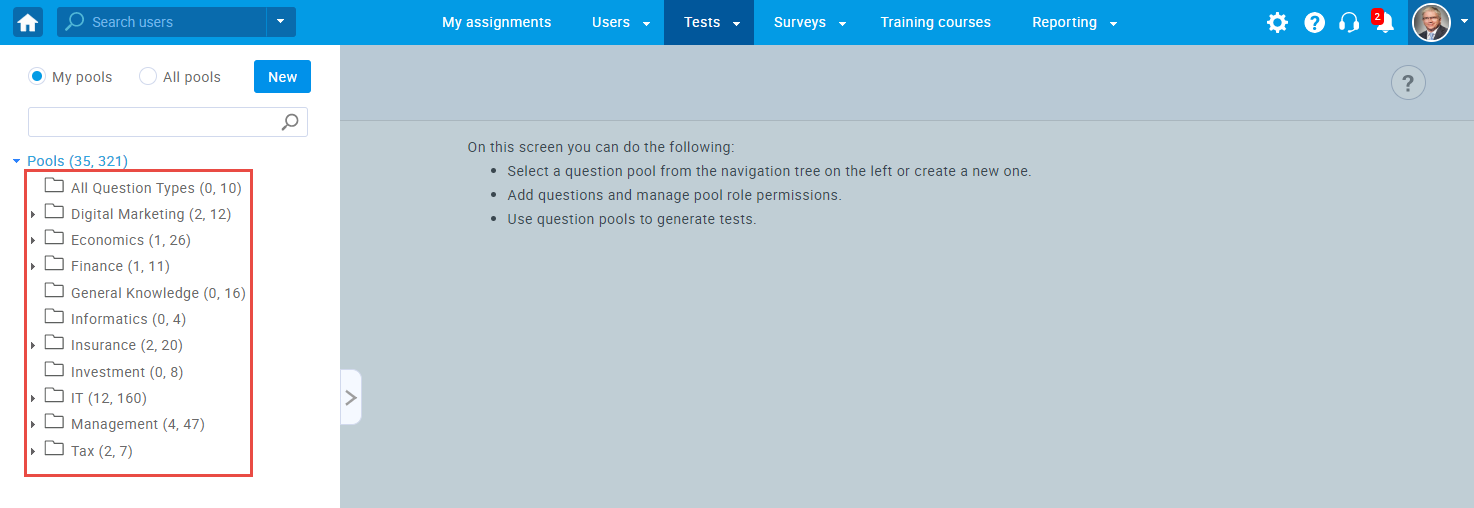
Single choice branching
- To add a single choice question to a newly created or an existing question pool, select the “Questions” tab.
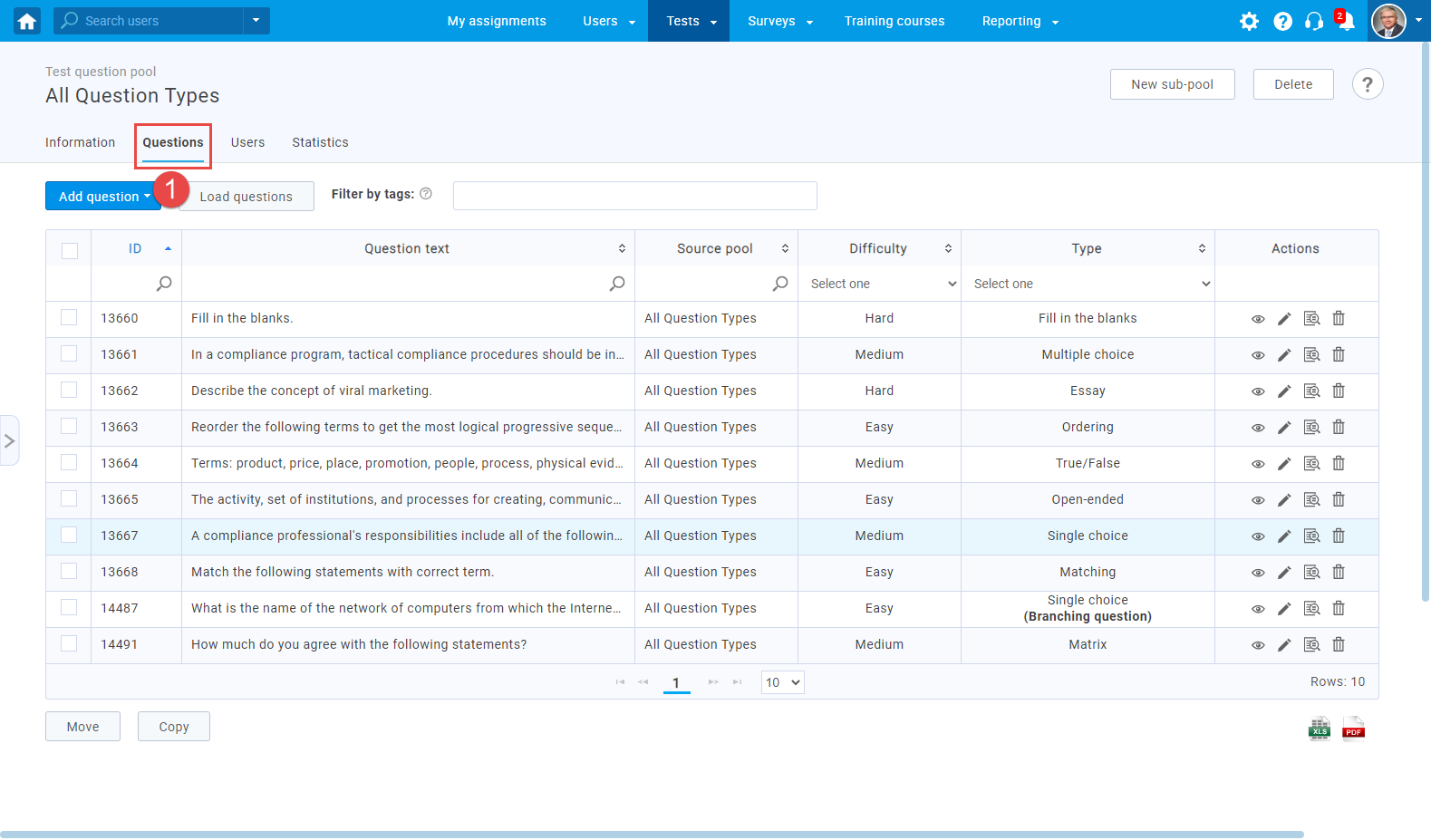
- Click the “Add question” button and select the “Single choice” option.
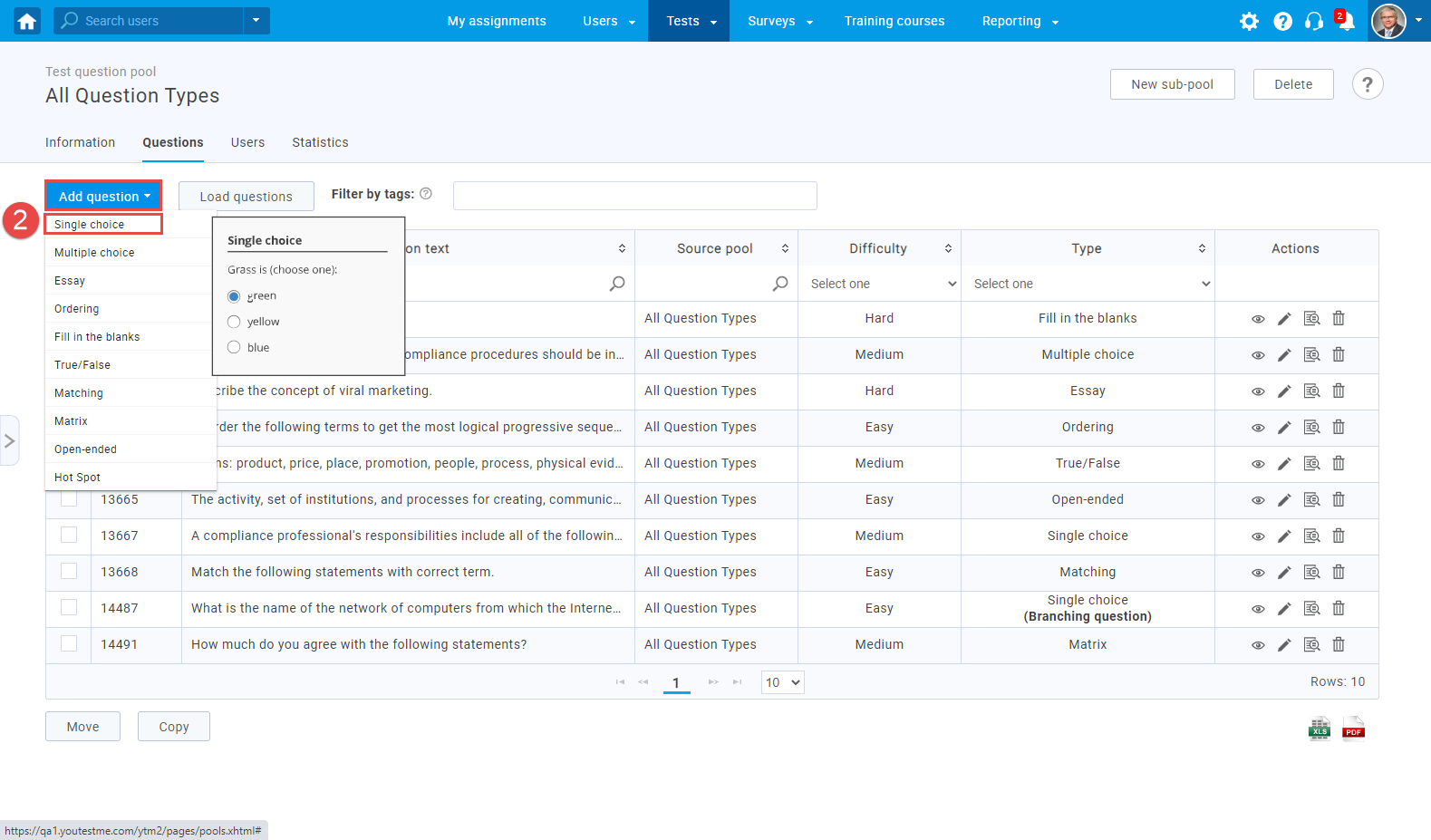
- Configure the question settings (difficulty, duration, scoring method, points, penalty, frequency), and check the box that enables the “Branching” option.
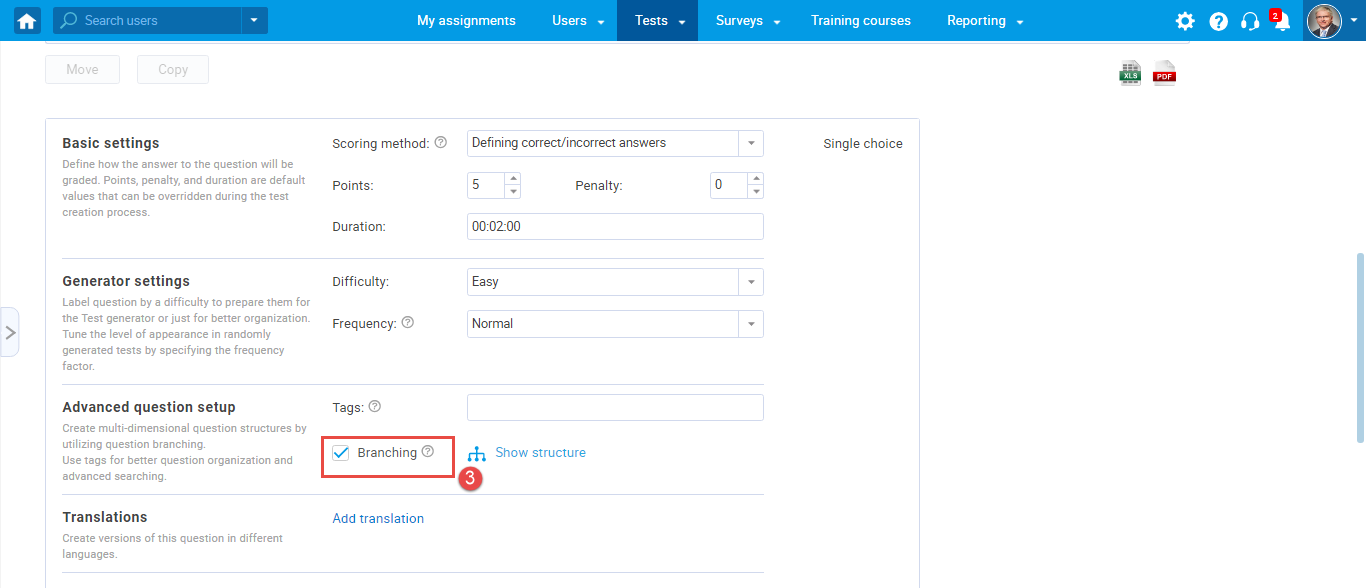
- To add a question to a branch, click the “Add question to branch”.
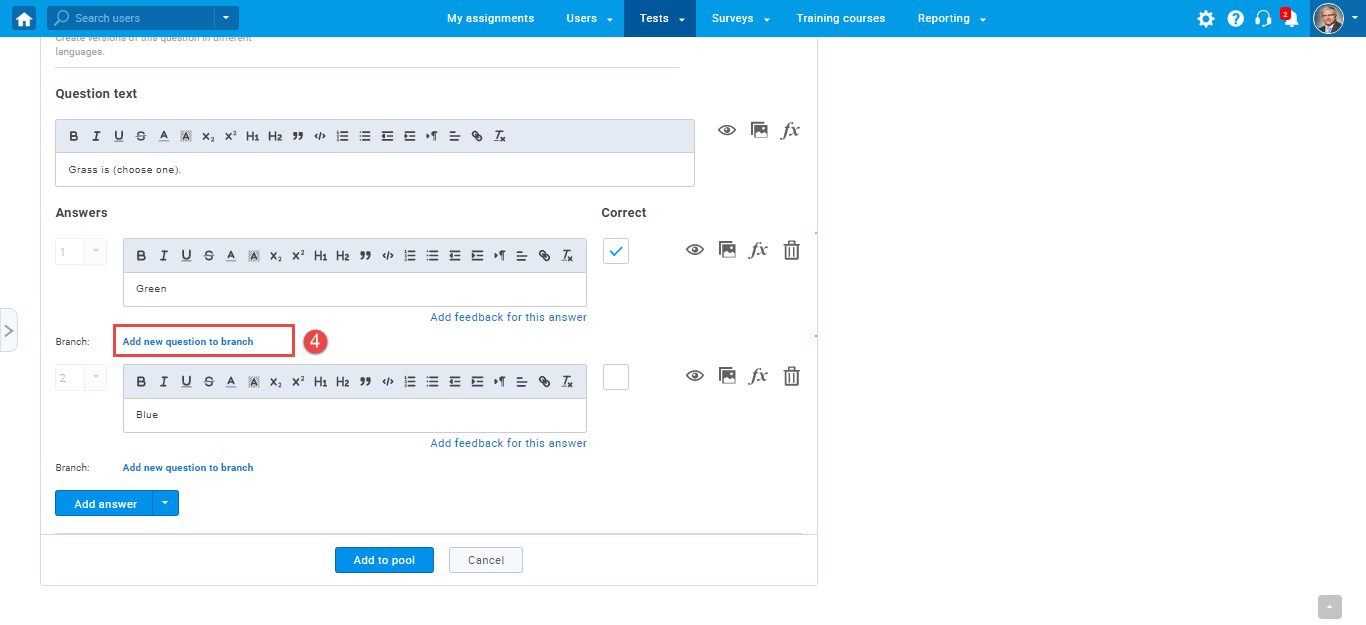
- Select the question type from the dropdown menu (you can add all question types as a subsequent question).

- Configure branching question settings and save the branch for the answer.

- The answer can have as many branching questions as you wish, and you can see the list of all questions in the branch. To see the branching structure, select the “Show structure” option.
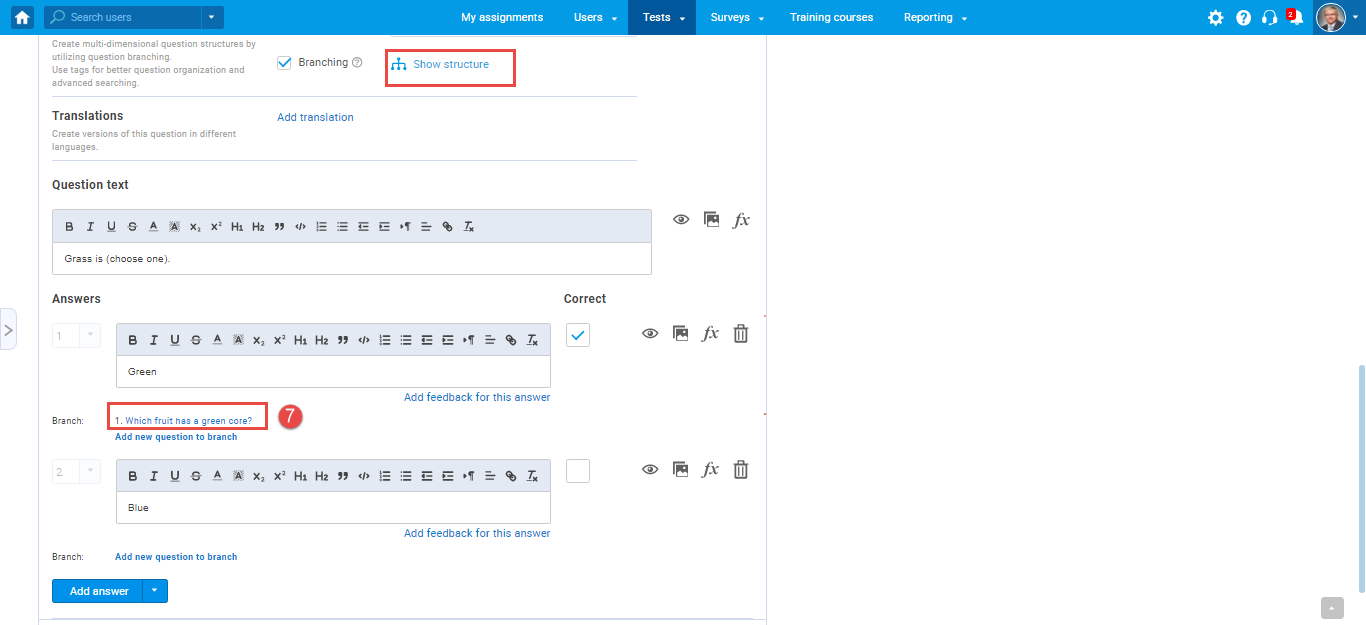
- Add the question to the question pool by clicking the “Add to pool” button.
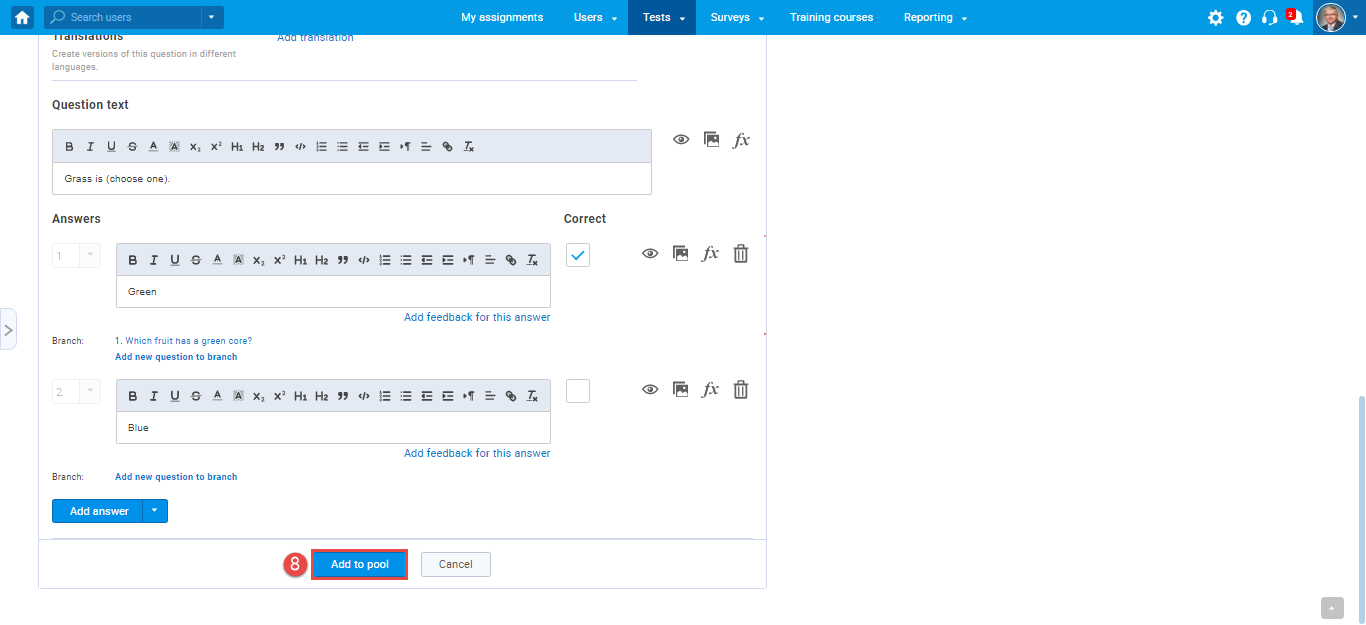
Multiple Choice branching
-
- To add a multiple choice question to a newly created or an existing question pool, select the “Questions” tab.
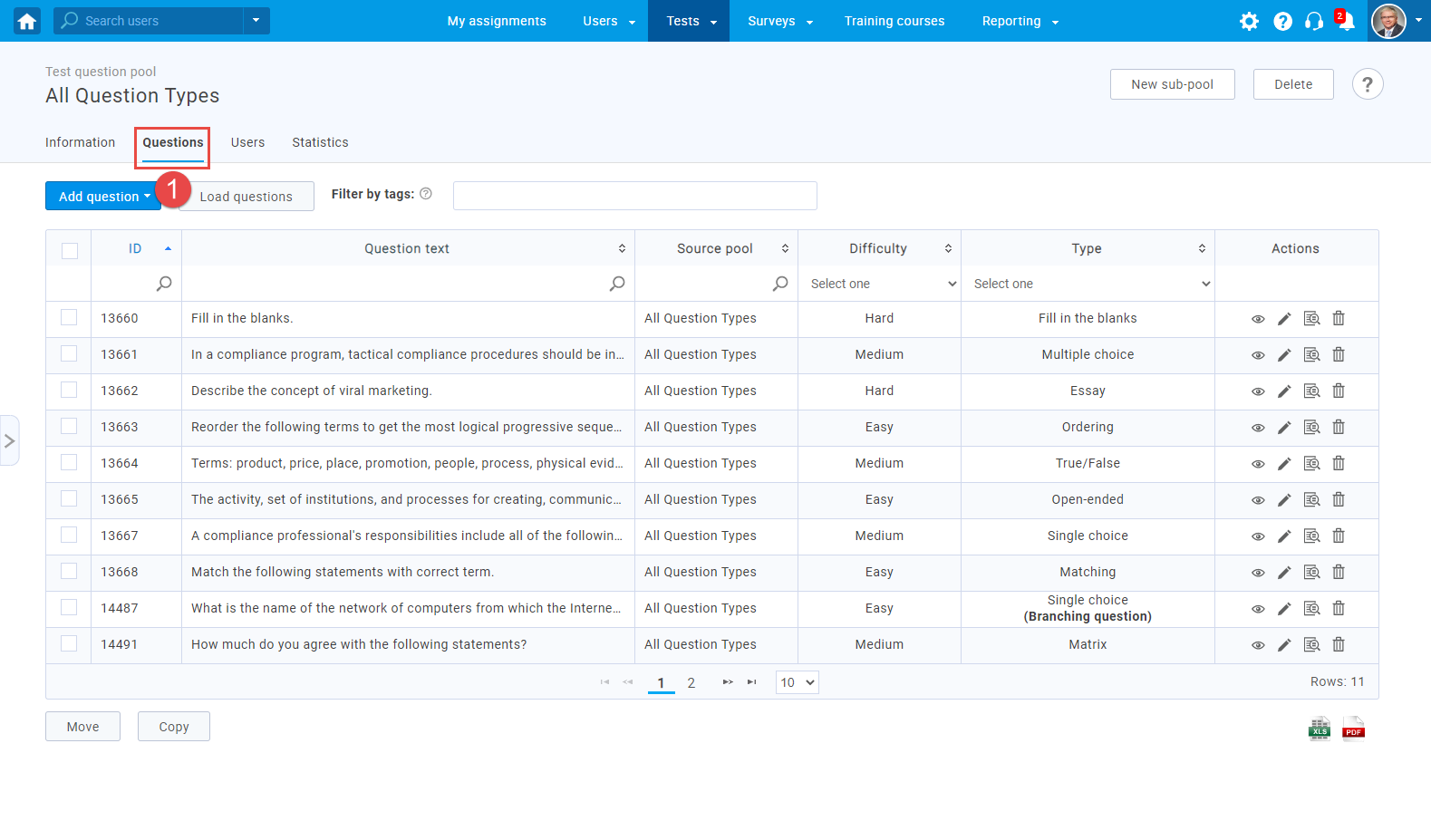
- Click on the “Add question” button and select the “Multiple choice” option.
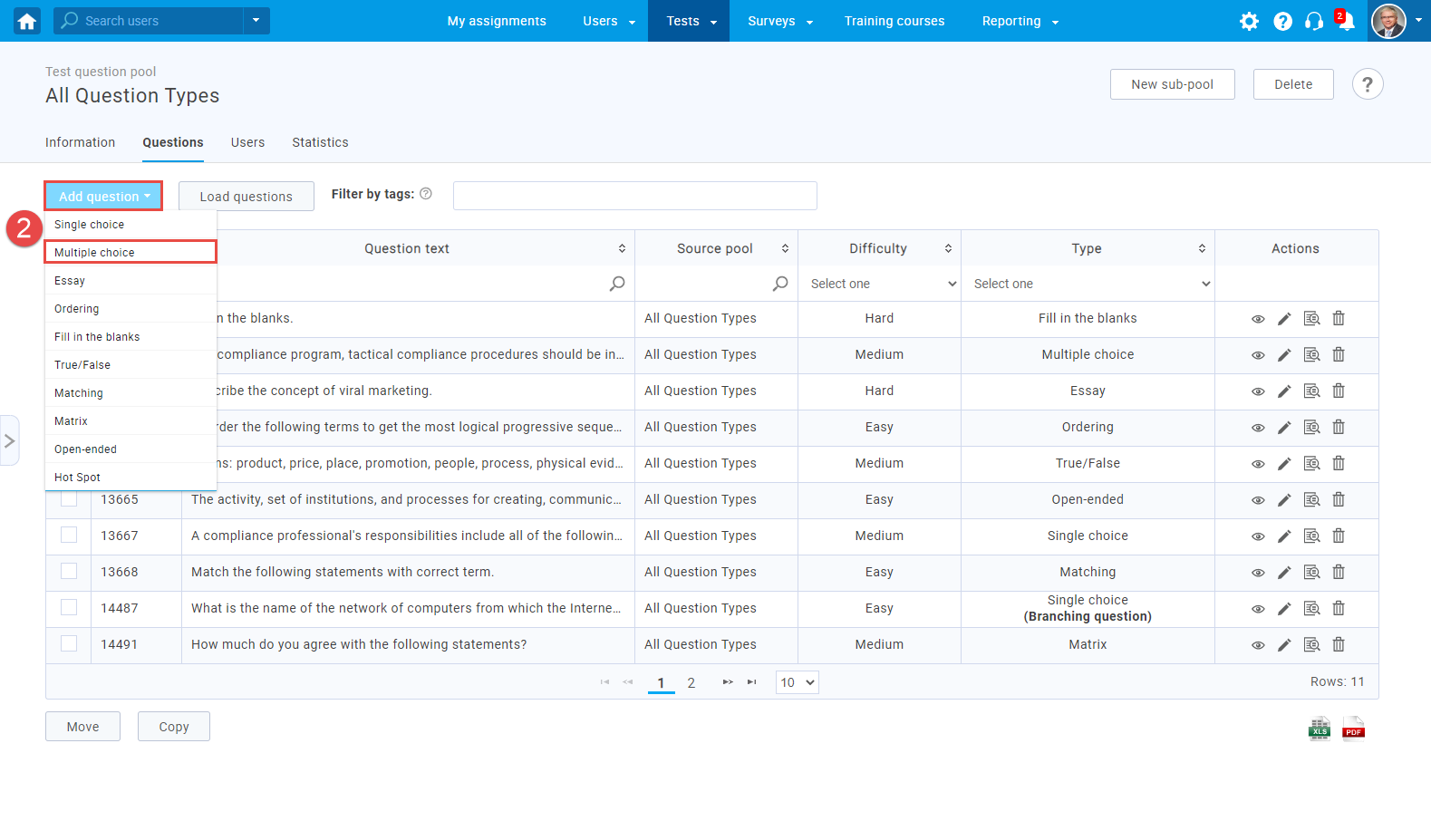
- Open the dropdown menu for the scoring method and select “By combination of answers”. Multiple choice question type branching is enabled only with this scoring method.
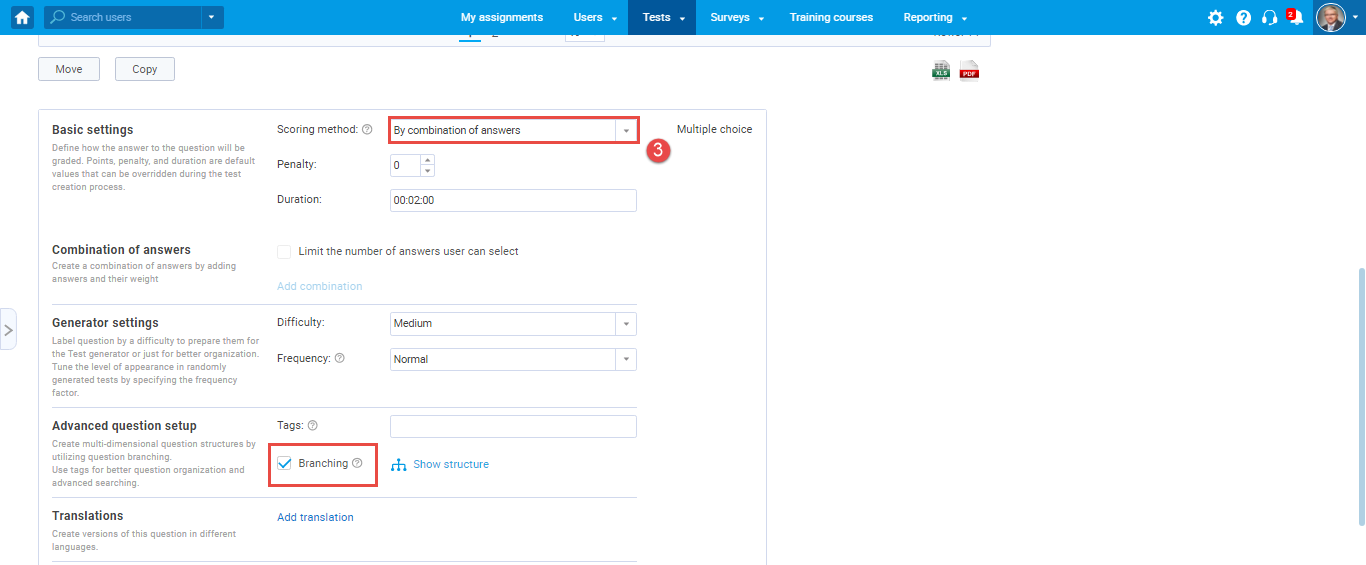
- Fill out question text and answers fields and select the “Add combination of answers” button.
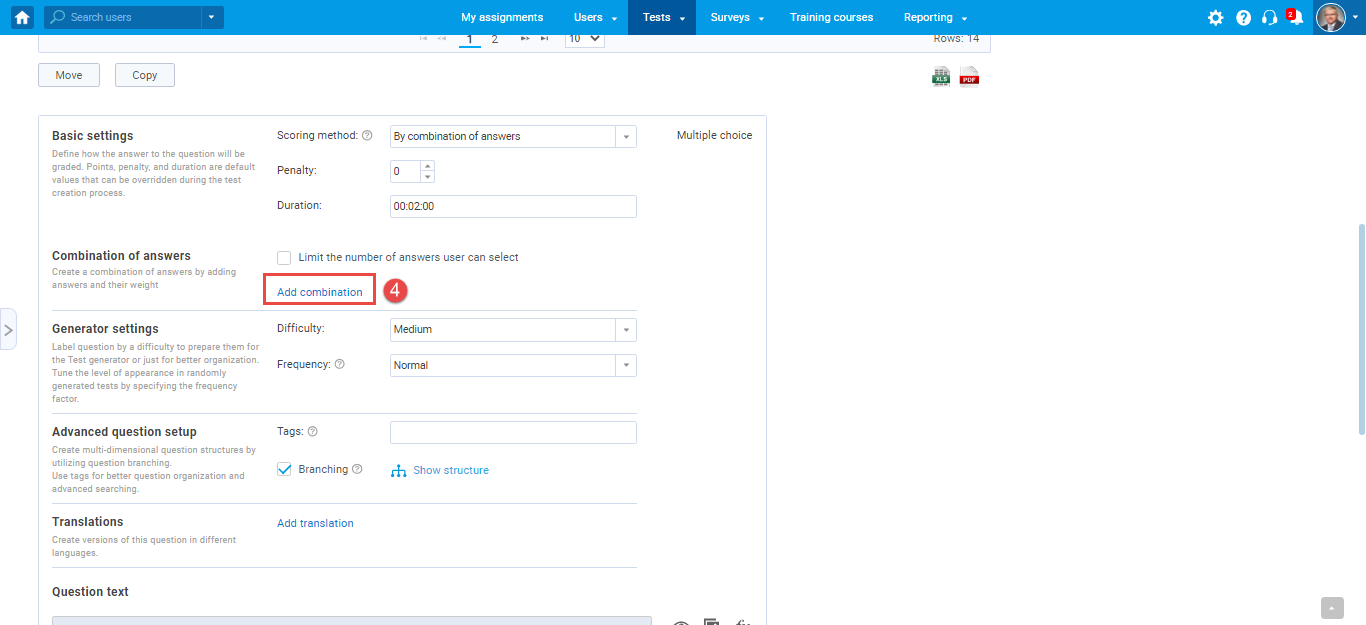
- Add a specific combination of answers by selecting the “Add” button for each answer, and enter the weight (points) for each combination. When you finish, click on the “Save” button to save the changes.
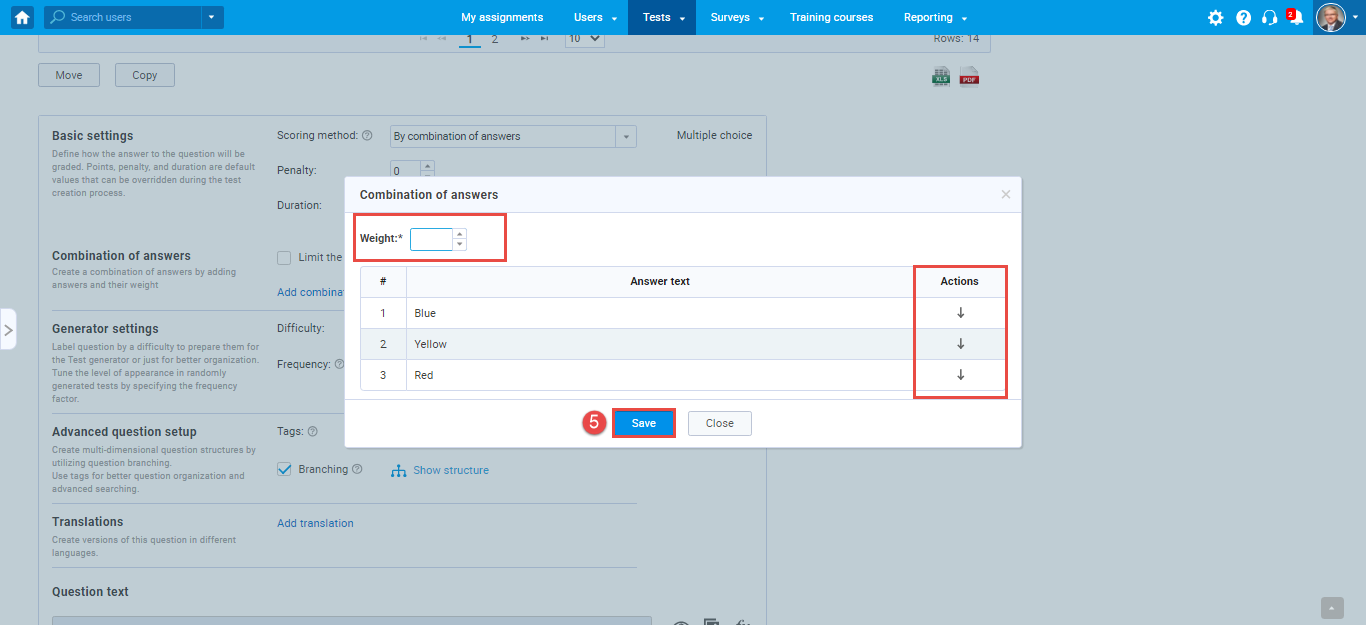
- To add a question in the branch for each combination, click the “Add new question to branch” button, and select the question type from the drop-down list.
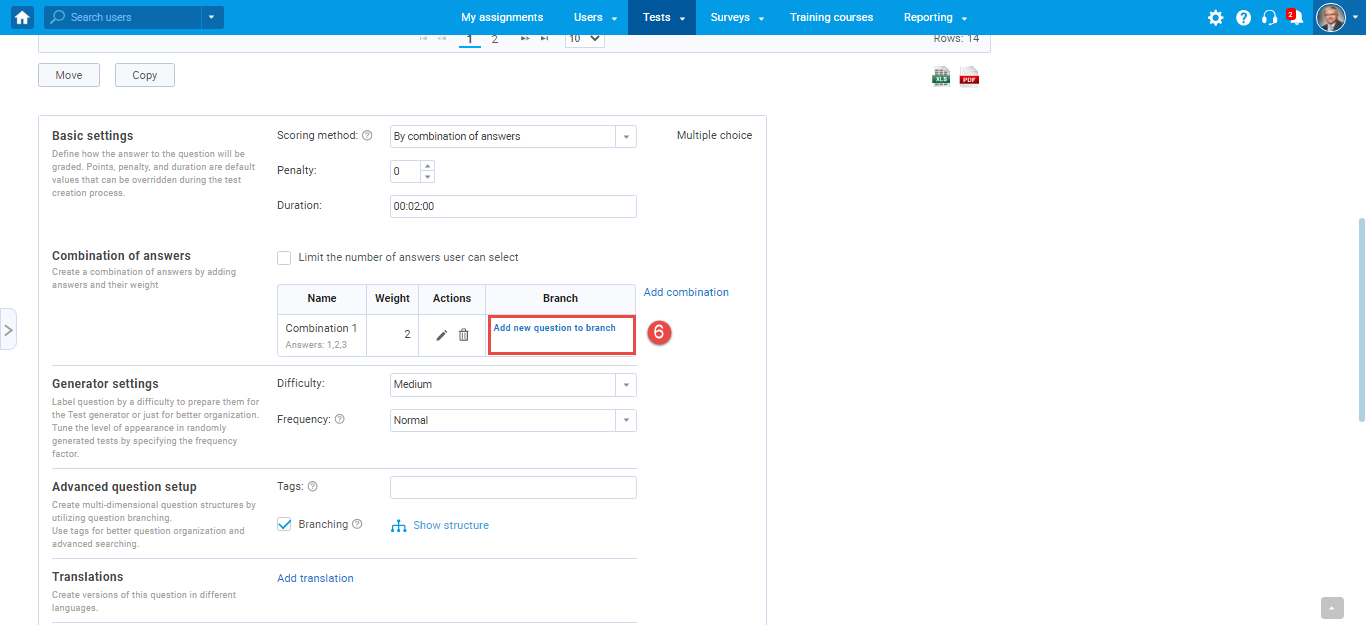
- The “Weight” column displays the points for each combination. In the “Actions” column, you can edit the answer group, delete a group, and in the “Branch” column you can or edit a question in the branch.

- Click the “Add to pool” button to add questions to the pool.
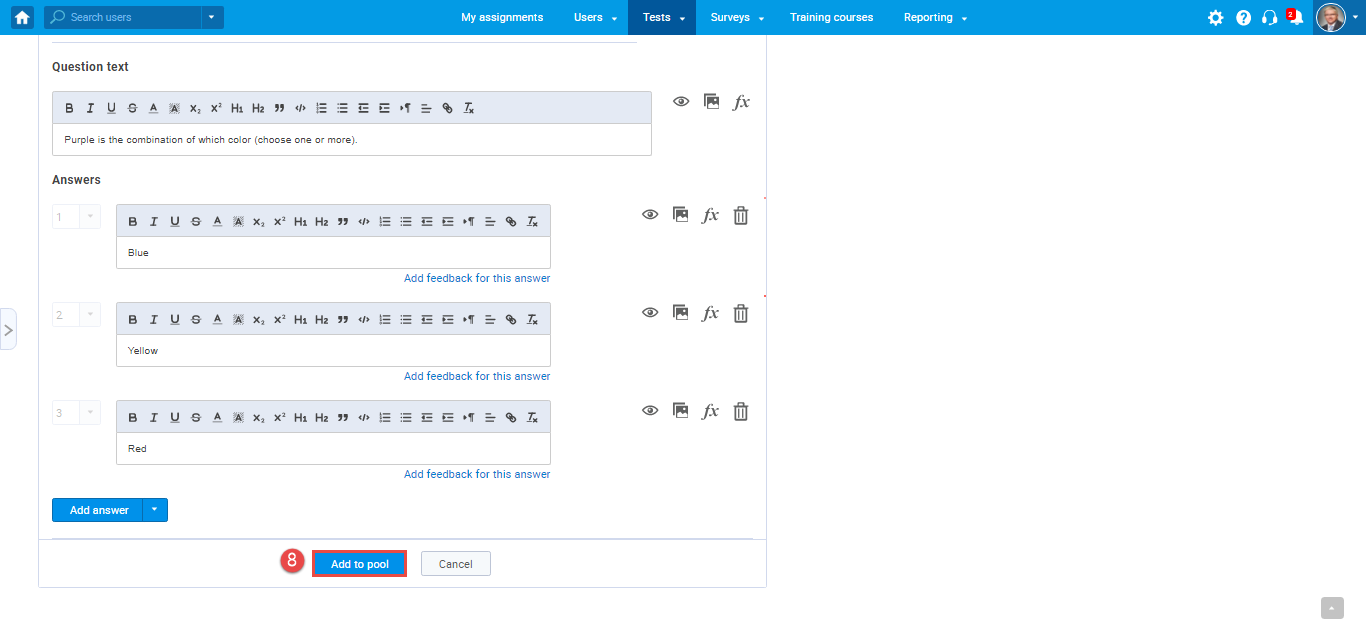
- To add a multiple choice question to a newly created or an existing question pool, select the “Questions” tab.
True/False branching
- To add a true/false question to a newly created or an existing question pool, select the “Questions” tab.
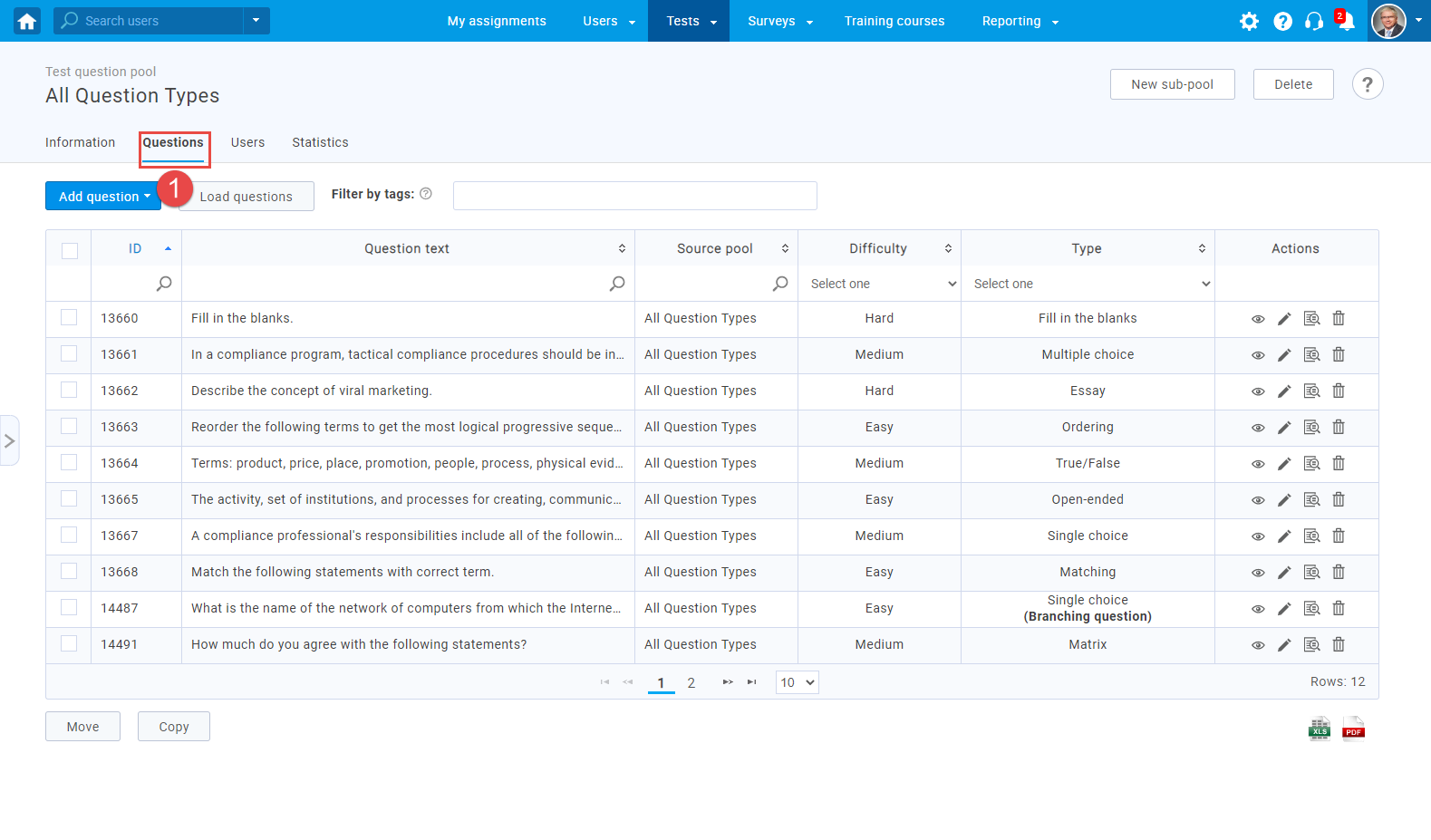
- Click on the “Add question” button and select the “True/False” option.
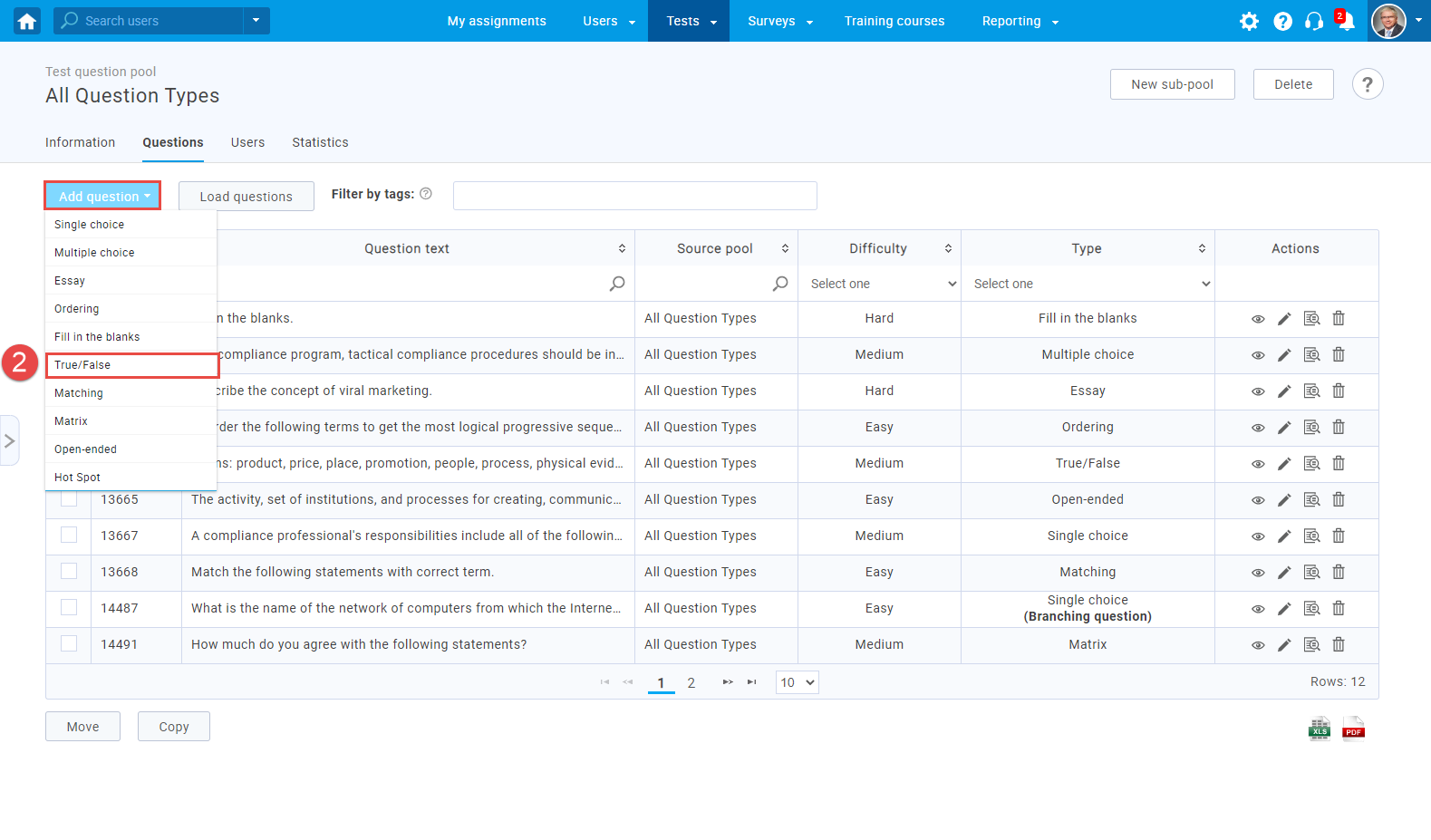
- Repeat steps three to eight from the second chapter (single choice branching).




