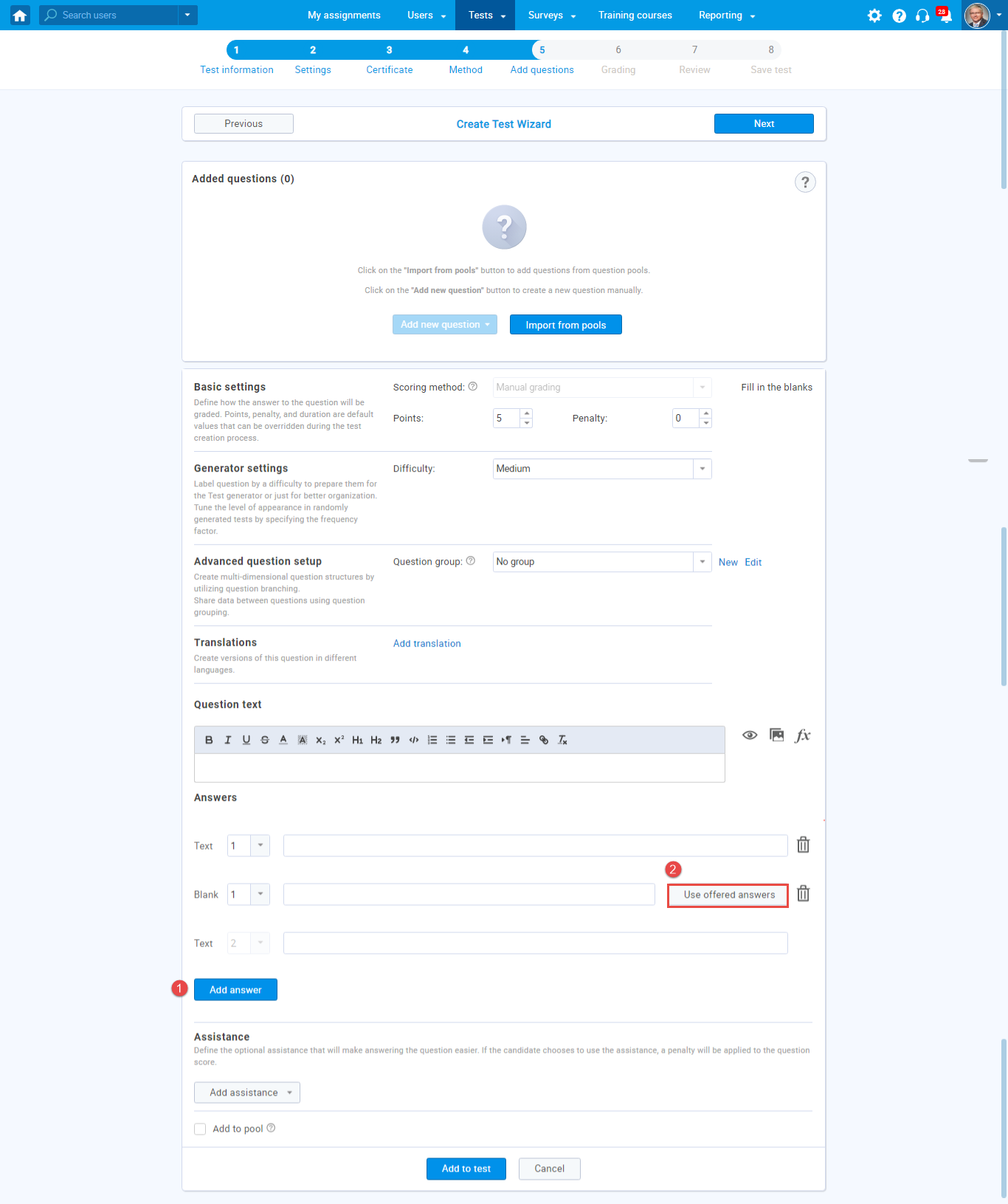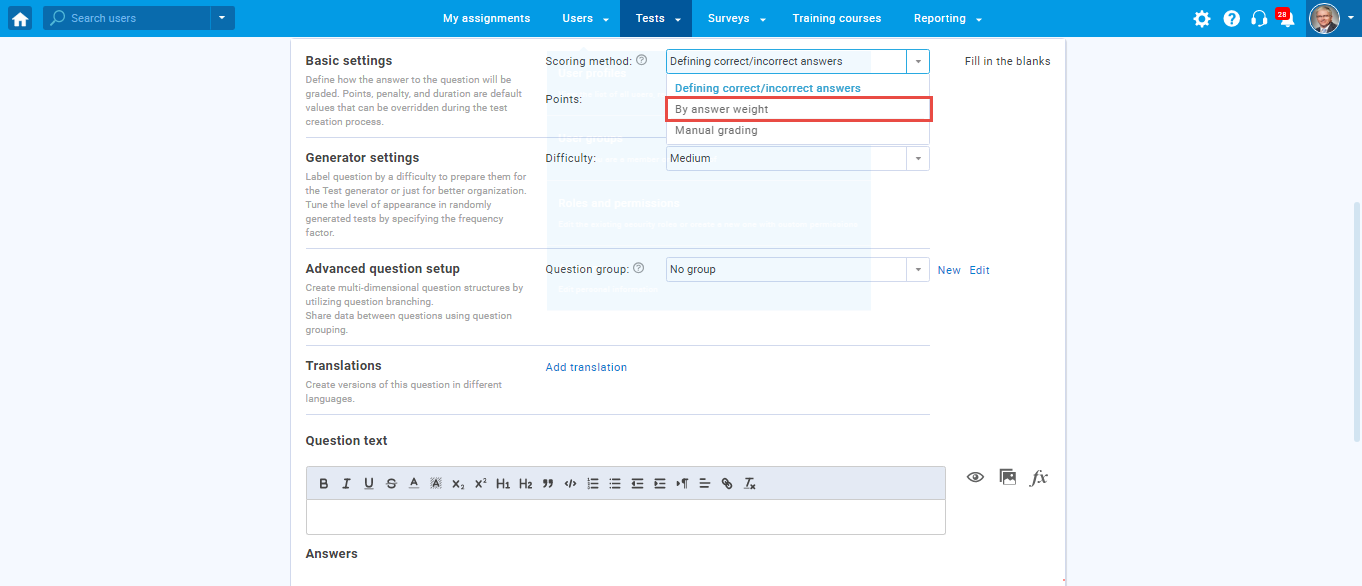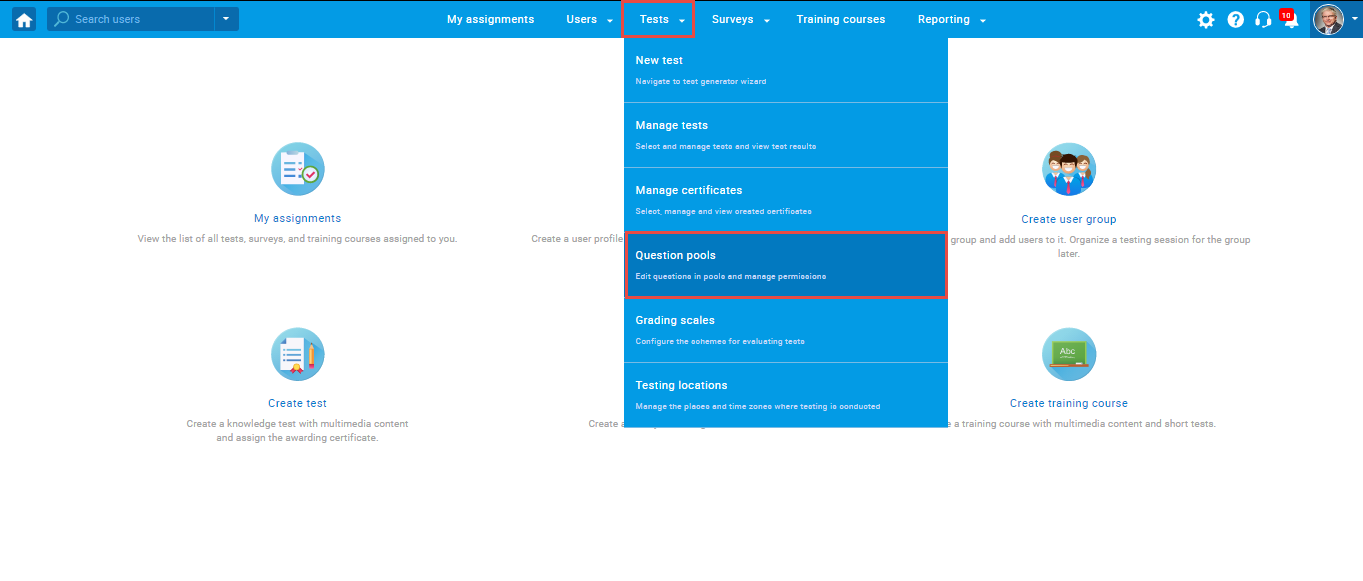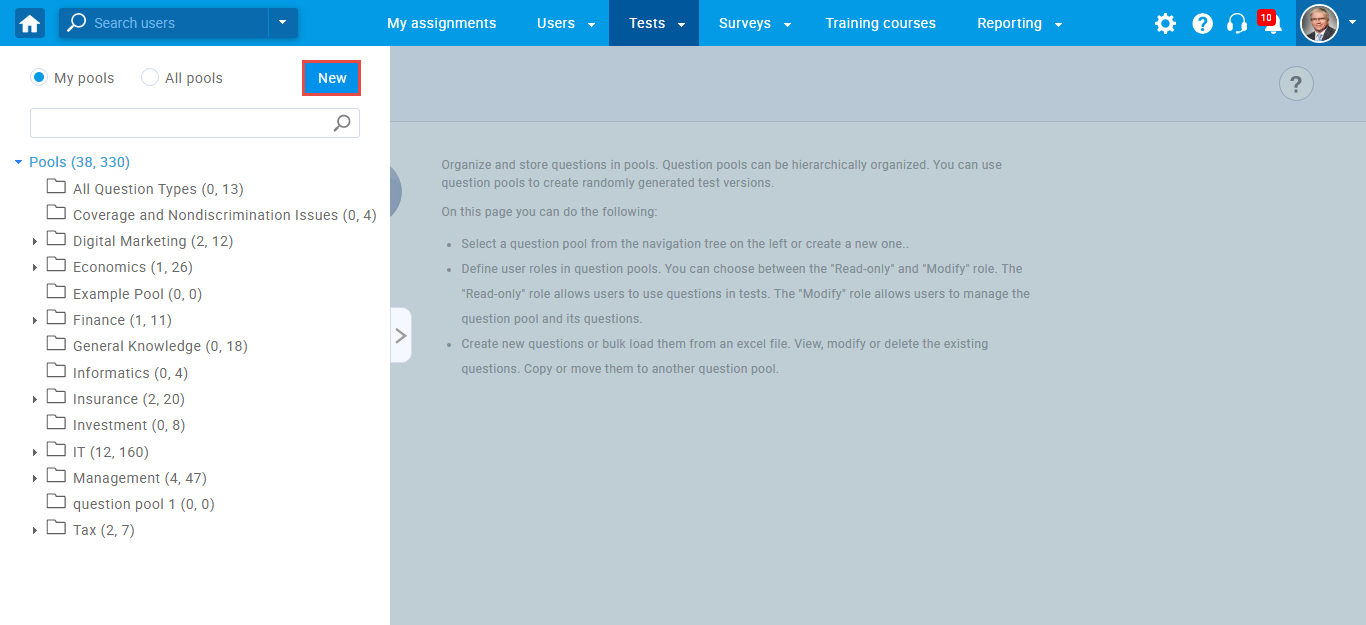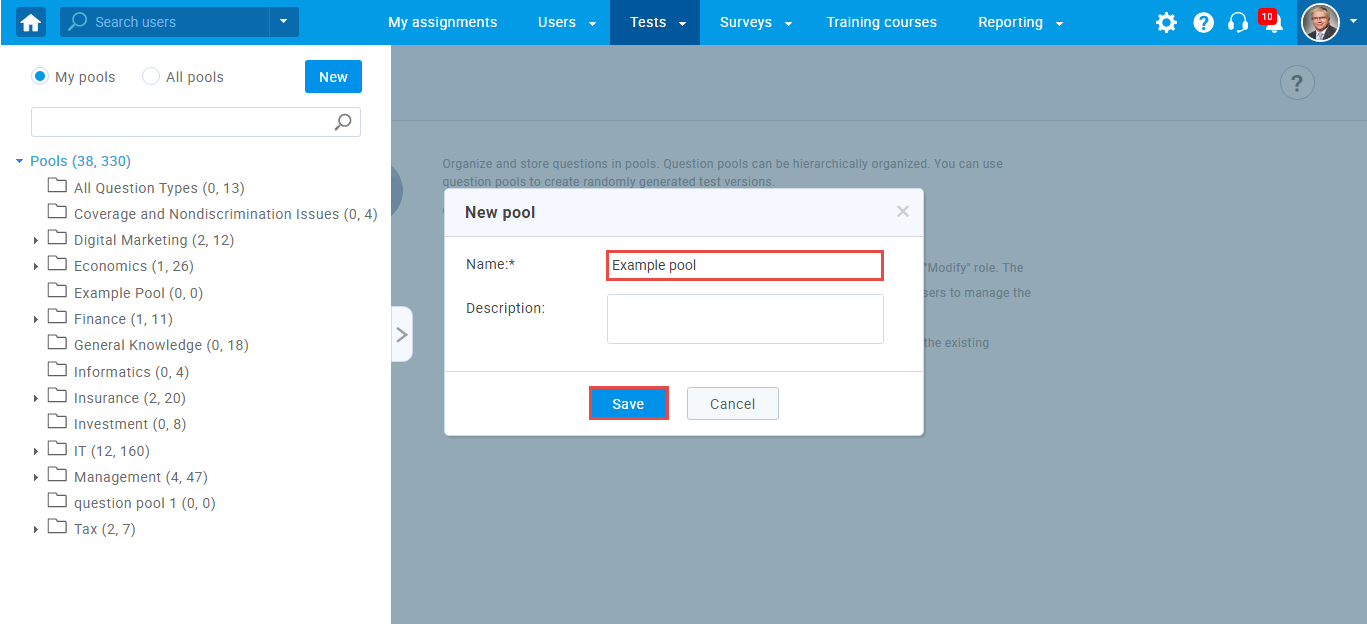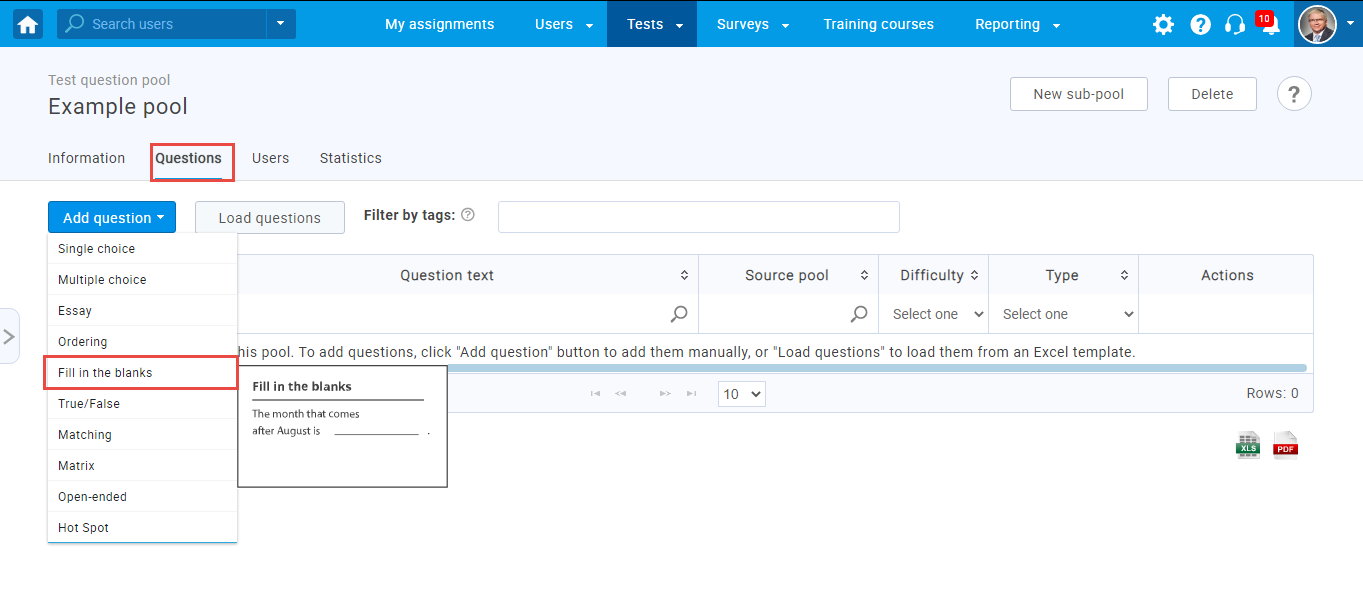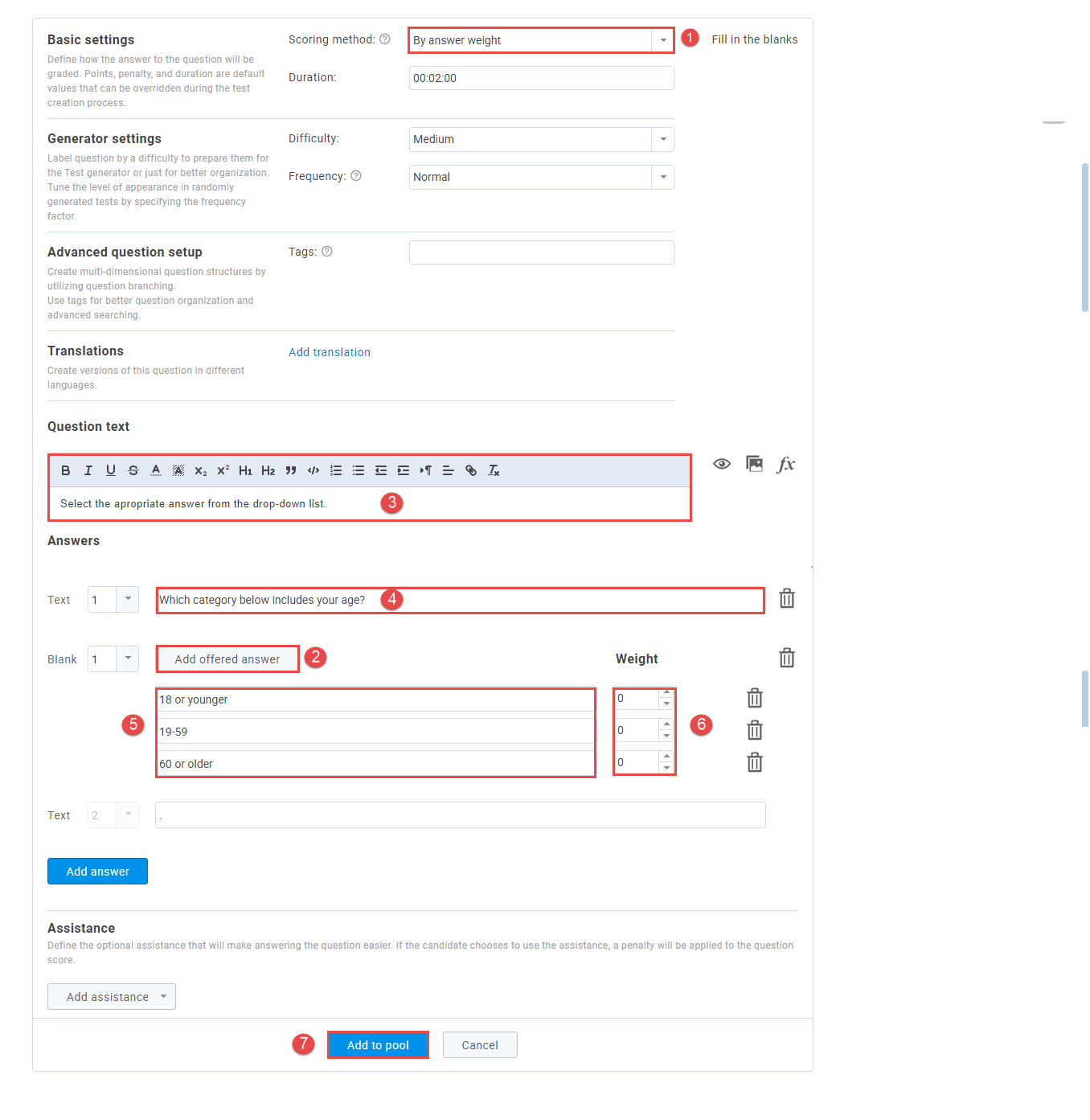This article explains how to create fill in the blanks questions with offered answers for gathering demographic data.
The system can automatically grade this type of question. To store demographic data with using fill in the blanks question, you should:
- Click the “Add answer” button.
- Click the“Use offered answers” option, and you will be able to change the Scoring method.
- The value of fill in the blanks question type can be 0 points only if you select as scoring method “By answer weight” option.
To add questions to a question pool, navigate to “Tests/Question pools.”
To add questions to a new question pool, click the “New” button.
In the popup window, add a pool name and save it.
To add a fill in the blanks to a newly created question pool, select the “Questions” tab, click the “Add question” button, and select a fill in the blanks.
Configure the question settings:
- Set the scoring method to “By answer weight,” so question value can be 0 points.
- Click “Add offered answer.”
- Enter the question text.
- Enter the answer text.
- Enter text for drop-down options.
- Set weights for every option.
- Click “Add to the pool.”
Fill in the blanks question from a student’s perspective looks like in the picture below.