This article explains how to create question feedback that will be automatically displayed to all candidates in the personal report, without the instructor’s manual addition. Automatic question feedback can be added to existing questions or new questions independently of the question’s type.
Creating automatic question feedback
To add automatic question feedback for a specific question, you need to click on “Add question feedback“.
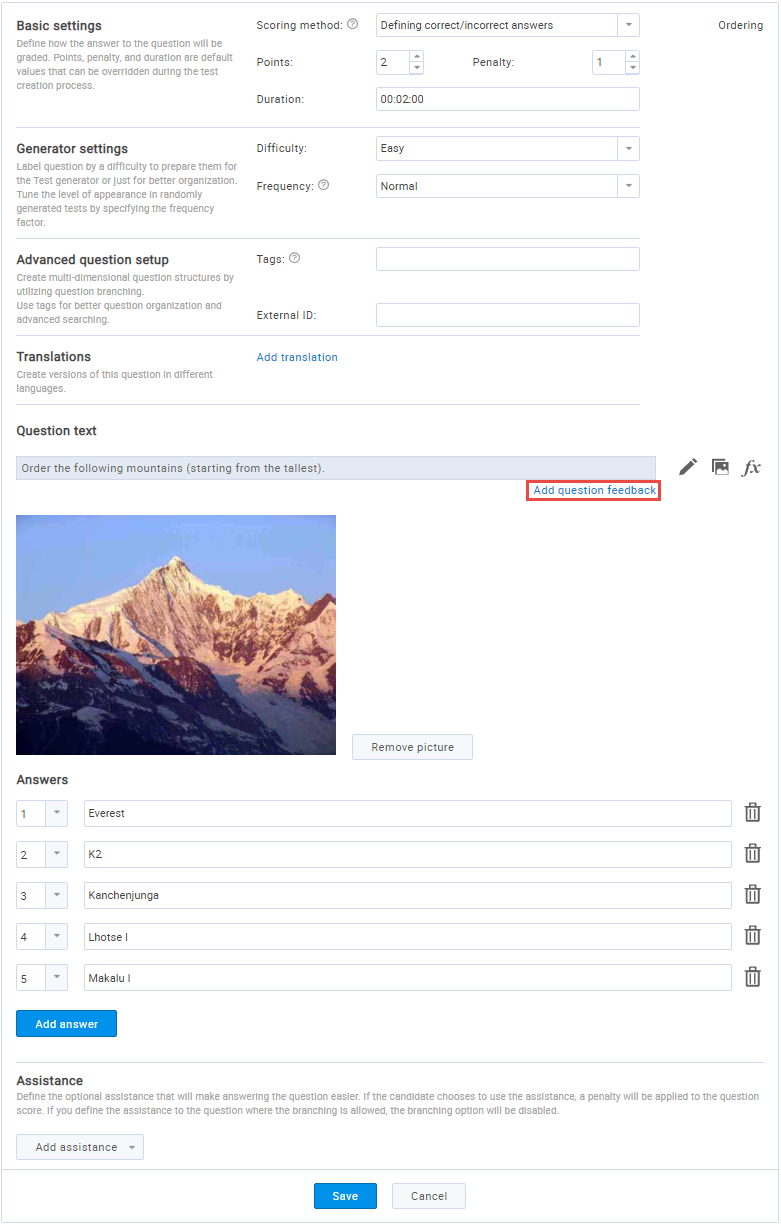
The pop-up window will appear, after which you need to:
- Enter the question feedback that will automatically be shown to all candidates in the personal report.
- Press the “Save” button.
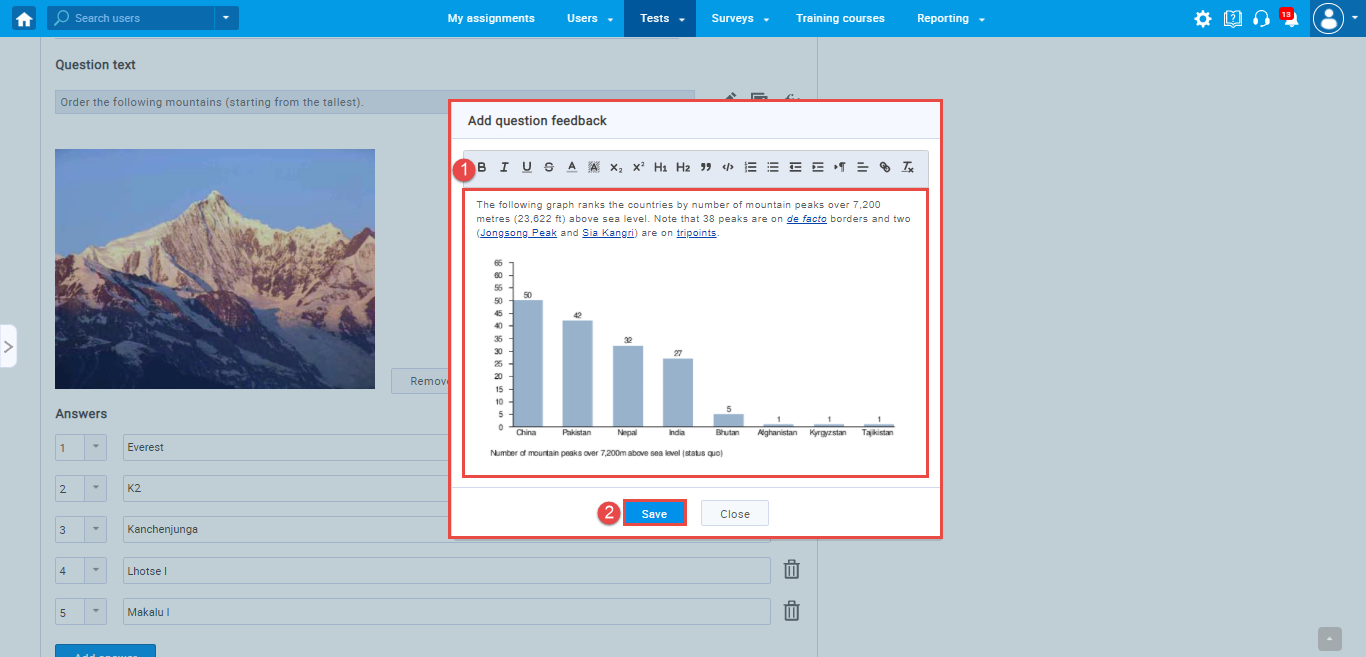
Remove/Edit automatic question feedback
To delete the previously entered question feedback, you need to click on “Remove“.
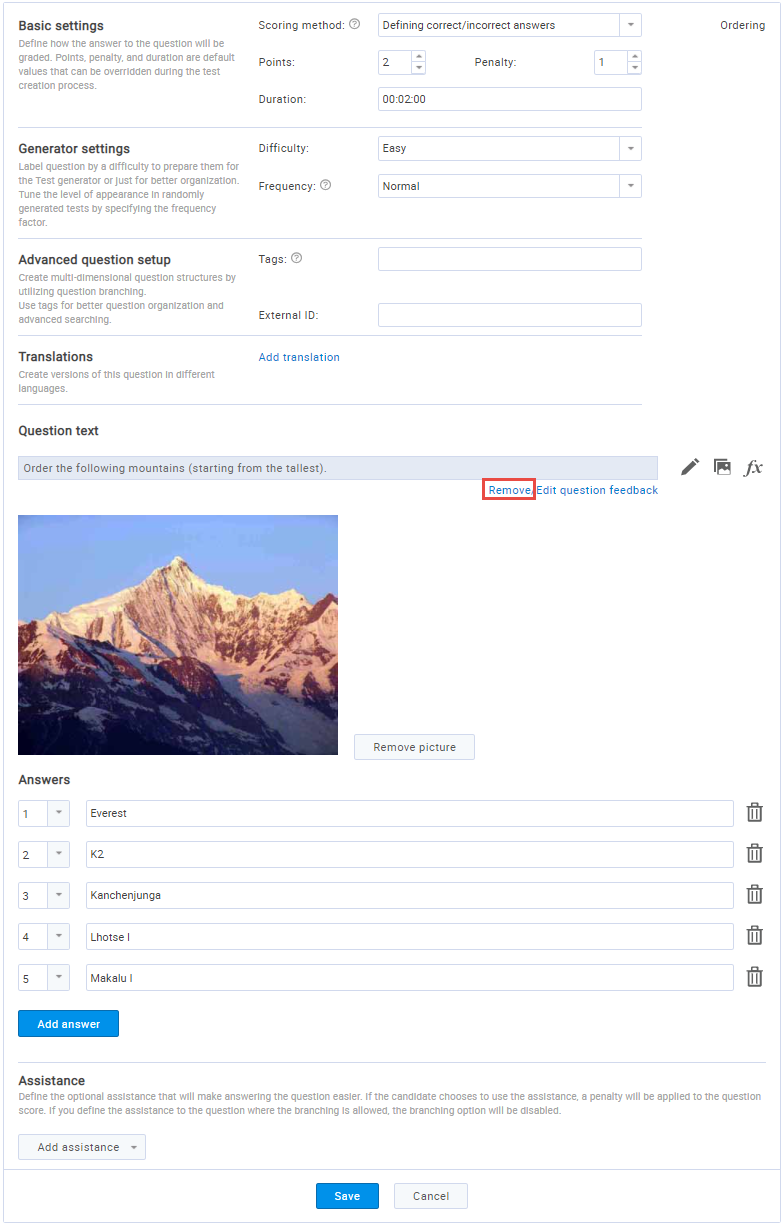
To edit the previously entered question feedback, you need to click on “Edit question feedback“.
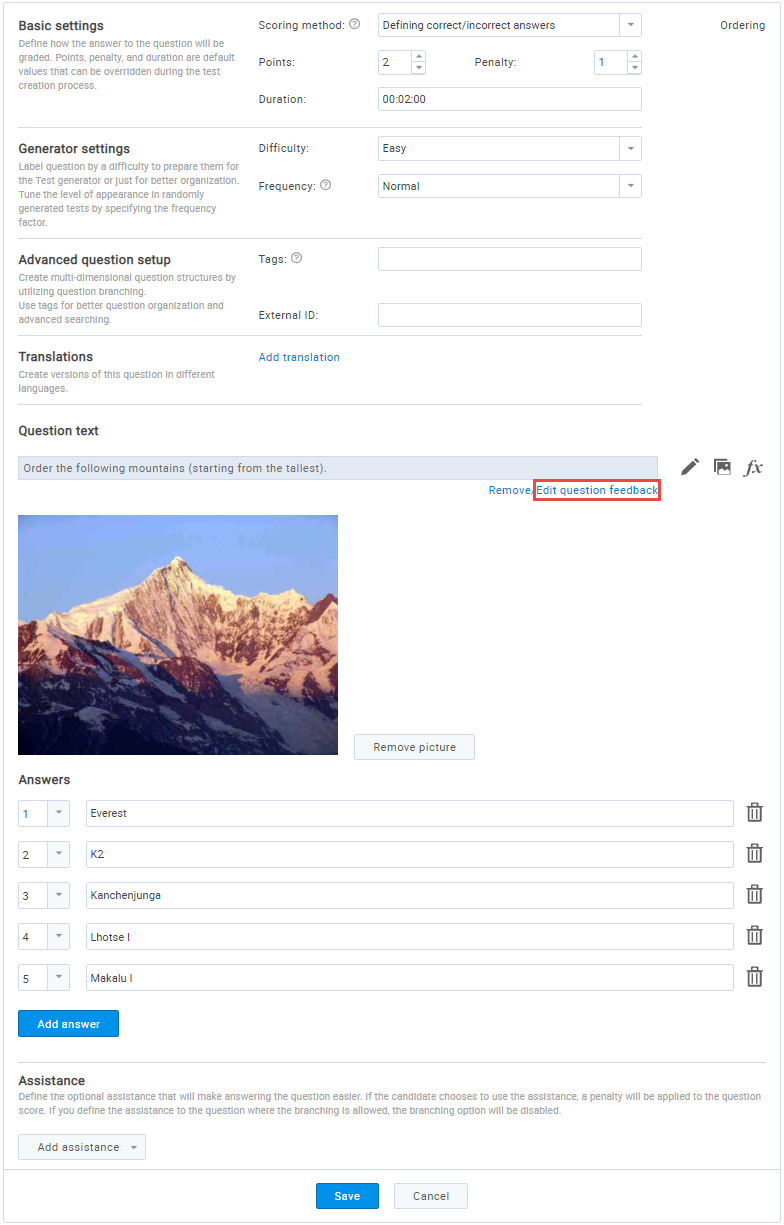
The pop-up window will appear, after which you need to:
- Edit the question feedback that will show to all candidates in the personal report.
- Press the “Save” button.
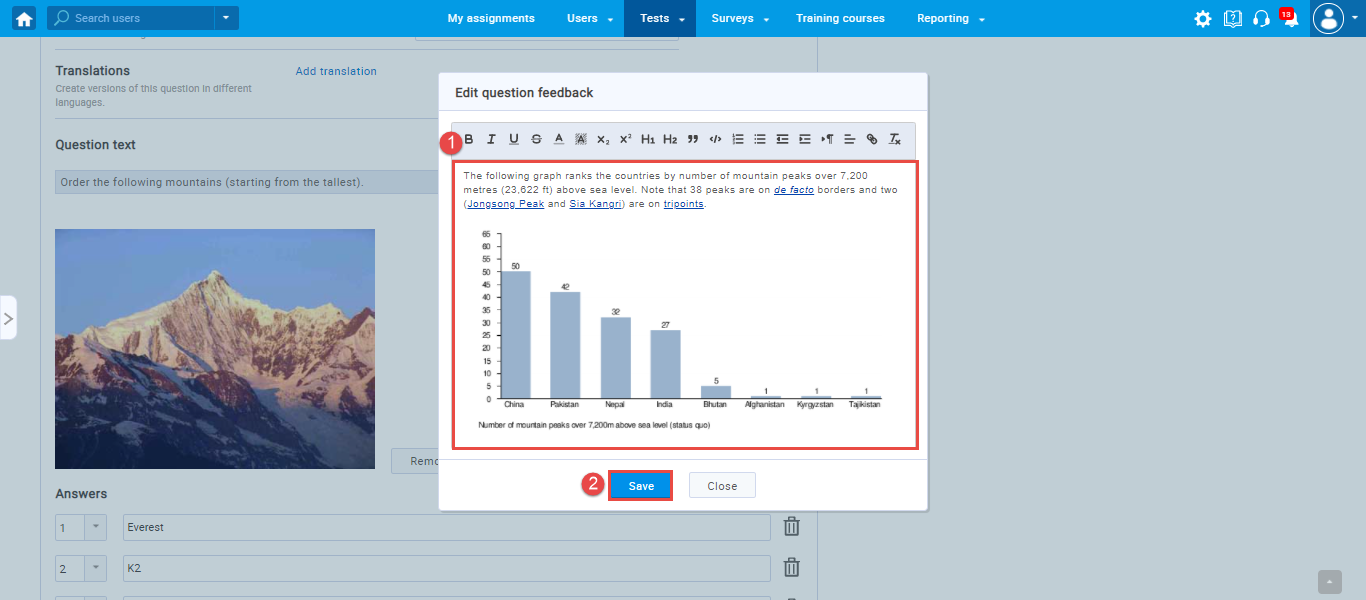
Automatic question feedback in the Personal Report
Automatic question feedback will be displayed to all candidates in the Personal Report in the manner you can see in the image below.
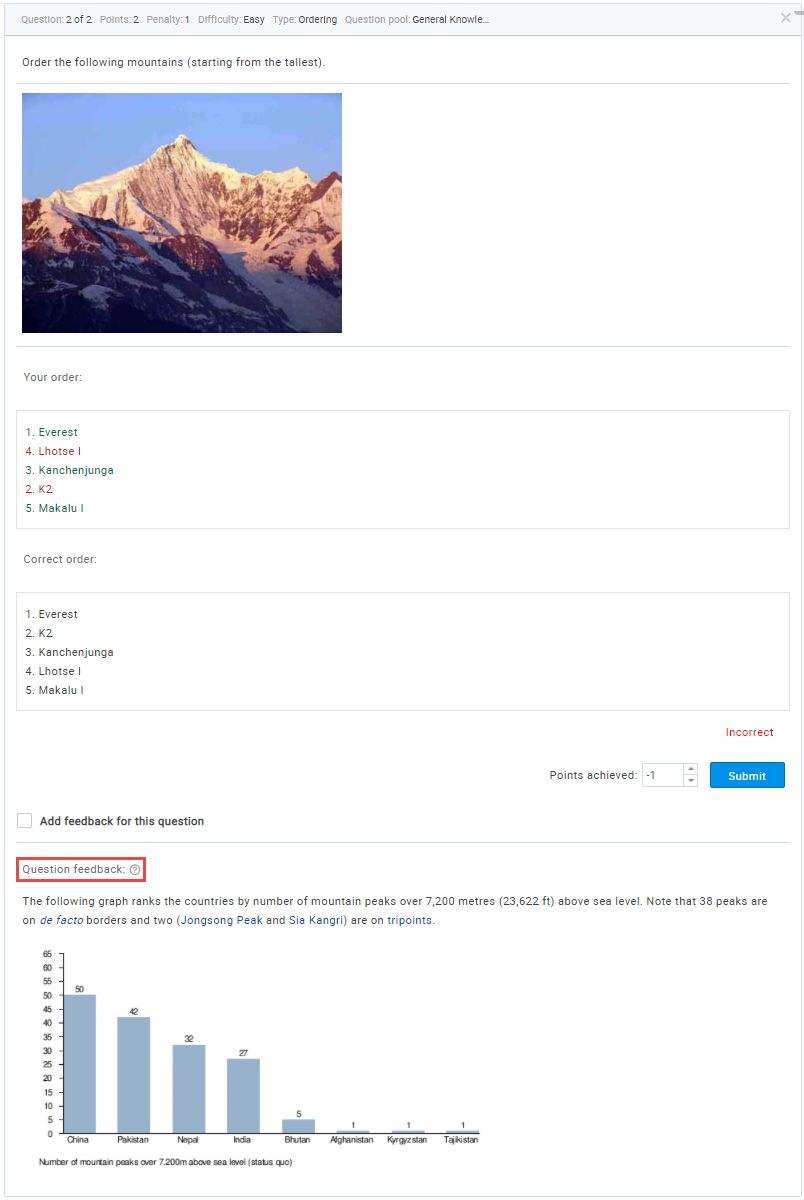
Note: Automatic question feedback is independent of the question feedback that the instructor can enter for each candidate individually.
For more useful instructional materials, please visit:




