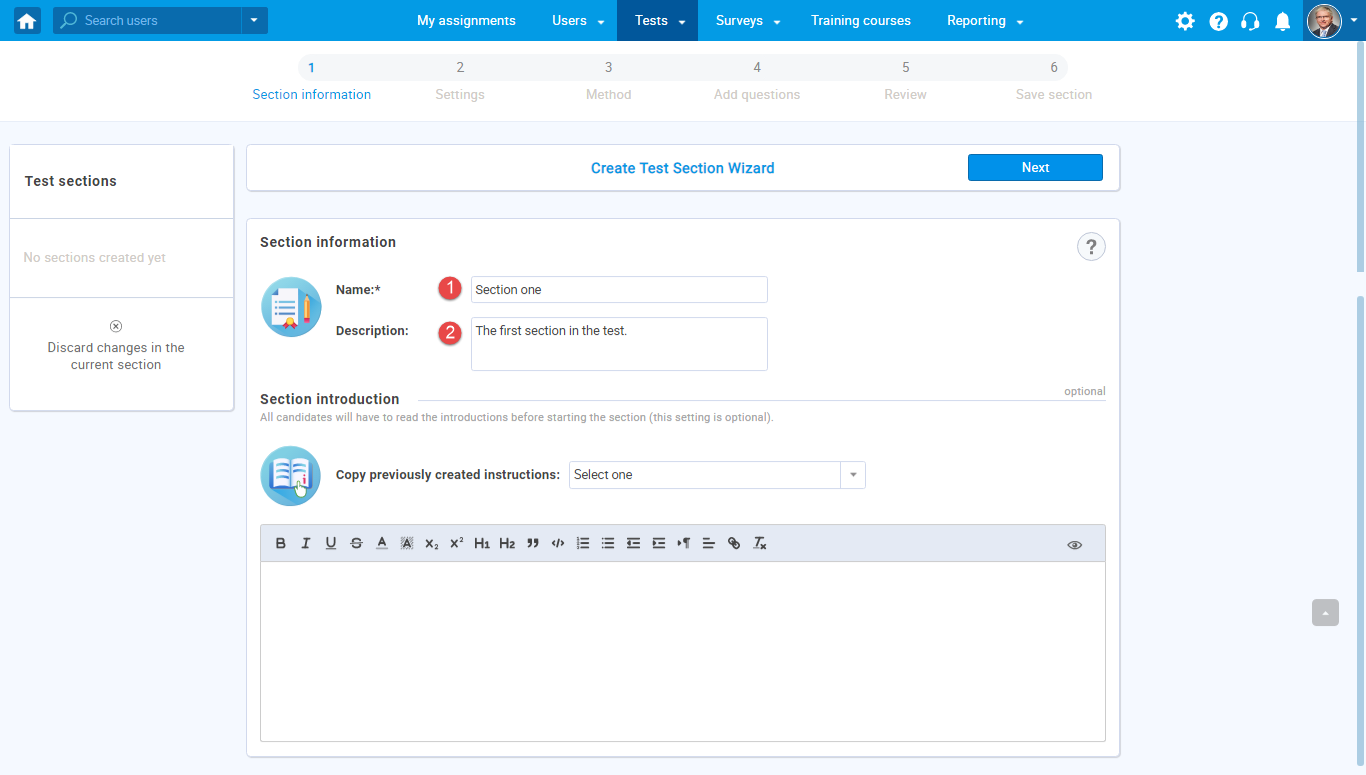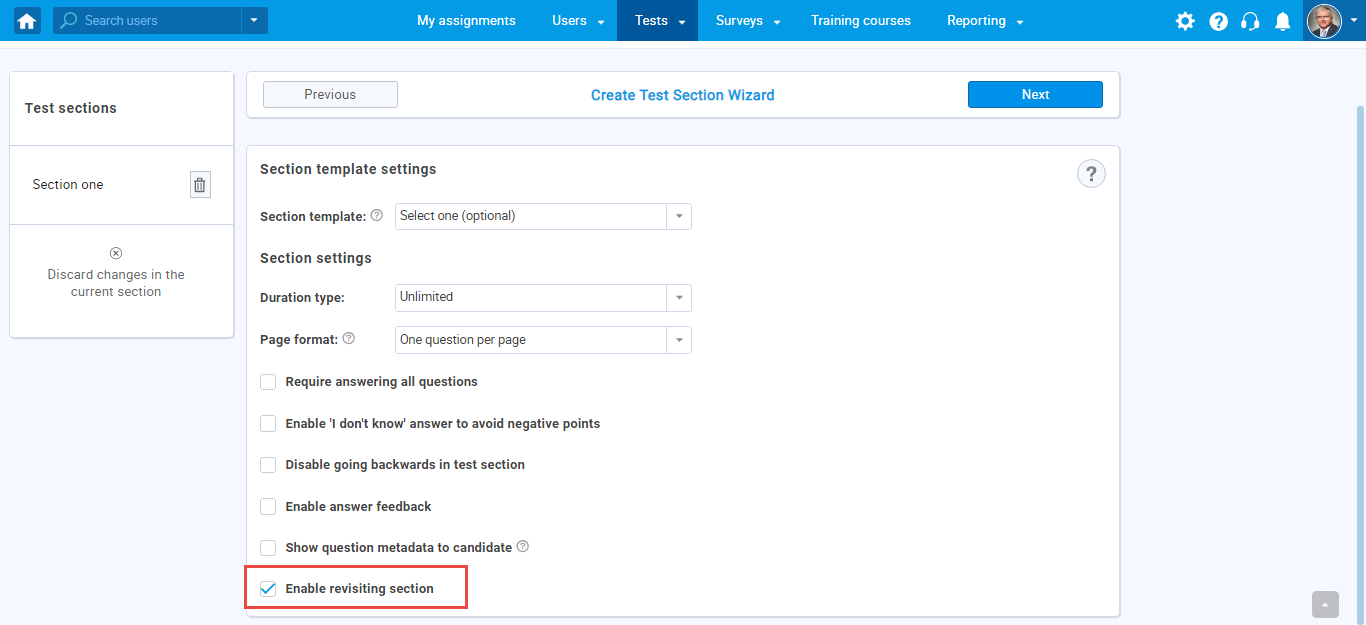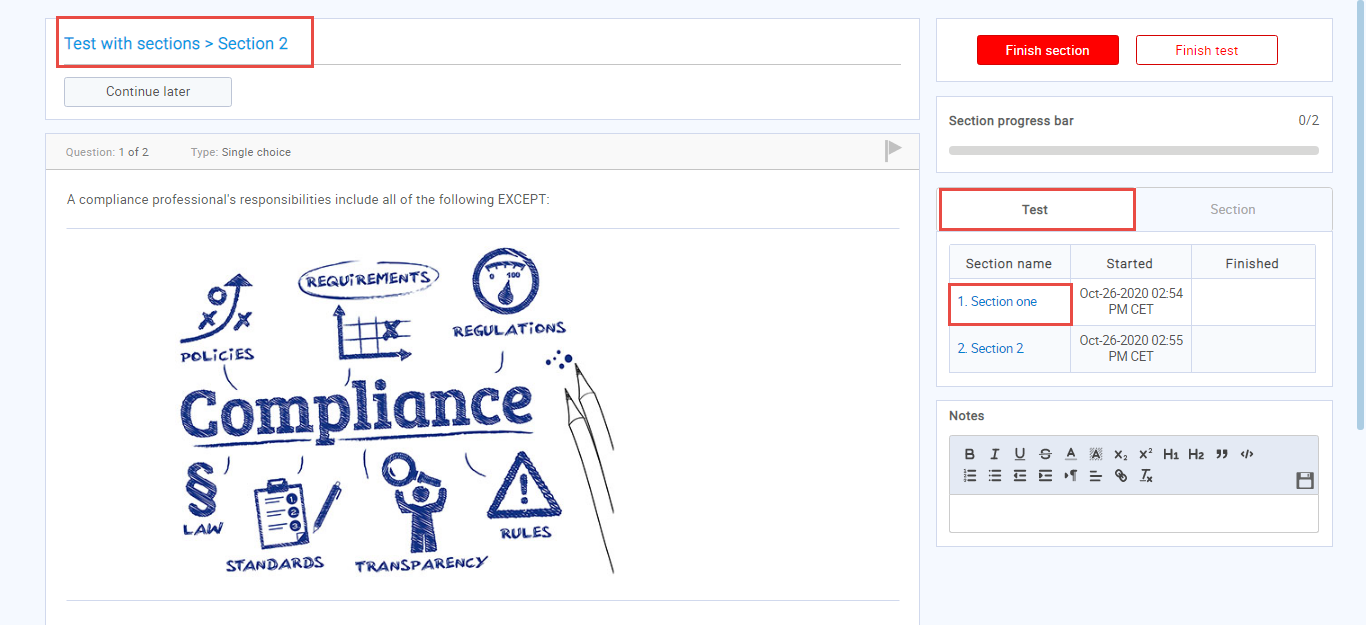This article will explain how to enable moving back to the previous section in the test.
Creating a test with sections
The first thing you should do is to create a new test with sections. Please, click here to get familiar with the procedure of creating the test with sections.
To enable moving to the previous test section, navigate to the Tests/New to test to start the test creation process.
After you reach step 4, “Sections,” click the “Add section” button.
When you click the “Add section” button, enter the section name and description.
Then move to the next step, “Settings,” and check the option “Enable revisiting session,” enabling you to return from one section to another until you submit the answers (by clicking the “Finish section” button).
Note: Once you submit the answers in the section, it is no longer possible to return to it no matter which options are enabled.
The overview of going back to the previous section from the candidate’s perspective
When the candidate starts taking the test with two sections, answers the questions in the first section, and moves to the second section but wishes to go back to the previous section again, he needs to click on the previous section name as it is shown on the image below.
As you can see, the candidate is now located in the previous section of a test.
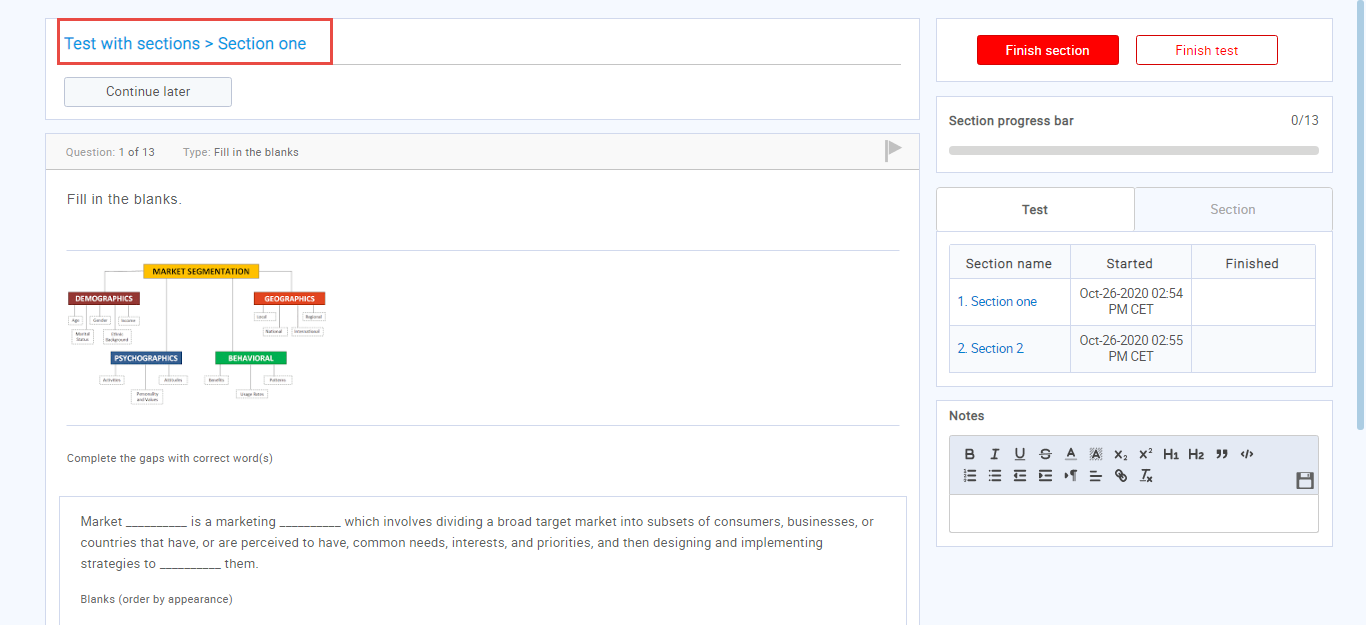
Note: The candidate can not revisit the second section if the “Enable revisiting session” option is not checked in the settings as it is done for the first section.
For a video tutorial on how to create a test with sections, please watch the video.
For more related instructional materials, please visit: