This article explains how to create, edit and delete room and add it to a common session without entering the same information several times.
Accessing the page
To create a new room, navigate to the “Test” in the main menu and click on the “Testing locations”.
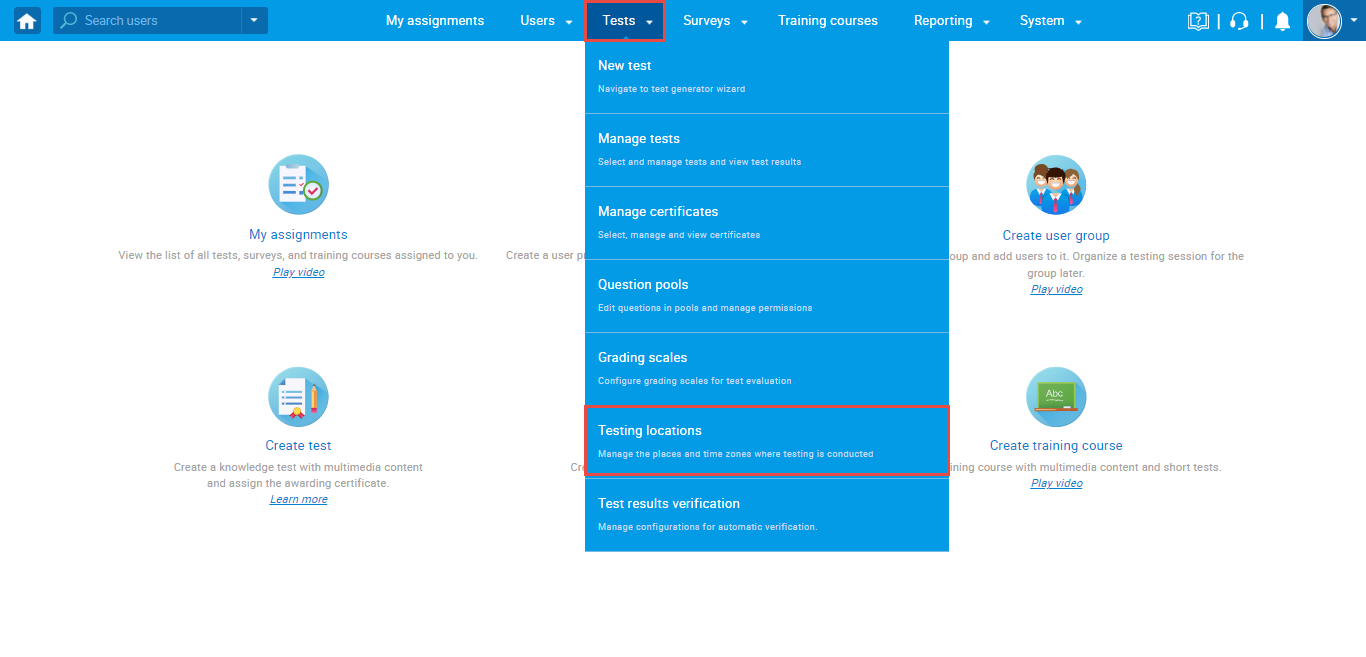
Creating a new location room
To create a new room on the specific location, click on the “Open location rooms” icon.
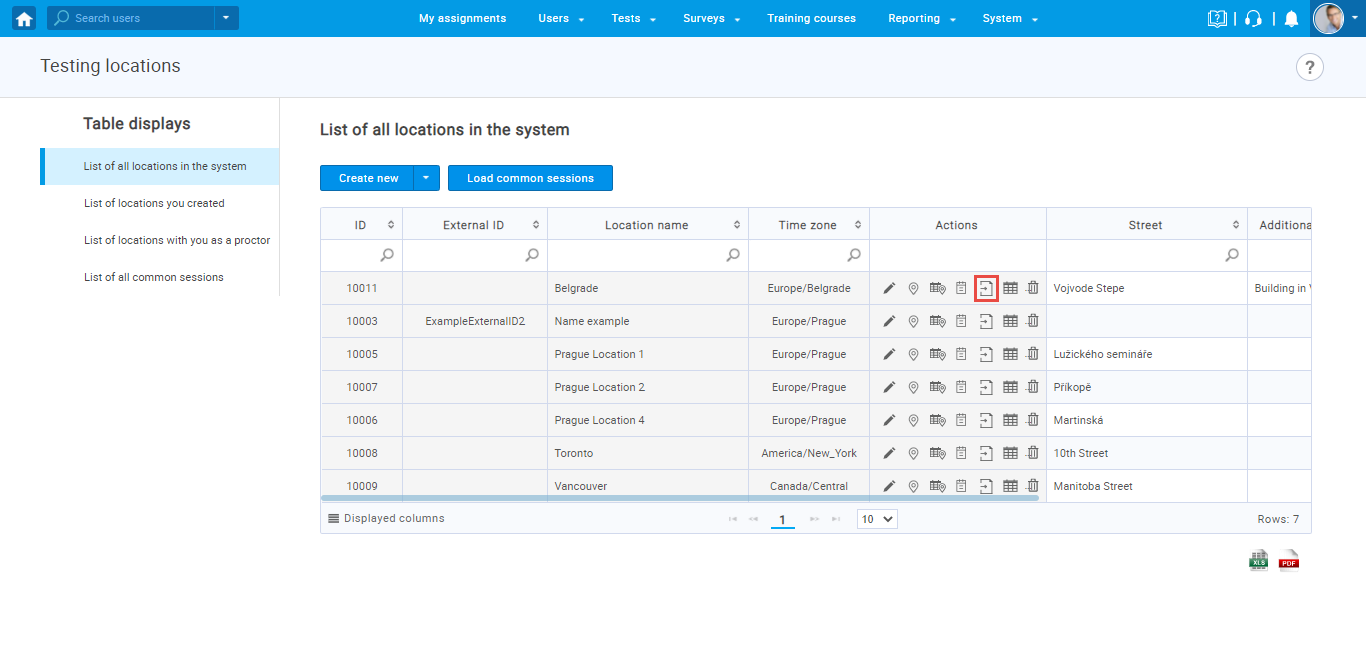
Rooms window will open, where you can:
- Add new room
- Edit already existing room
- Delete a room
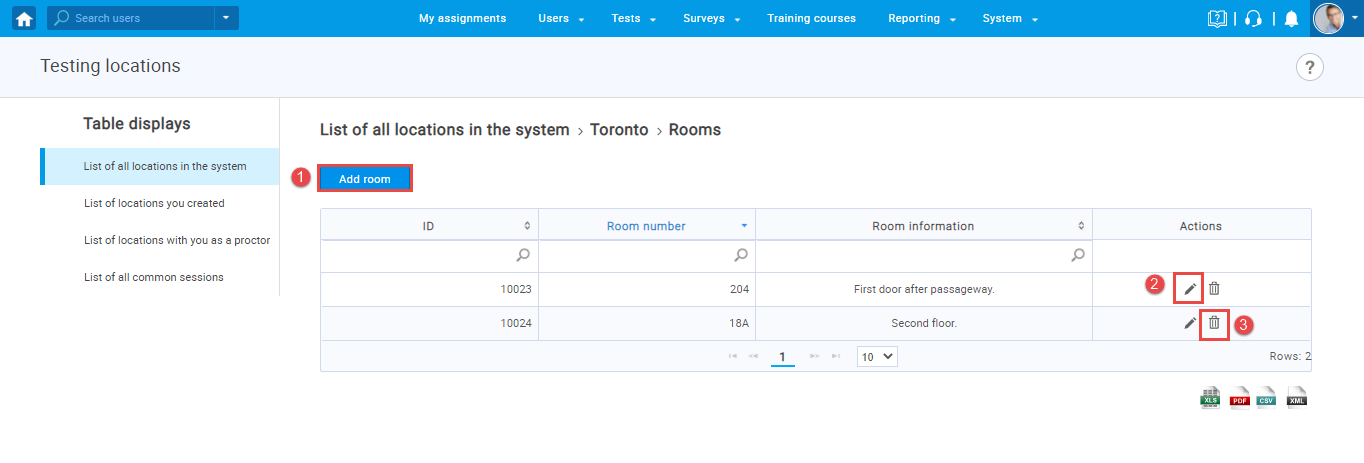
When you click on the “Add room” button, the “Create new room” window will apear, where you should enter:
- Room number – mandatory field
- Room information – optional field
- Click the “Save” button.
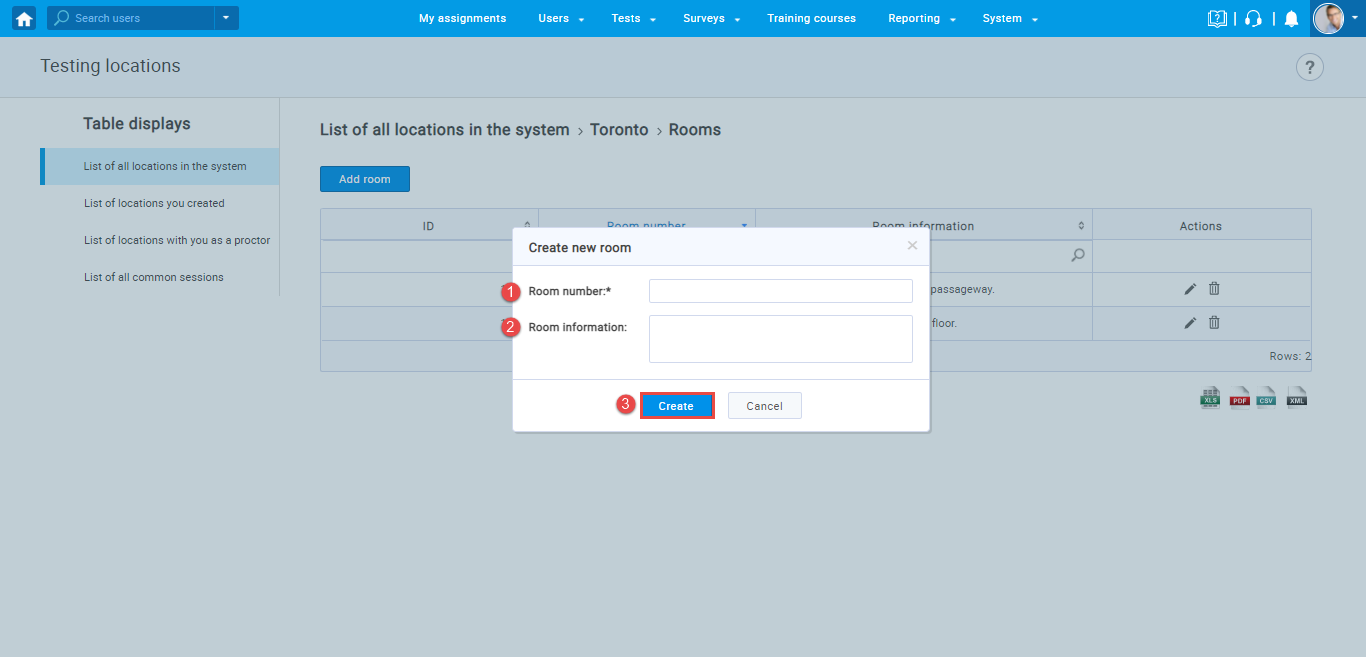
Once you create room for a specific location, you will be able to select created room from the drop-down menu when creating common sessions on that location
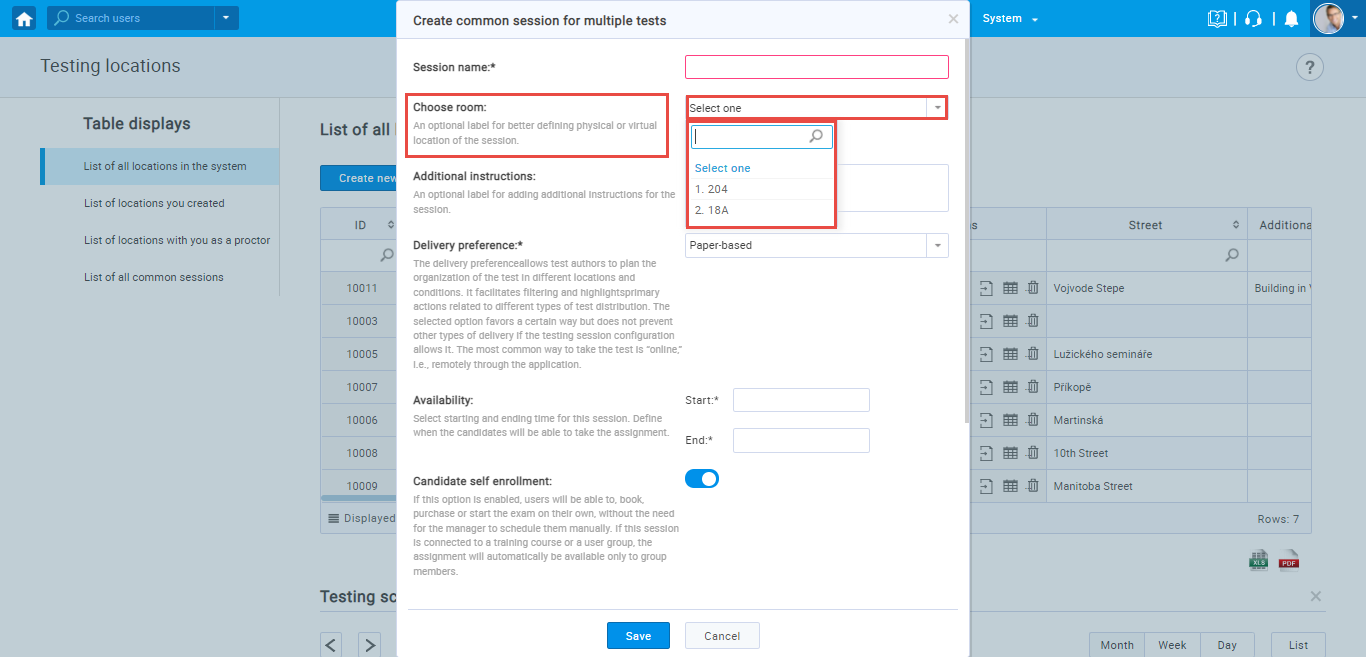
For more related instructional materials, please visit:




