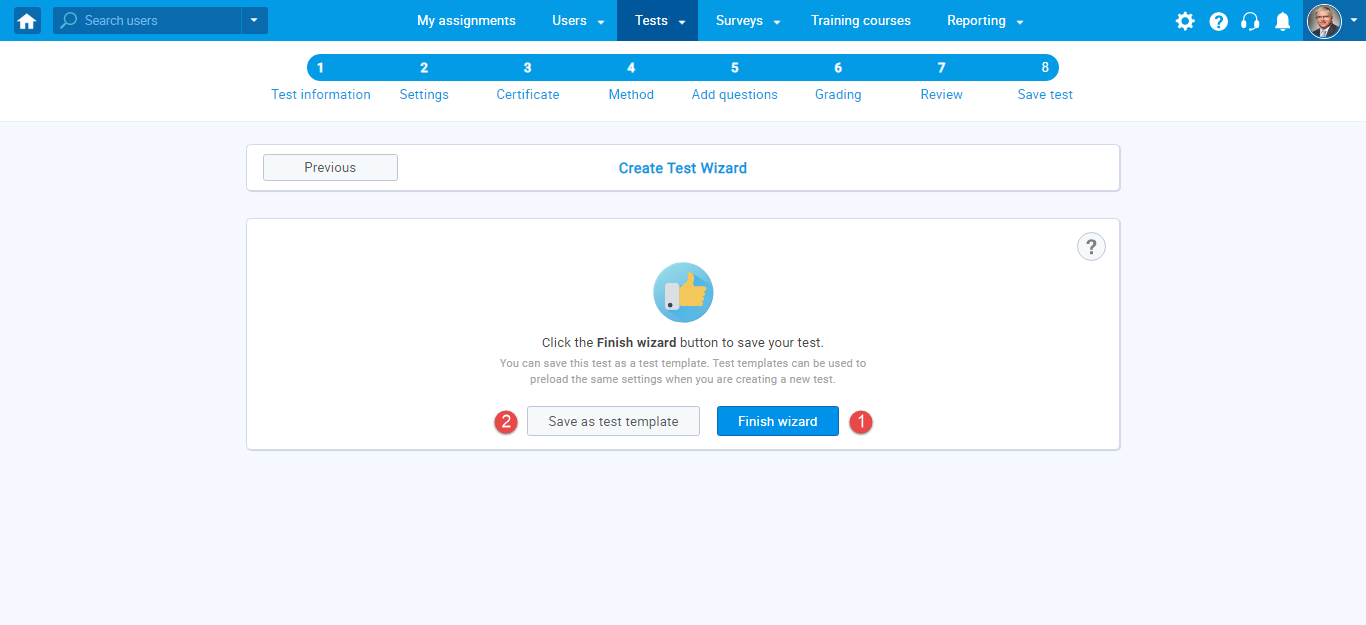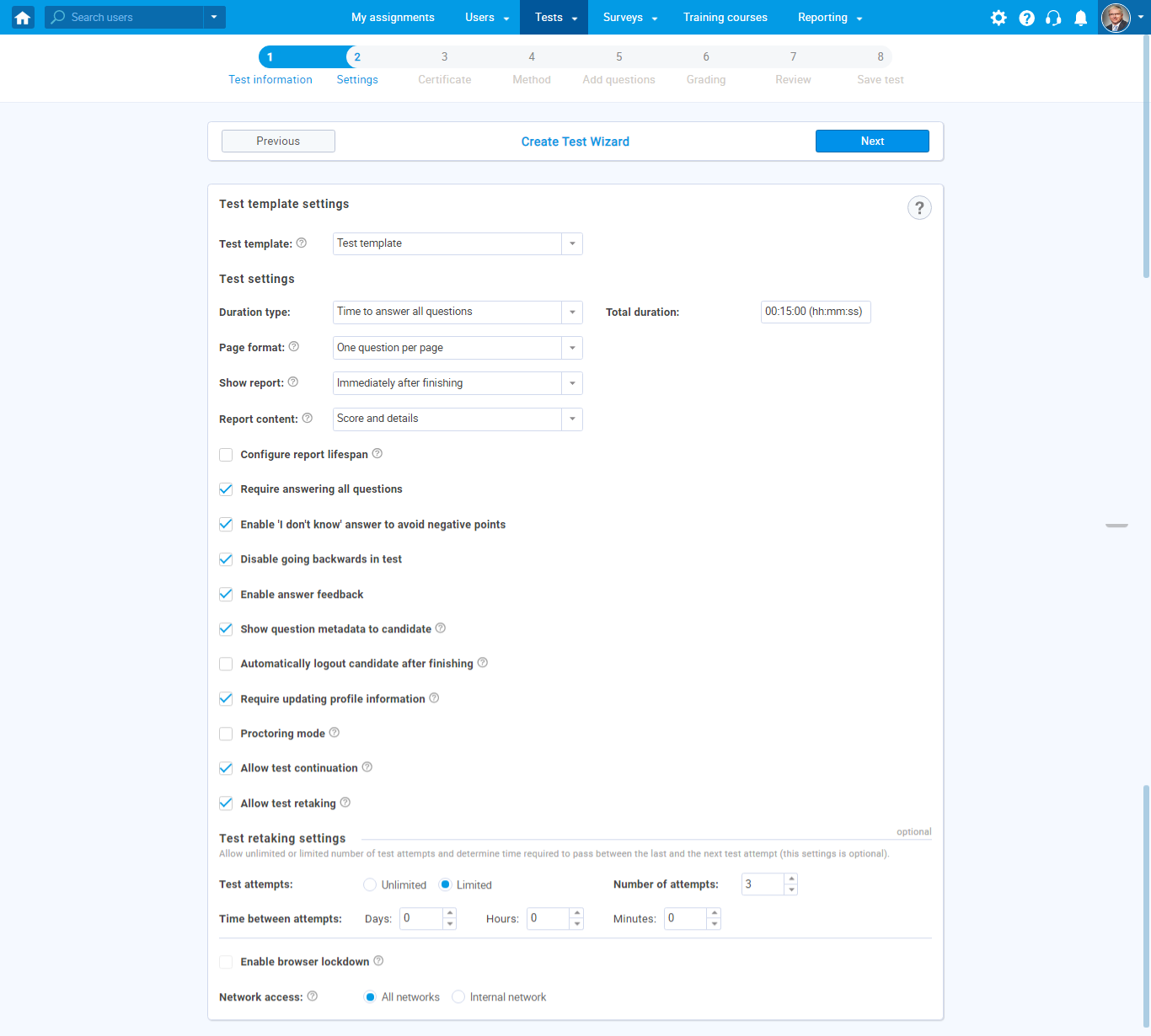This article explains the process of creating a test template and loading the previously created test template.
Test templates are saved test settings that are used to create the same quickly.
To create a template, follow the next steps.
Setting up test settings
You can access the “Create Test Wizard” from the homepage:
1. Select the “Create test” quick action button
2. Navigate the “Tests” option in the application’s main menu and then select the “New test”
option.
“Create Test Wizard” is divided into eight steps.
- Test information
- Settings
- Certificate
- Method
- Add questions
- Grading
- Review
- Save test
Test settings
The second step in “Create Test Wizard” is the settings. In this step, you should choose options for the test.
In this example, we will select:
- Require answering all question
- Enable “I don’t know” answer to avoid negative points
- Disable going backward in test
- Enable answer feedback
- Show question metadata to the candidate
- Require updating profile information
- Allow test continuation
- Allow test retaking (number of attempts is 3)
- Duration type: Time to answer all questions set to 15 minutes
All the chosen settings will be saved in the newly created template on the last step of the test wizard and
can be used to set up the settings for the new test automatically.
Saving test as a test template
The last step in the test creation process is the saving of the test:
You can:
1. Click the “Finish wizard” button to save your test
2. Save the test settings as a test template by clicking on the button “Save as test template.”
3. Enter the name of a test template, description, set privacy, and click “Save.”
Using the test template
Once a test template is created, you can use it each time when creating a test to set up the same settings.
You can choose the test template in the second step in “Create Test Wizard.”
When you select a test template, all options are automatically selected.
For more related instructional materials, please visit:
For a video tutorial on how to create a simple test without sections please watch the video.