This article explains how to create a dropdown custom question property and label questions using the values of those properties.
Creating a custom question property
To create a new custom question property, you should navigate to the “System” and select “Settings and customization”.
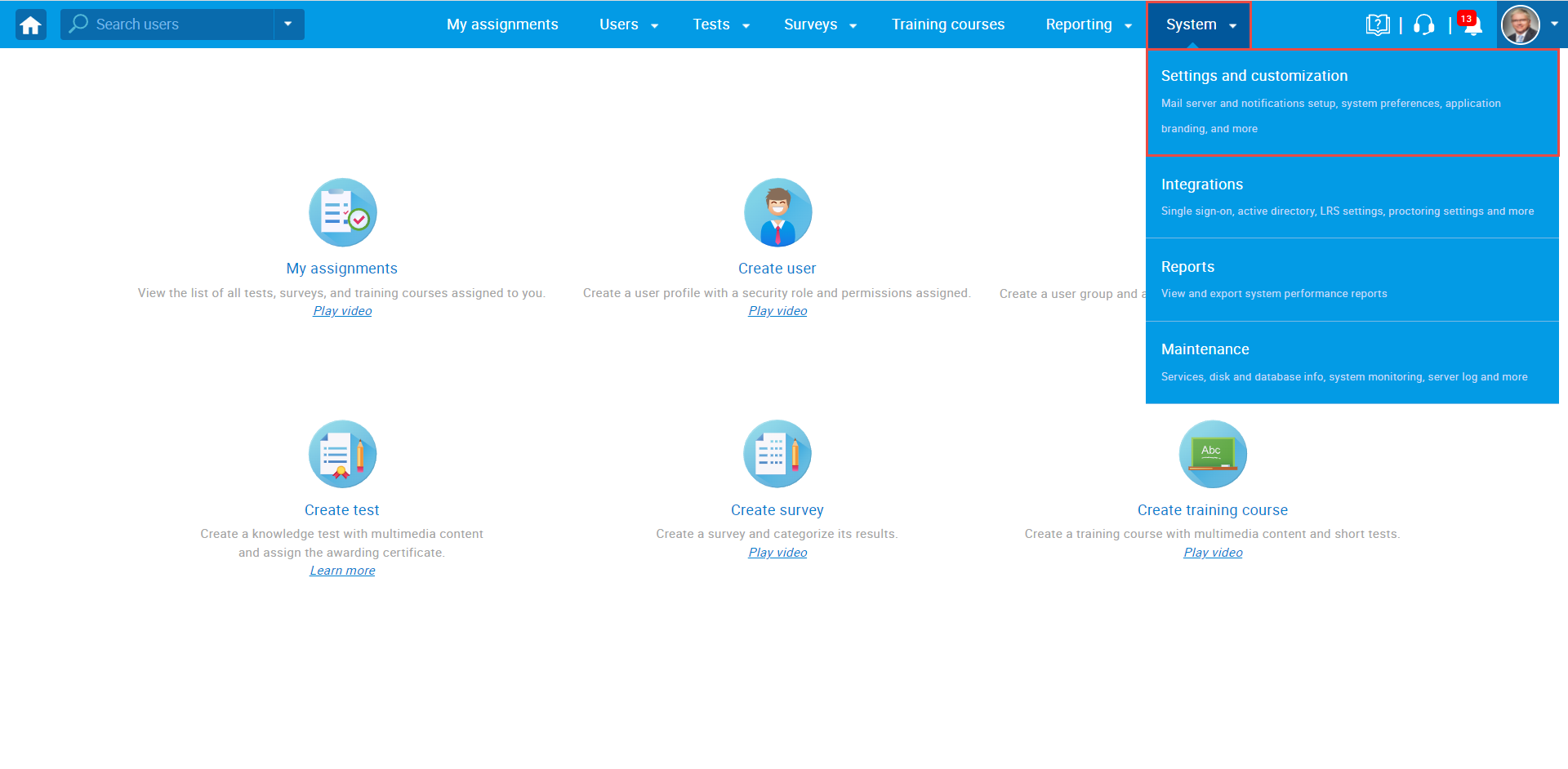
- Click on the “Custom properties” tab.
- Click on the “Custom data types” tab.
- Click on the “New custom type” button to create a type and values for the dropdown question property.
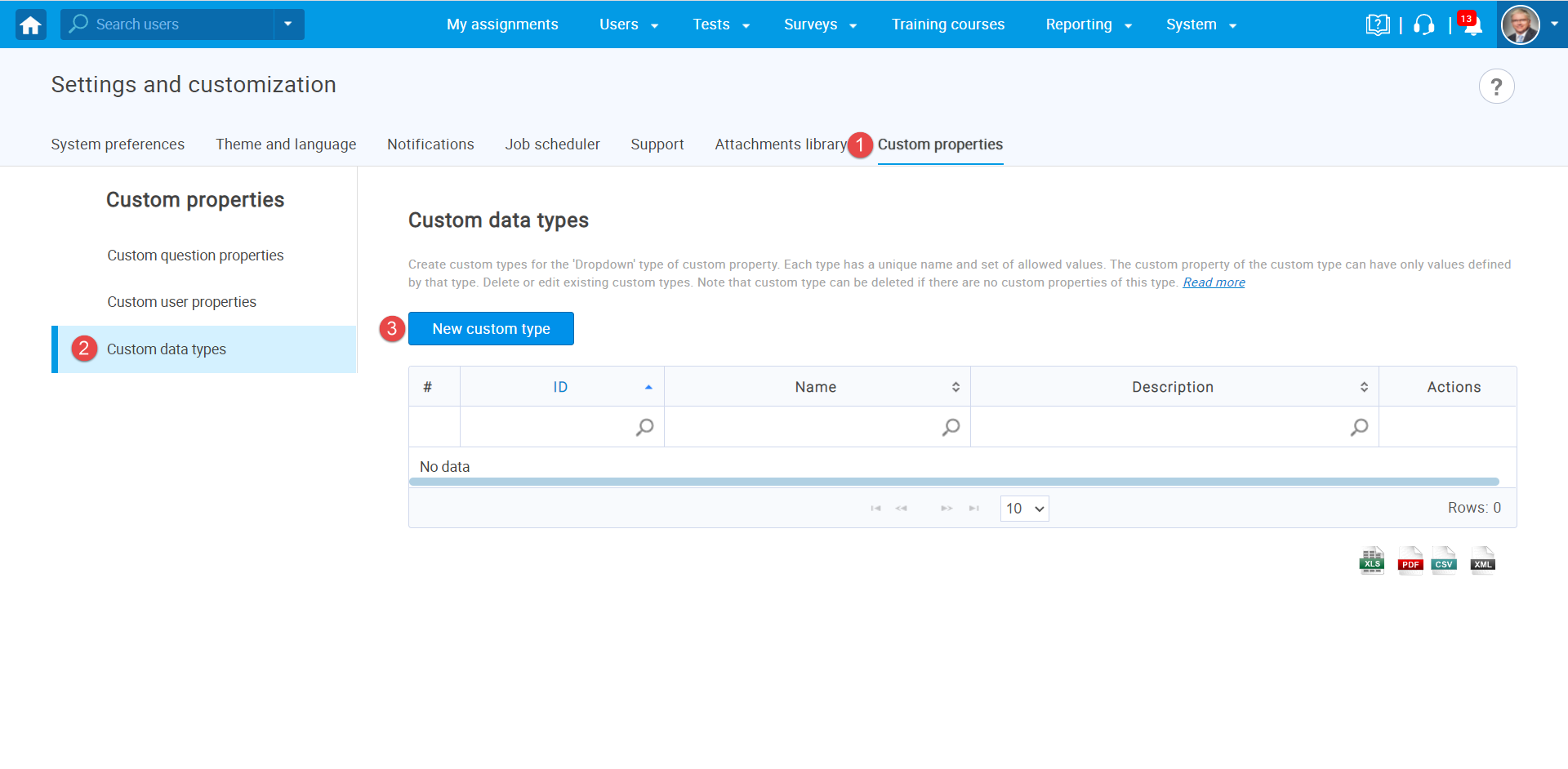
The new window will appear where you should:
- Enter the name of a custom type.
- Optionally add a description.
- Click the “Save” button.
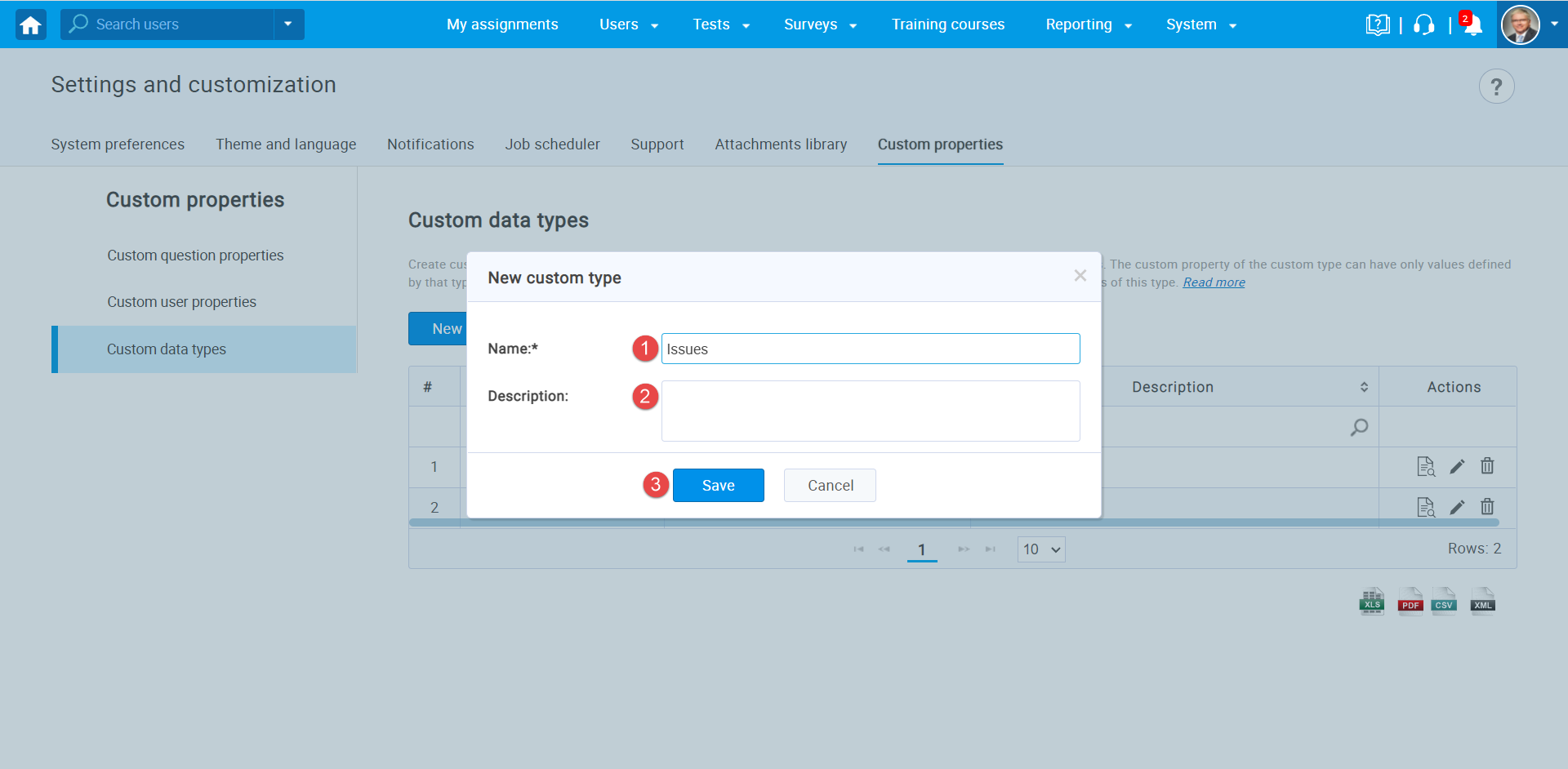
Once you create a custom type, you should create values for it:
- Click on the “Preview” icon.
- Click on the “Add new value” button.
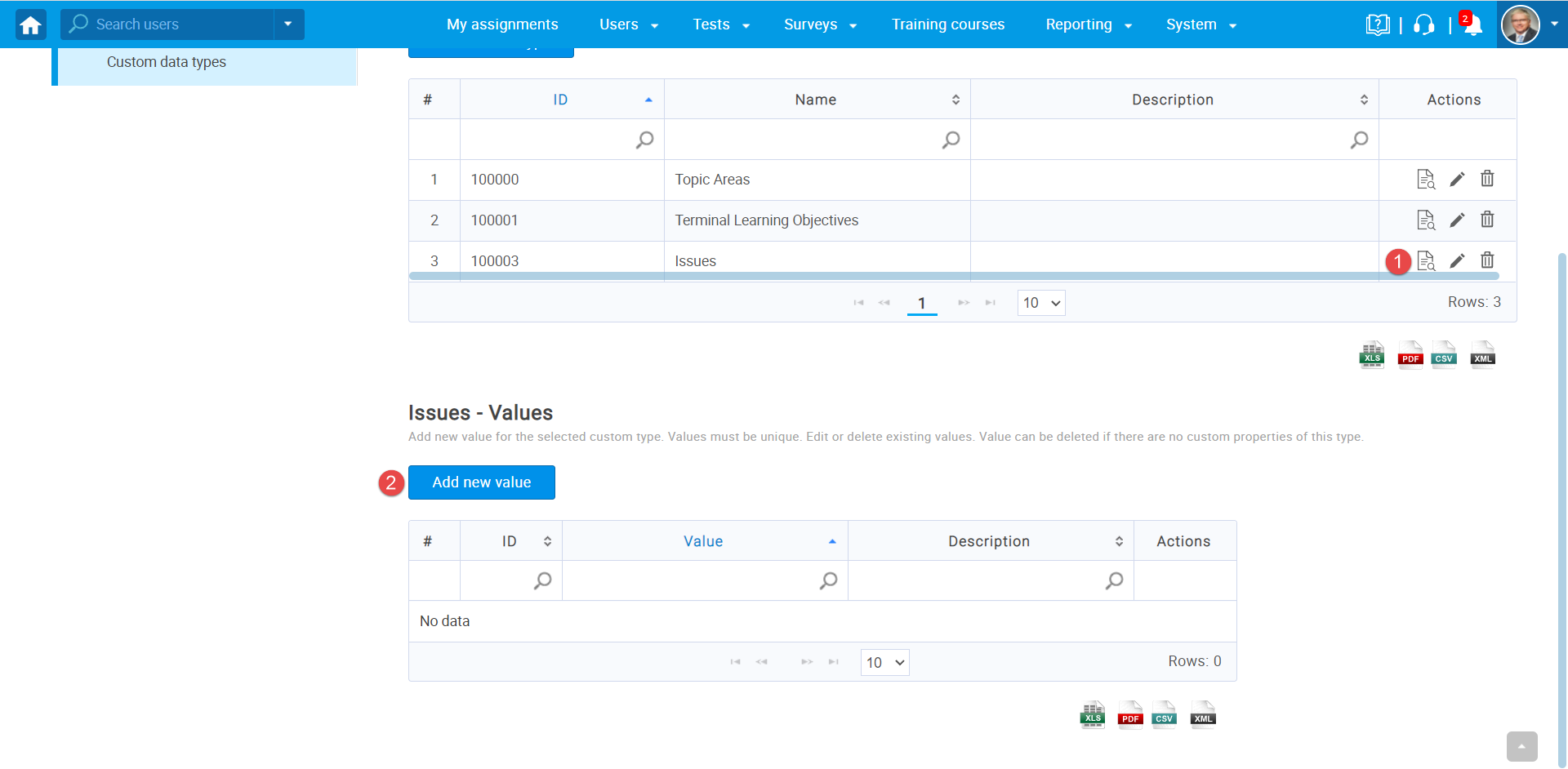
- Enter the name of a value.
- Optionally add a description.
- Click the “Save” button.
Note: Repeat the same steps for all dropdown values.
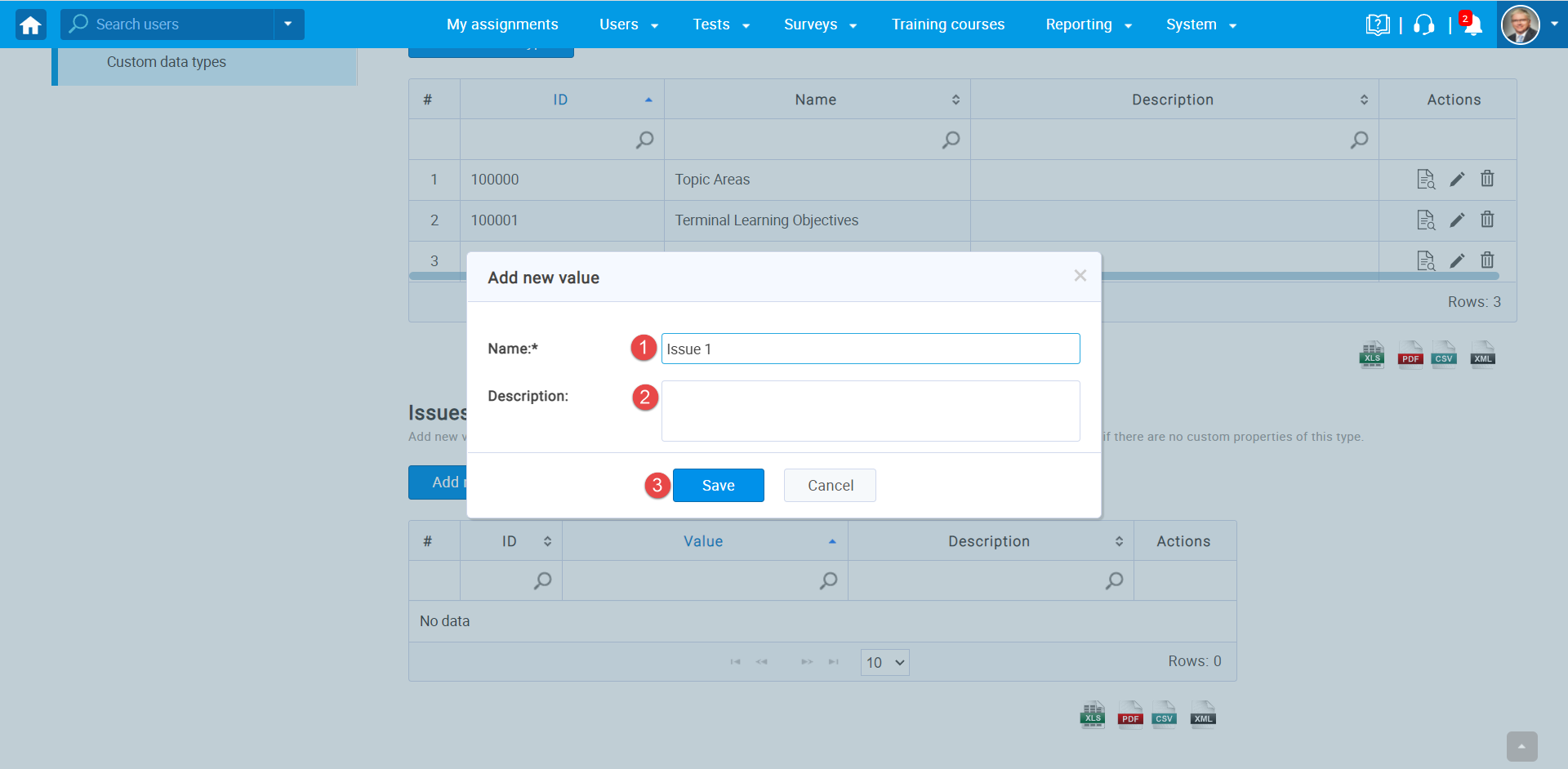
Once you create custom types and their values, you can create a “Dropdown” custom question property.
- Click on “Custom question properties”.
- Click on the “Create new” button.
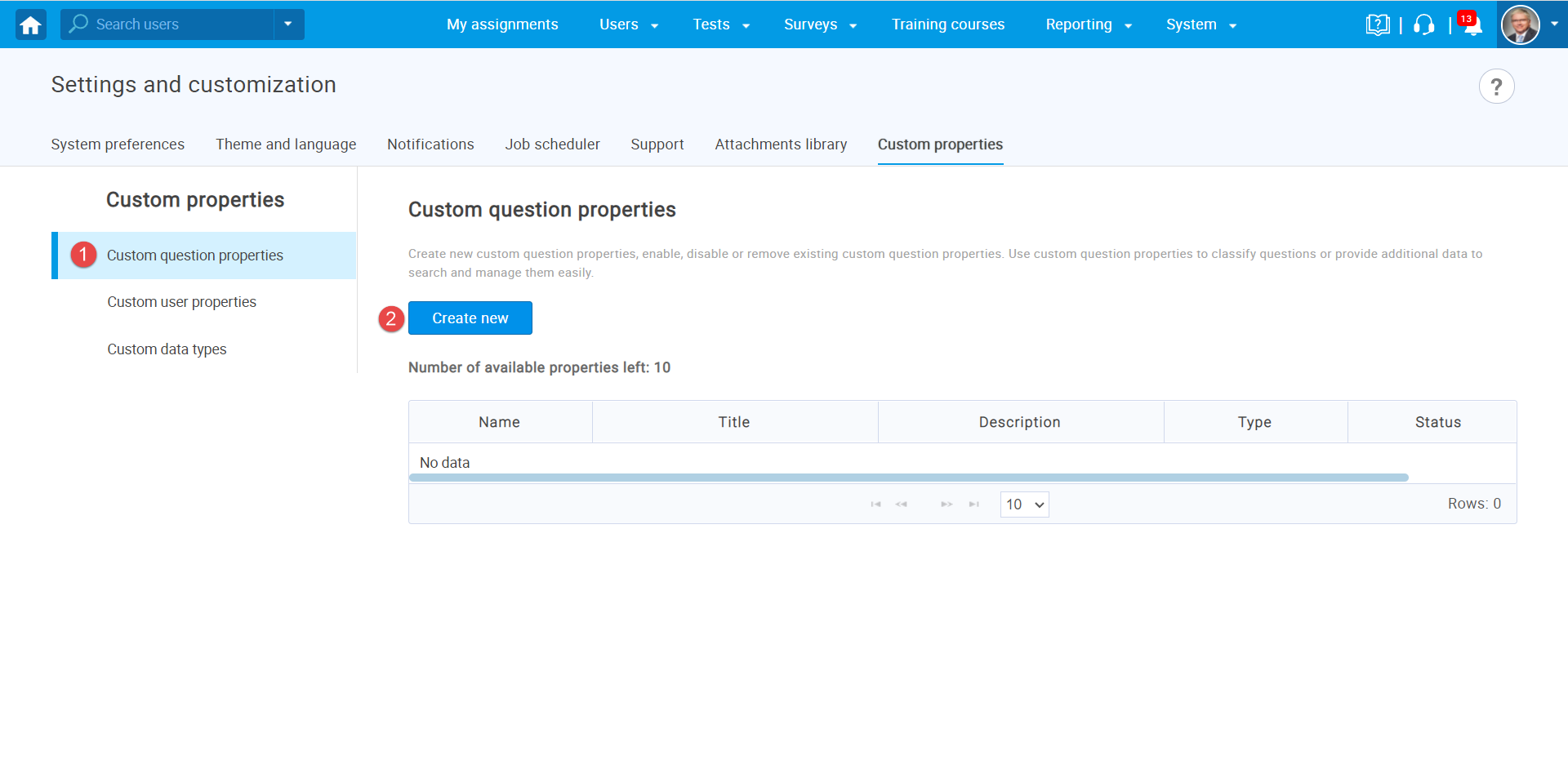
The new window will appear where you should:
- Enter the title of a dropdown property.
- Optionally add a description.
- Select a “Dropdown” custom data type.
- Select previously created custom data type.
- Click the “Save” button.
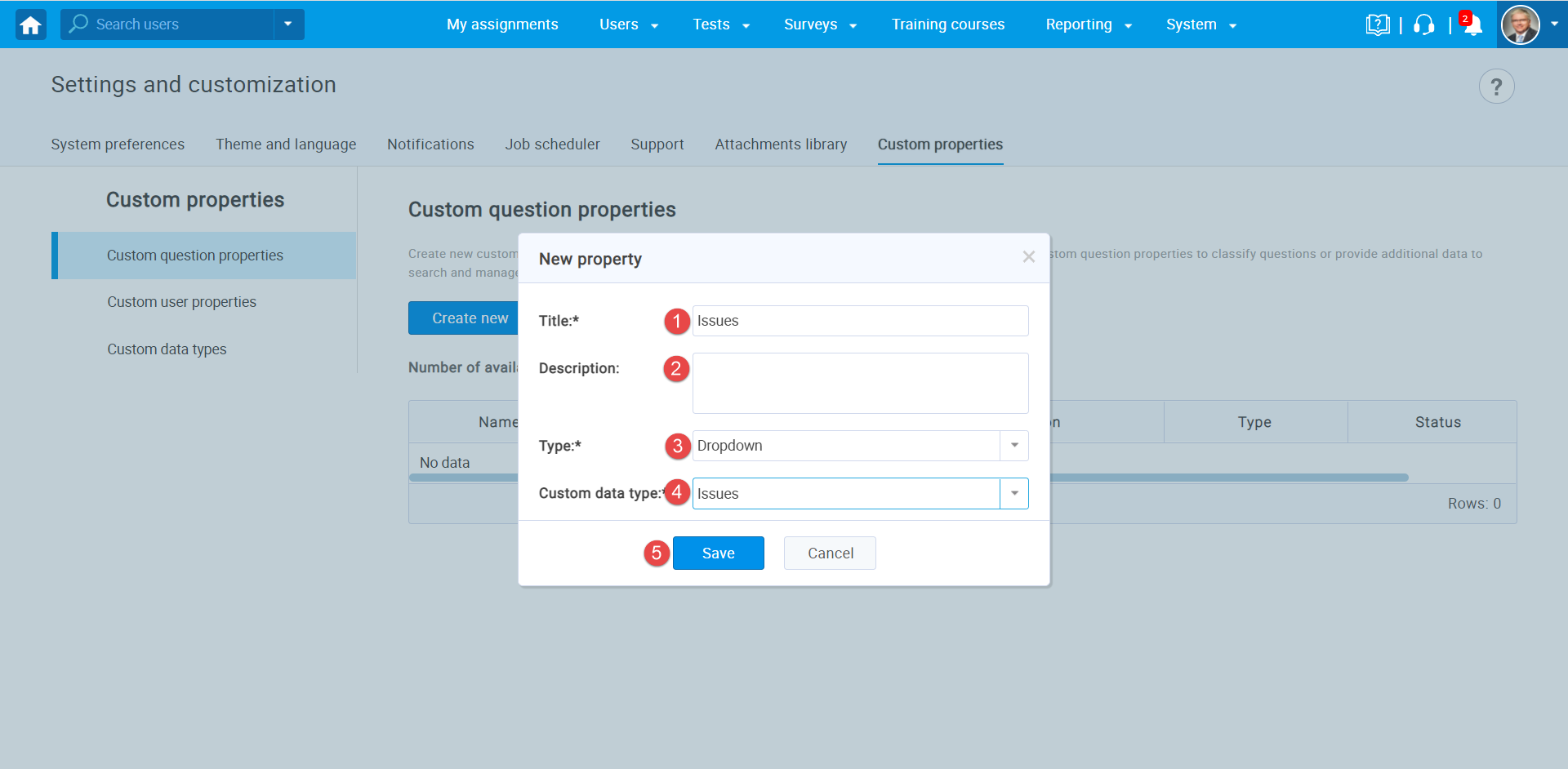
Labelling Questions
To label the questions with previously created properties, you should navigate to the “Tests” and select “Question pools”.
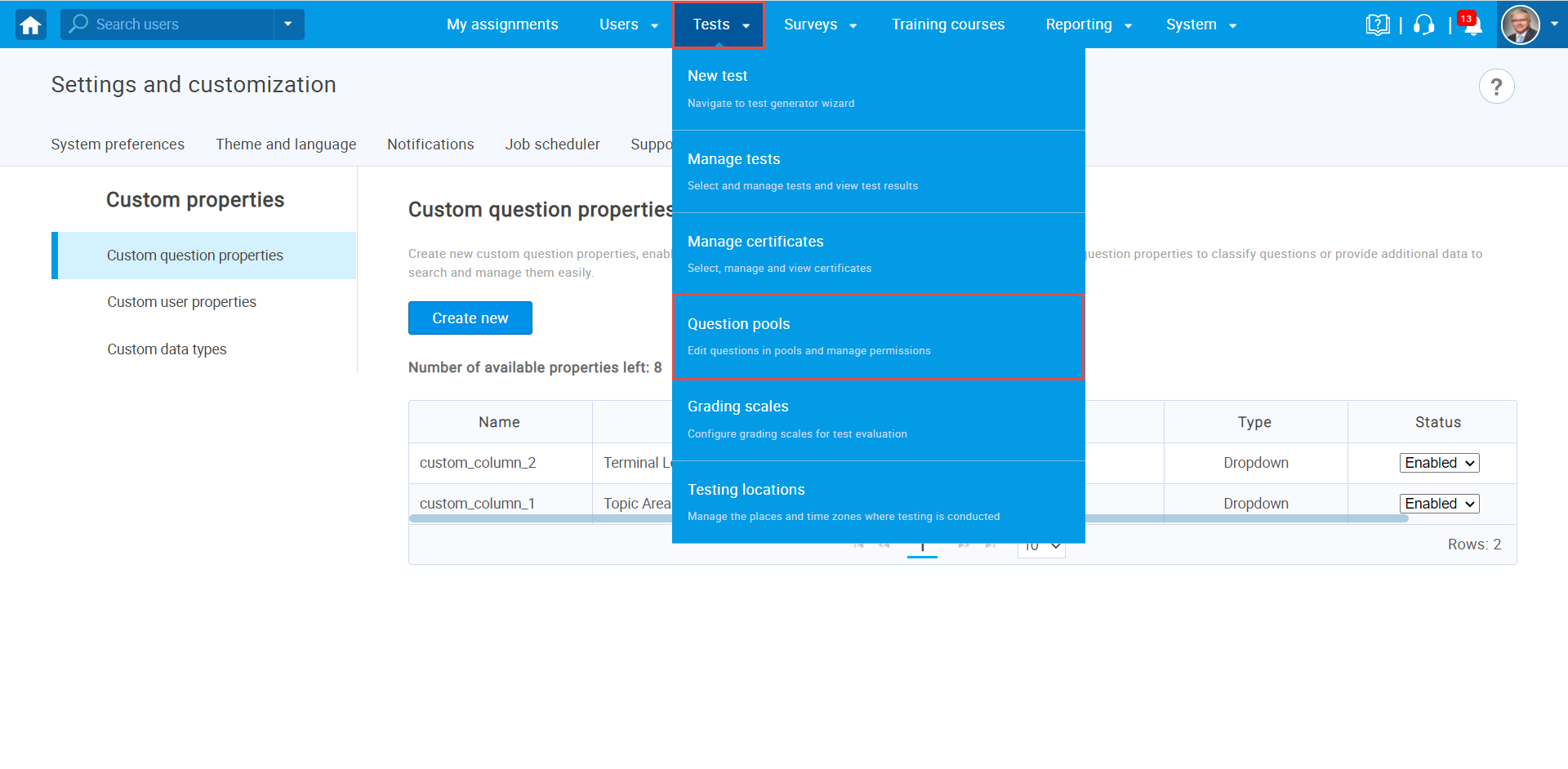
From the list of all pools, select the desired one.
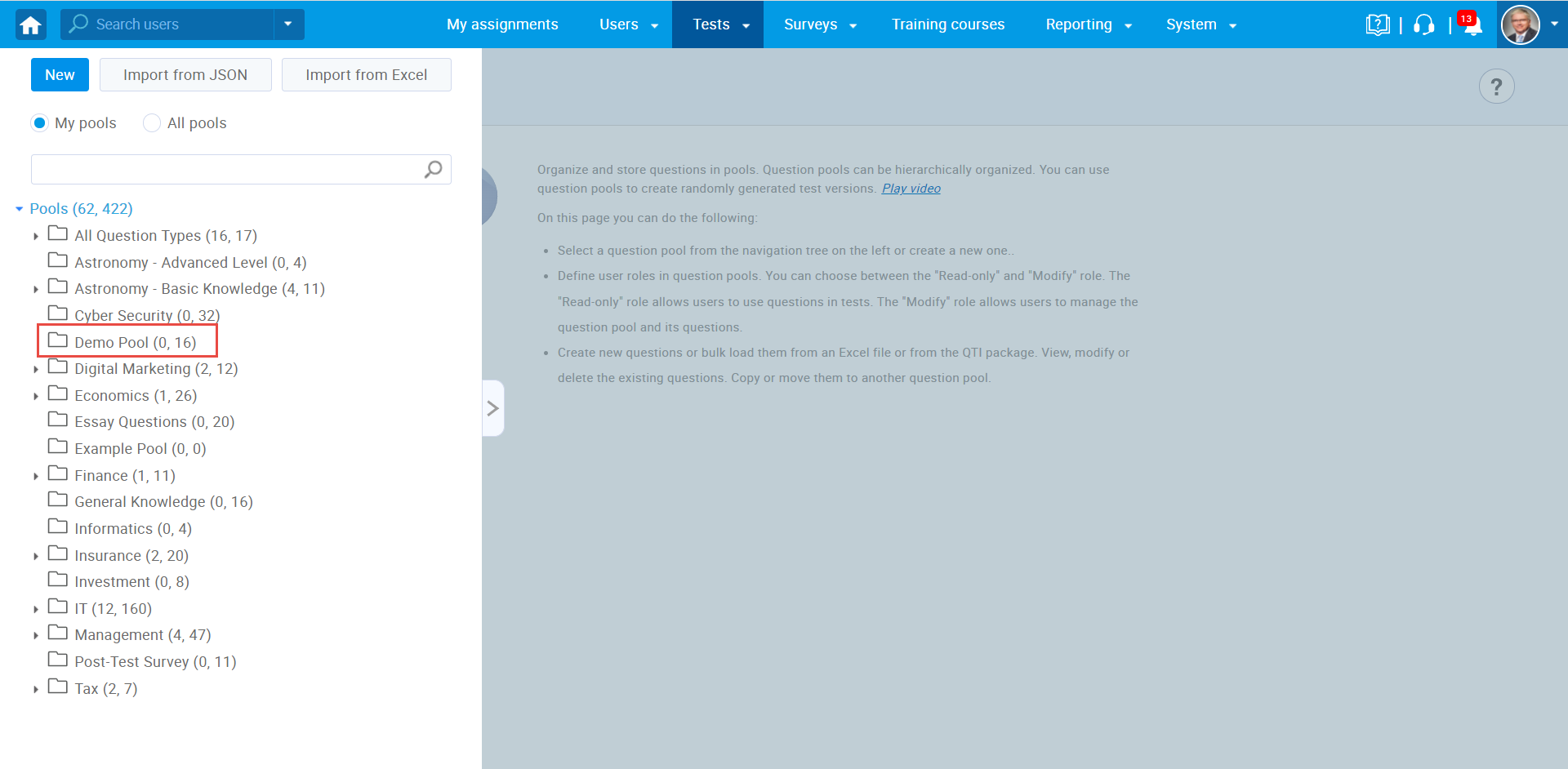
- Click on the “Questions” tab.
- Click on the “pen” icon to edit a question.
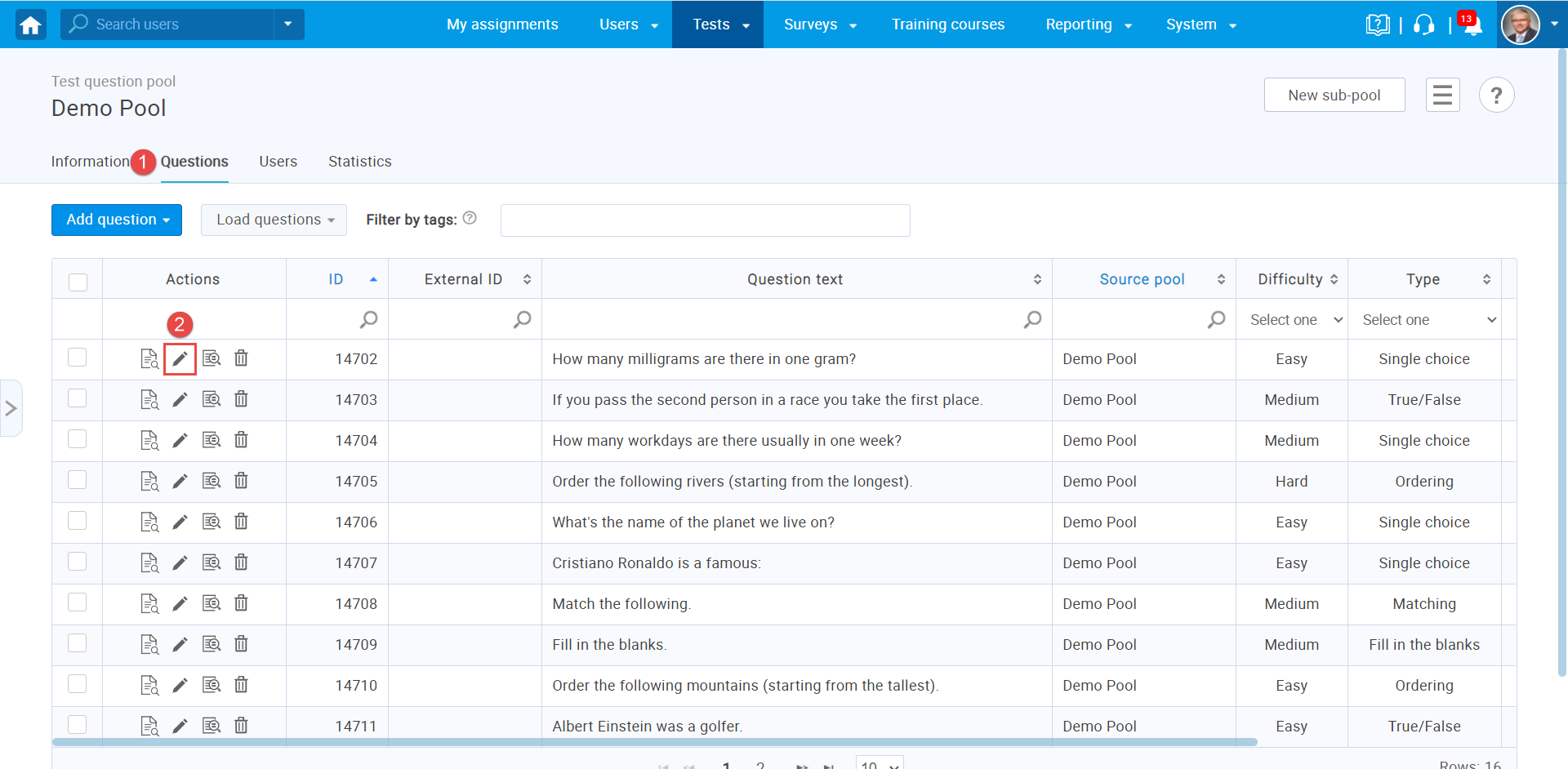
The new properties will be displayed under the “Custom properties” section, and you can:
- Choose the desired issue.
- Click the “Save button”.
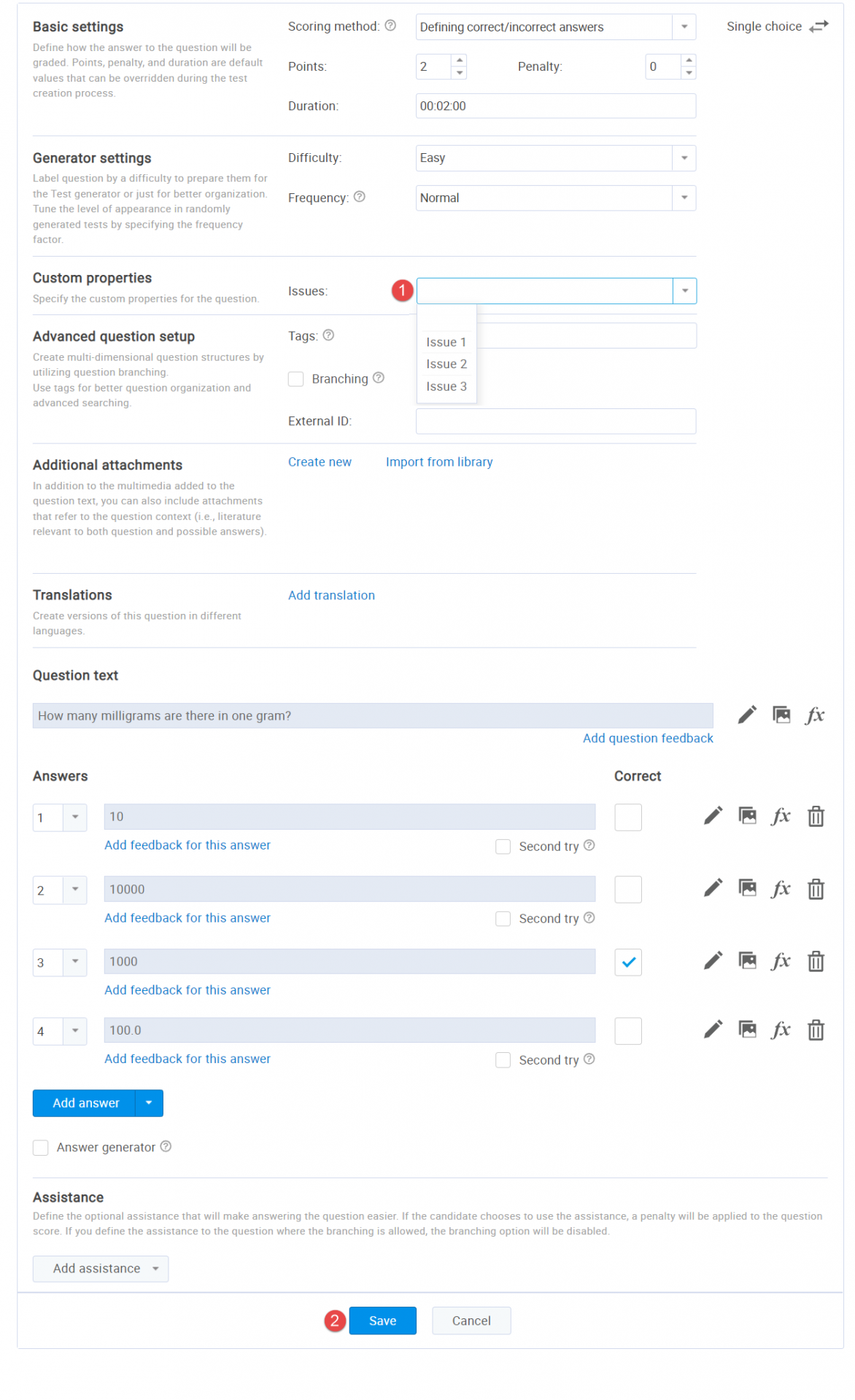
In the list of all questions, you will see the columns for custom properties and values defined in each question.
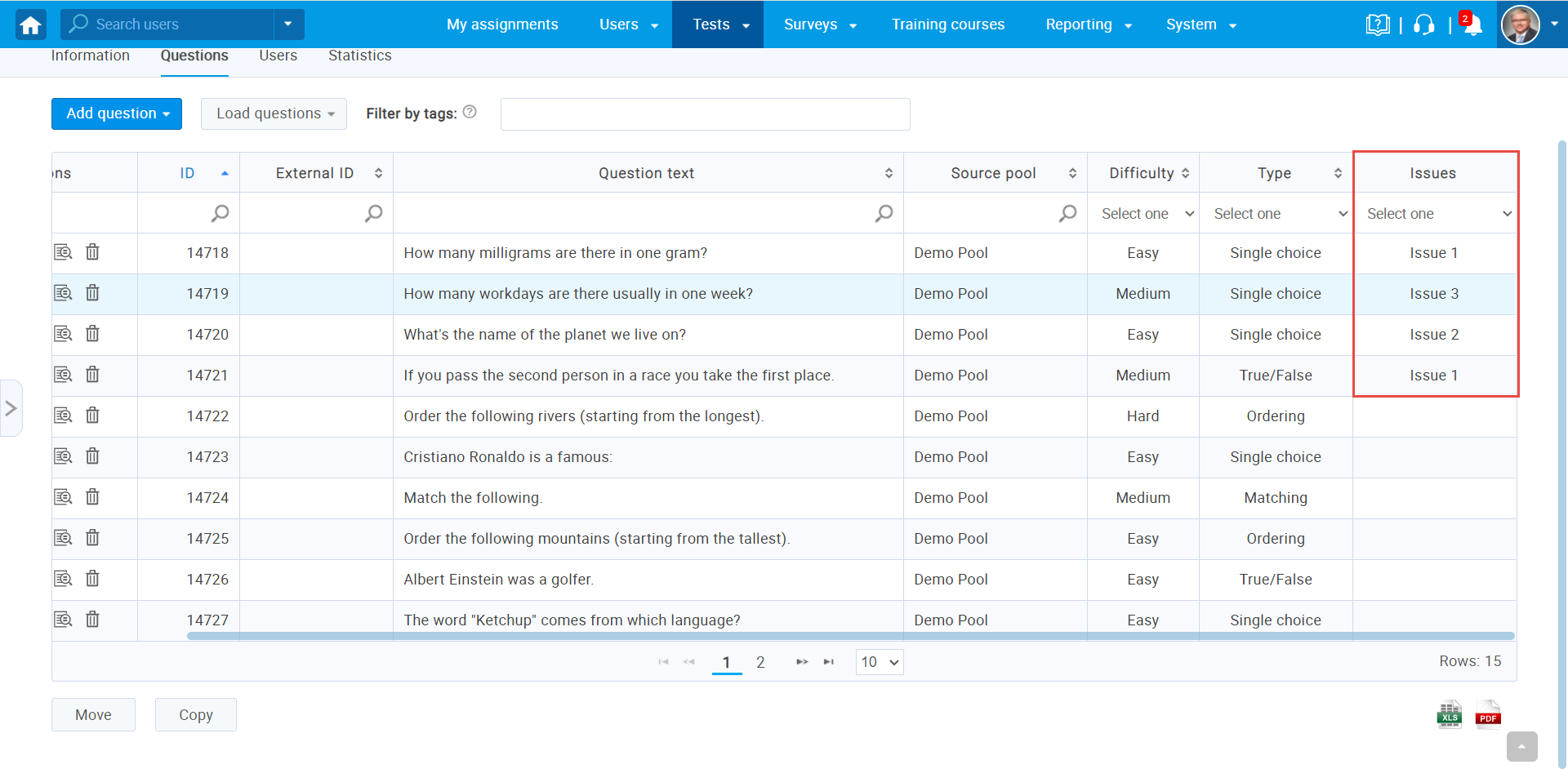
- Click on the “Statistics” tab to see the statistical reports on the questions in the selected pool.
- See the number of questions by values of Issues.
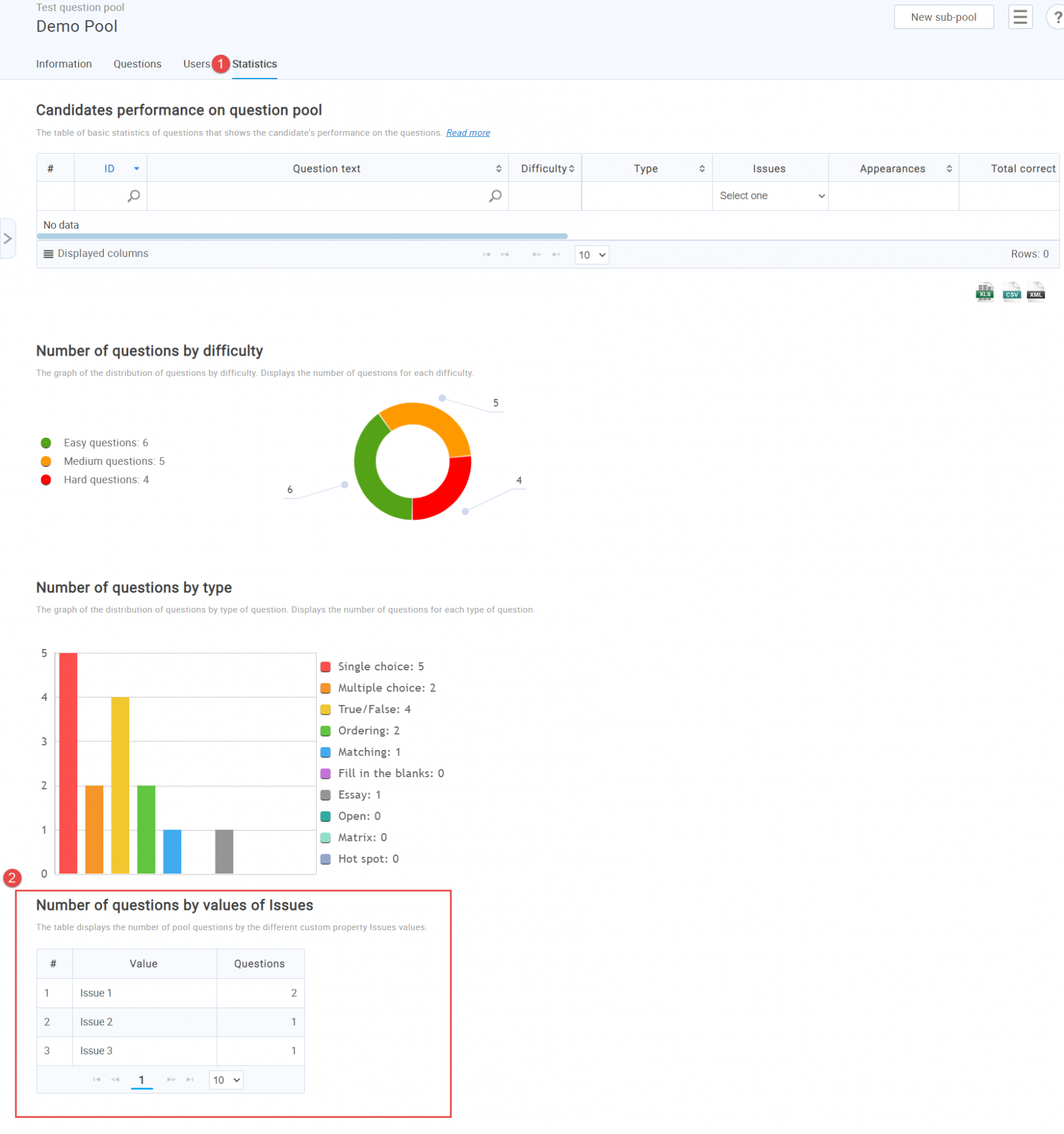
To see how to use custom question properties in report builder, please check this link.
Also, for instructions on creating other types of custom properties, you can check this link.




