This article explains how to use the question and answer randomization option for tests that are manually created, but also for tests that are generated.
About randomization options
The following options are possible when creating a test:
- If the “Question randomization” option is enabled, each of the candidates will have a different order of questions.
- If the “Answer randomization” option is enabled, each of the candidates will have a different order of answers.
Note: It is possible to disable both options simultaneously, enable just one of these two options, or enable both.
Randomization in a manually created test
The following rules apply to a manually created test:
- Answers with Ordering and Matching question types are always randomized.
- Answers with Essay, True/false, Matrix, Open-ended, and Hot Spot types of questions always have the same answer order.
- Multiple and Single choice questions always have the same answer order by default but can be randomized by enabling the “Answer randomization” option.
Randomization in a generated test
The following rules apply to Generated test:
- The answers with Ordering and Matching types of questions are always randomized.
- Answers with Essay, True/False, Matrix, Open-ended, and Hot Spot types of questions always have the same order.
- Multiple and Single choice questions always have the same answer order by default.
Enabling “Question randomization” and “Answer randomization“
Hover over the “Tests” tab in the main menu and select “New test.”

In the fifth step of the test creation process, “Add questions“, enable the option you want.
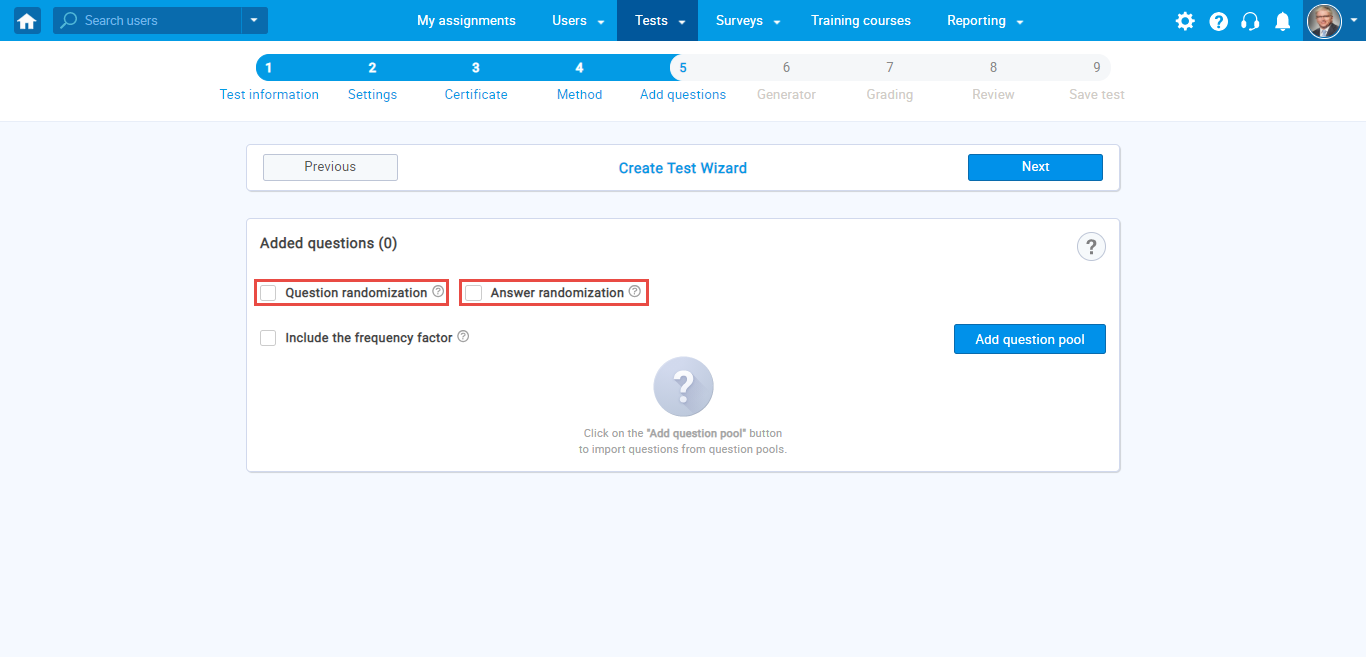
Note: If this option is enabled, the order of questions and answers to candidates who have the same version of the test will also be different.
For more RELATED instructional materials, please visit:
For a video tutorial, please watch this video:




