This article explains how to place candidates in a specific step of the training course that consists of several steps.
Accessing training course
Navigate to the “Training courses” in the main menu.
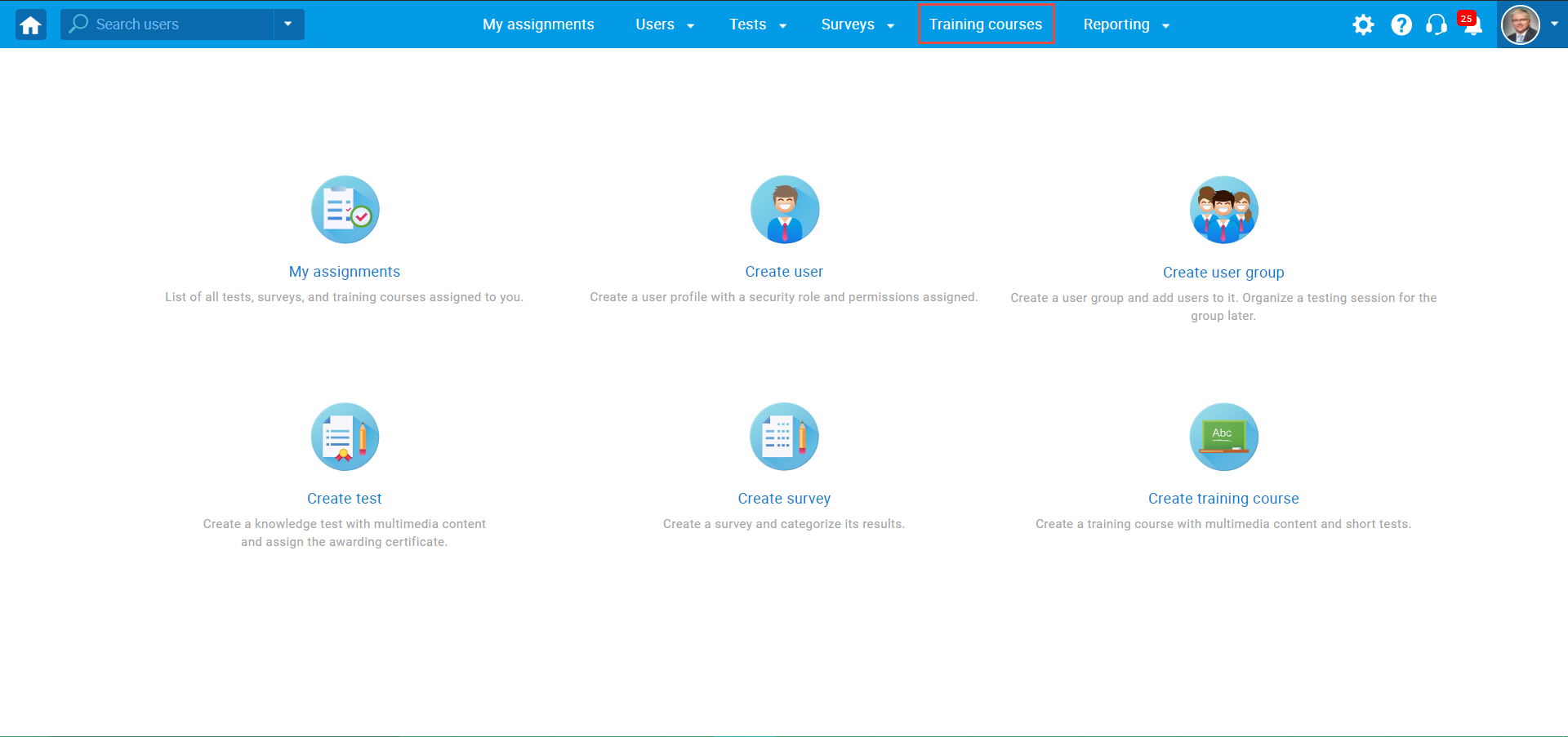
Navigate to courses you manage or all training courses (if you have permission to manage any training course).
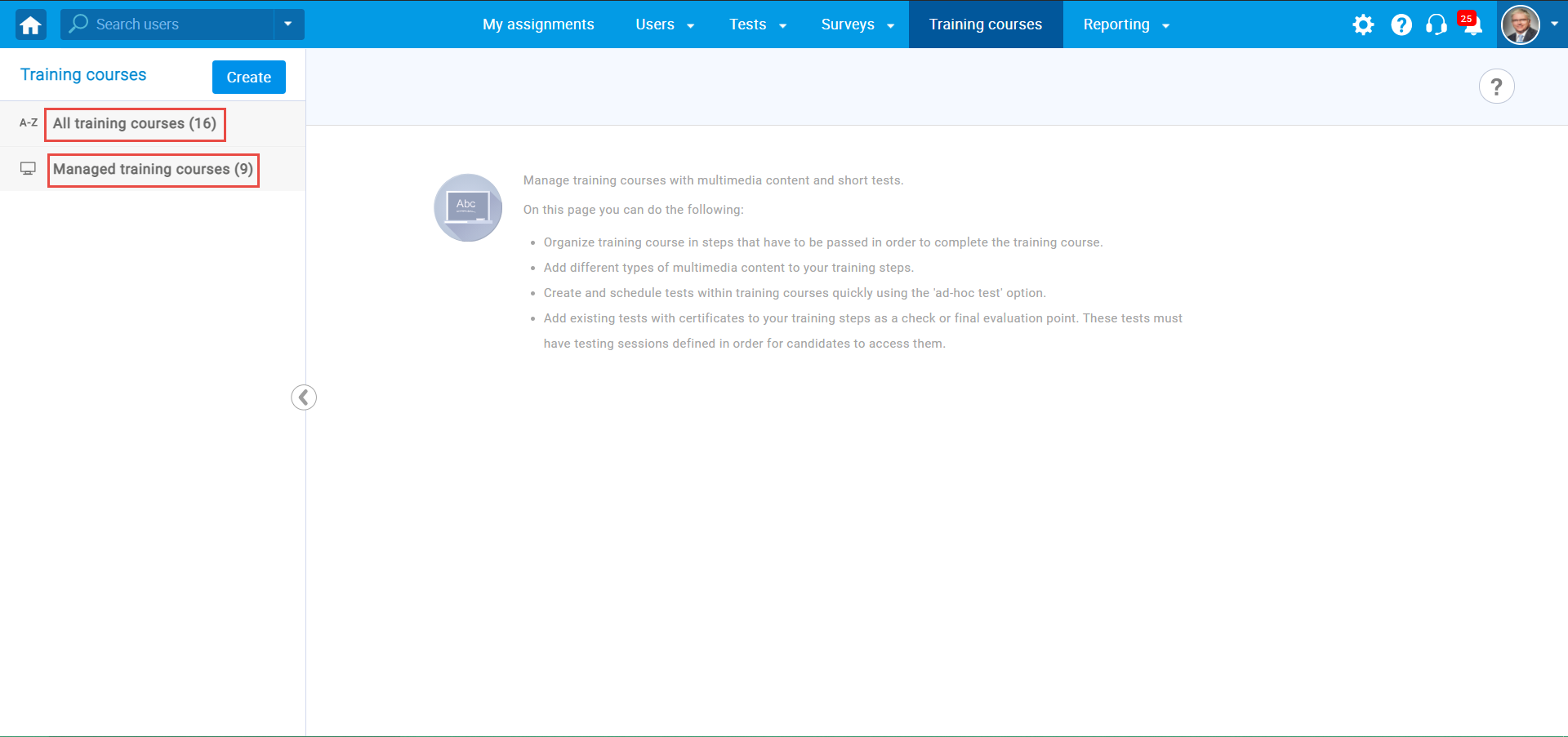
When you access the training course, navigate to the “Candidates” tab.
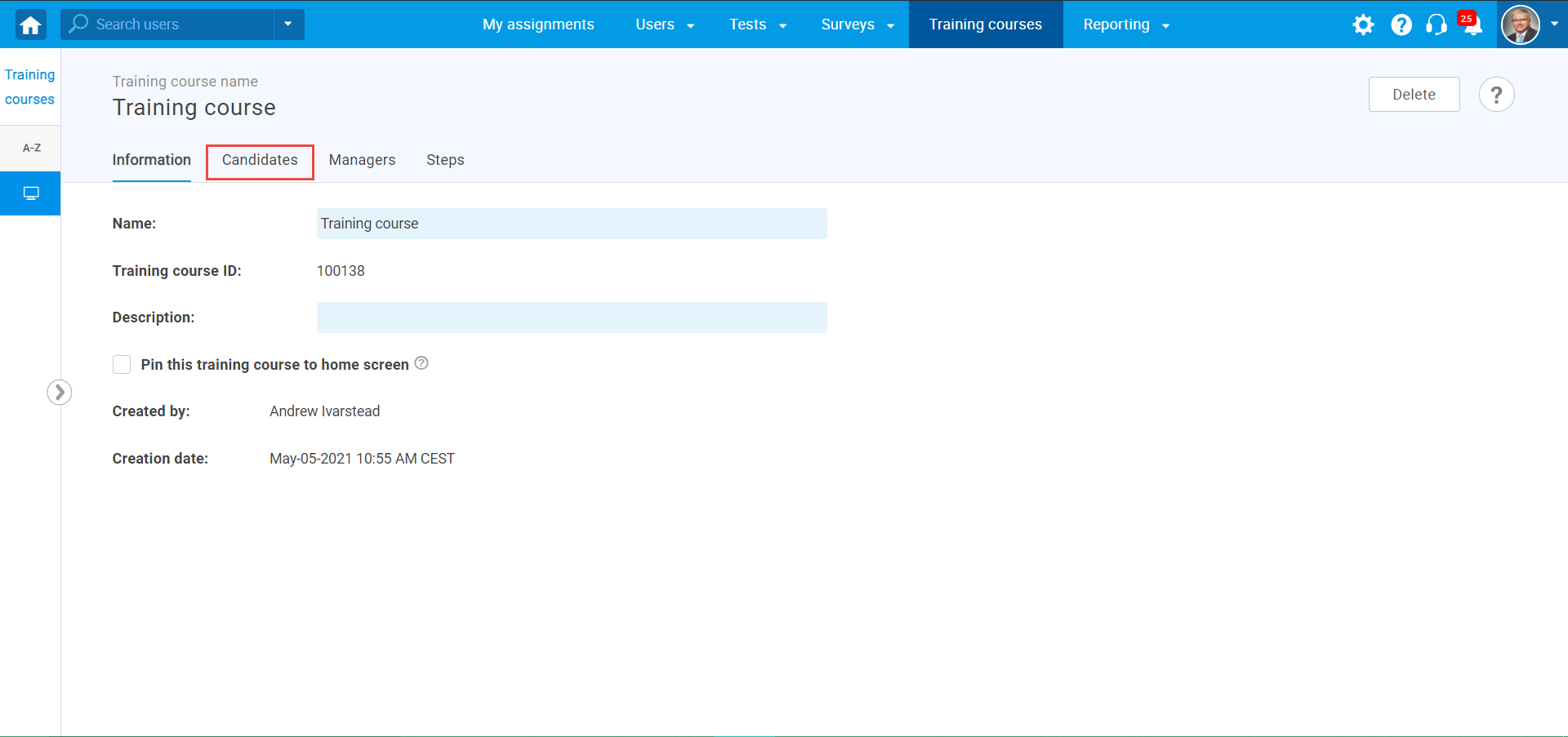
Placing candidates in a specific course step
- Select candidates you want to move to the specific step.
- Click the button “Move to step“.
- Choose the step to which you want to move selected candidates.
- Click the “Confirm” button to move candidates.
- Click the “Cancel” button to cancel the action.
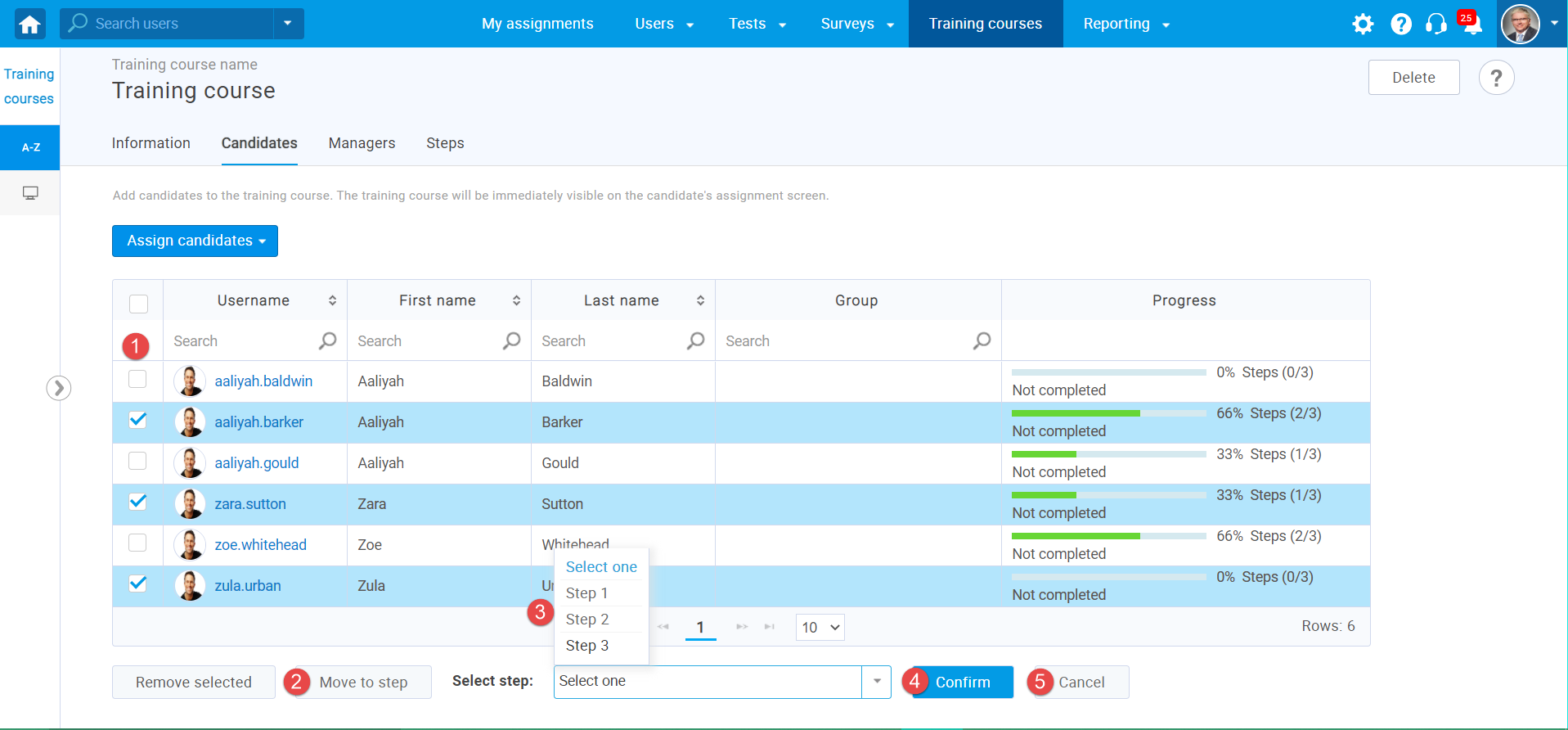 Candidates are now moved to the selected step, as you can see in the picture below.
Candidates are now moved to the selected step, as you can see in the picture below.
If the candidates are moved successfully to the next step, you will receive a notification in the top-right corner.
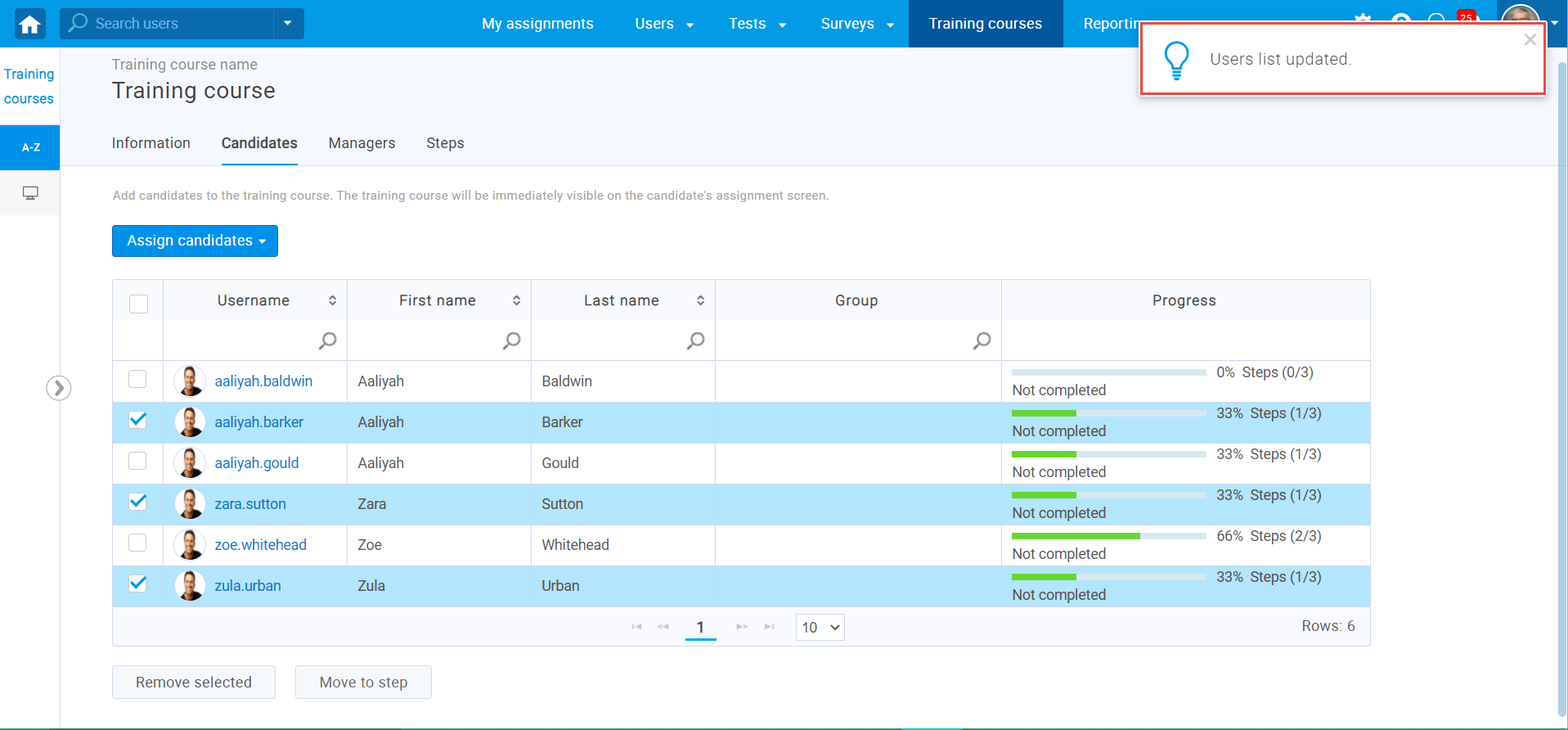
For more related instructional materials, please visit:
- How to add a step to a training course
-
How to create a training course with existing and ad-hoc tests
- How to assign training course manager




