This article explains how to change the status of the user in the system. There are two options to change the user’s status:
- Change the user’s status from the “List of all users” tab.
- Visit the user’s profile and change the status of a user.
Changing the user’s status from the list of all users
To access the list of all users, hover over the “Users” tab in the main menu and select “User profiles”.
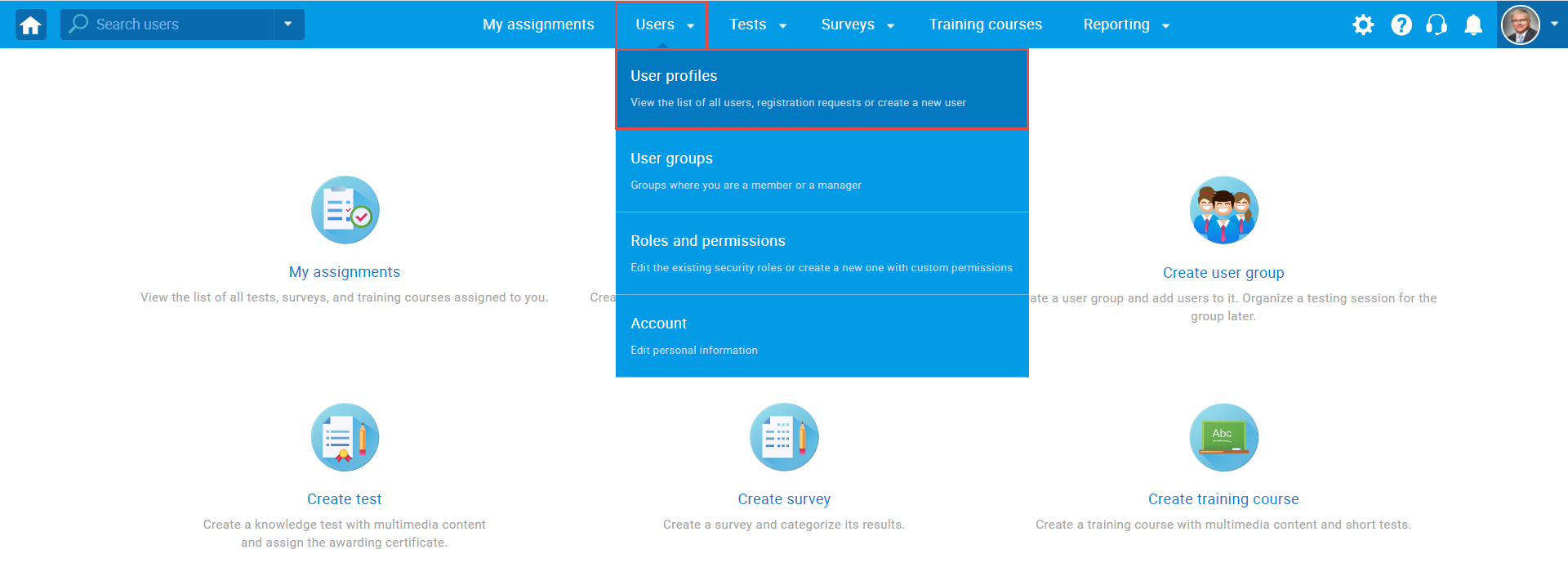
To change the user’s status:
- Find and select the user whose status you want to change.
- Click the “Set status to” button and choose from the dropdown menu one of the following options:
-
- “Active” – users with the status “Active” can access and use the application.
Note: When you change the user’s status to “Active”, the system will send the user an email with a new generic password. - “Locked” – if you select this option, you will lock the user, and the user will have to create a new password the next time he logs in.
Note: The user can also get the status “Locked” if the user has typed in the wrong password several times. In that case, the user can unlock the account by entering the correct password, or the administrator can change the user’s status. - “Suspended”– if you select the option, you will prohibit a user from entering the application. The system will save the user’s data and statistics, which will be visible if the case account is reactivated.
- “Inactive” – if you select this option, you will deactivate the user’s profile. The user whose profile gets deactivated is excluded from processing in the system until his account gets activated again.
- “Active” – users with the status “Active” can access and use the application.

To activate an inactive user, you should:
- Click the “Show inactive users” option to display inactive users in the list.
- Find and select the user whose status you want to change.
- Set the user’s status to “Active”.

Changing the user status from the user’s profile
To change the status of a user from their profile page:
- Find the user’s profile whose status you want to change and click the user’s username to open profile page.

- Click the “Options” button in the top-right corner and choose the desired status from the dropdown menu.

For a video tutorial on how to change the user’s status, please watch the video.
For more useful instructional materials, please visit:




