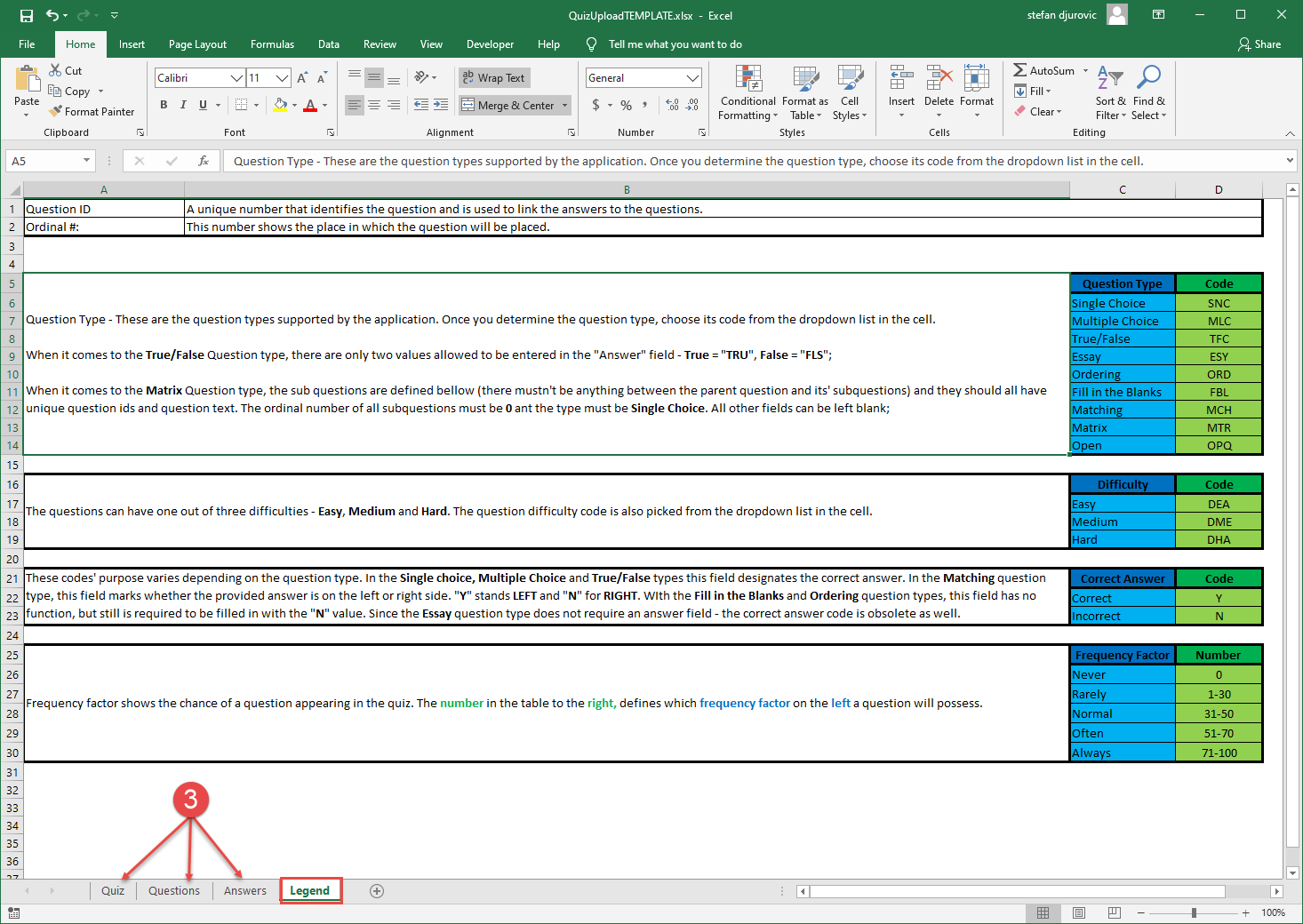This article explains different methods of creating and adding questions to the test. There are three ways to create and add questions to the test: manually, using the test generator, and uploading them from an Excel file.
When creating a test without sections, this is the fourth step in “Create Test Wizard.”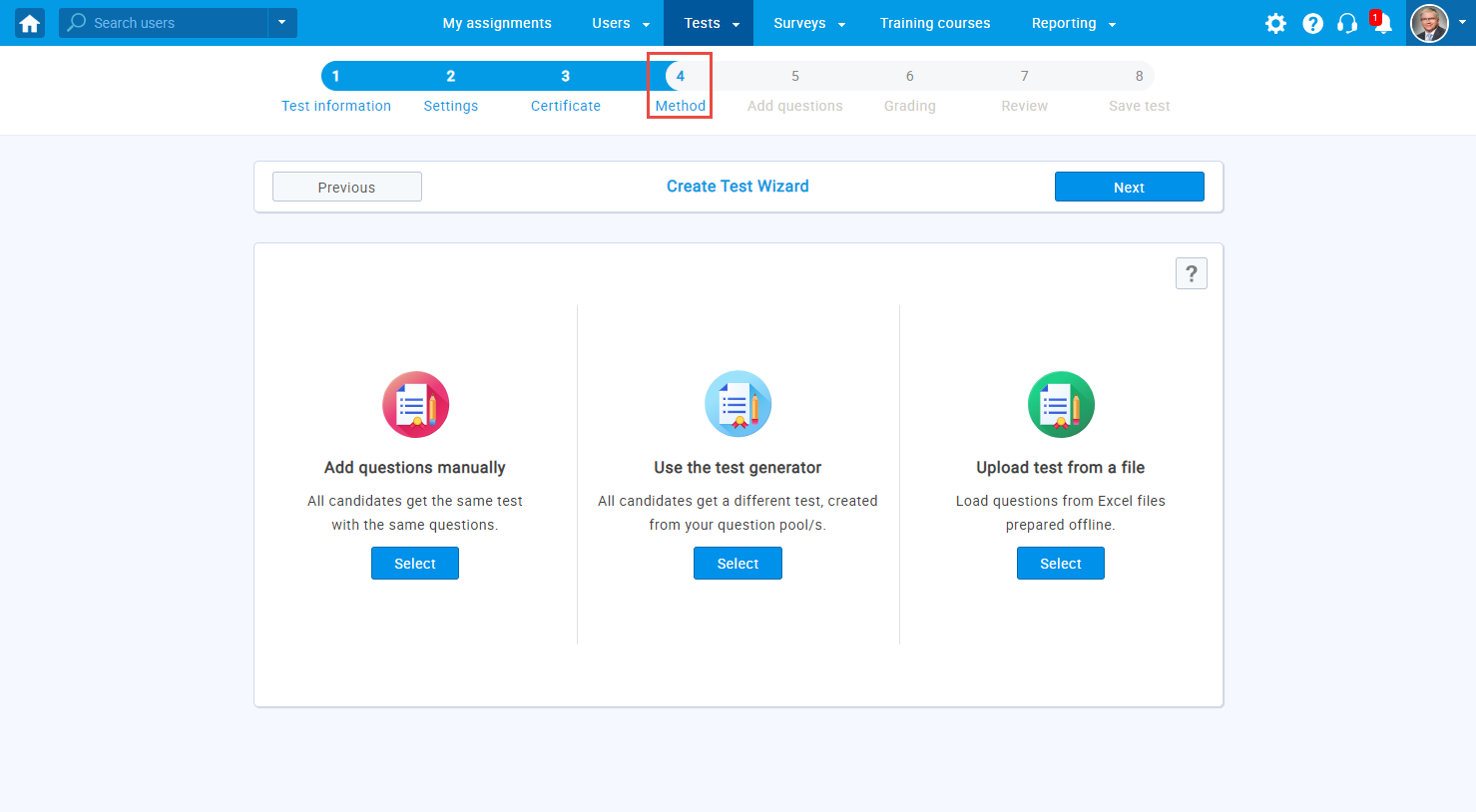
When creating a test with sections, this is the third step in “Create Test Section Wizard.”
Add question manually
- Once you get to the “Method” step in “Create Test/Test Section Wizard,” select “Add questions manually.”
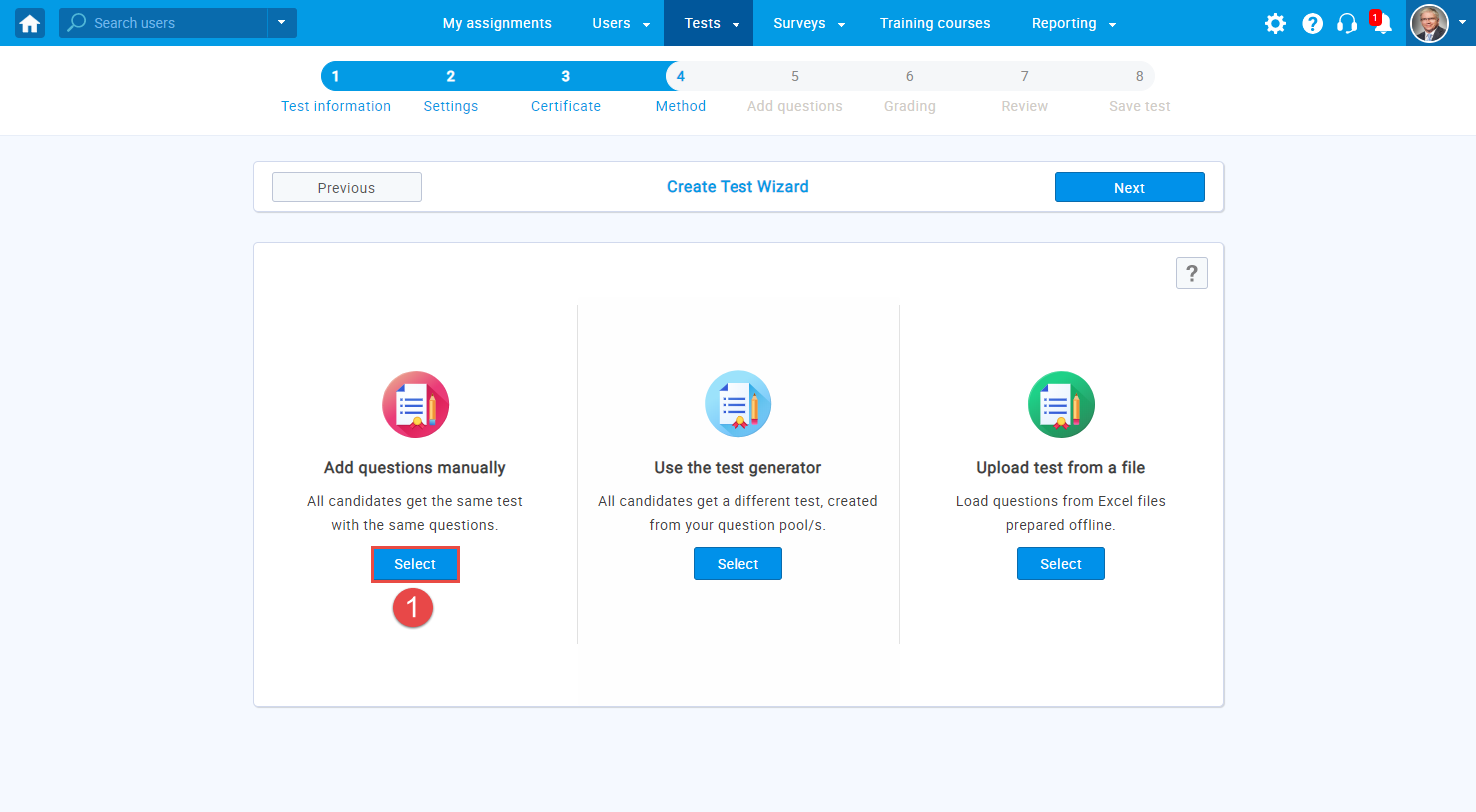
- To add a new question manually, select “Add new question.” There are nine different question types you can use: single choice, multiple-choice, essay, ordering, fill in the blanks, true/false, matching, matrix, and open-ended.
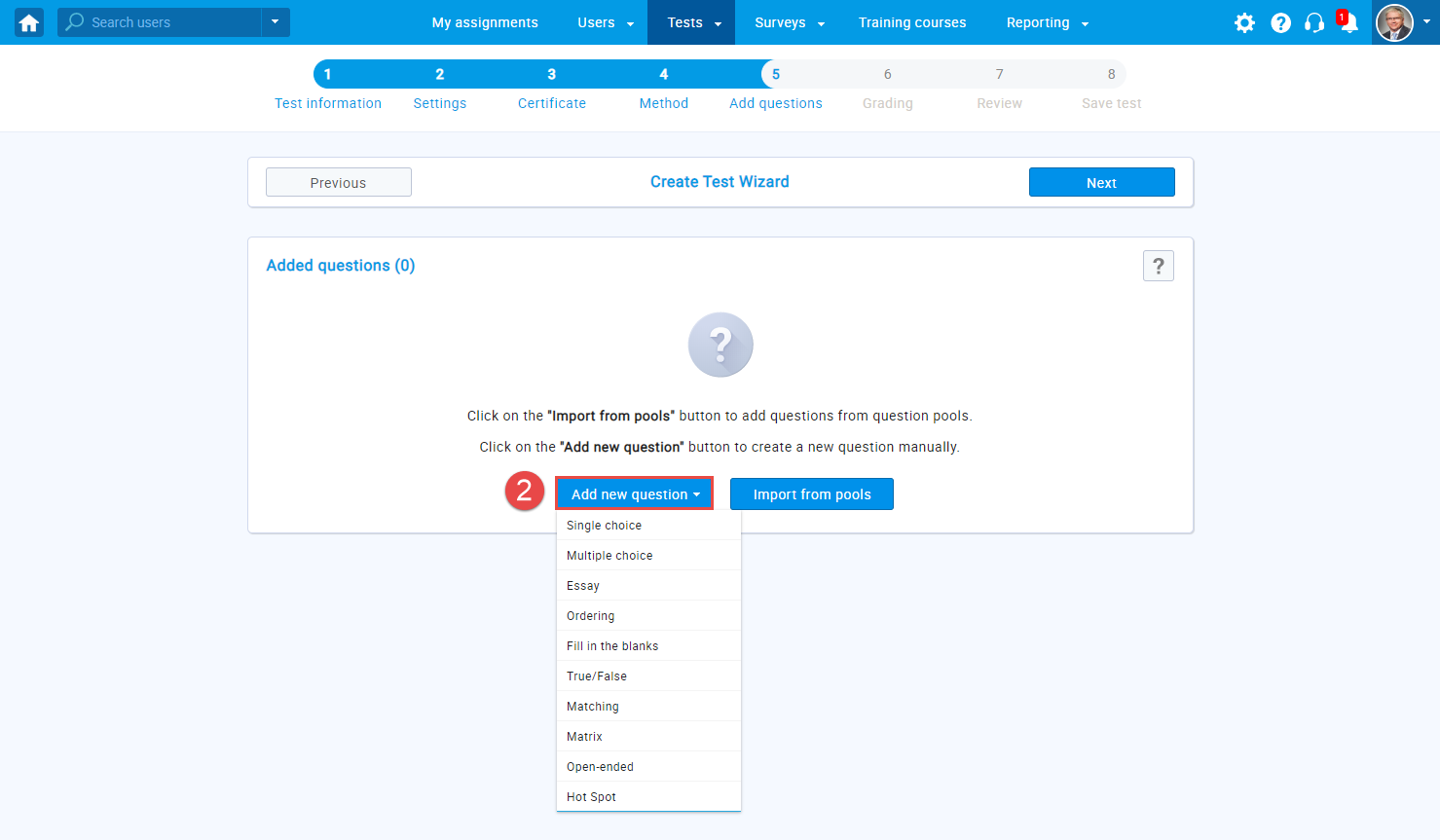
- To add a new question from a question pool, select “Import from pools.”
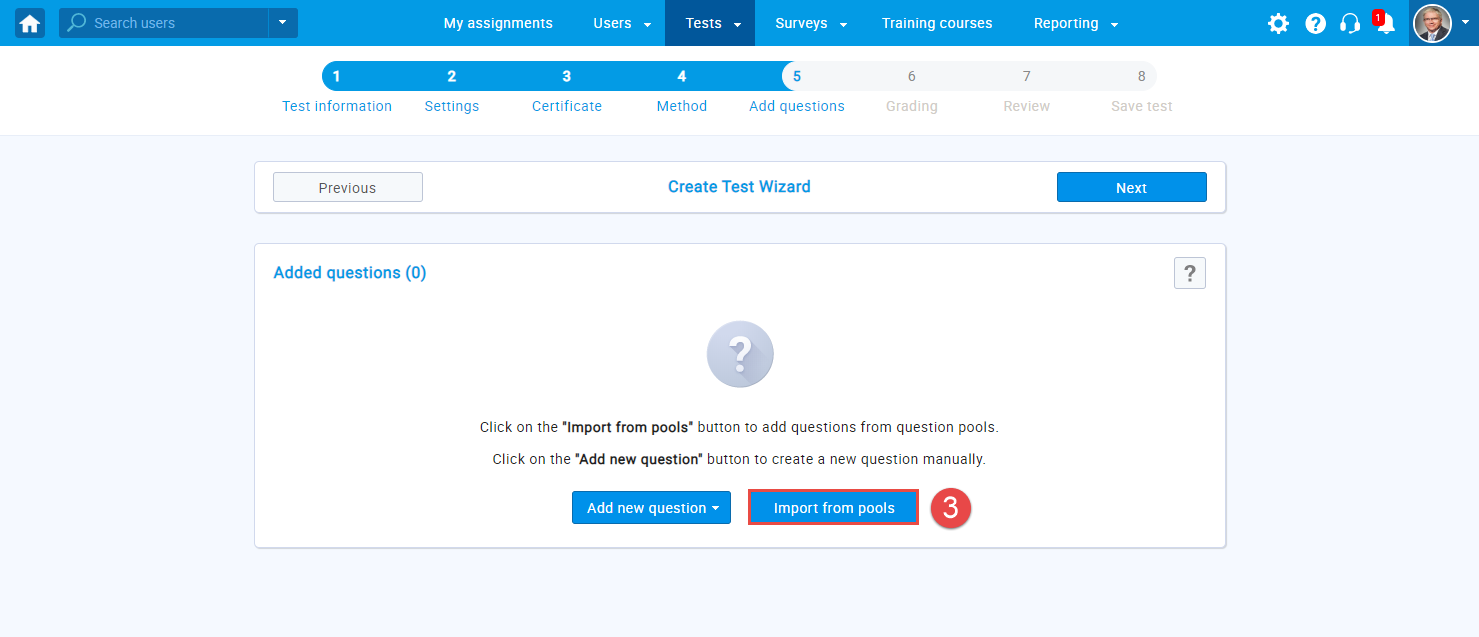
- A new pop up window will appear, with a dropdown menu that allows you to select one of the previously created pools you want to import the questions.
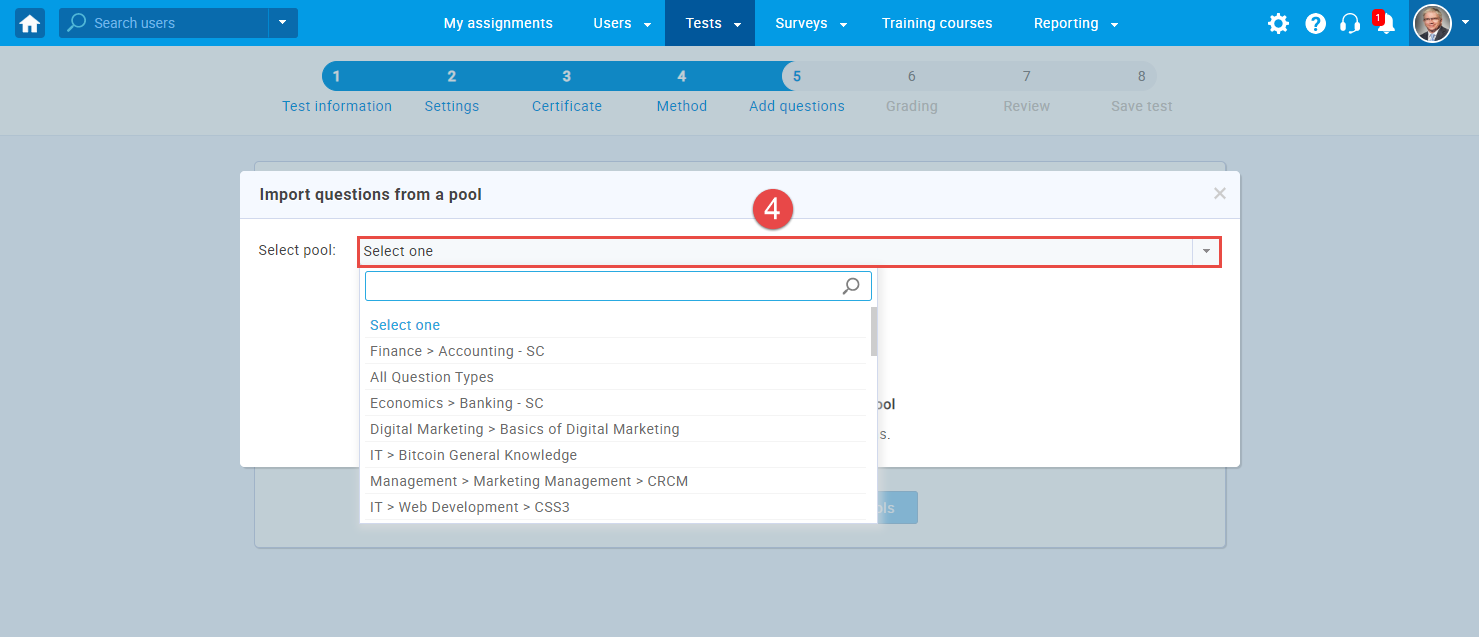
- Preview a question by clicking the magnifying glass icon or assign questions individually by clicking the arrow icon. You can assign all questions simultaneously by clicking the “Assign All” button.
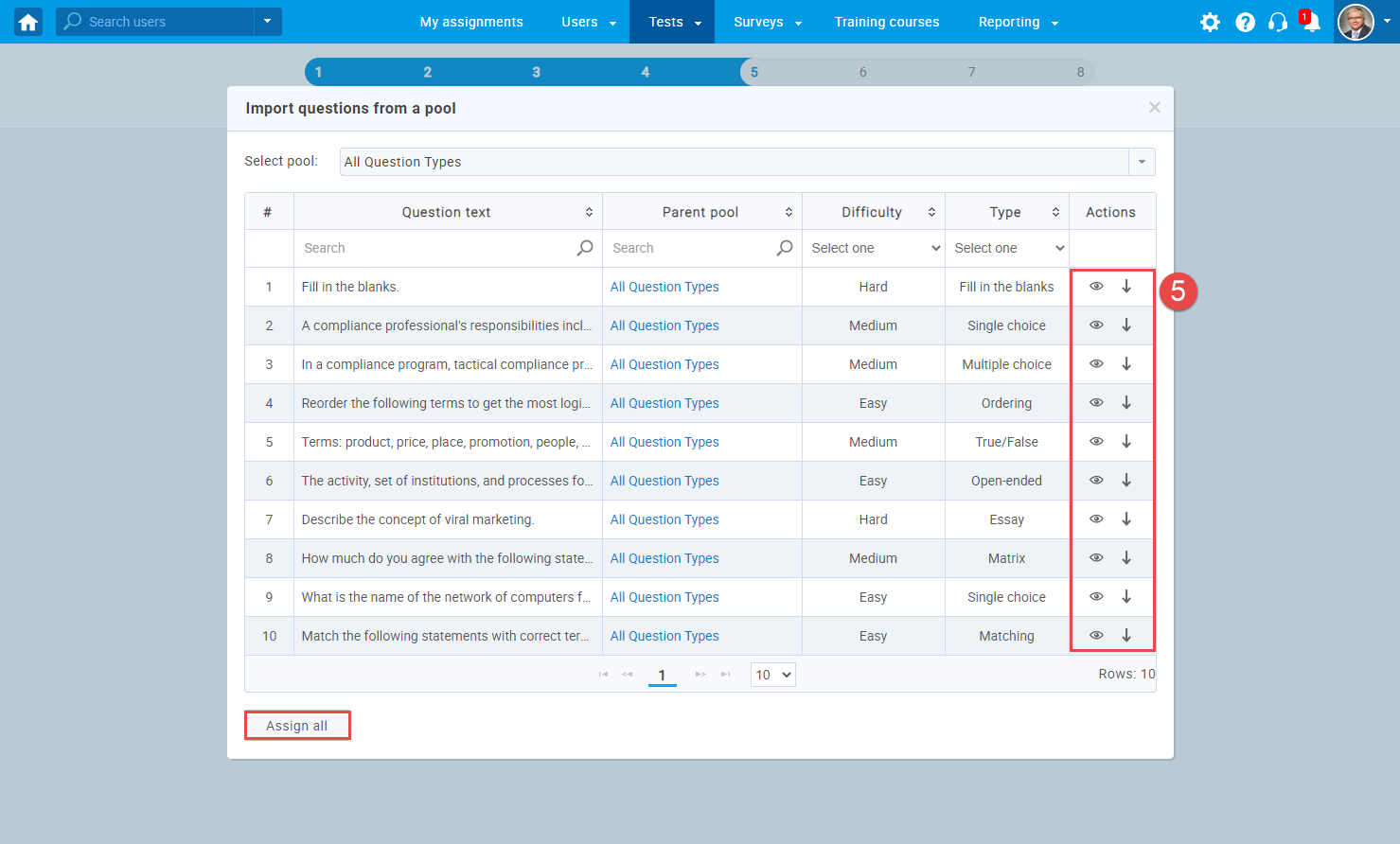
Use the test generator
- Once you get to the “Method” step in “Create Test/Test Section Wizard,” select “Use the test generator.”
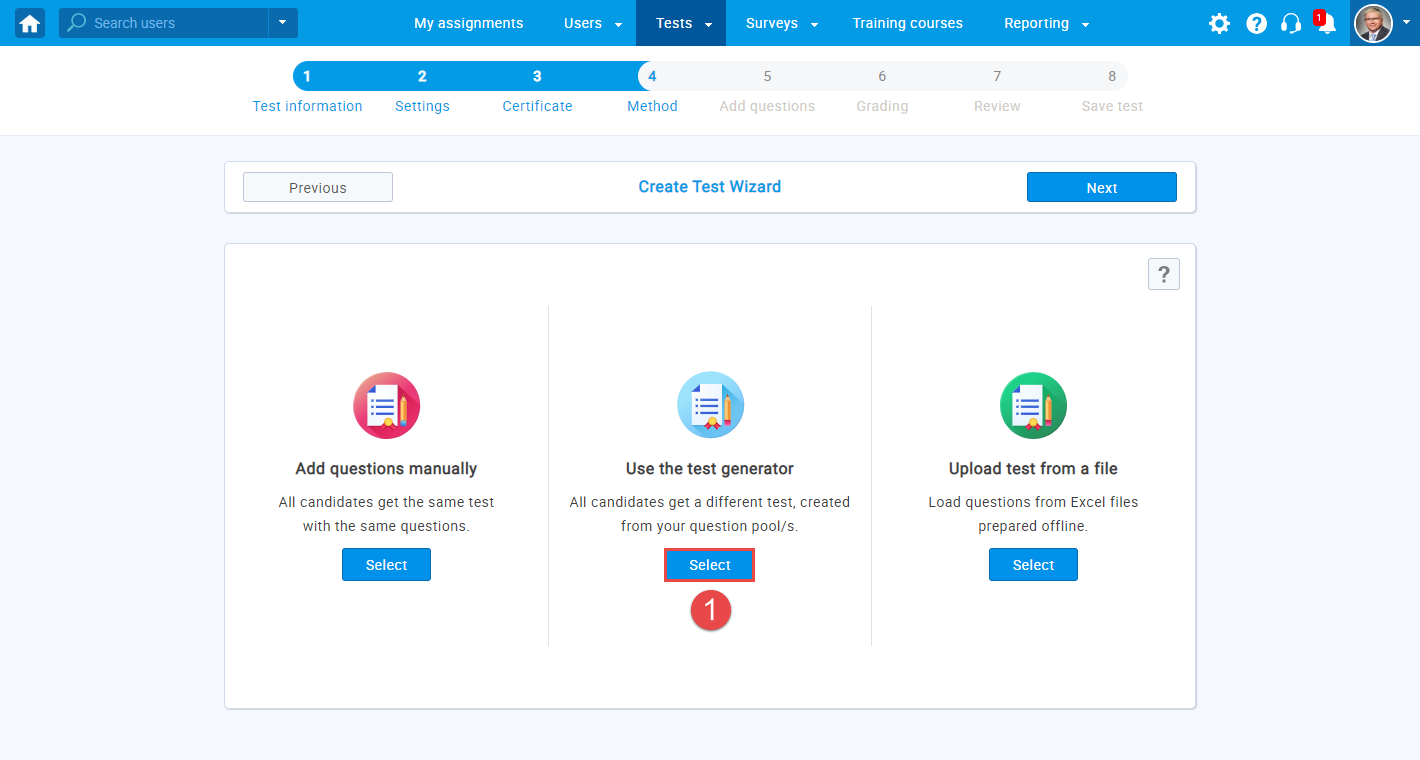
- Select “Add question pool.” In this step, you can include the frequency factor. By checking this option, the frequency factor of each question will be considered in the test generating process. The frequency factor shows how likely it is for that question to appear in the test.

- A new pop up window will appear, with a dropdown menu that allows you to select one of the previously created pools you want to import the questions from.
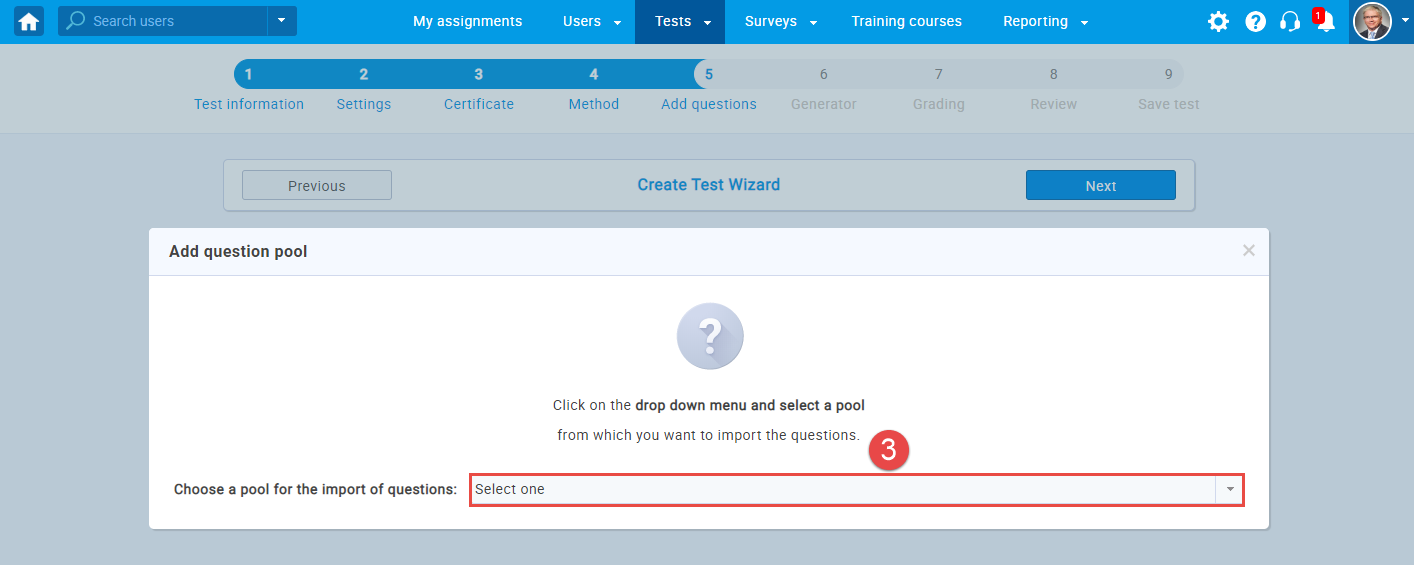
- Select the question pool you want to use and save it. The selected question pool will display question difficulty categories (easy, medium, hard), allowing you to choose how many questions you want to generate with the test generator for each category (the minimum and the maximum number of questions allowed are displayed in the brackets for each category).
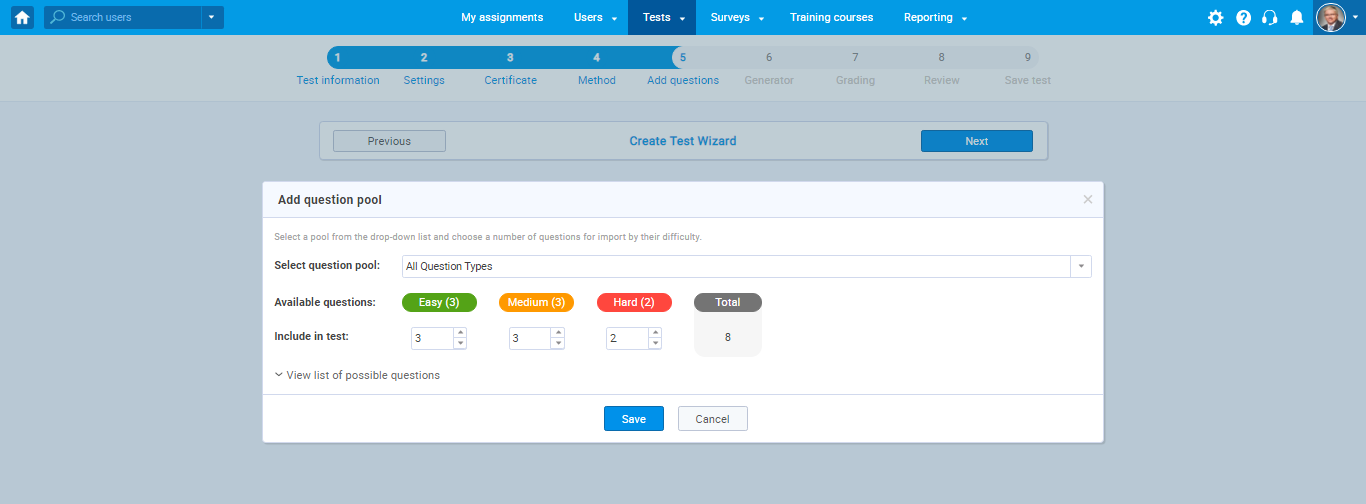
- Once you save the question pool settings for the test generator, click next. You can add more than one question pool to the test generator, and you can edit or remove the selected question pool.
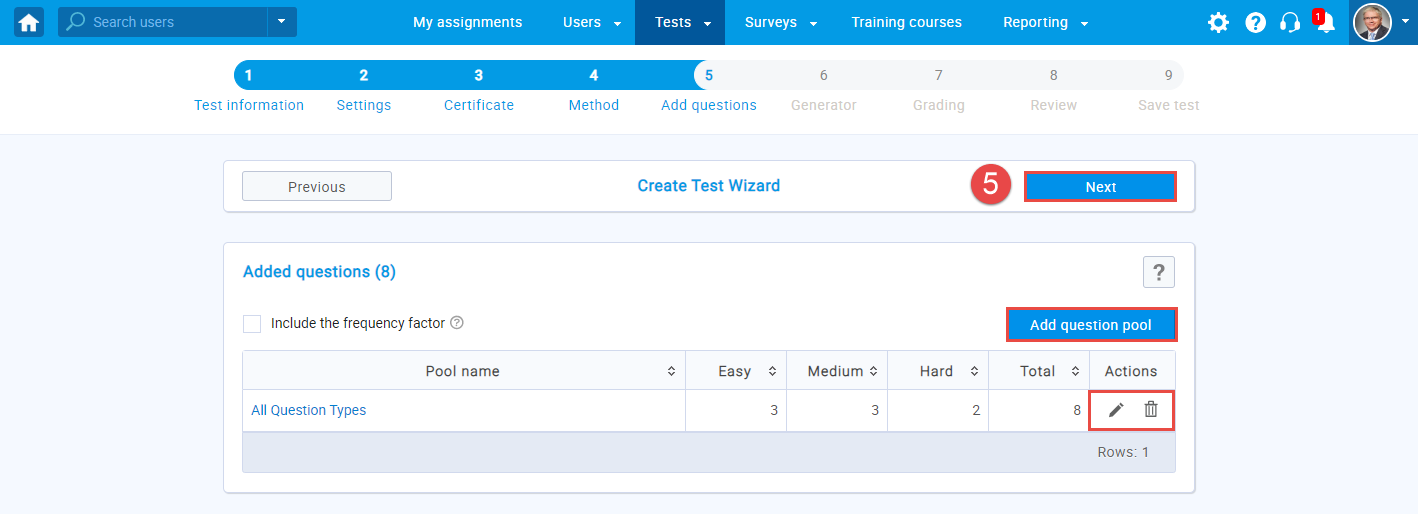
- Define the number of different versions that will be created for this test. There can be up to 100 predefined versions or an unlimited number of dynamically generated versions. Predefined versions can be printed to PDF immediately. Dynamically generated versions can be printed to PDF after the students are assigned. Changes in question pools will be propagated to dynamically generated versions. Choose points/penalty per question for each difficulty category and click next.
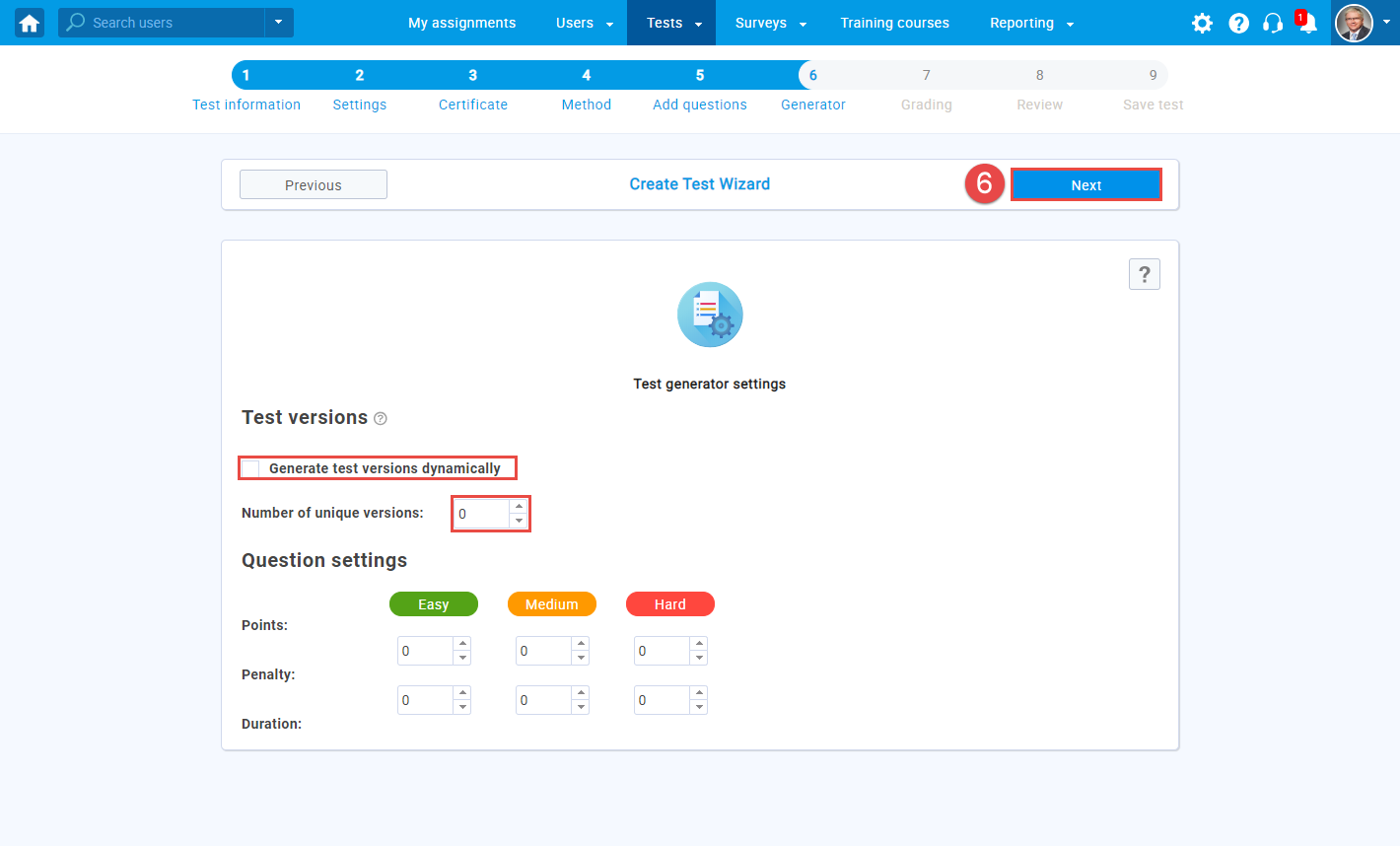
Upload test from a file
- Once you get to the “Method” step in “Create Test/Test Section Wizard,” select the “Upload test from a file.” Load questions from Excel file prepared offline.
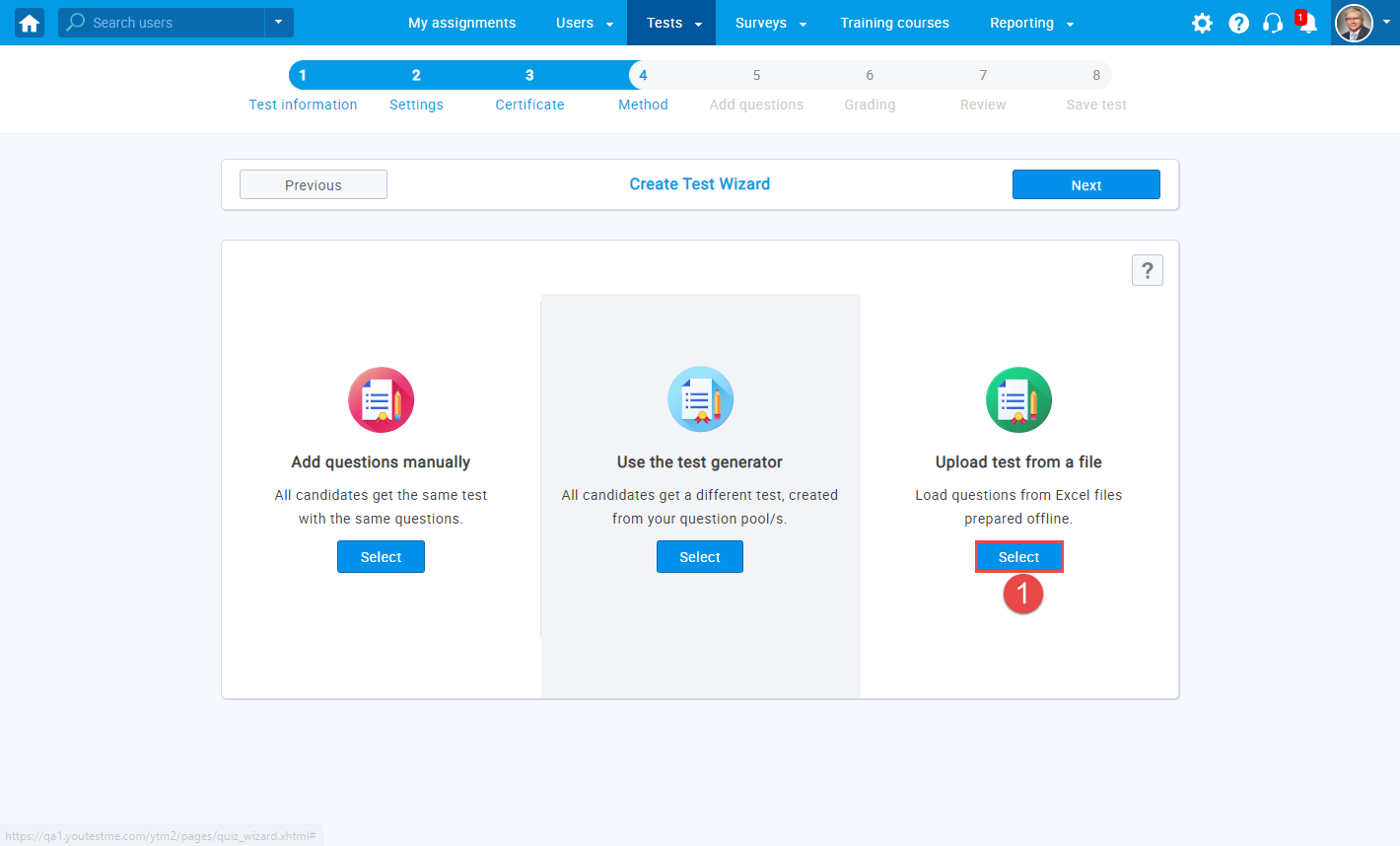
- Download and fill out our predefined Excel template by clicking the hyperlinked “Excel template” in the popup window and upload it. You can also download detailed instructions that explain this procedure.
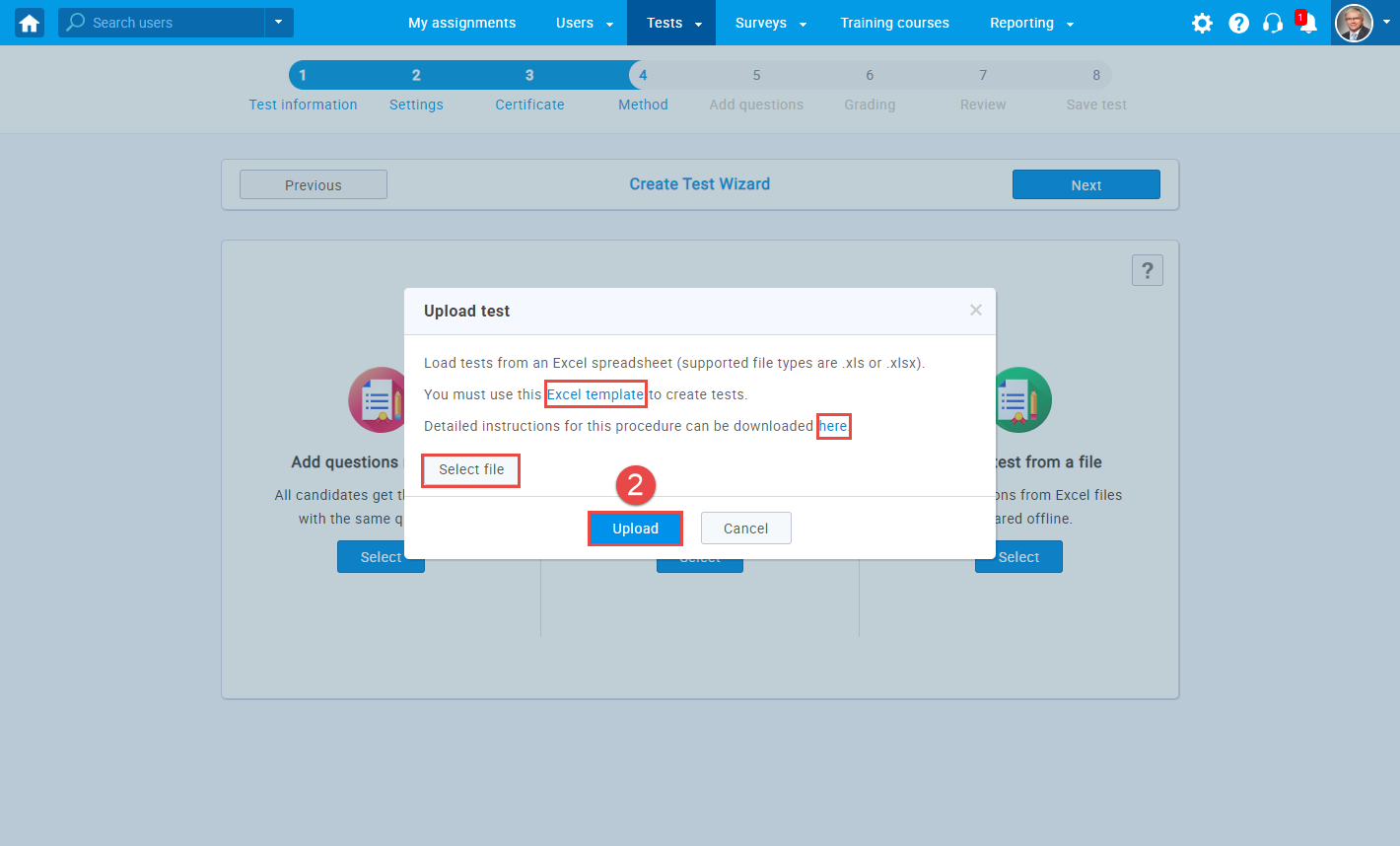
- There are three Excel sheets that you need to fill out: Quiz, Questions, and Answers. The Legend page contains helpful tips for filling out the fields in the sheets.