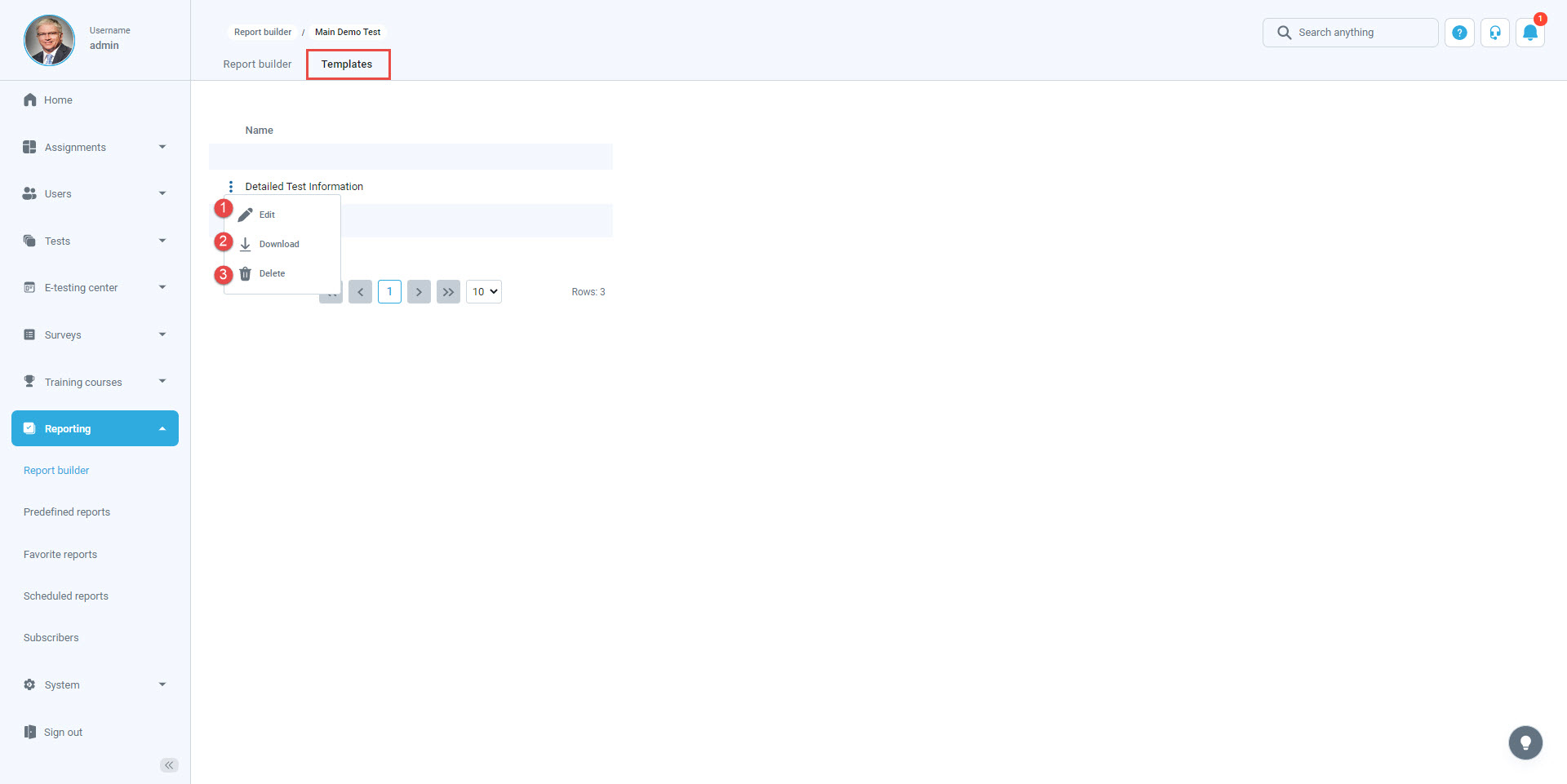This article explains how to include custom question properties in the Report Builder. It allows the creation of flexible and unique reports using advanced search filters to obtain detailed insight into test/survey statistics and compares items by creating customized reports.
Accessing the Report Builder
Navigate to the “Reporting” in the main menu and choose the “Report Builder” page.
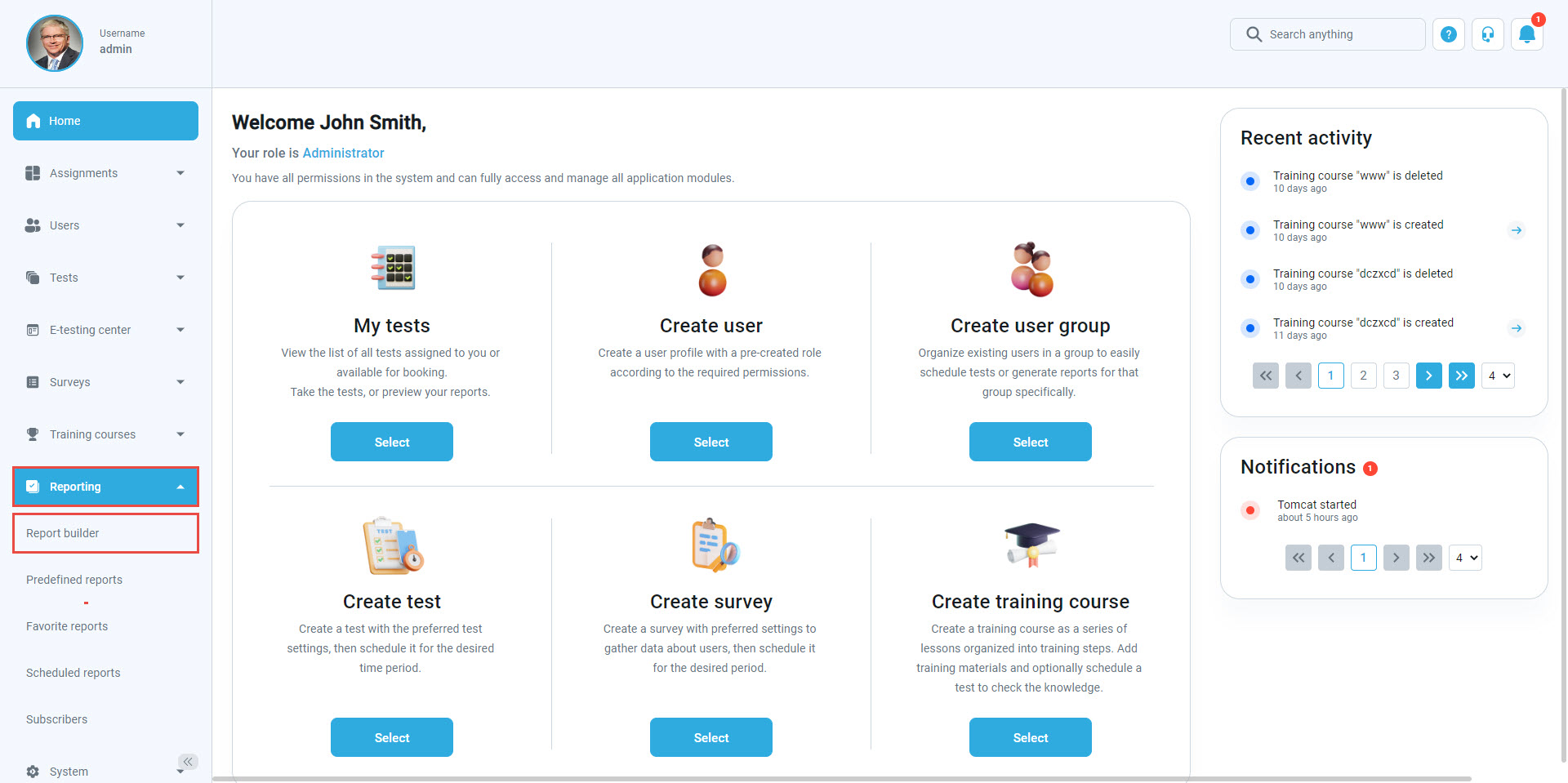
When you enter the “Report Builder” page, you will see the list of all tests and surveys. To display a Report Builder for a specific test, click on the name of the test. You may also use a search box to help you find the test faster.
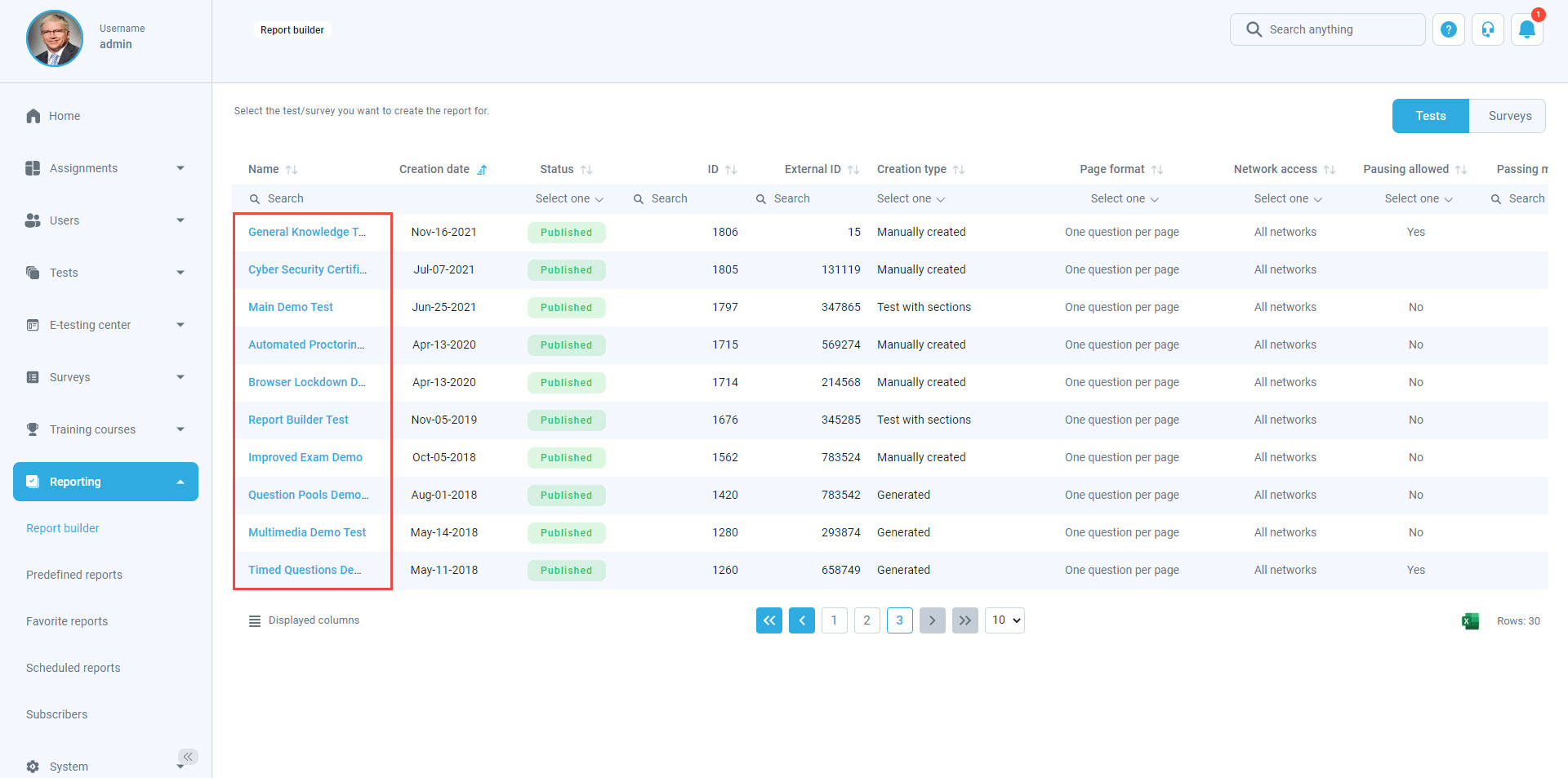
Create a new custom report by selecting options from the list and then clicking the “Display report” button. You can save a specific report builder as a template and load the report configuration from one of the saved templates.
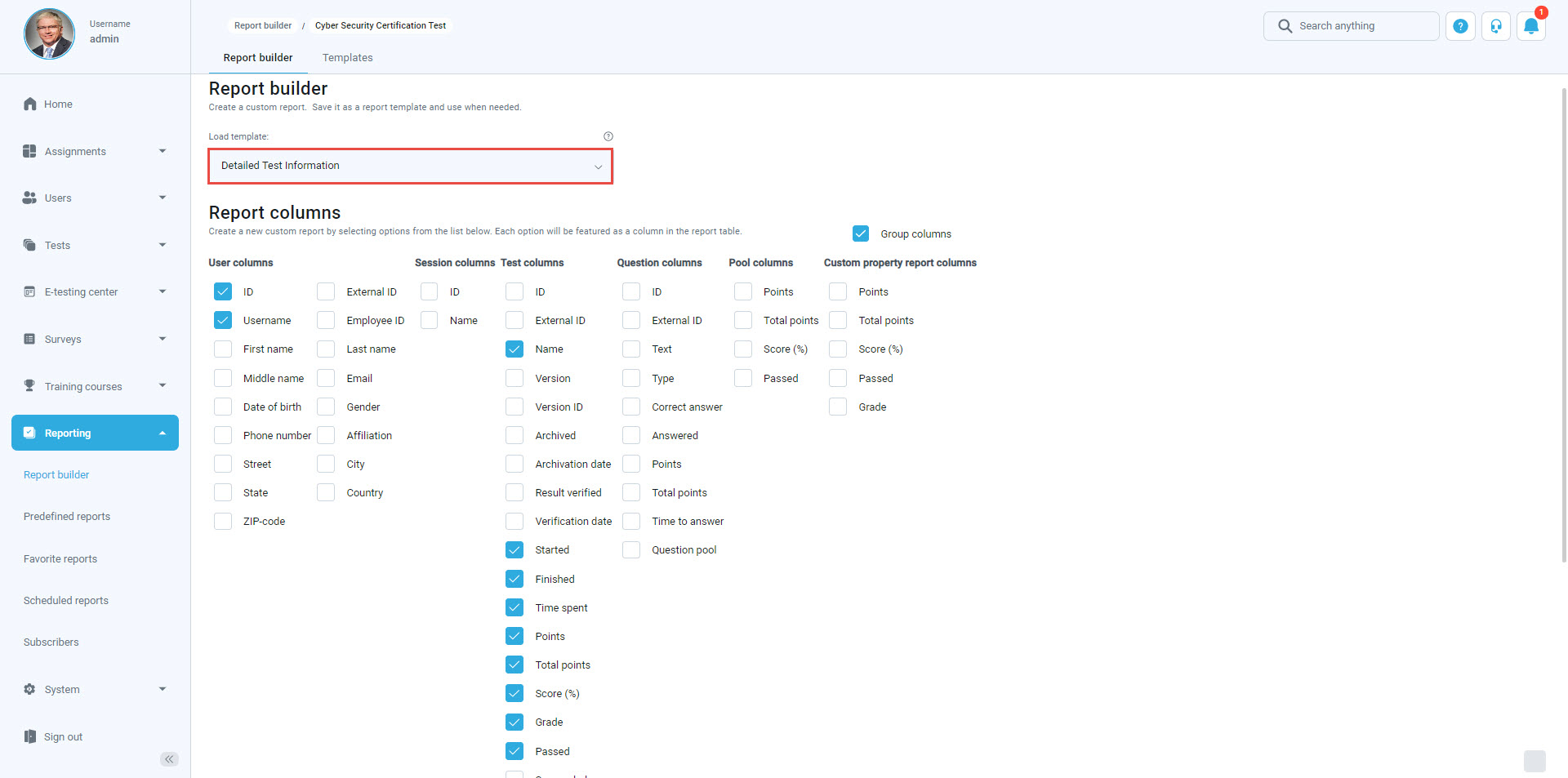
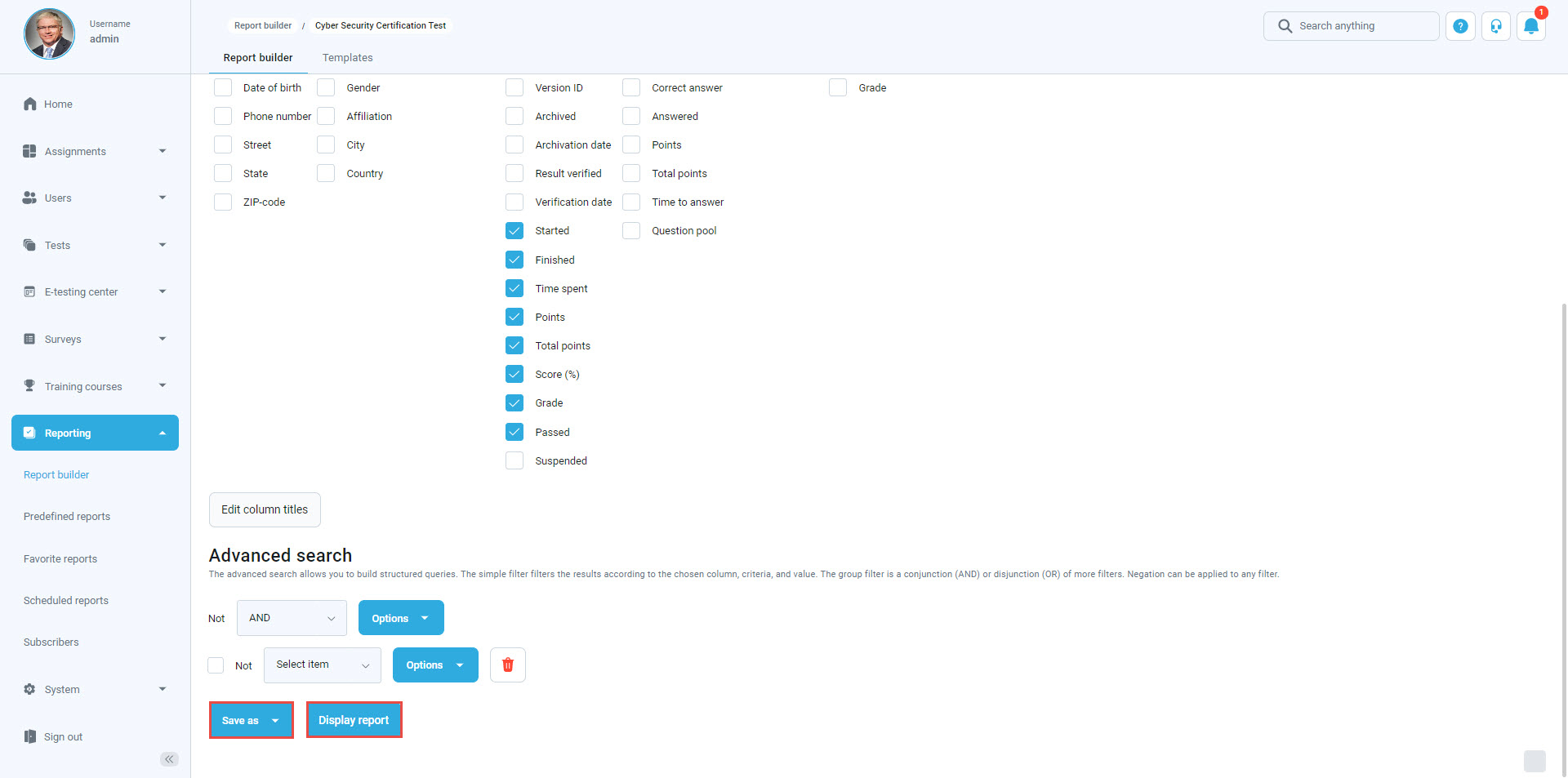
Each selected option will be featured as a column in the report table when you display the report.
- You can always go back to the Report Builder and change the option filters you want to display.
- There is an option to export the report as an Excel file by clicking on the “Export as Excel” icon.
- Exporting a report as Excel is a great option that helps you save reports to your computers and gives you a better overview of data.
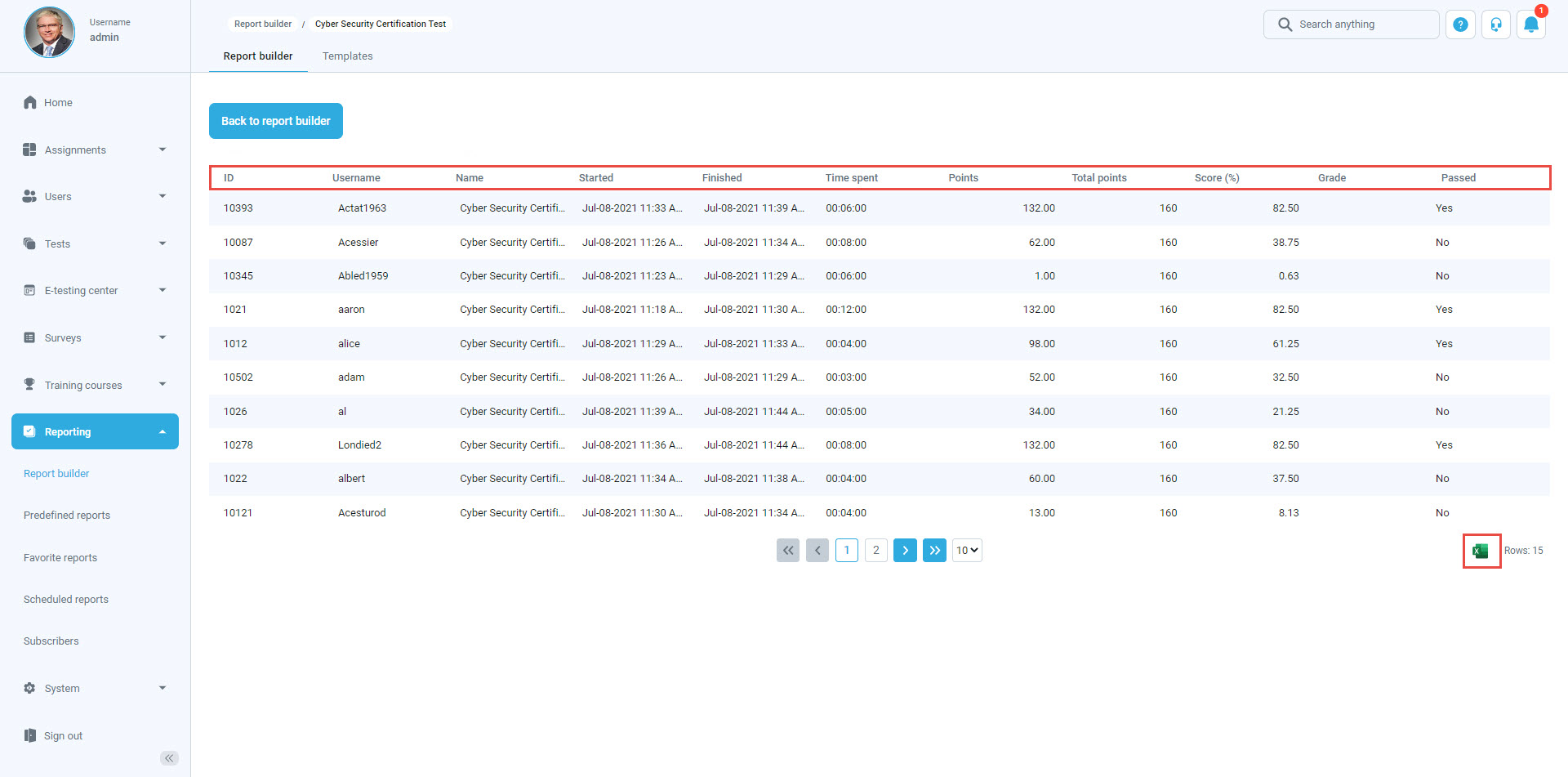
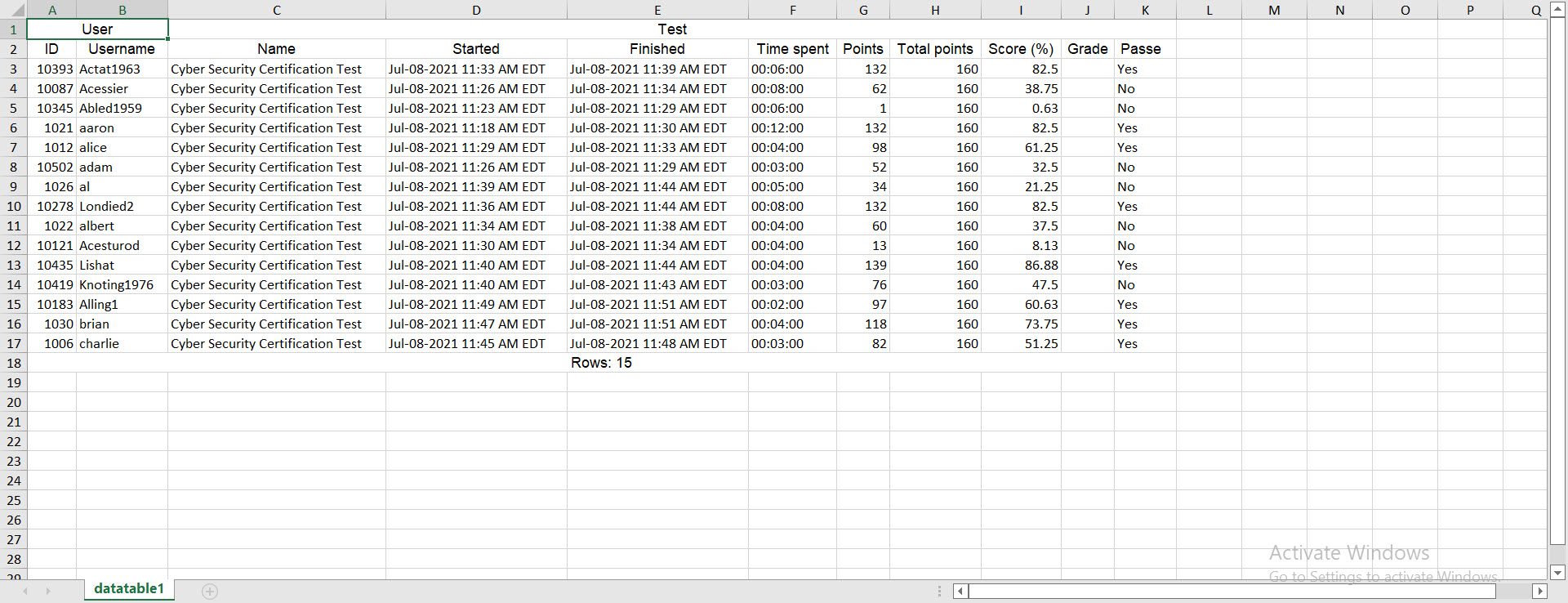
Advanced search allows you to build structure queries. A simple filter displays the results according to chosen column, criteria, and value. The group filter represents the conjunction or disjunction of more filters. Negation can be applied to any filter.
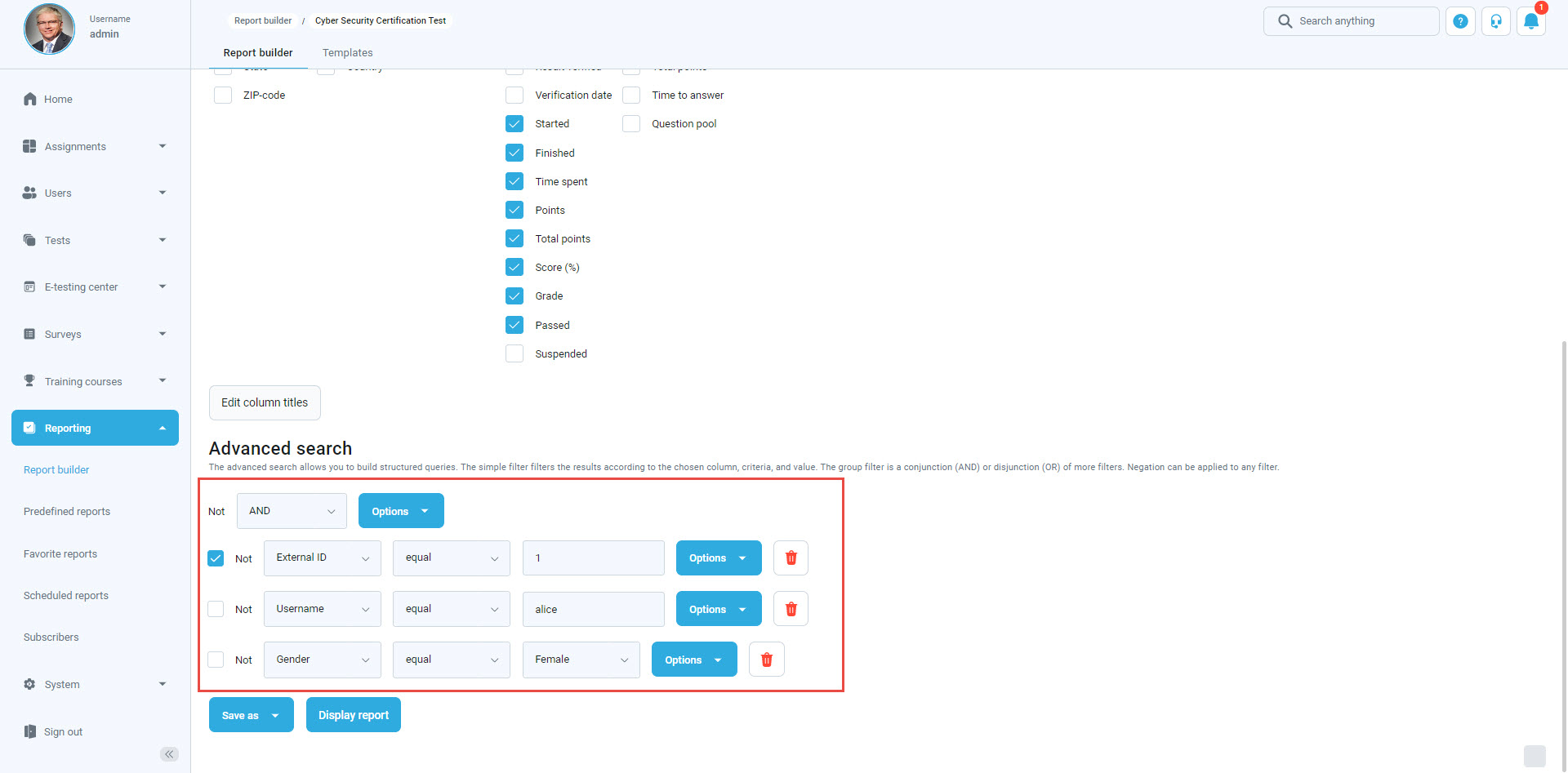
This query produces the report that includes all tests or survey attempts of the user with the defined username:
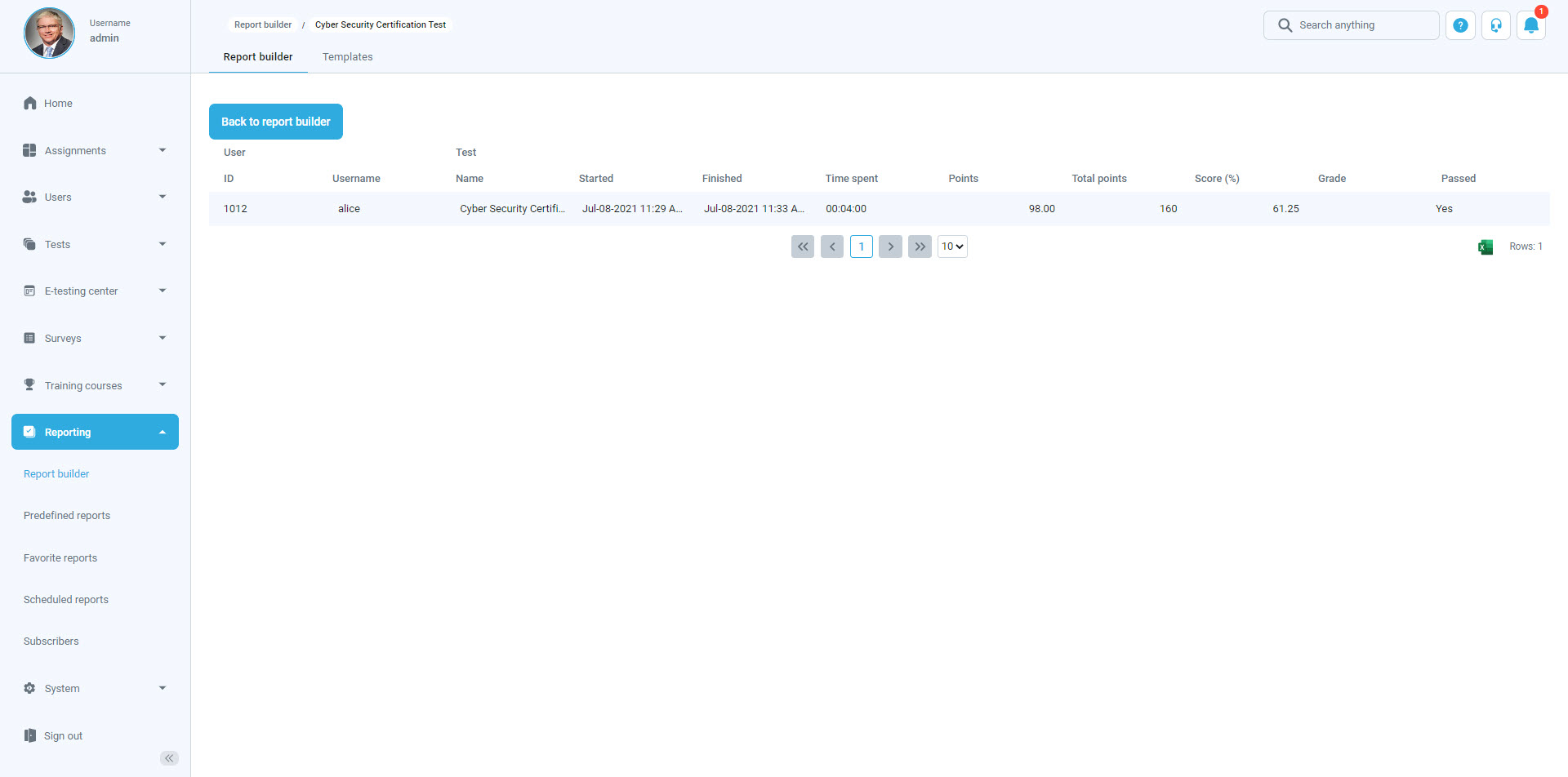
The “Test section groups” section is only visible for the test with sections. There can be seen aggregated results from multiple sections by creating a section group.
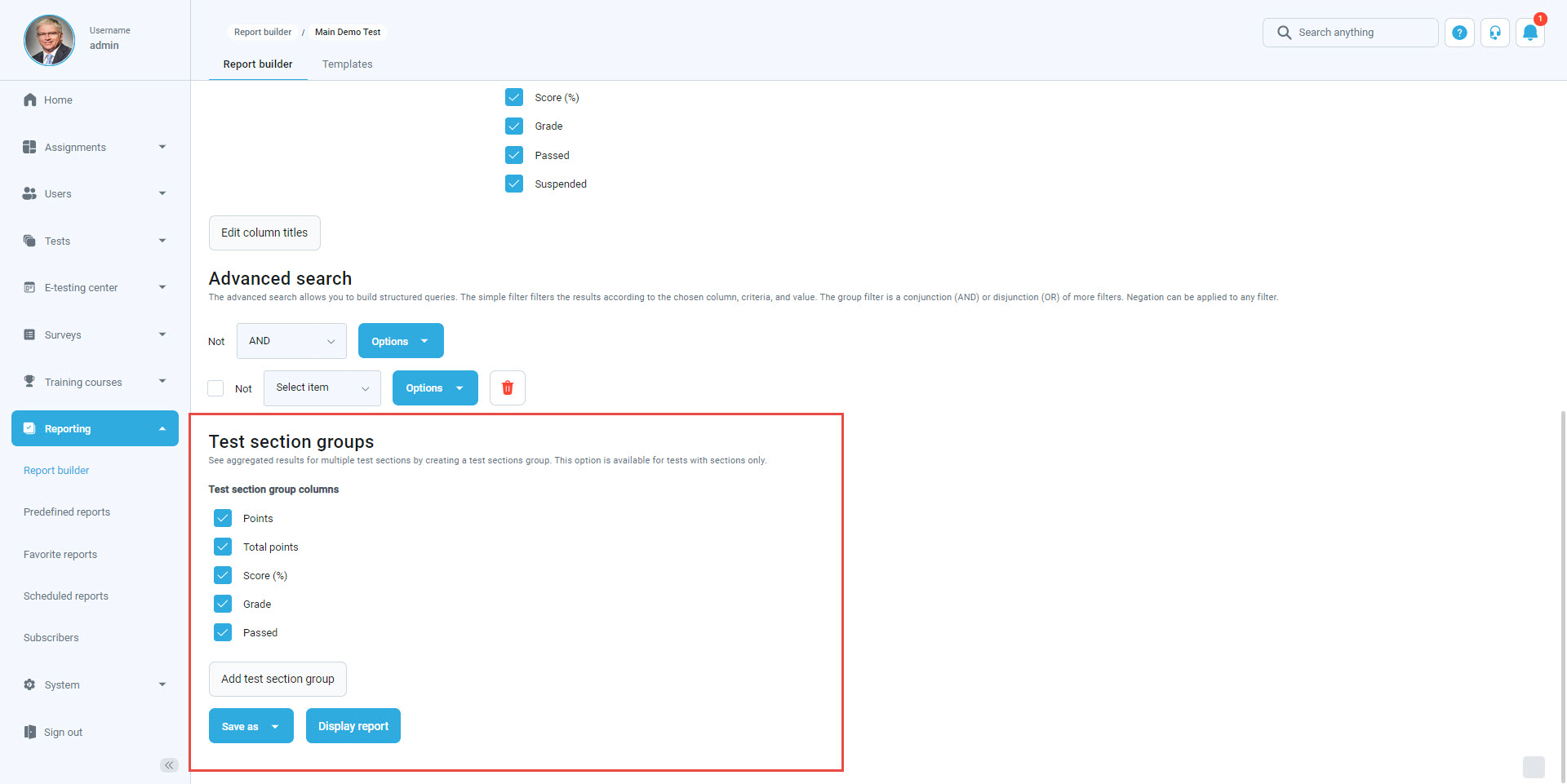
To create a new section group, click on the “Save as” button:
- The report settings can be saved as a new report template.
- Updating the existing one.
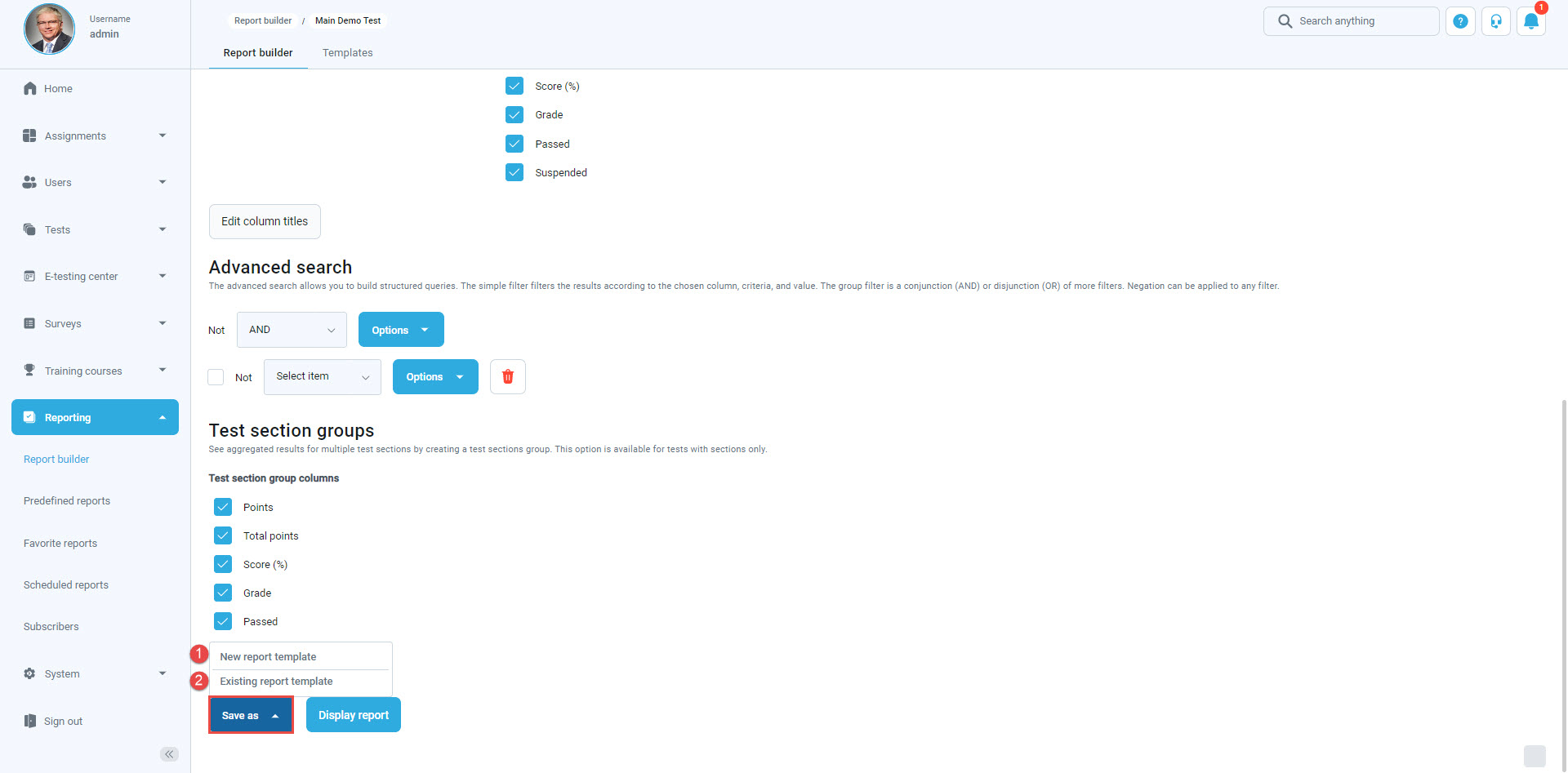
All the report templates can be found in the “Templates” tab. Each can be:
- Edited.
- Loaded to the report builder.
- Deleted,