This article explains how to upload testing sessions for multiple tests using Excel template.
Upload testing sessions
Navigate to the Tests and choose the “Manage tests” option from the main menu.
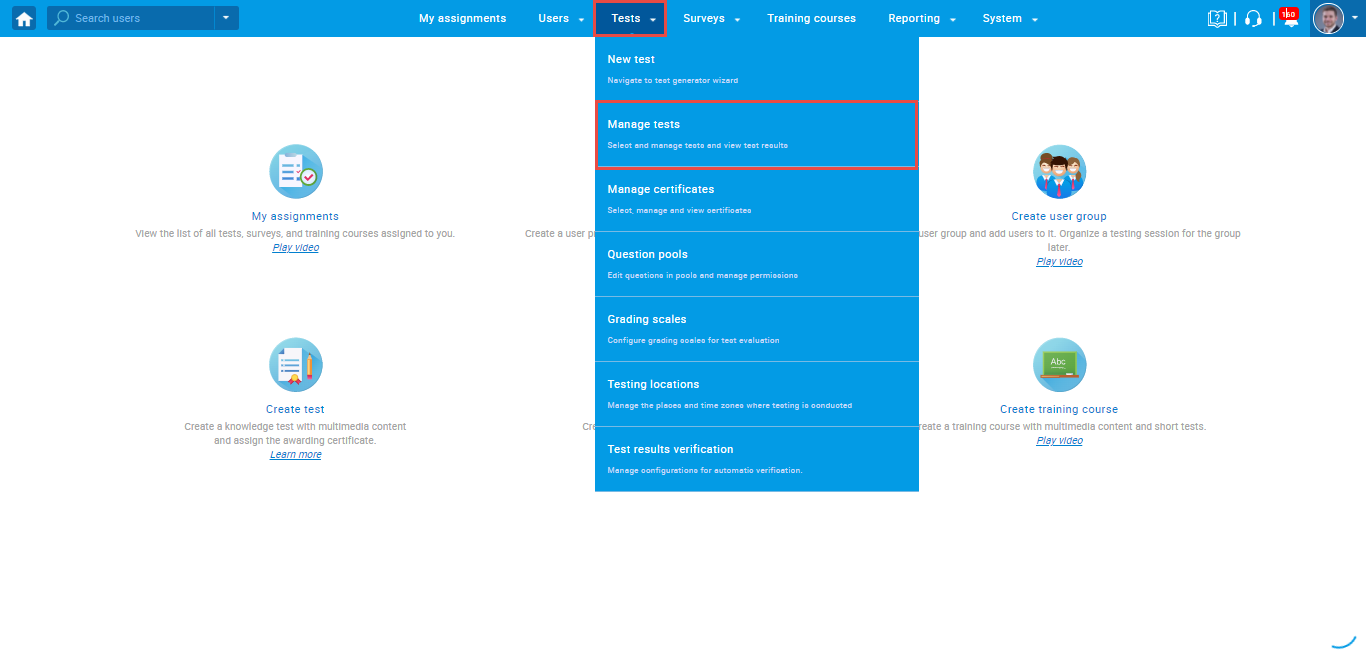
Enter the name of the test in the search bar and click on the test name to open it.
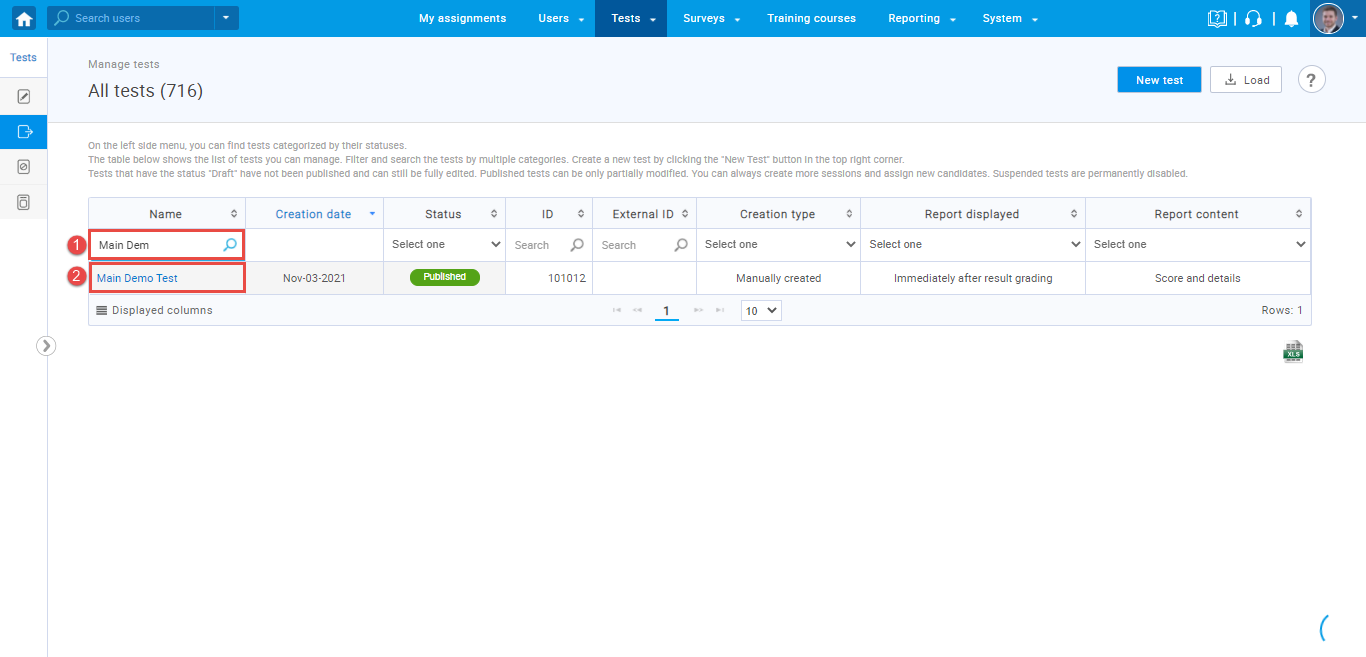
On the “Testing Sessions” tab, click on the “Load testing sessions” button.
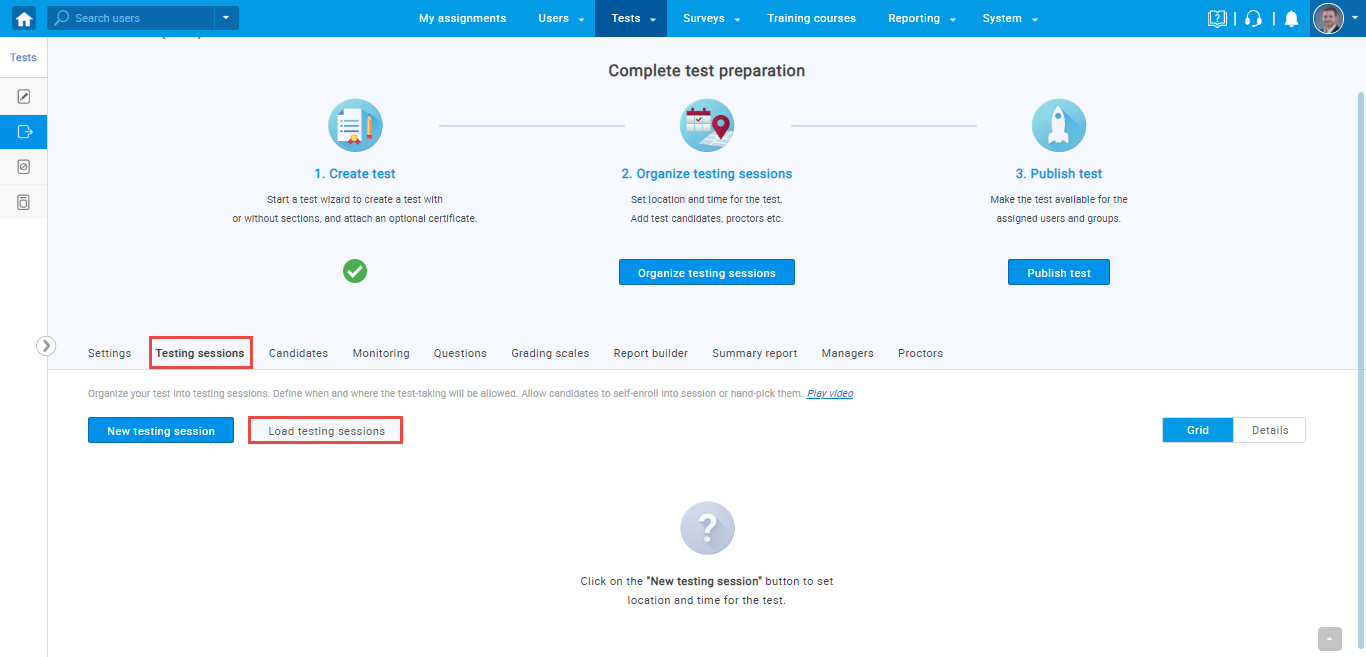
The ‘Load Session” dialog will appear.
- Click on the text “Excel template” to download a predefined Excel template. To import the data successfully, it is necessary to fill in the Excel template according to set rules. Please refer to the heading below to learn more about the proper way of filling the template.
- When you fill in the template, add a file with user data by clicking the “Select File “button.
- Click the “Upload “button to load users into the YouTestMe GetCertified.
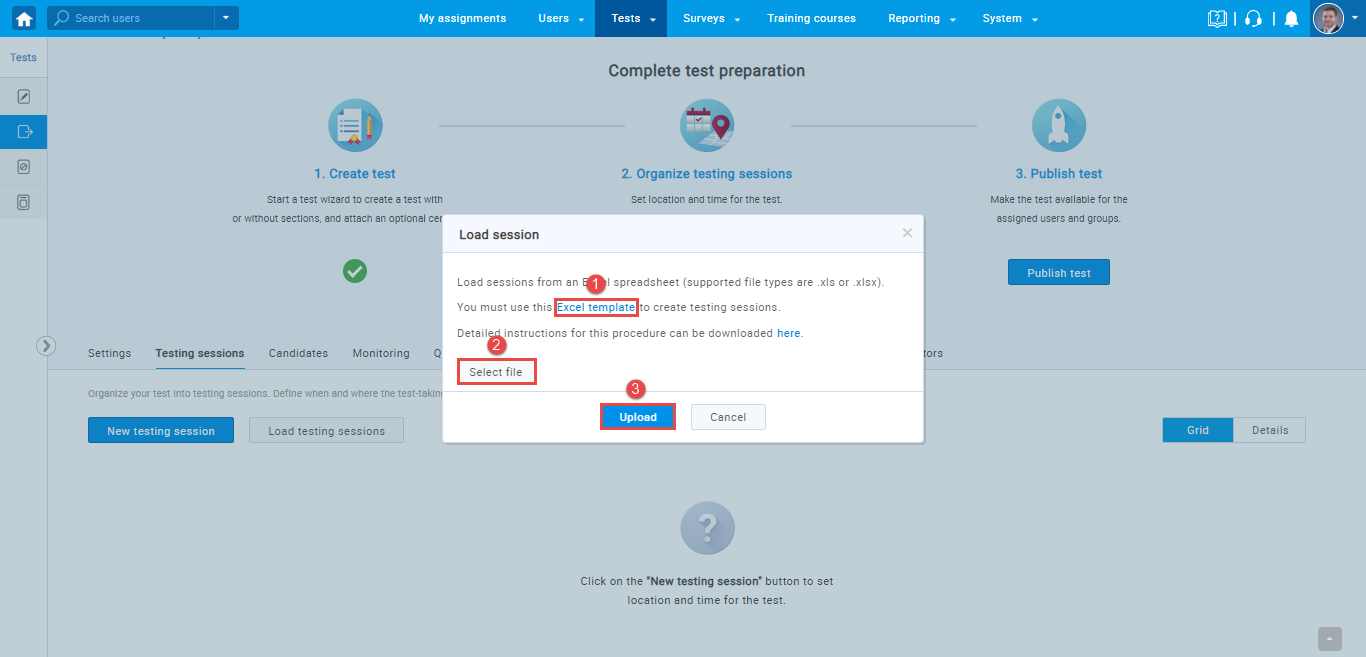
Filling in the Excel template
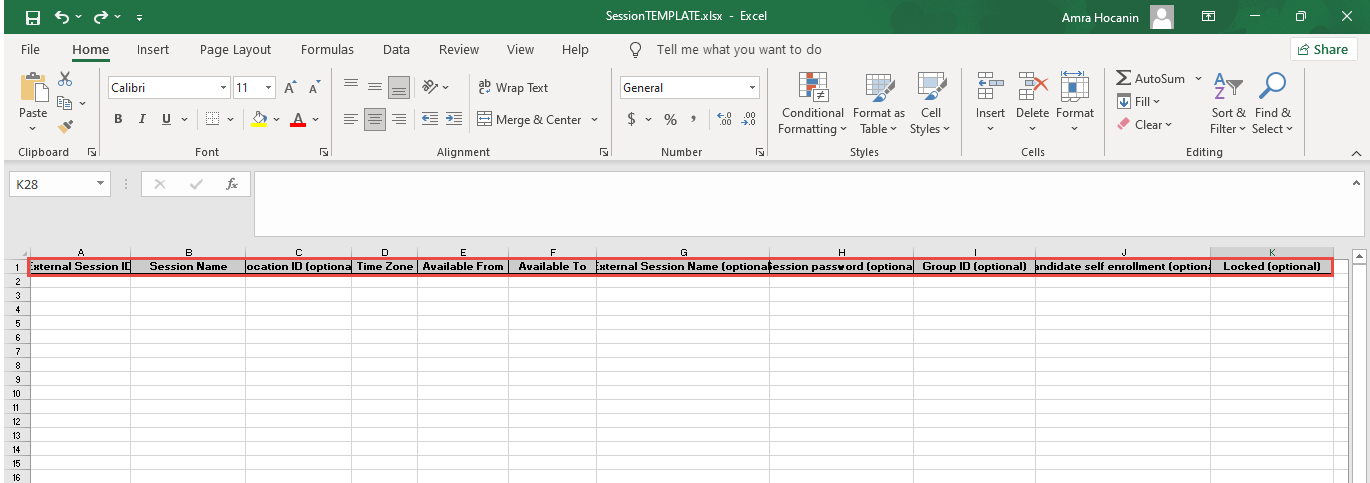
Previewing testing sessions in the application
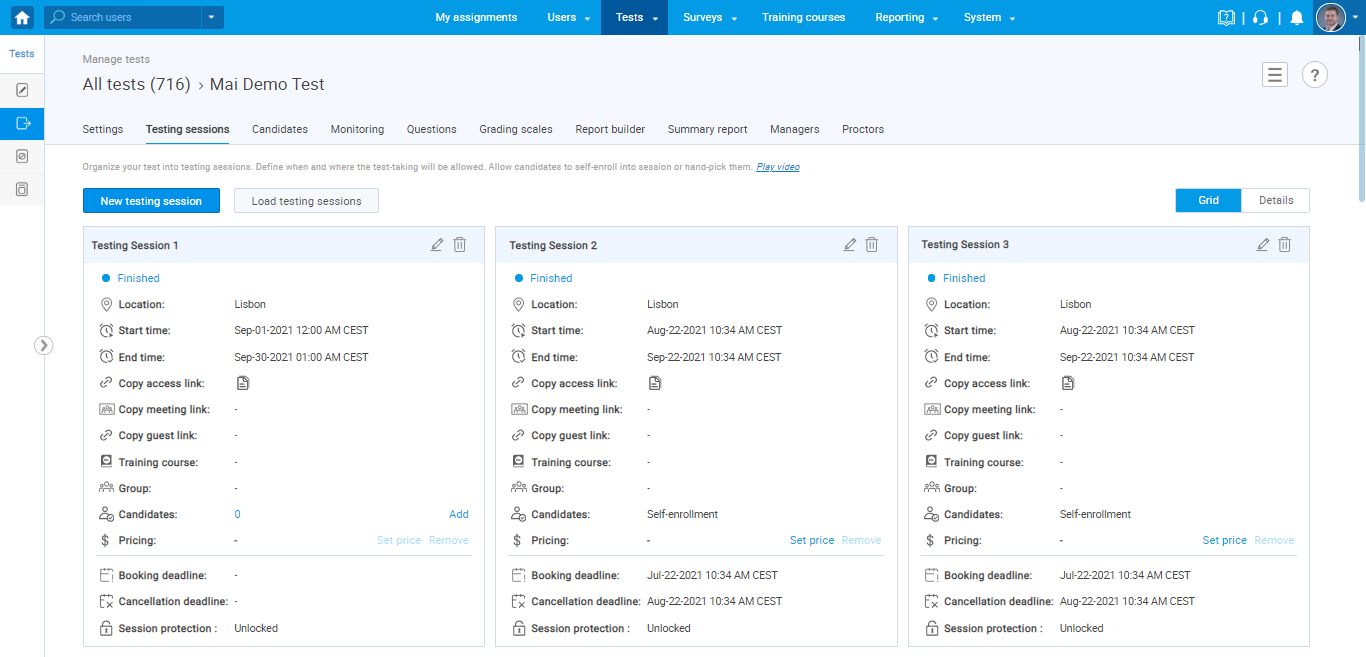
For more related instructional materials, please visit:




