This article explains how to export the personal report as an Excel file. The exported personal report contains all questions, offered answers, and the candidate’s answers.
Accessing the personal report
To change the “Personal report” you should hover the “Tests” tab in the main menu and select “Manage test“.
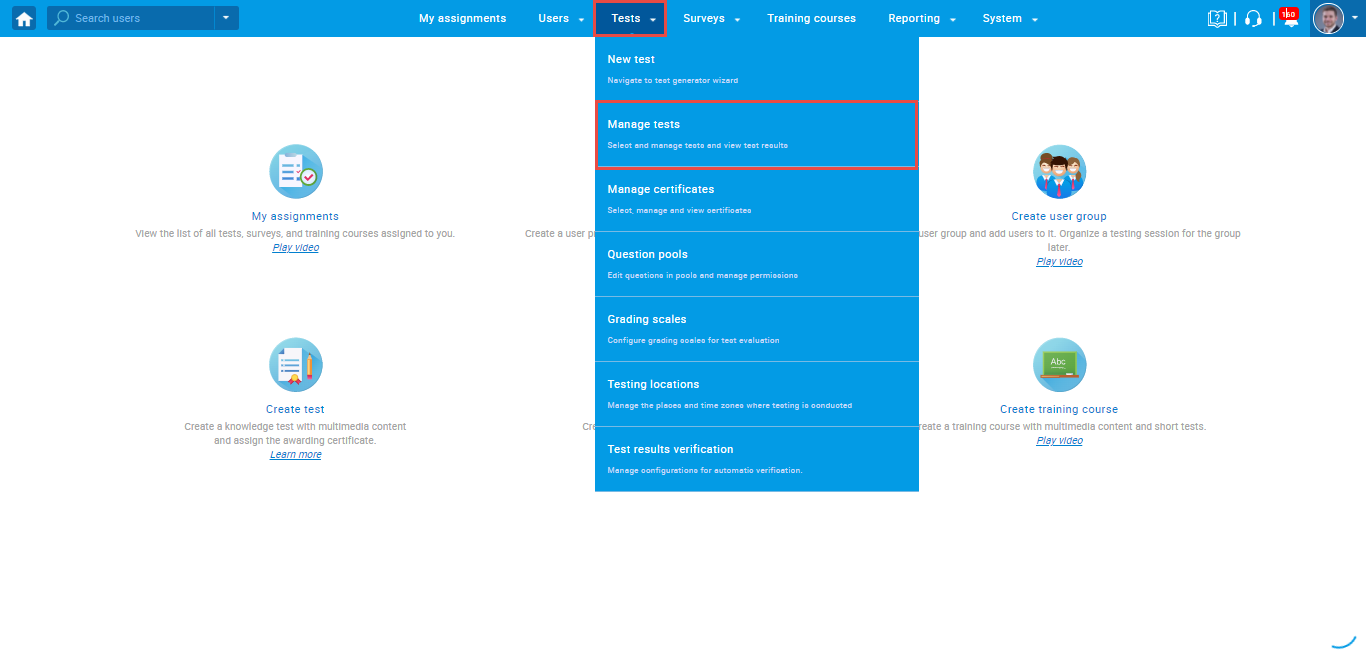
On the “Manage tests” page, you will see the list of all tests.
- Use the search box to find the test you want to allow the candidate to modify.
- Click on its name to open it.
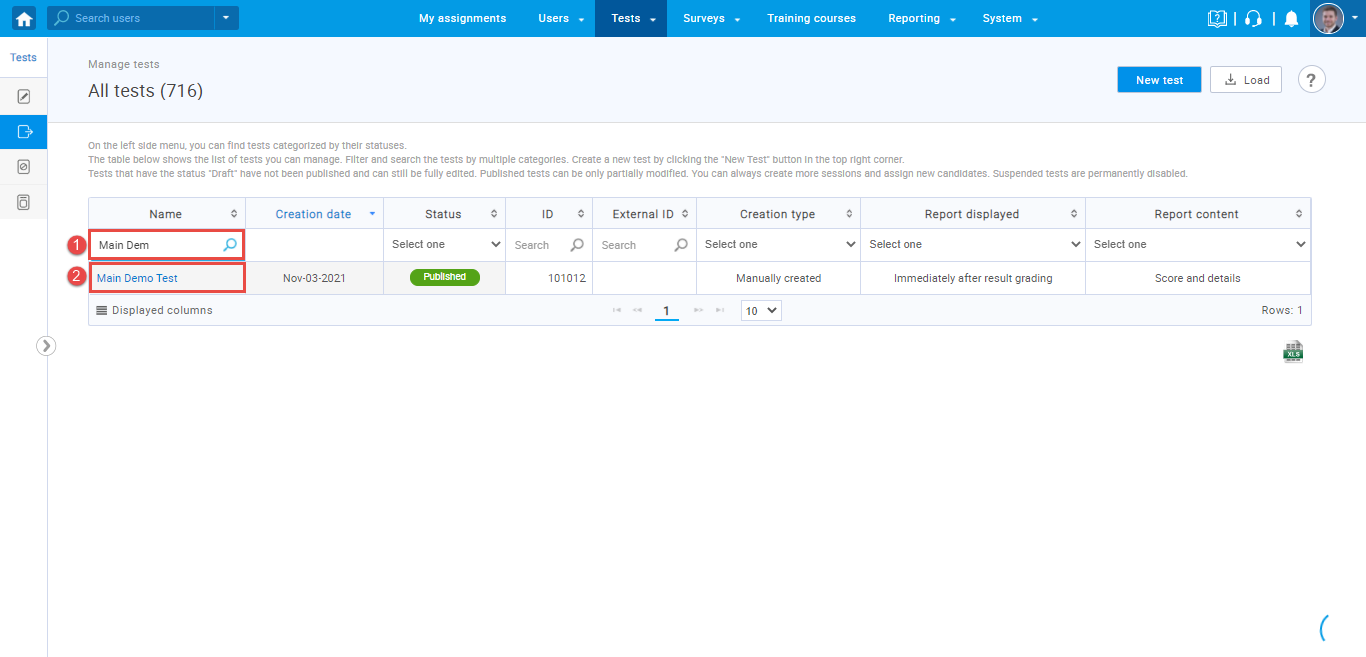
Navigate to the “Candidates” tab. For the candidate with the status “Report complete“, click on the third icon in the “Actions” column.
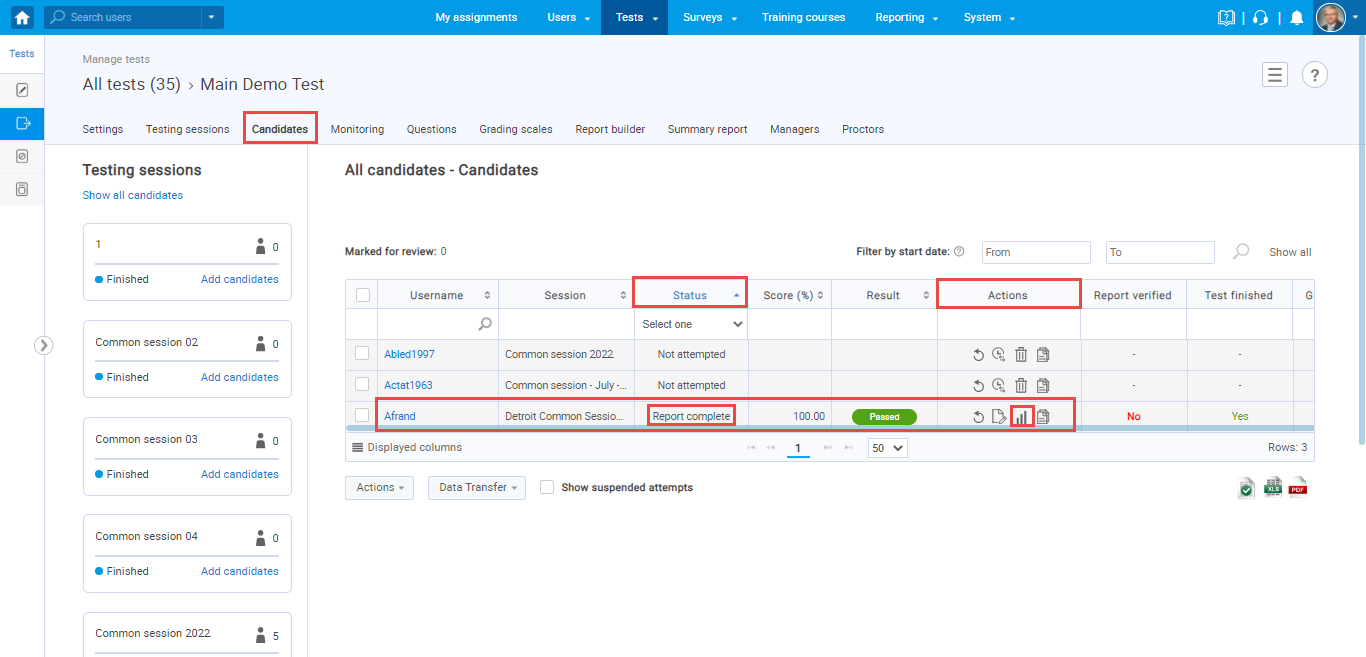
Click on the “Export” drop-down menu in the top left corner and select the “Personal report as Excel.”
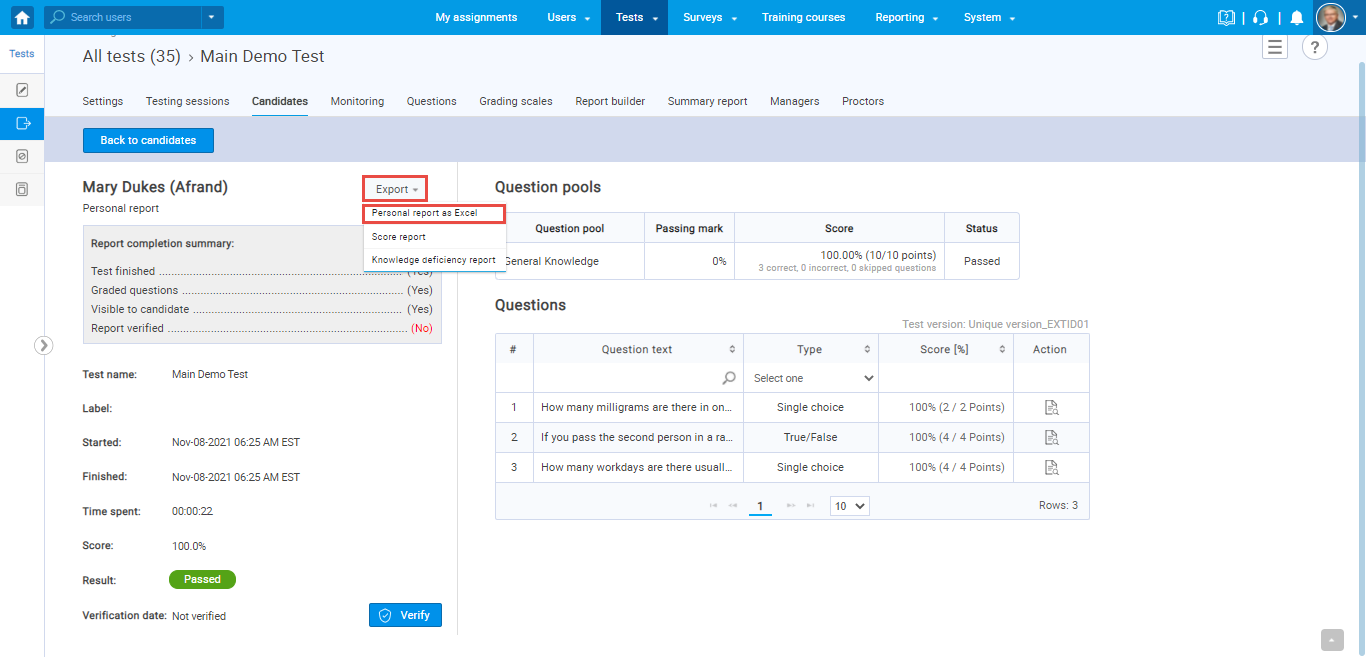
An example of an exported personal report can be found below.
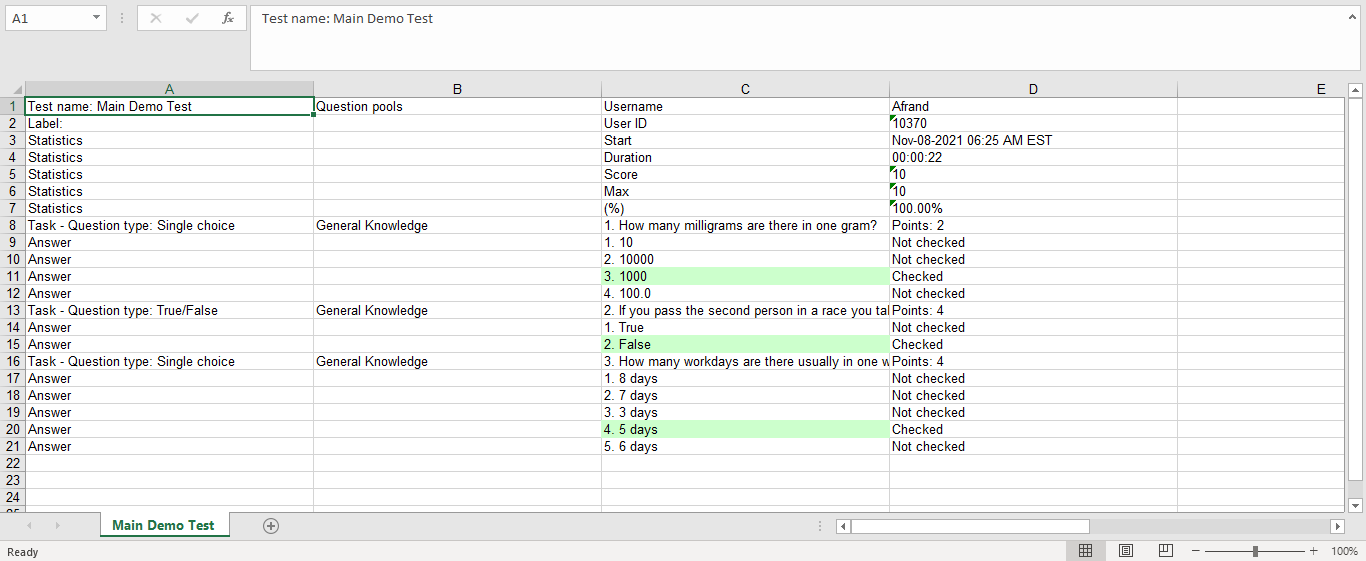
For more useful instructional materials, please visit:




