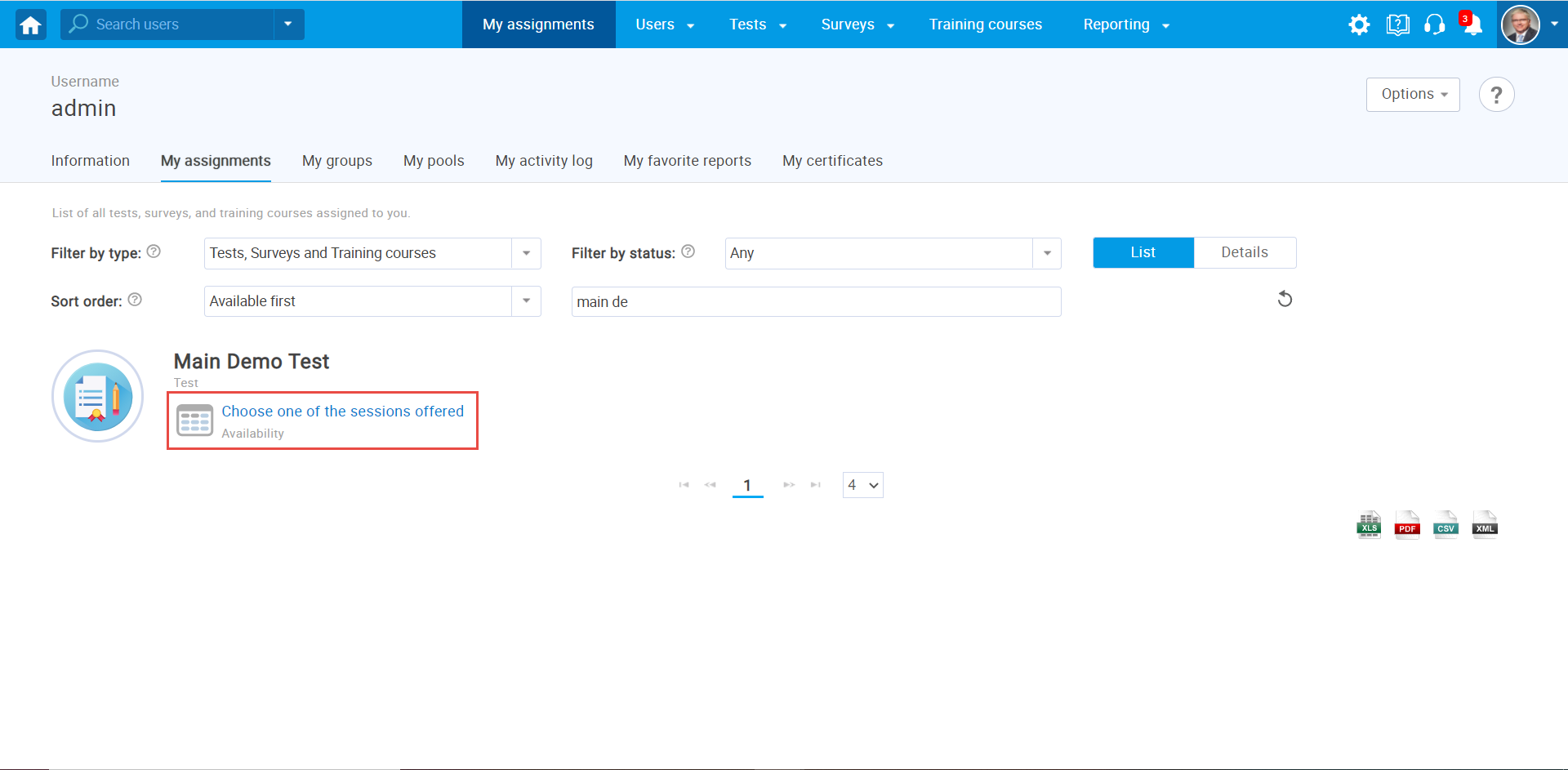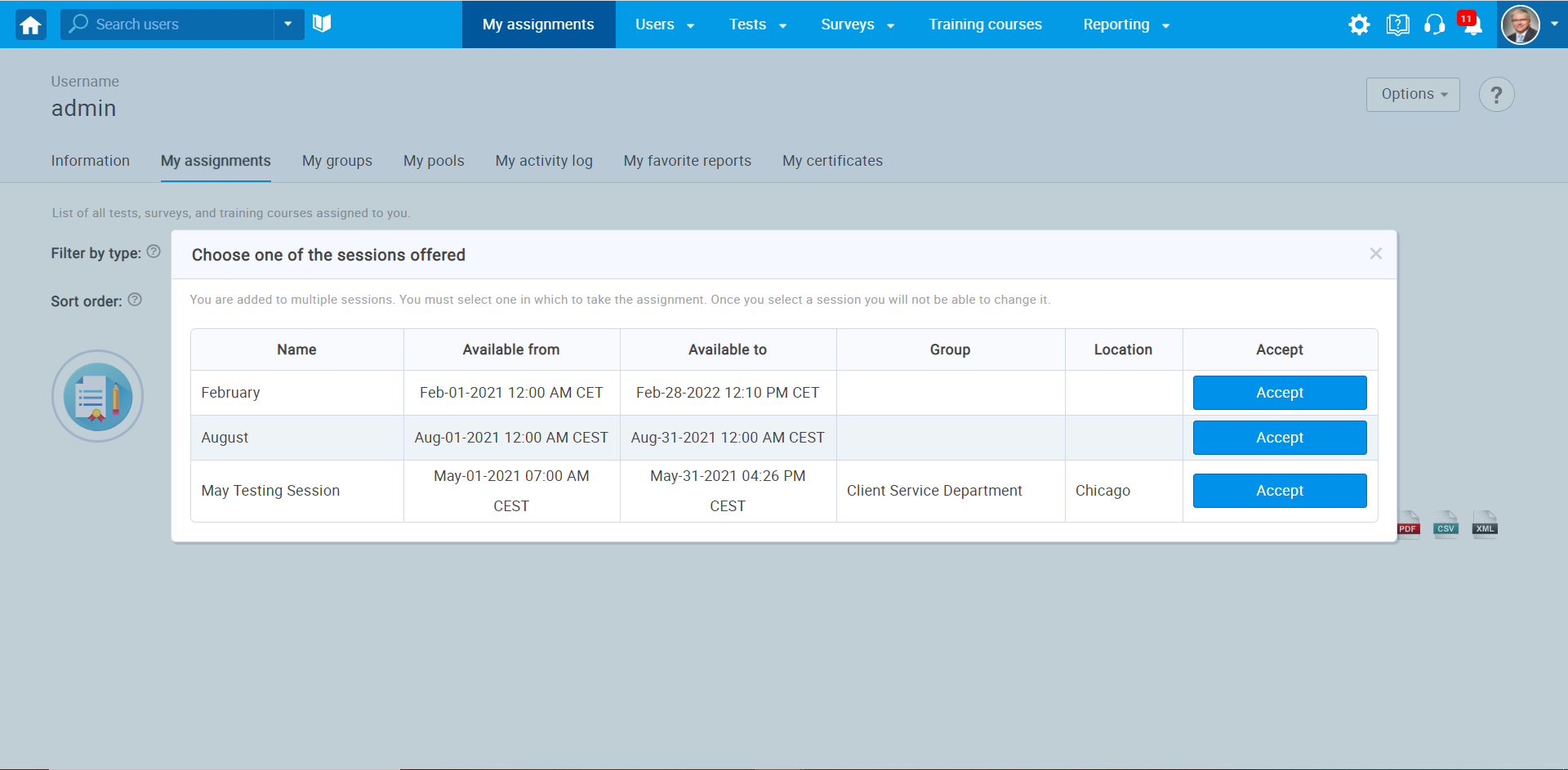This article will explain how to create multiple self-enrollment sessions with different availability periods and allow candidates to choose when they will take a test. Once the candidate selects a testing session, it is not possible to change it.
Creating the testing session
To create a testing session, click the “New testing session” button.
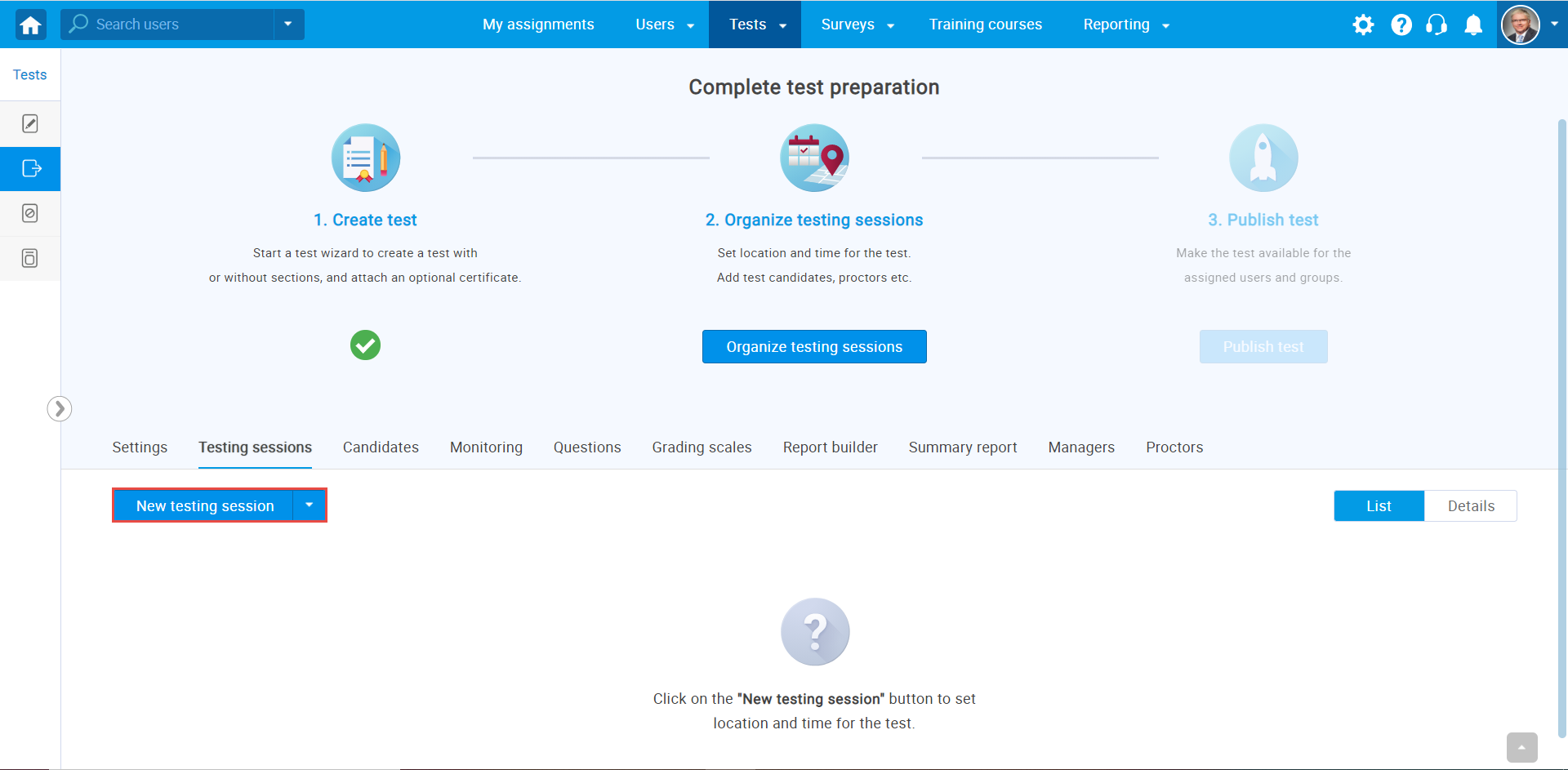
- Enter the “Testing session name“.
- Choose a “Location” (optional).
- Define “start” and “end” time, when the candidates must begin a test within that time limit.
- Assign a group to this specific Testing Session.
- Select the “Candidate self-enrollment” option, allowing all candidates within the system to automatically have open access to that test.
- Click the “Save” button to save a session.
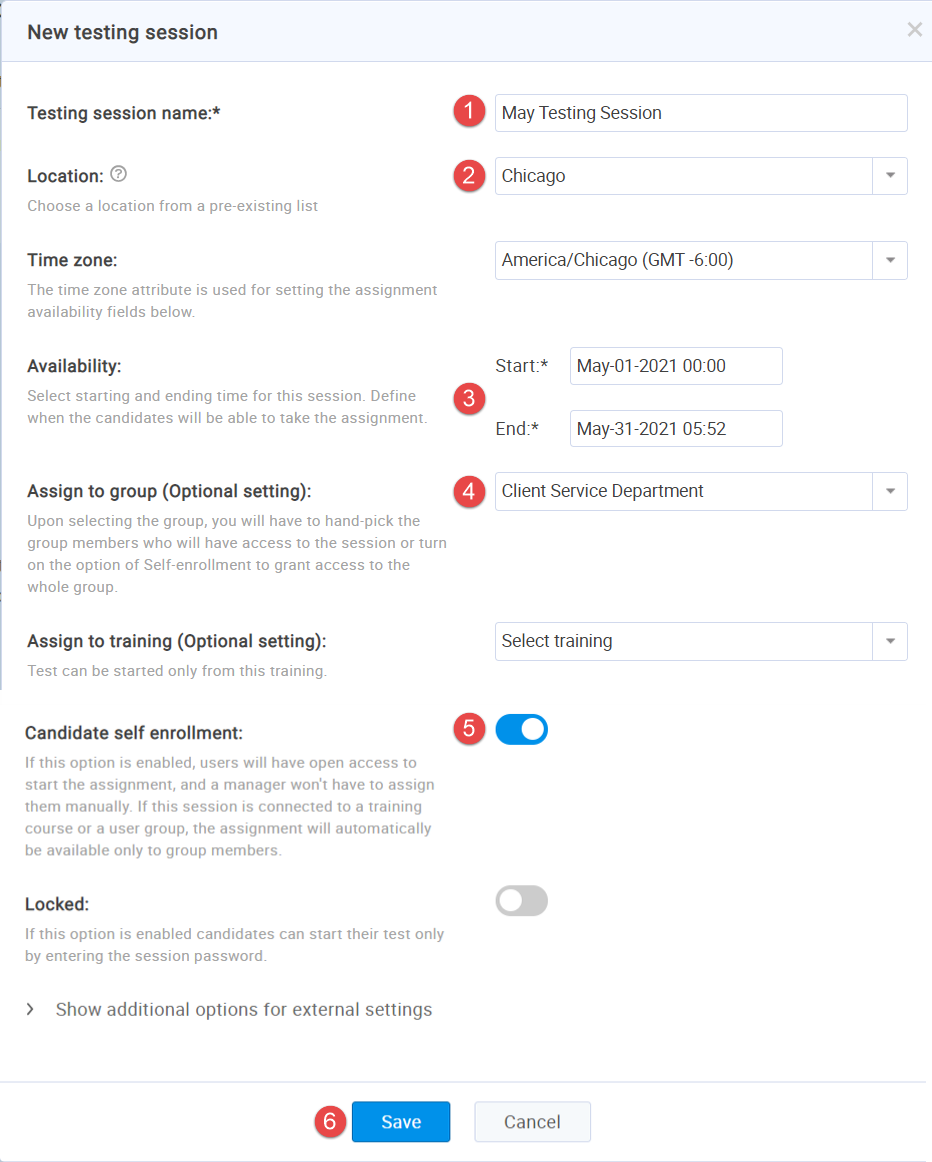
You can create multiple Testing Sessions for one particular test, with a different availability period.
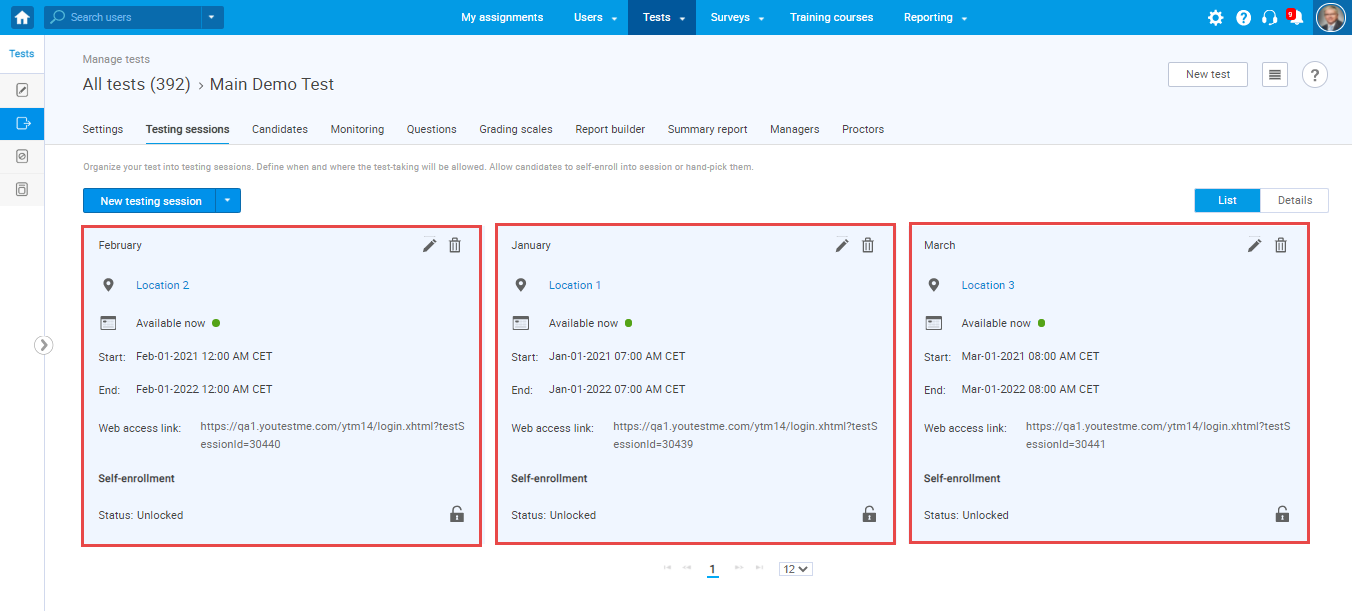
Candidates will be able to choose from which Testing Session they want to start the test.