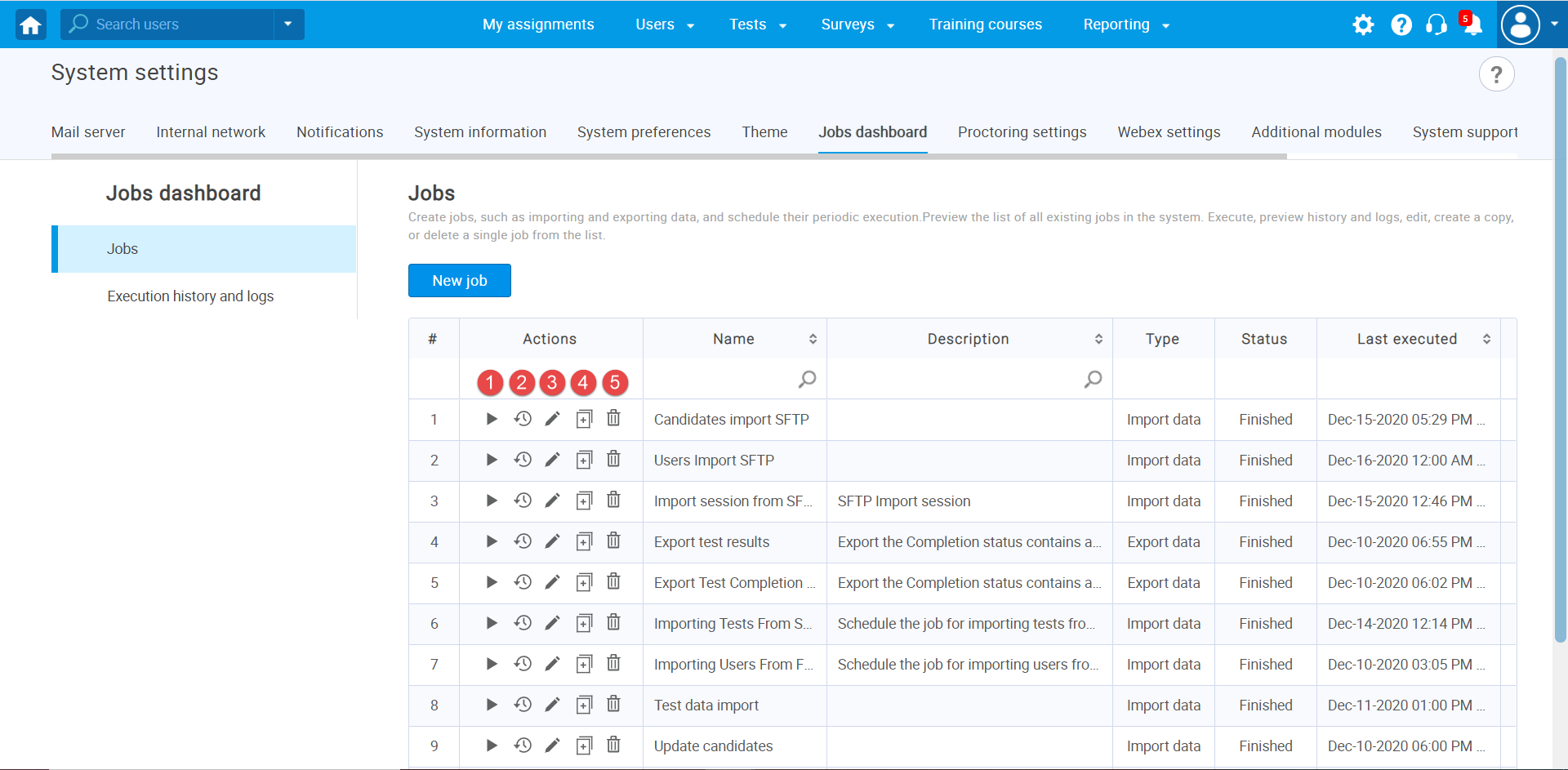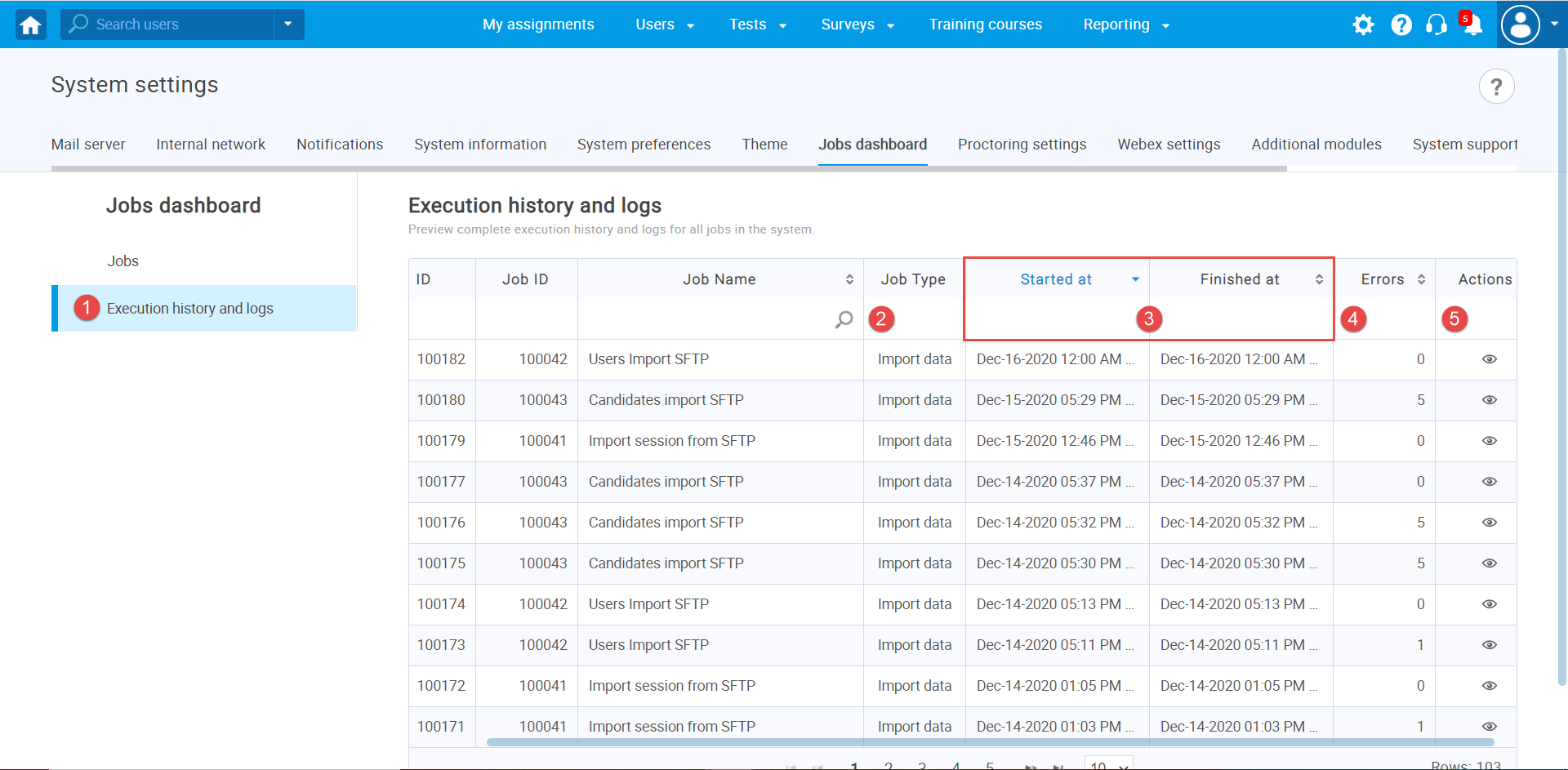This article explains how to preview the list of all scheduled jobs you have created and the Job execution history. For more information on how to create jobs visit How to create and schedule jobs.
Jobs list
Once you create a Job, it will appear in the table. For each job listed in the table, the following actions can be executed:
1. Execute a job immediately, disregarding the current schedule.
2. Preview complete execution history and logs of a job.
3. Edit a job.
4. Use the previously created job as a template, so you can change only certain information and save it as a new job.
5. Delete a job.
Execution history and logs
To preview the complete execution history and logs for all jobs in the system:
- Click on the “Execution history and logs” to see the details about executed jobs.
- View the job type.
- View the time when the job is executed.
- View the number of errors that occurred during execution.
- Preview a log.
Note: After each job execution, the system administrators will receive the notification. To ensure that the system administrator will receive the notification, you need to enable it under the “Notifications” tab.
For more information visit How to configure Job executed notification.