This article explains how to access and export the predefined report for archived certificates as a PDF/Excel file.
Accessing the Predefined reports
To access the predefined report, you should hover over the “Reporting” in the main menu and select the “Predefined reports” in the drop-down menu.
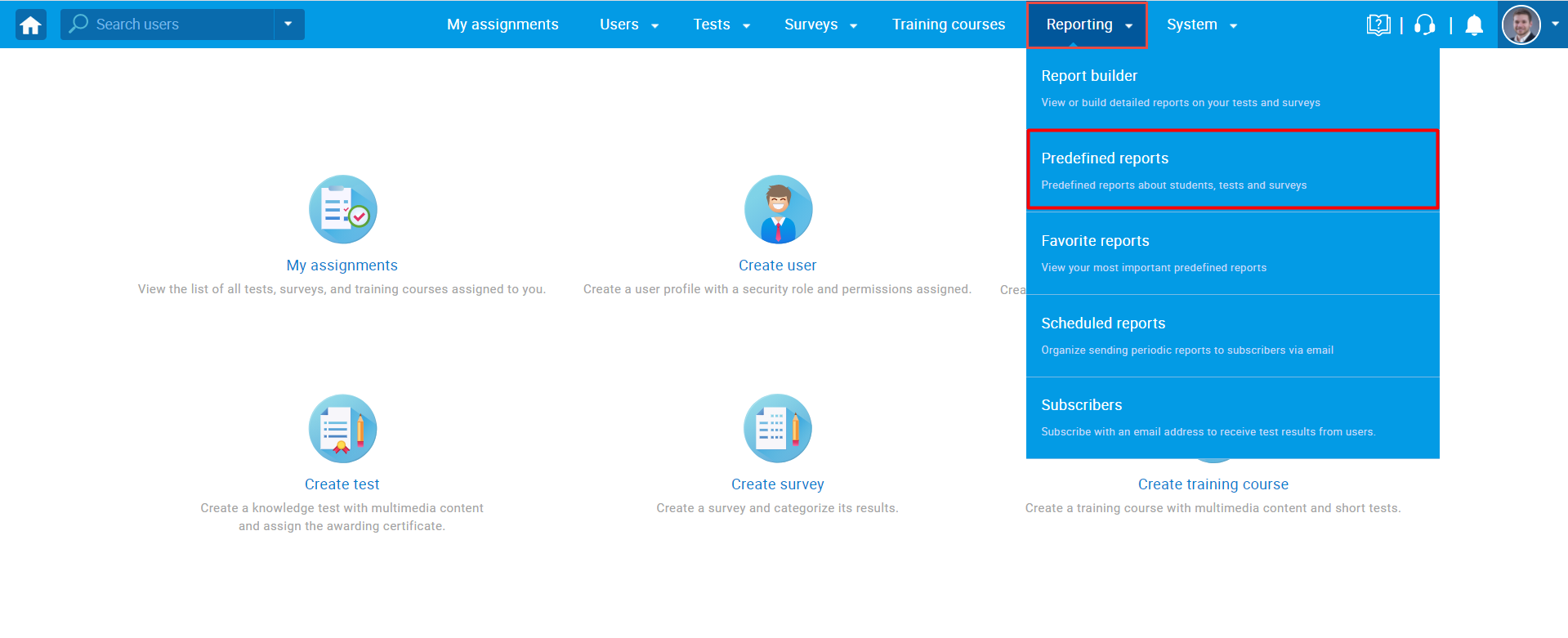
Once you open the “Predefined reports” page, select the “User reports”.
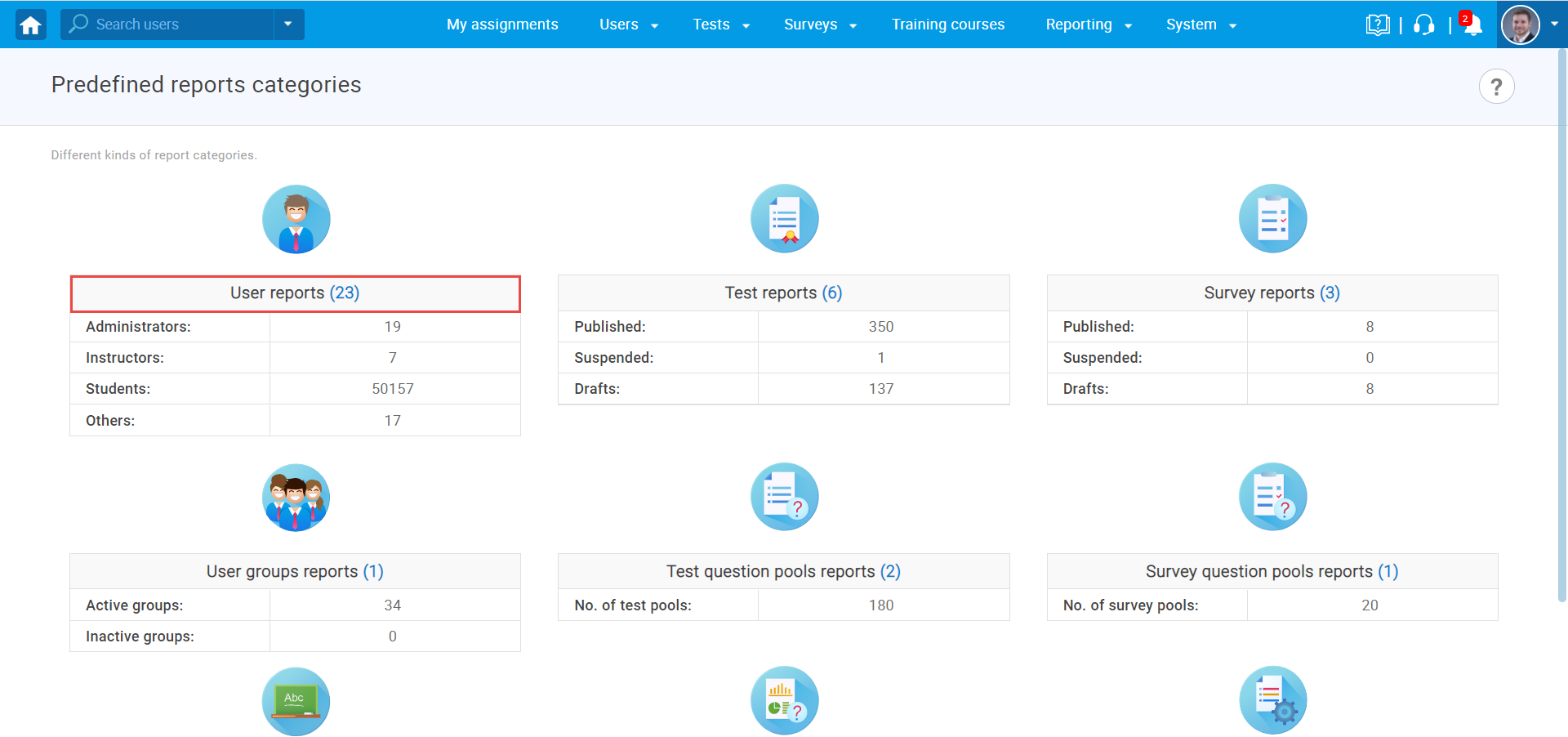
The table with all reports related to the user divided by different topics will be presented. Choose number 6. — “Achieved certificate”.
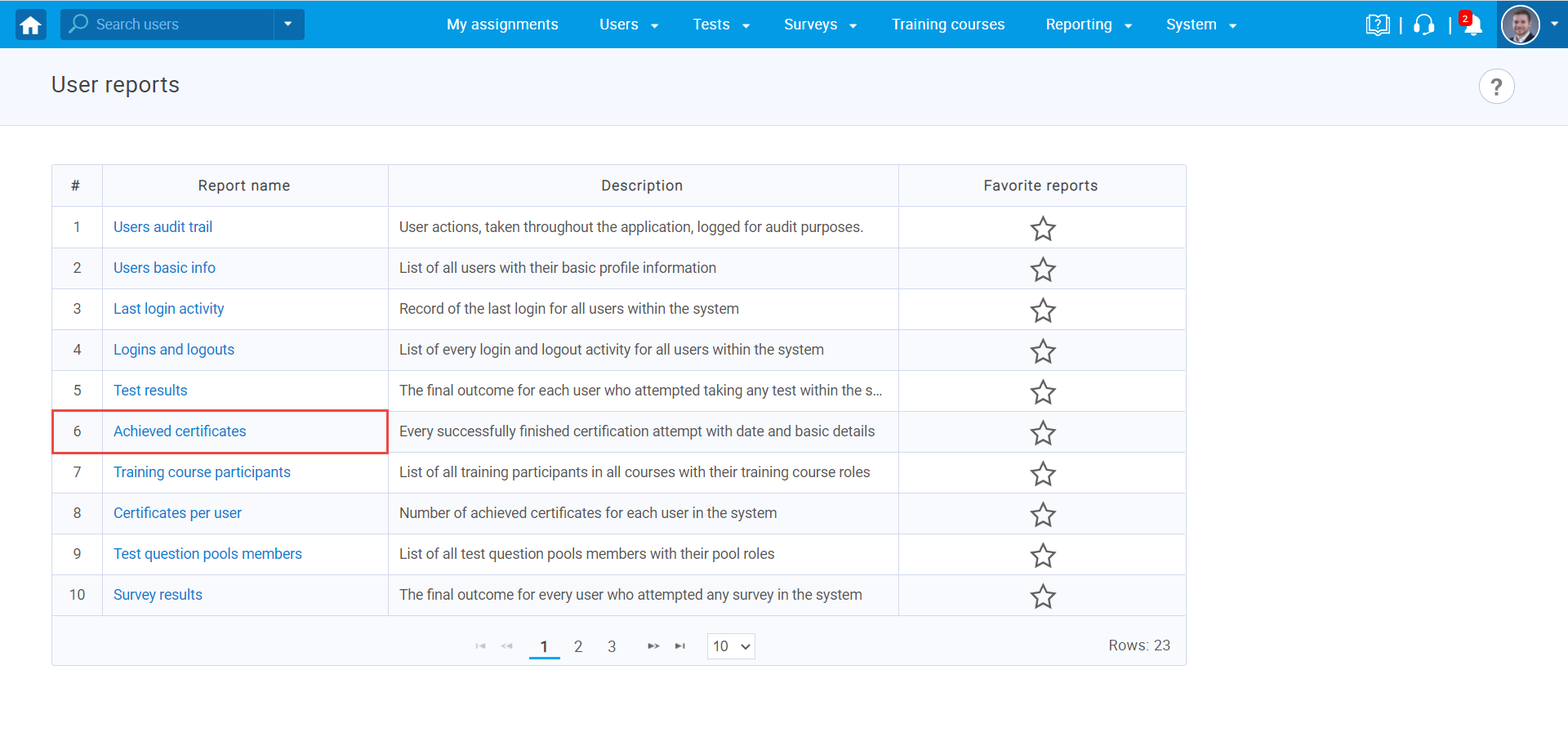
The table with archived certificates will be presented. The reports contain information related to the achieved certificates, as is shown in the image below. You can:
- Filter the report by validity period.
- Search textual and numerical data by typing wanted values in the appropriate search bar.
- Export the report as Excel.
- Export the report as PDF.
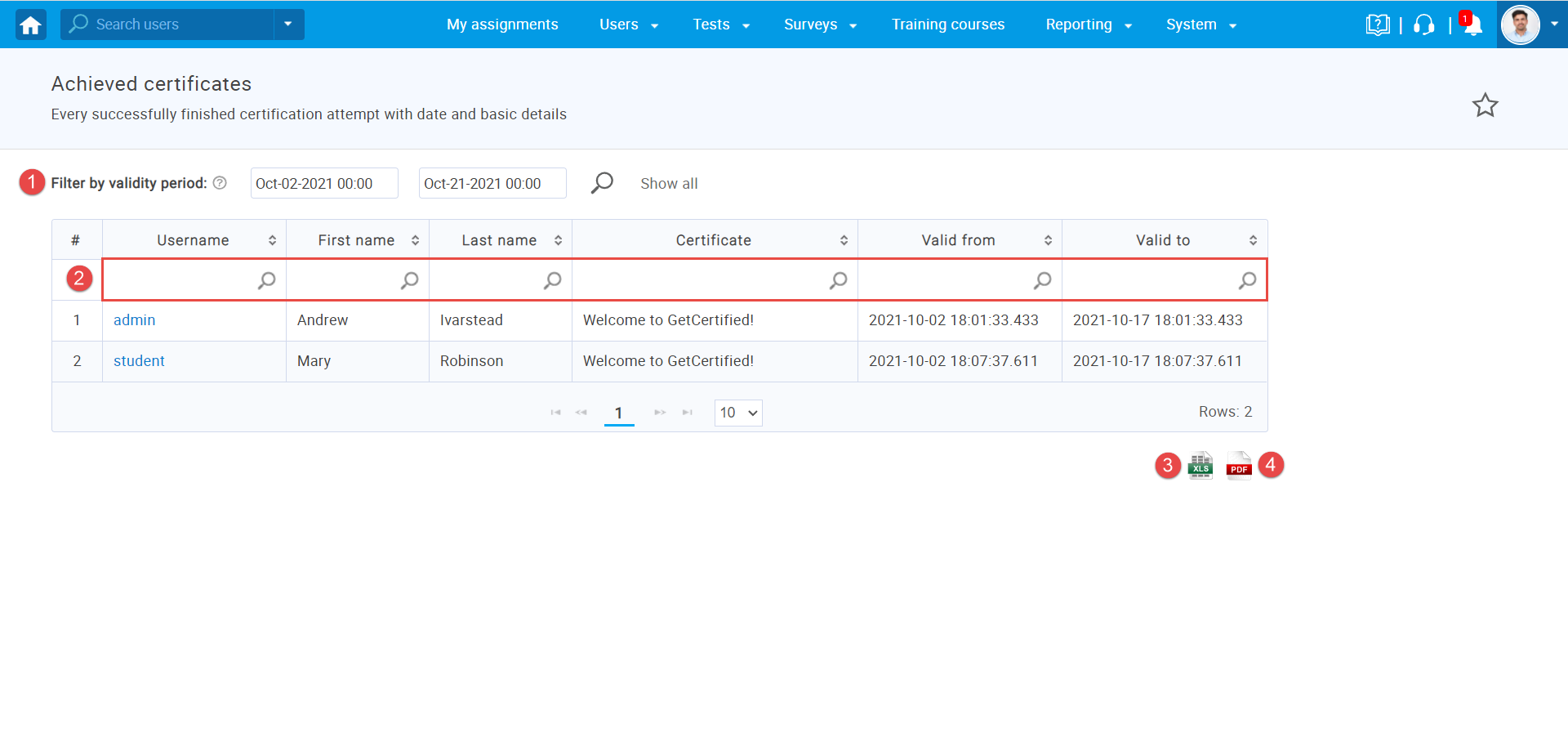
Preview of the exported file
Note: The exported reports will contain all columns but only filtered rows.
The image below shows the predefined report for achieved certificates in an Excel file.
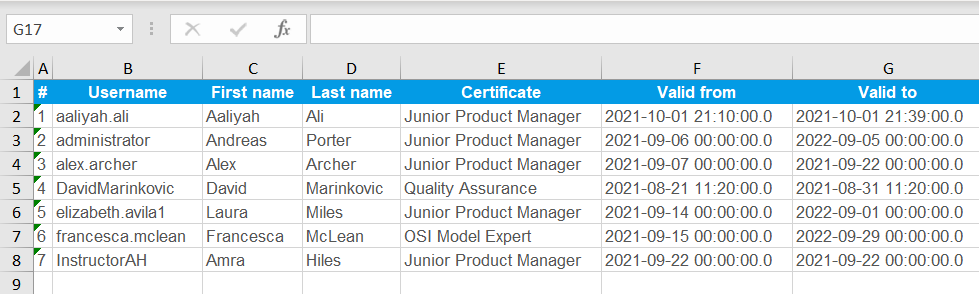
The image below shows the predefined report for achieved certificates in a PDF file.
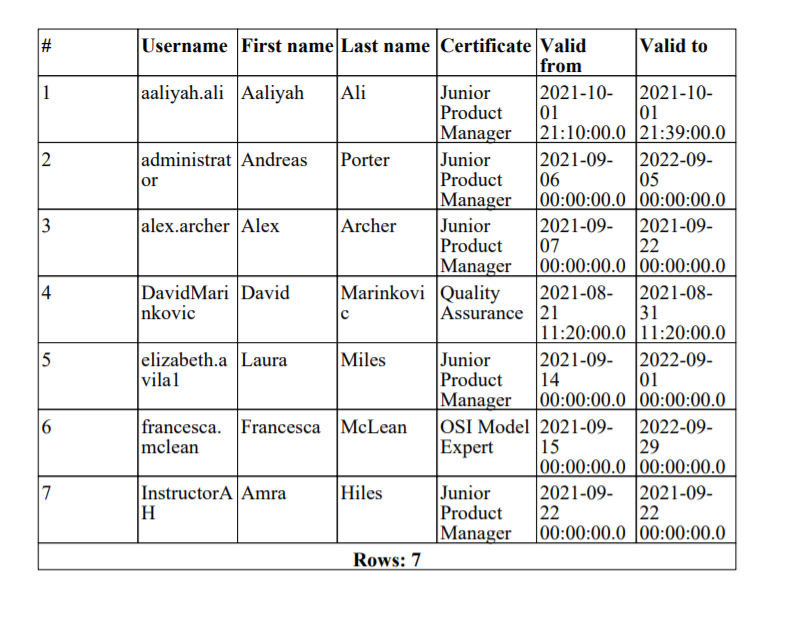
More detailed information on how to access and use the predefined reports you can find by watching this video or reading this article.




