This article explains creating a test proctored with Proctorio, an automated proctoring tool integrated with YouTestMe GetCertified. This integration ensures the total learning integrity of every assessment using state-of-the-art technology. It eliminates human error, bias, and much of the expense associated with remote proctoring and identity verification. The system automatically monitors the test attempt using behavioral trackers and records the entire process, marking the moments of suspicious behaviors. Once the exam is finished, the system stores the exam footage for the subsequent human review and validation.
Configuring Proctorio Settings
Before creating a test, you should customize the proctoring settings.
- Hover over the “System” in the main menu and select “Integrations“.
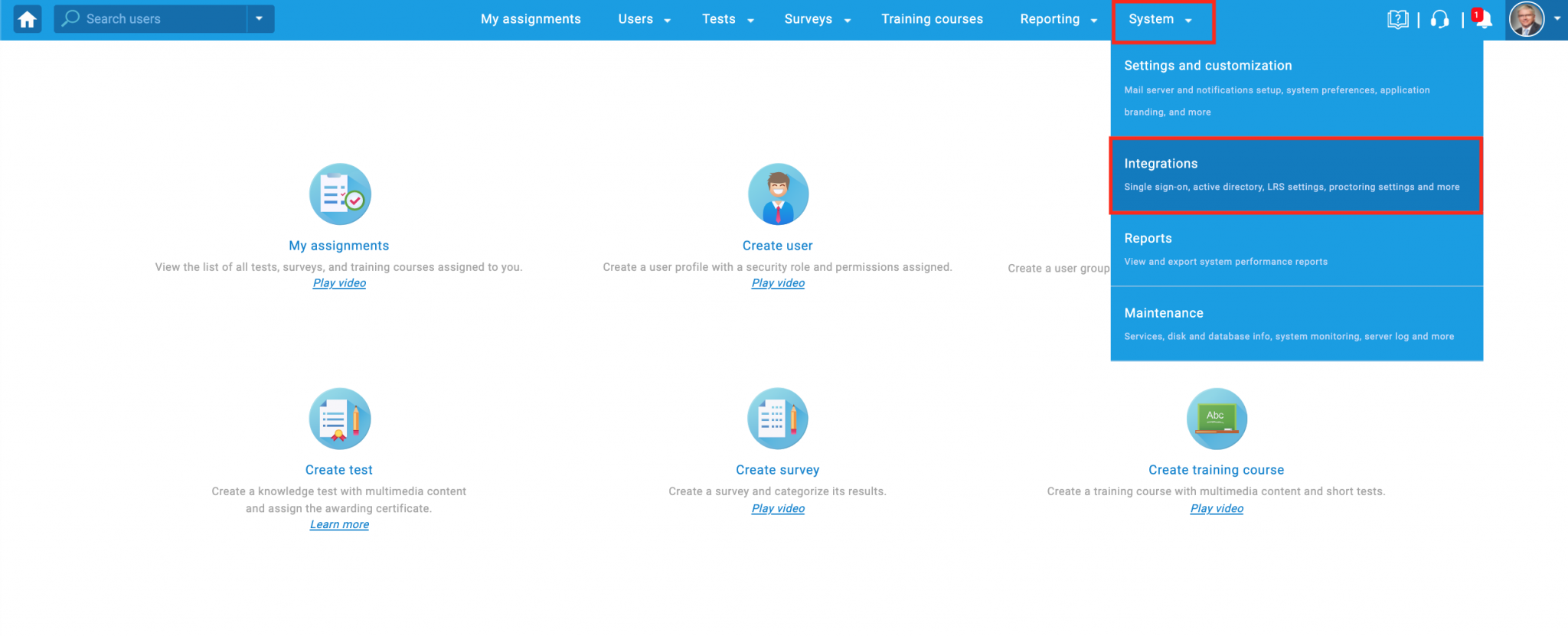
- Navigate to the “Proctorio settings” tab.
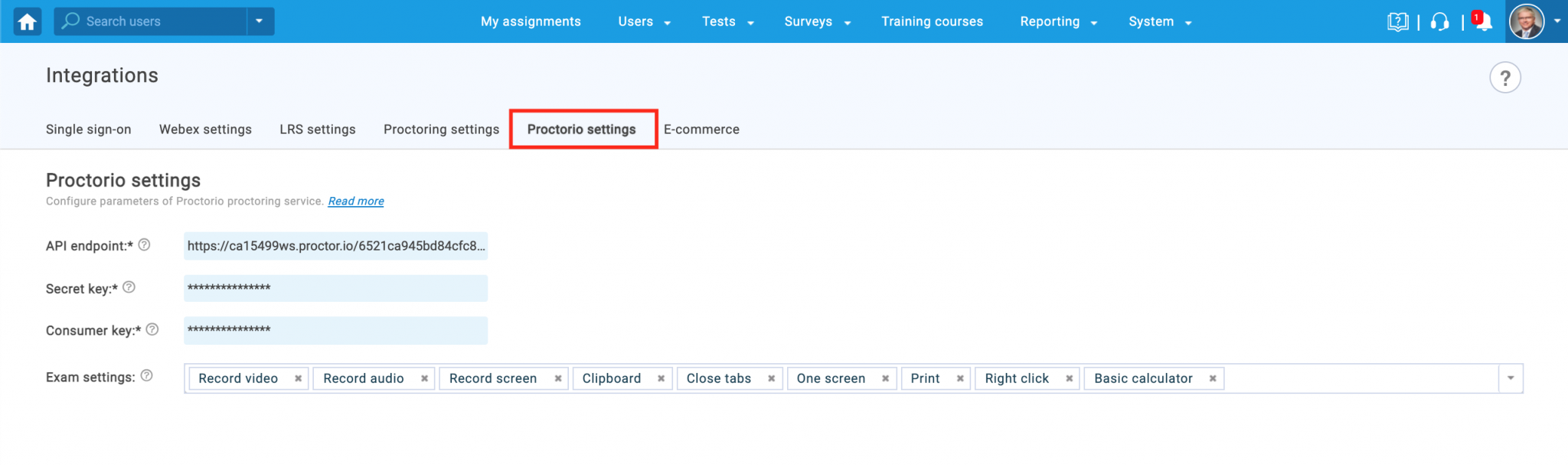 API endpoint, Secret & Consumer key are three integration parameters that should be filled in upon application delivery. If they are not, contact the YouTestMe support team.
API endpoint, Secret & Consumer key are three integration parameters that should be filled in upon application delivery. If they are not, contact the YouTestMe support team. - Customize the proctoring system by enabling proctoring tools. Click on the “Exam settings” to open the full list of proctoring features. Tick the box next to the ones you want to enable.
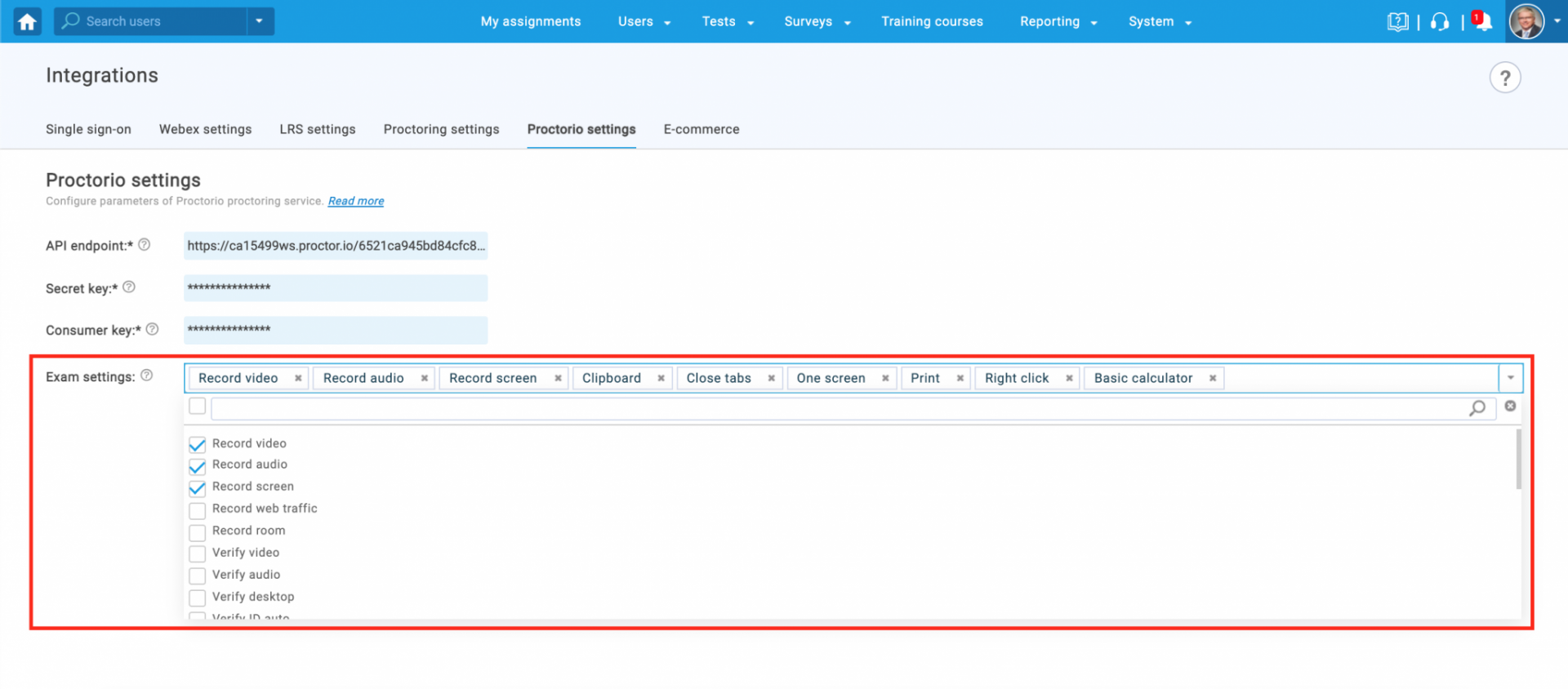 Options such as Record video, Record audio, and the Record screen should always be turned on.
Options such as Record video, Record audio, and the Record screen should always be turned on.
For stronger cheating prevention, we recommend turning on the Clipboard, Close tabs, One screen, Print, and Right-click.
For even higher security, enable Full screen, Verify id, and Room scan.
Creating a Test
- Hover over the “Tests” in the main menu and select “New test“.
For detailed instructions on how to create a test, please see the following articles – How to create a simple test, and How to create a test with sections.
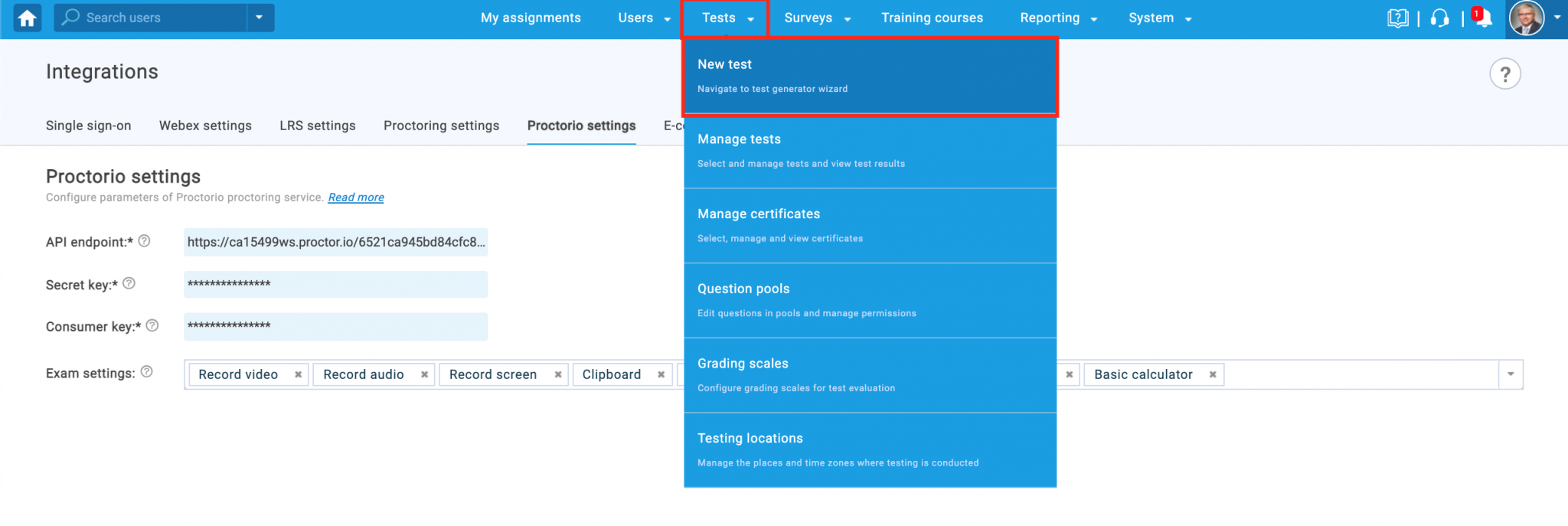 2. Proctorio is enabled in the second step of the Test Creation Wizard.
2. Proctorio is enabled in the second step of the Test Creation Wizard.
Tick the box next to the “Proctoring mode” to enable the proctoring for the test, and select “Proctorio“.
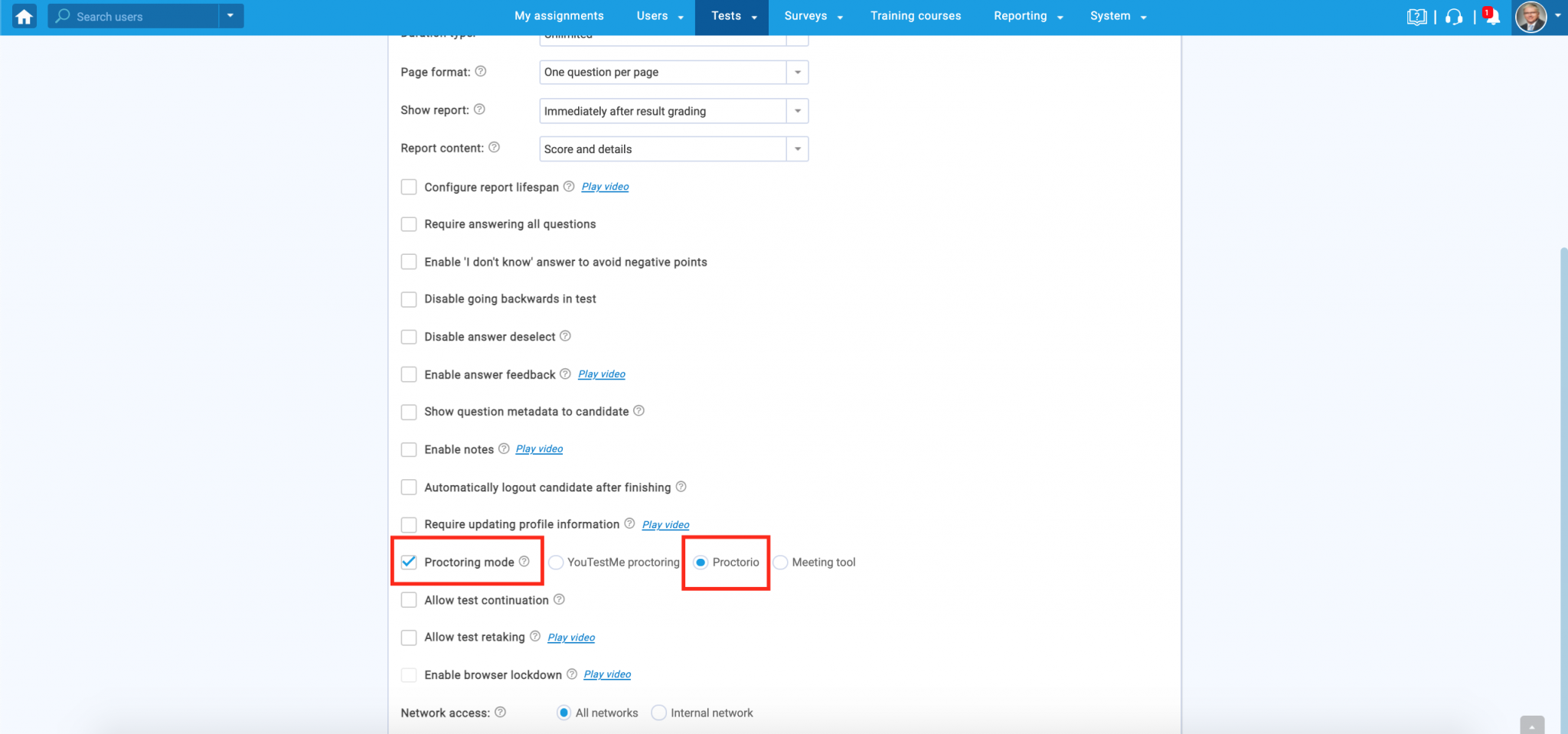
Complete the next steps and finish the Test Creation Wizard.
For video instructions on how to create a test proctored by Proctorio, you may watch this video.
For more related instructional materials, please see:




