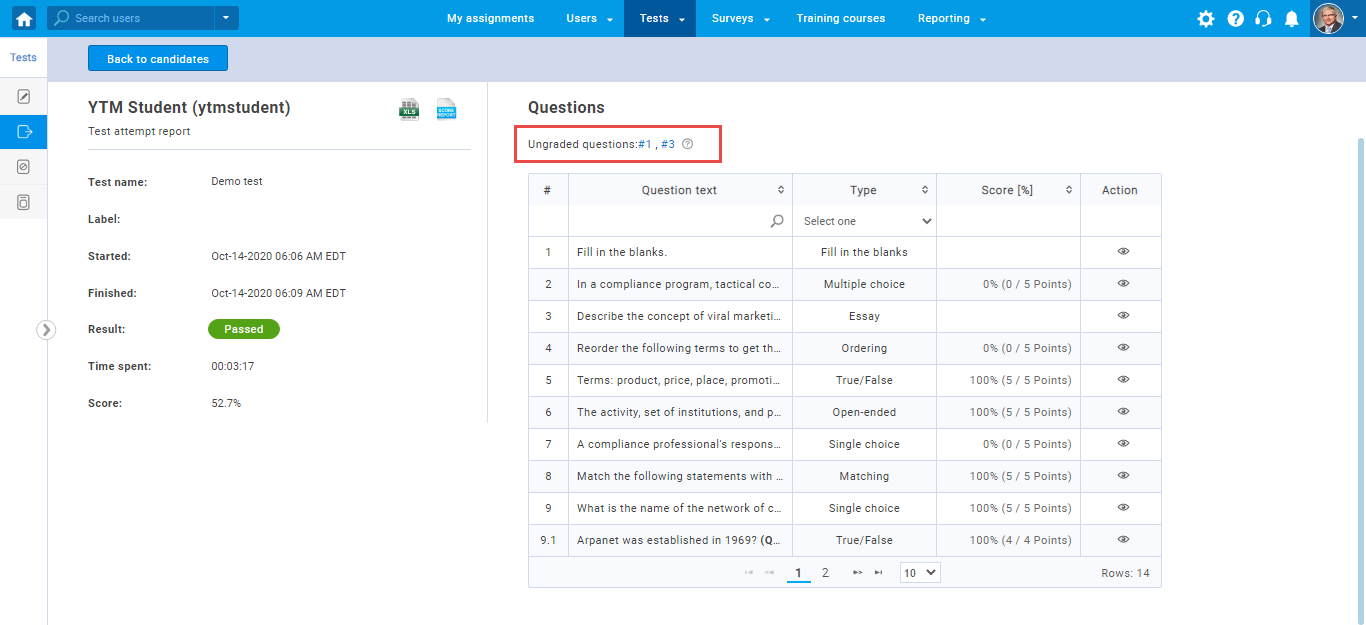This article explains how to grade a test attempt manually. A test manager can rate ungraded questions as well as change automatically assigned points for the questions.
Grading a test attempt
Once a candidate completes the test, a test report will become available for the test manager’s grading and review.
To open a test attempt report, click the bell icon in the top right corner, confirm there is a notification for the unresolved report, and click on the arrow icon to review the completed test.
Note: All questions for which the scoring method is set to be “Manual grading “must be graded by the test manager to generate a final test score. Also, the only question type that must always be graded manually is the essay question type.
The test manager can grade ungraded questions but also change automatically assigned points for the questions.
Grading questions
In the example below, two questions (#1 and #3) require manual grading in order to generate the test report.
To grade the question, the test manager should:
- Click on the question number that requires manual grading.
- Assign the points achieved by the candidate.
- Click the “Submit” button to save changes.
For example, in the picture below, a candidate did not answer the question fully. The test manager can give the candidate any points between the defined minimum and maximum values.
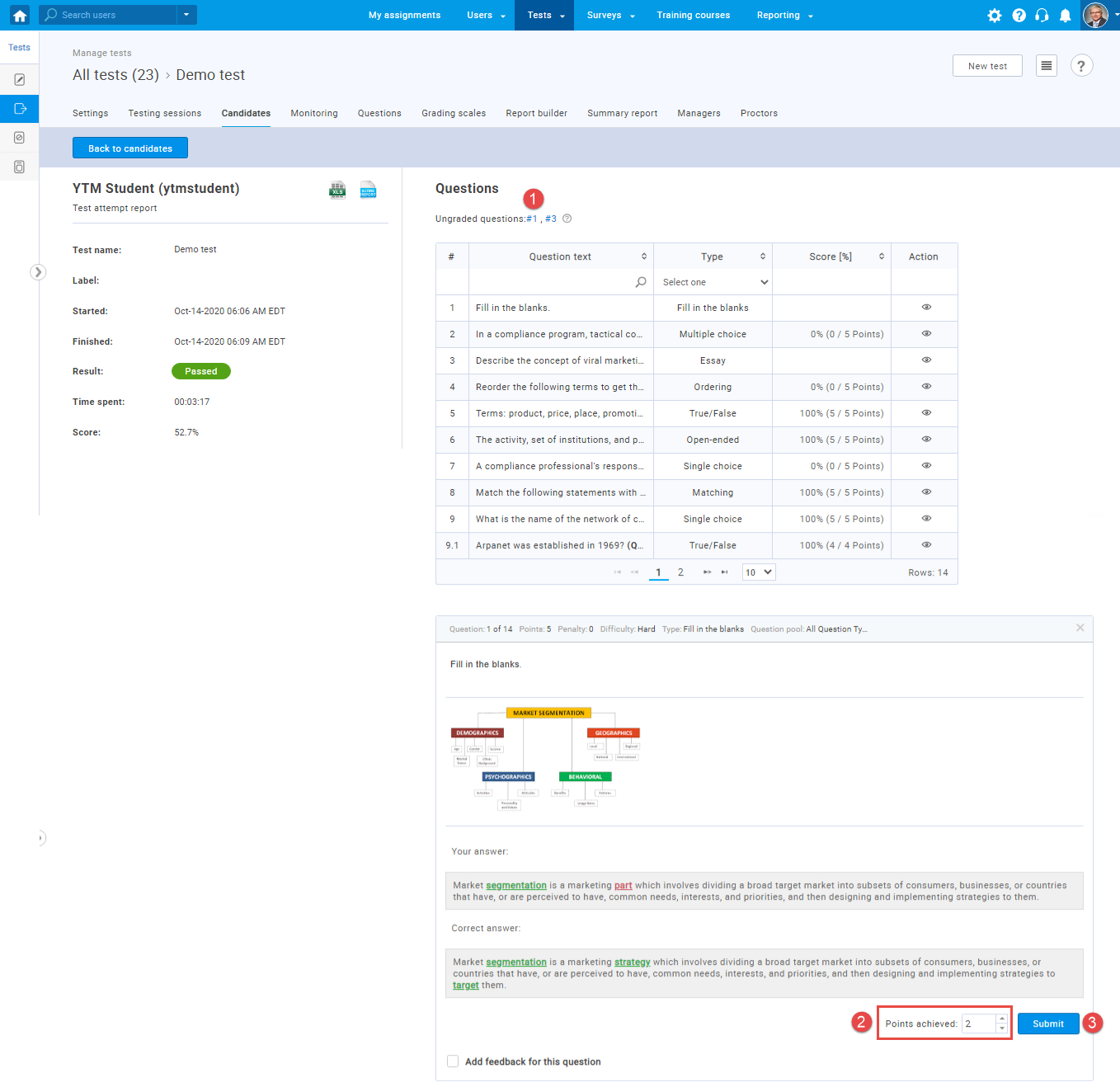
Changing earned points
The test manager can also change automatically assigned points for questions. Once open the personal report, the manager should:
- Click the eye icon to preview the question.
- Change the number of achieved points.
- Click the “Submit” button to save the changes.
Note: The test manager can give the candidate any points between the defined minimum and maximum values.
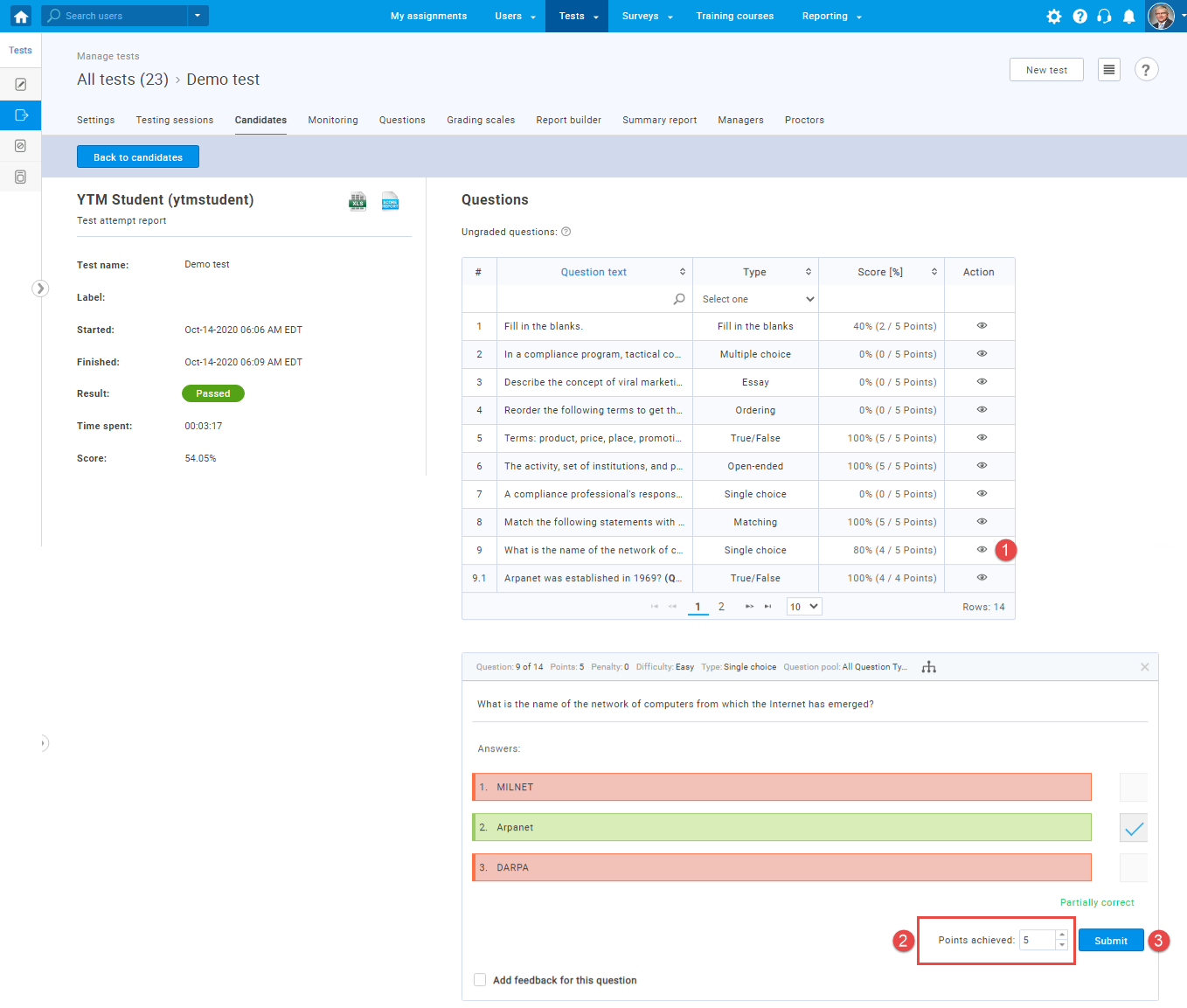
Note: The question type showed in this example is a single choice, but any question type can be graded as explained.
For more useful instruction materials, please check: