This article explains how to book the exam session – purchase, cancel, or reschedule a testing session.
Exam booking
To purchase a test:
- Log in to the application by entering a username and password.
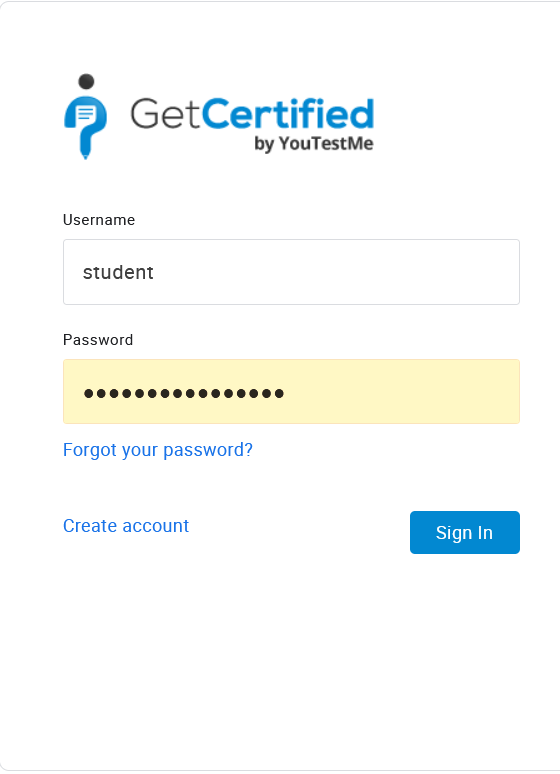
2. Navigate to the “My assignments” page in the main menu.
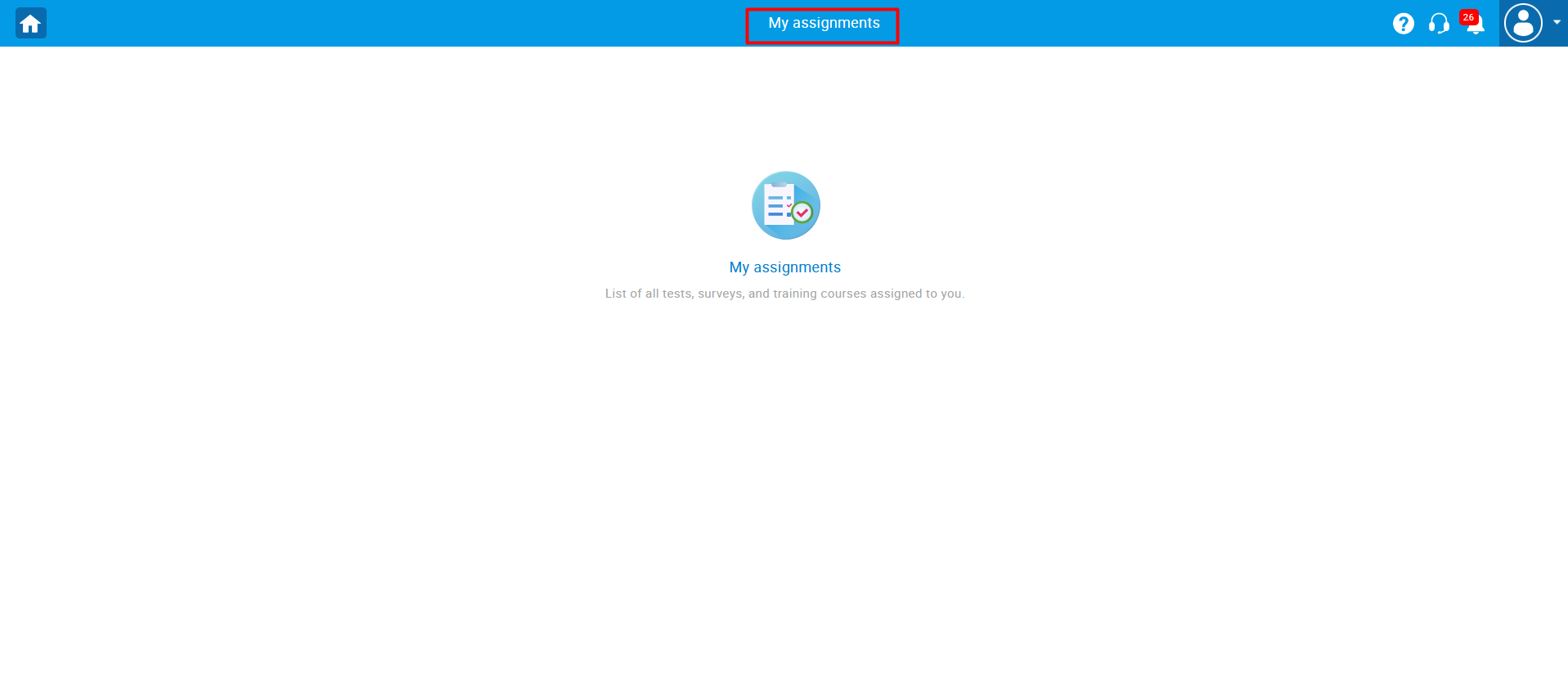
3. Choose the test and click the “Purchase” button.
Next to the test name, users can see booking and cancelation deadlines, and a number of available seats.
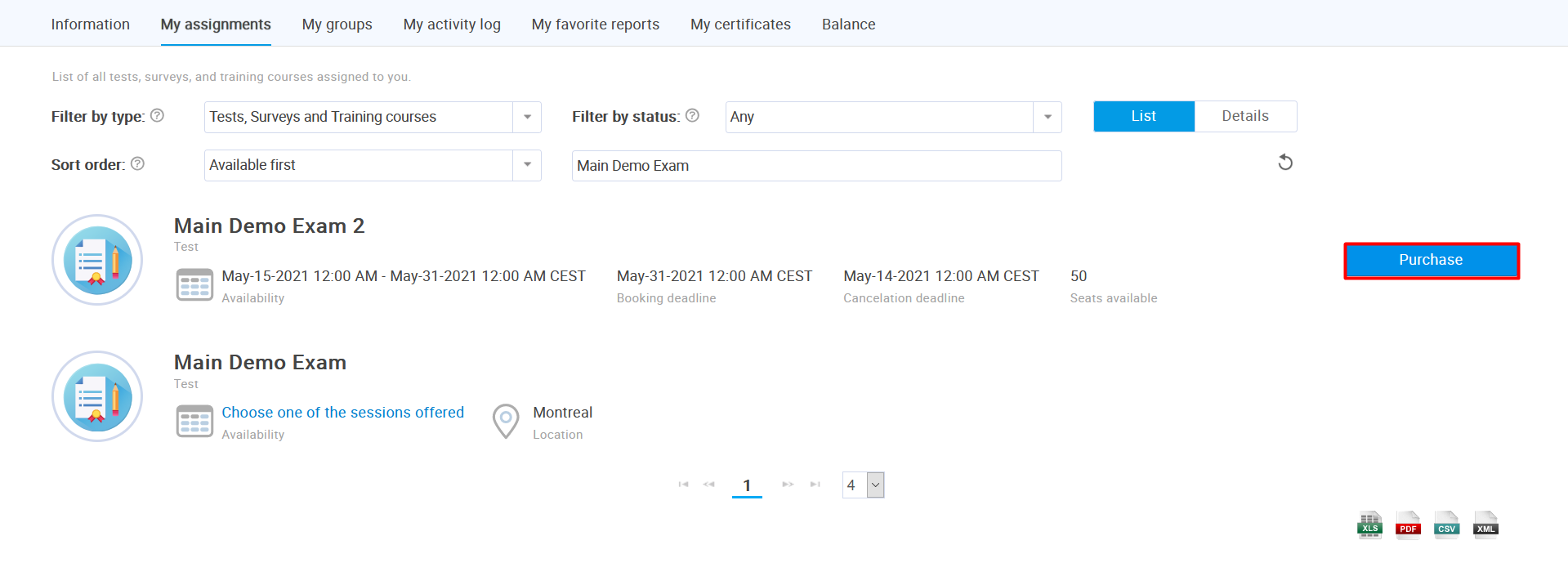
When there is more than one session of a single test, users can select one of the offered sessions by clicking the “Choose one of the sessions offered“.
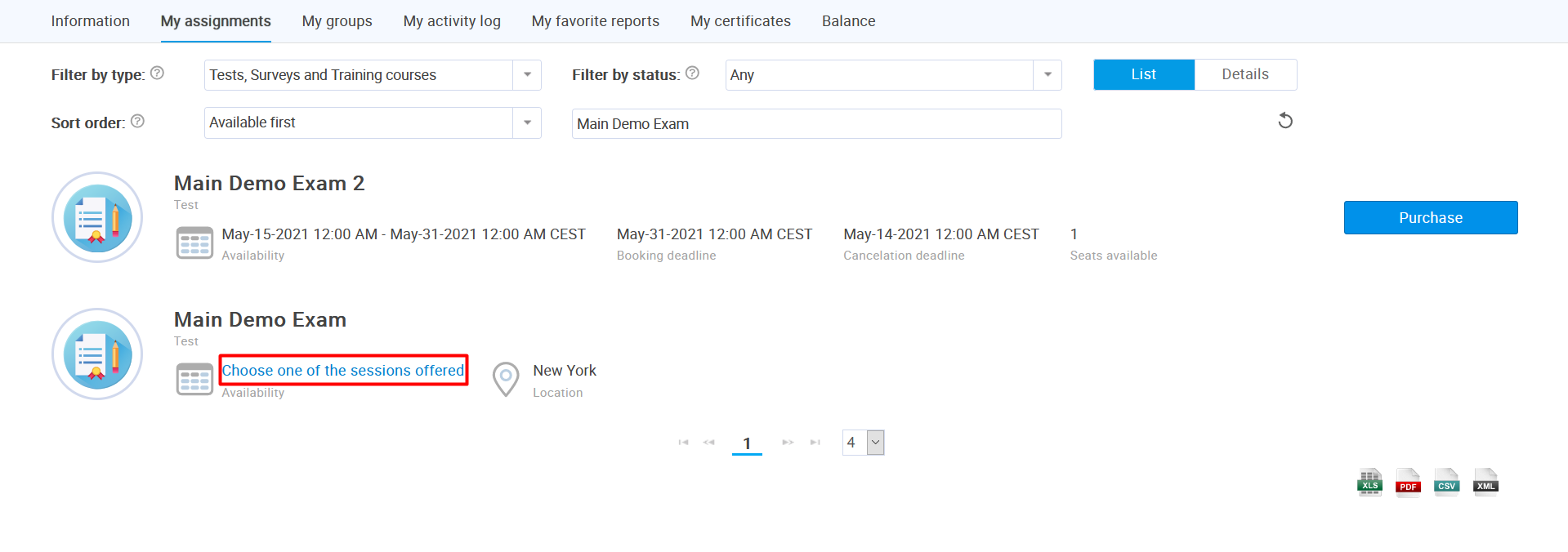
To choose the desired one, a user should click the “Purchase” button in the Actions column.
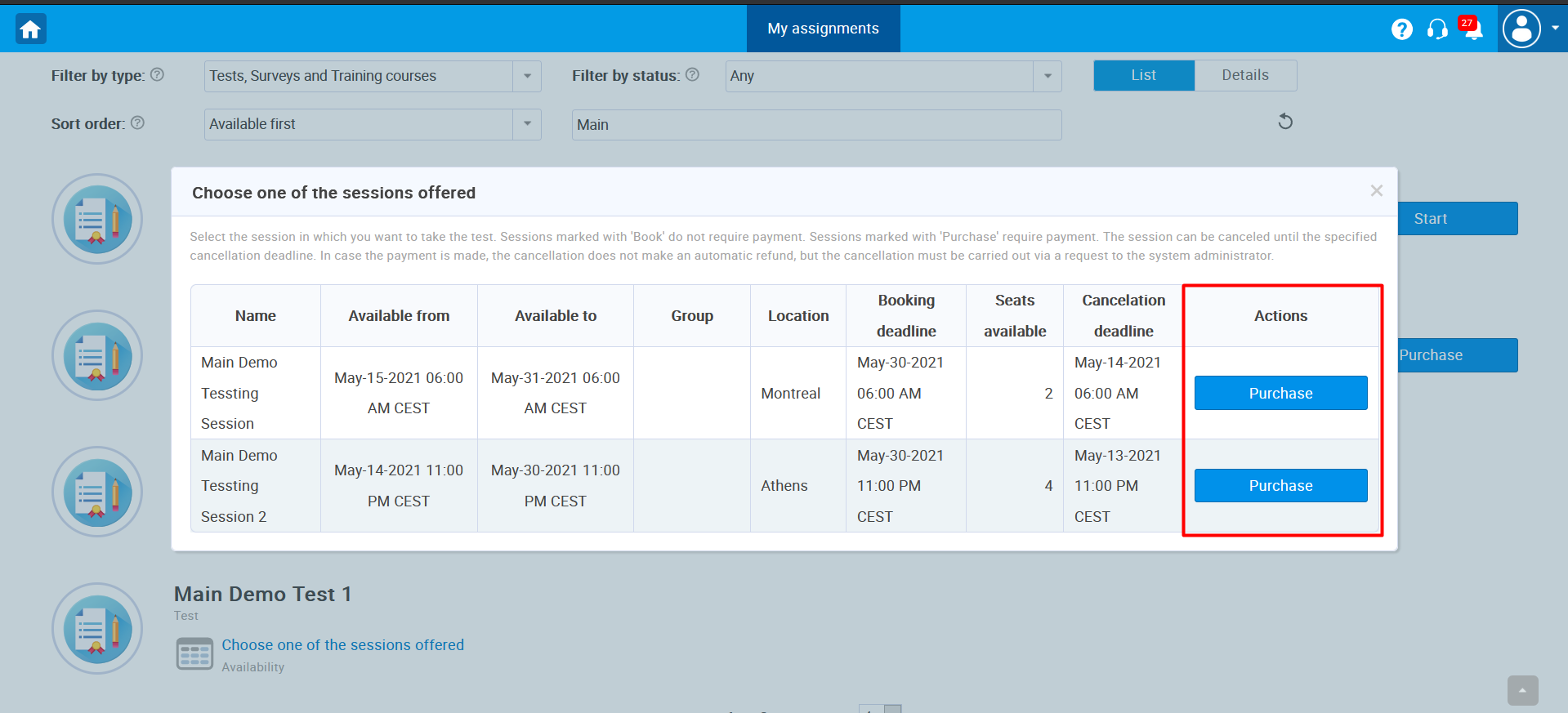
Note: Sessions denoted with “Book” do not require payment, while sessions denoted with “Purchase” do require payment.
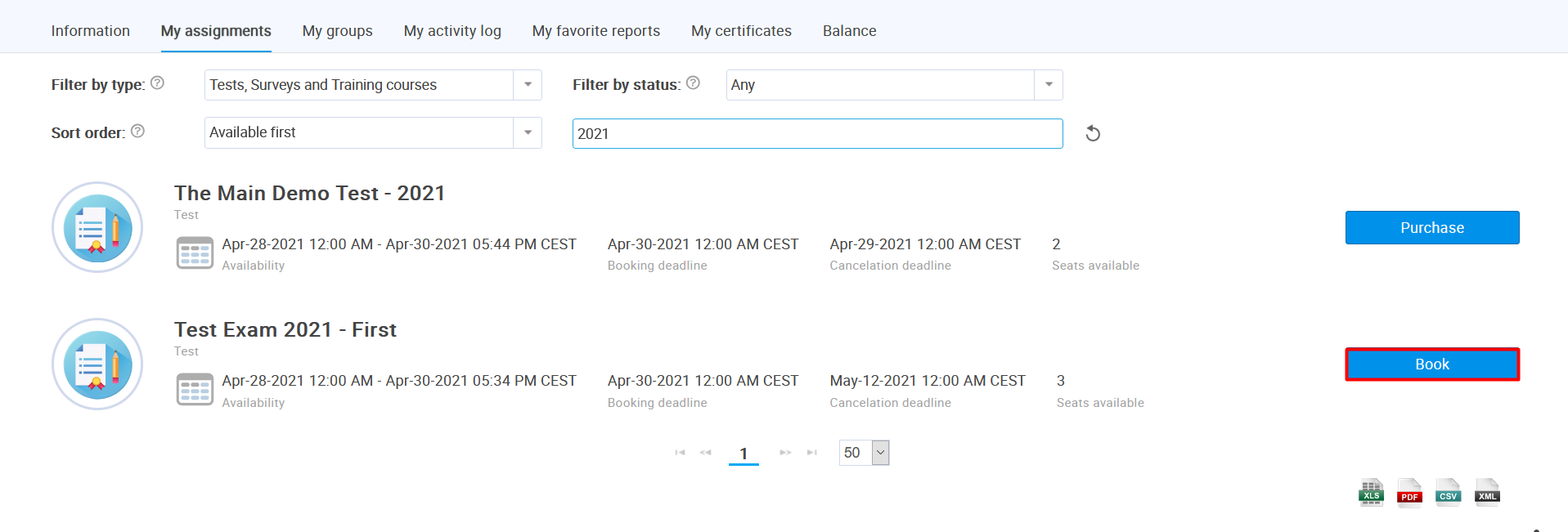
When the user clicks the “Purchase” button, the purchase order window appears. To confirm the payment, click the “Purchase” button.
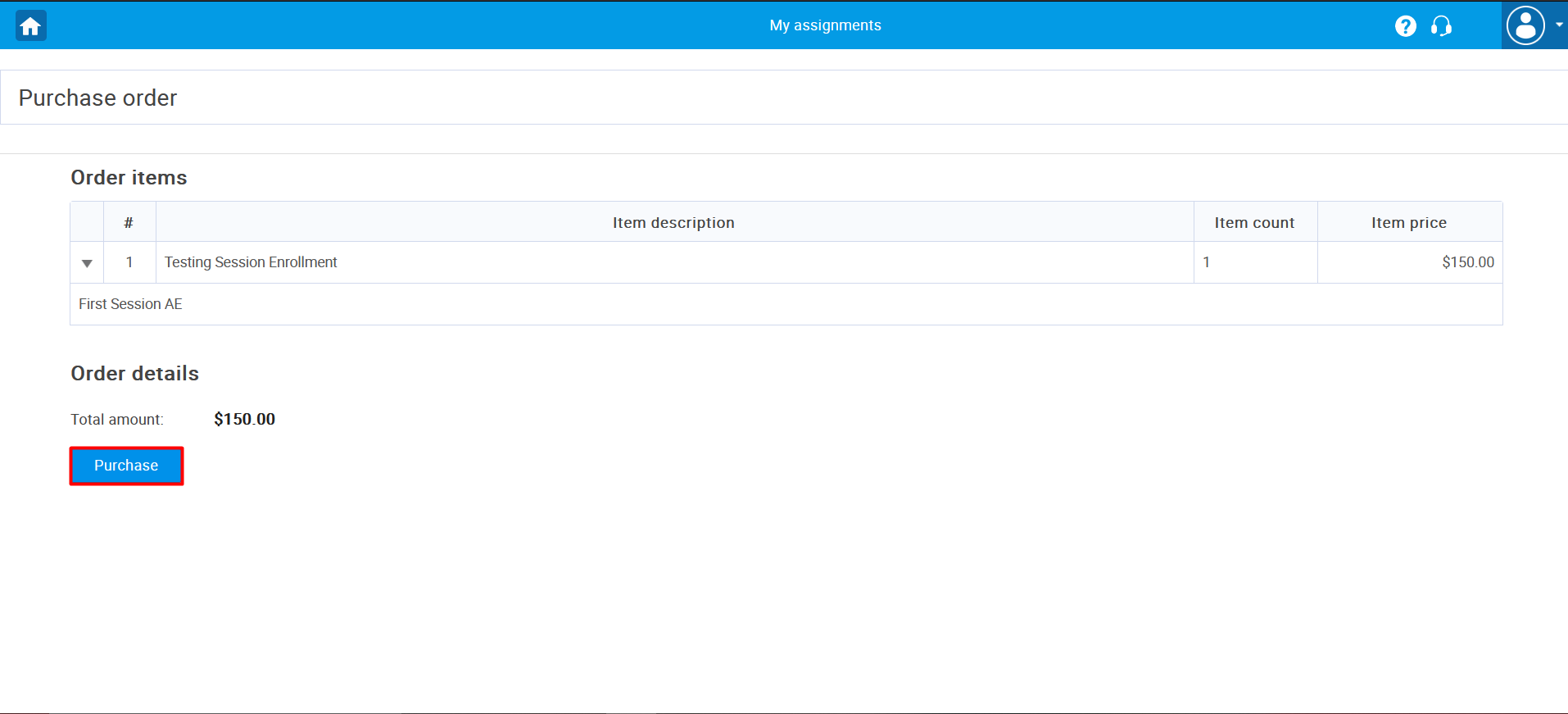
The pop-up window will appear where a user should enter credit card details to purchase the order. If you would like to test the payment system, enter the credit card number – 4242 4242 4242 4242, random expiry date in the future, and pin code.
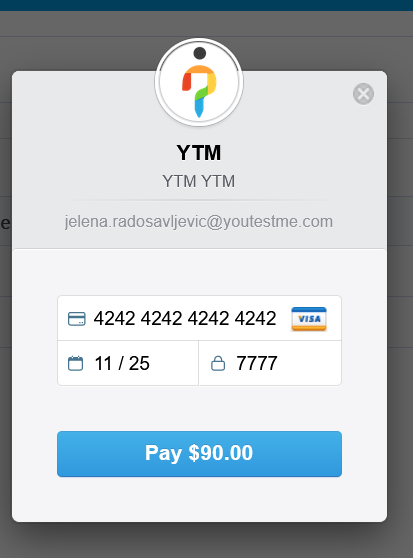
Once the purchase is completed, the status in the purchase order window will be changed to “Completed“.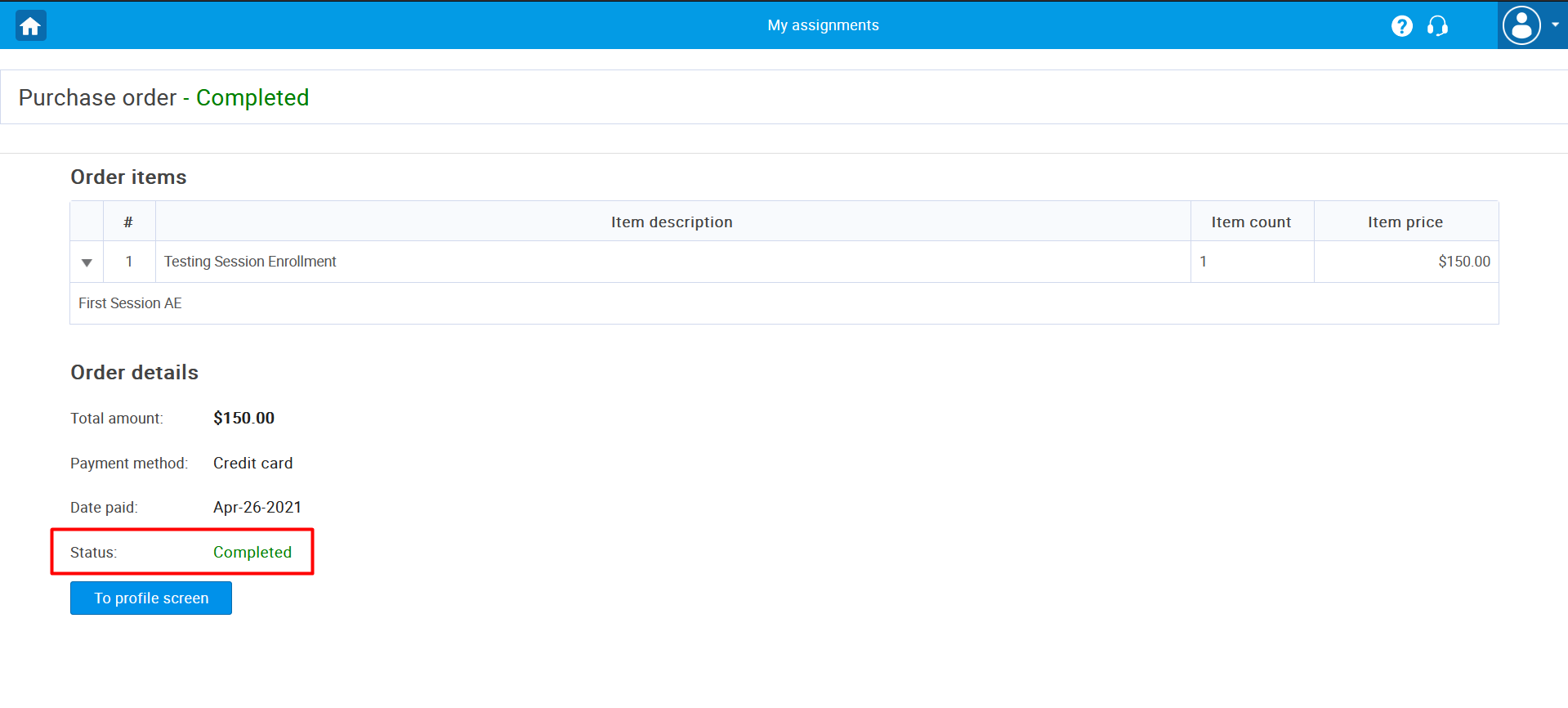
Canceling booked test
Once a particular session is booked or purchased, it can be canceled as follows:
- Navigate to the “My assignments” panel in the application’s main menu.
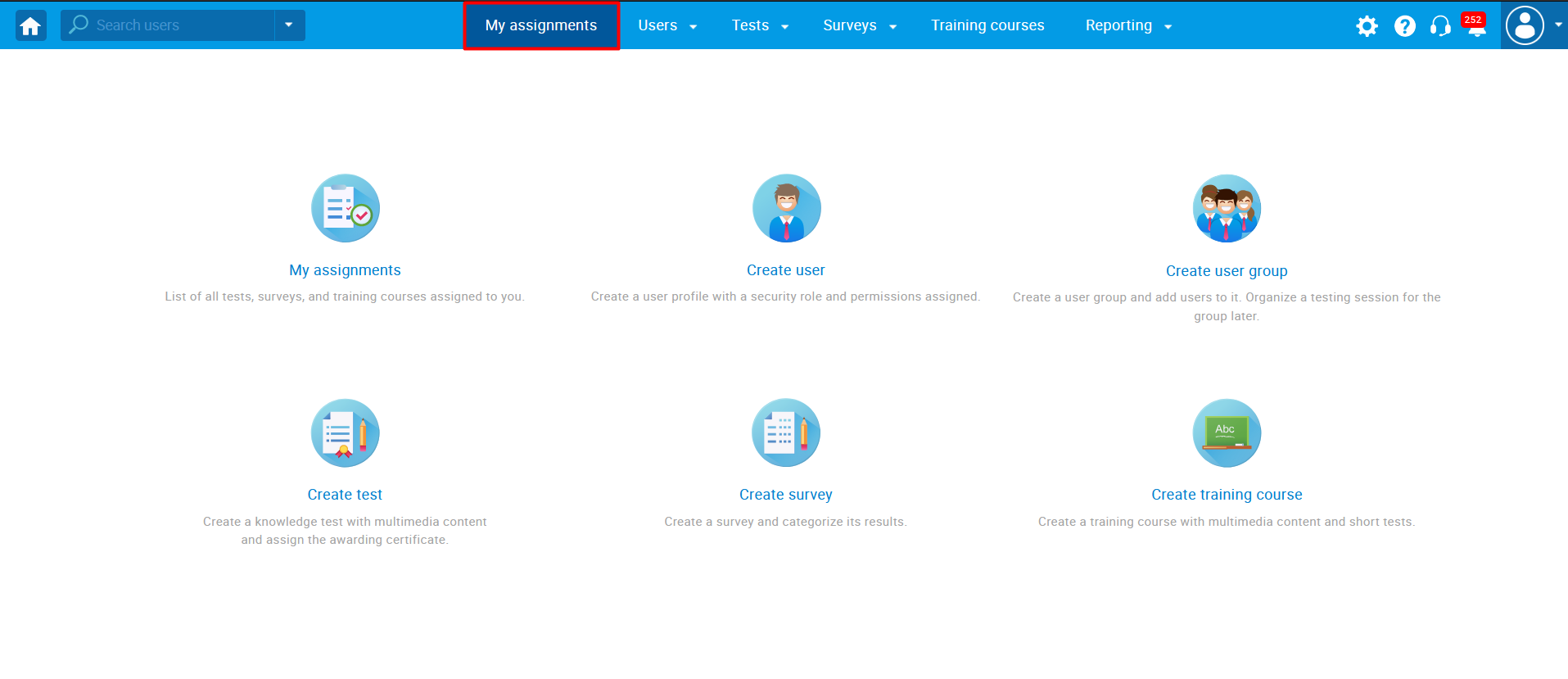
- In the “My assignments“, choose the test you want to cancel and click the “Cancel booking” button.
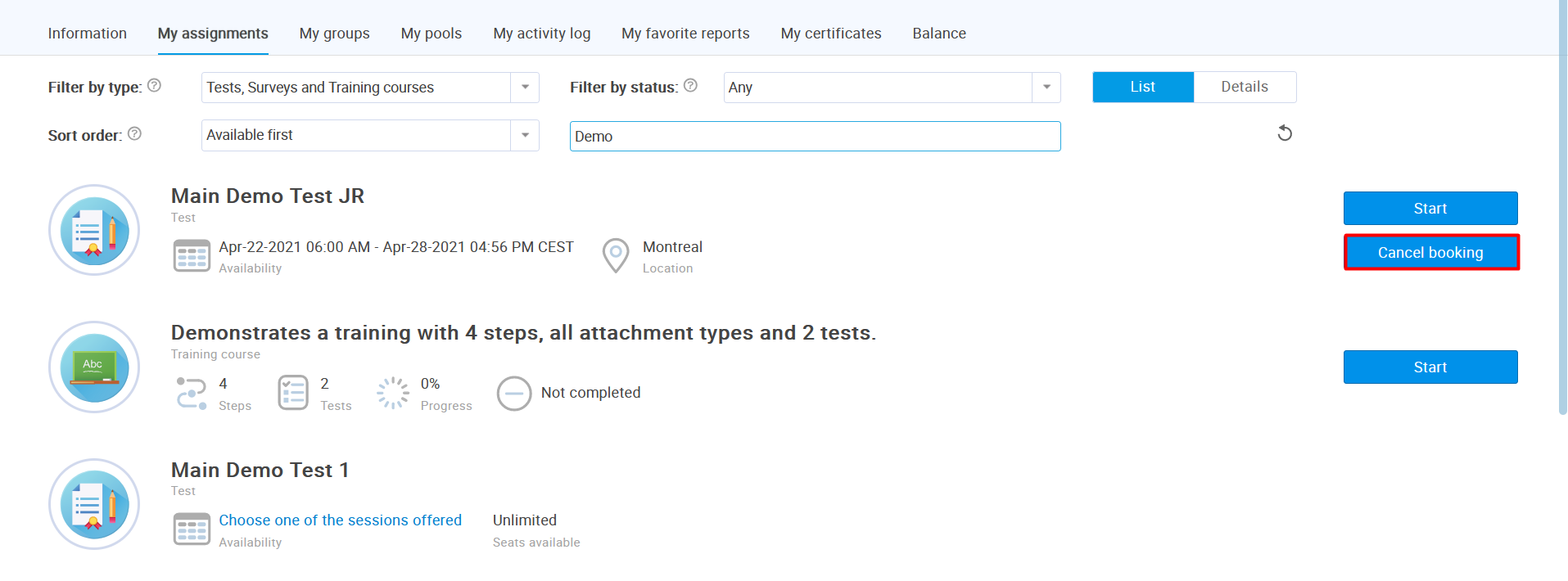 3. When you click the “Cancel booking” button, the pop-up message will appear. To confirm the cancelation, click “Yes“.
3. When you click the “Cancel booking” button, the pop-up message will appear. To confirm the cancelation, click “Yes“.
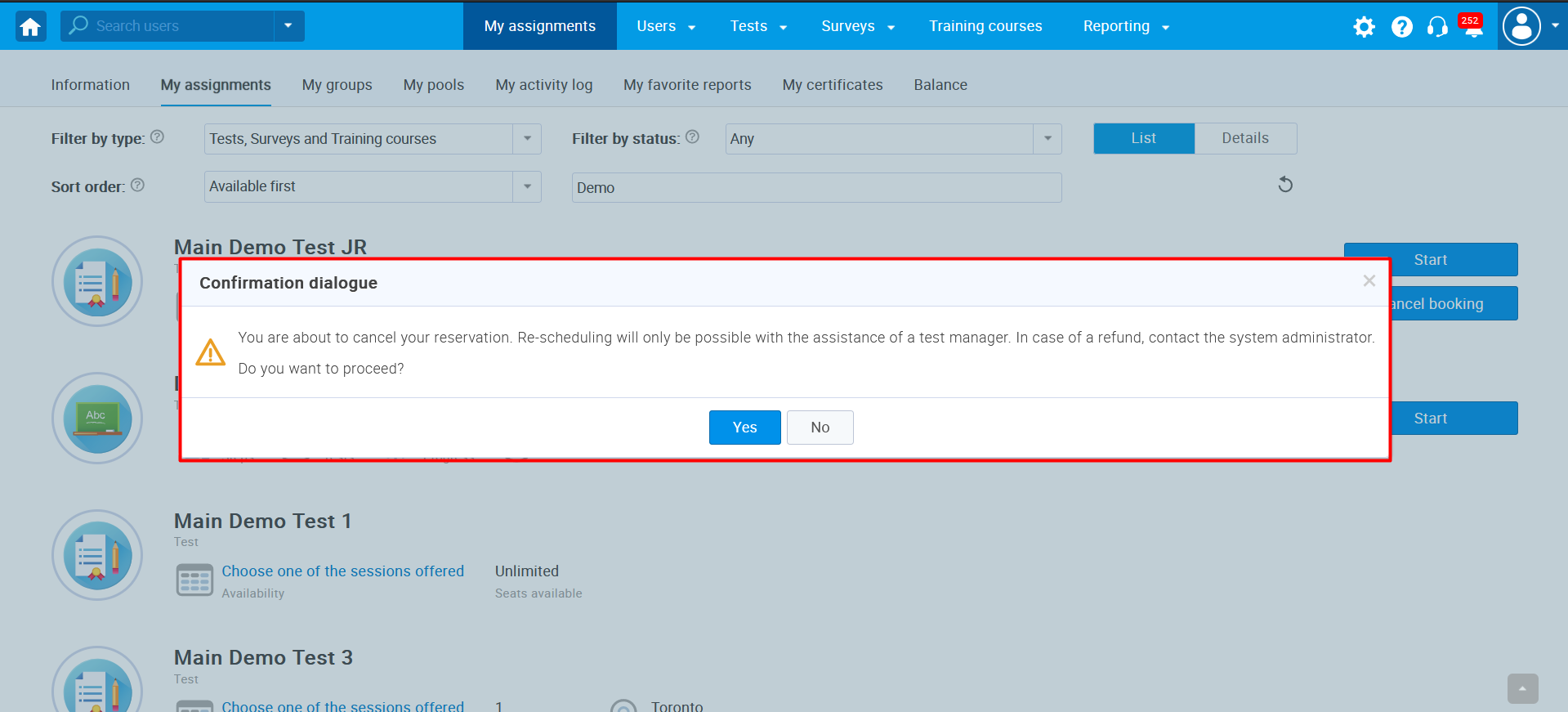
4. If the user proceeds with cancelation, they will receive the message that the booking is canceled.
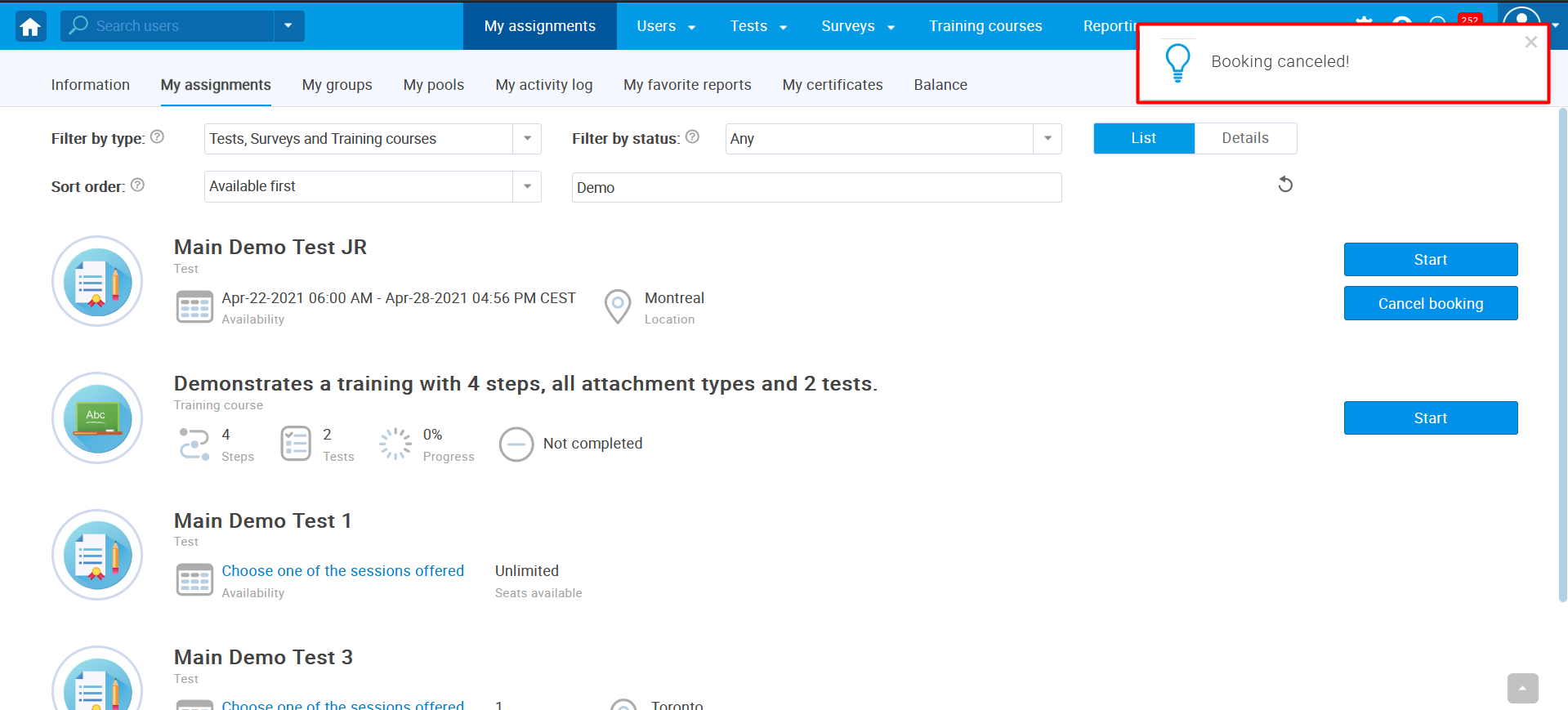
Note: If the cancelation deadline expired, the users will not be able to see the “Cancel booking” button.
Rescheduling test
Once the booking is canceled, users should refresh the page to be able to schedule a test again following the steps described above.
Note: If the payment is made, the cancelation does not lead to an automatic refund. A refund must be requested from the system administrator.
For more related instructional materials, please visit:




