This article will explain how to create a test with sections, make and edit test copies.
Creating a test with sections
To see how to create a test with sections, please see How to create a test with sections article.
Note: Create a test with two sections – The demographic section and the Official test. Once you make a copy of the test, you can delete the demographic section from it.
Creating a copy of the test
To make a copy of the test, open the desired test, and click the “Create a copy” option.

Deleting the demographic section from the test
To delete the demographic section, follow the steps:
- Open the test copy and click the “Return to Wizard” option.
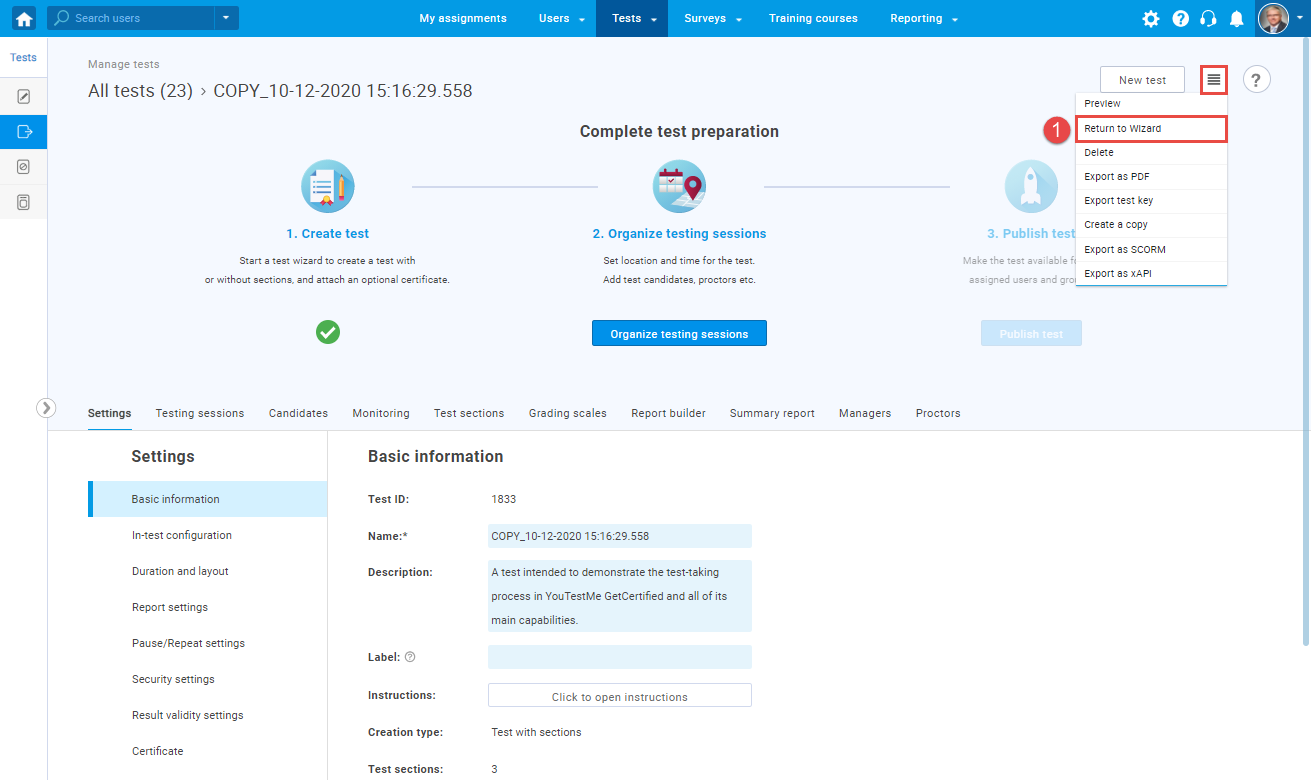
- Click the “Trash can” icon to delete the desired section.
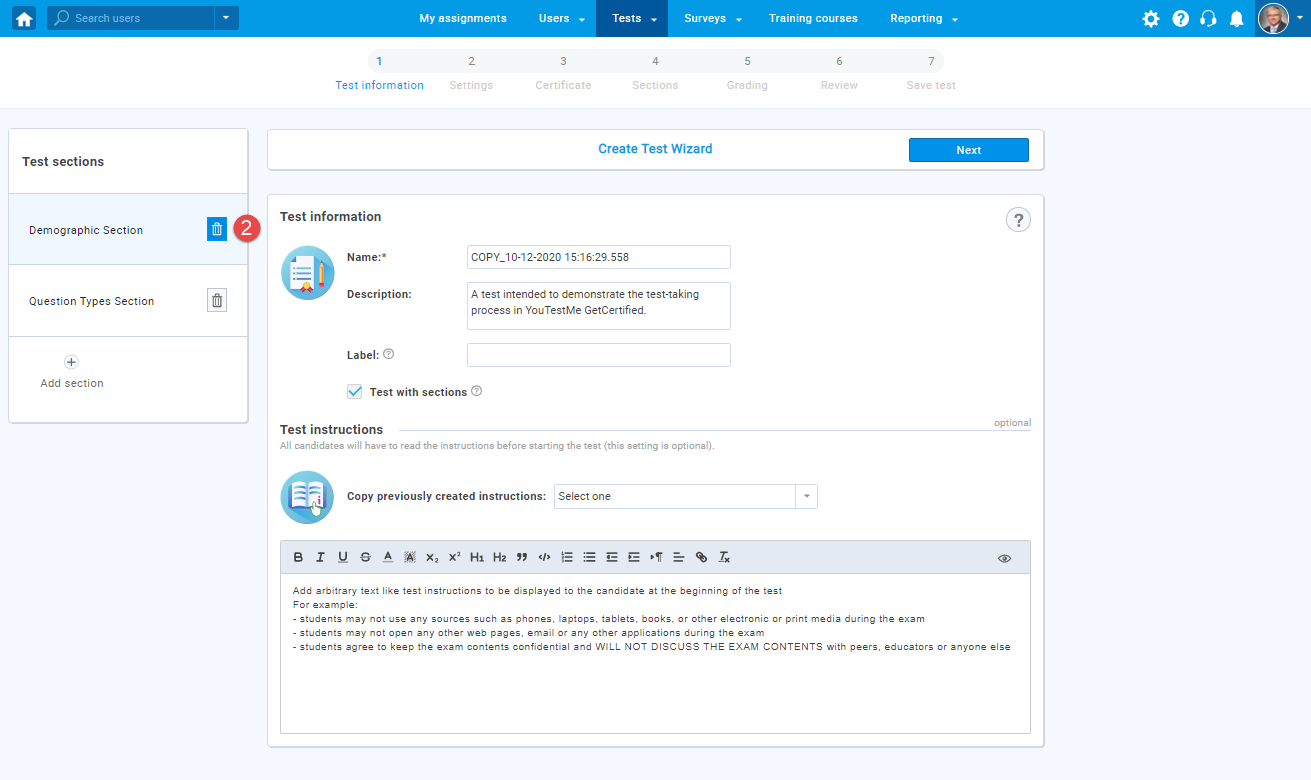
- Click “Yes” to confirm deleting.
- Click the “Next” button and finish the test creation.
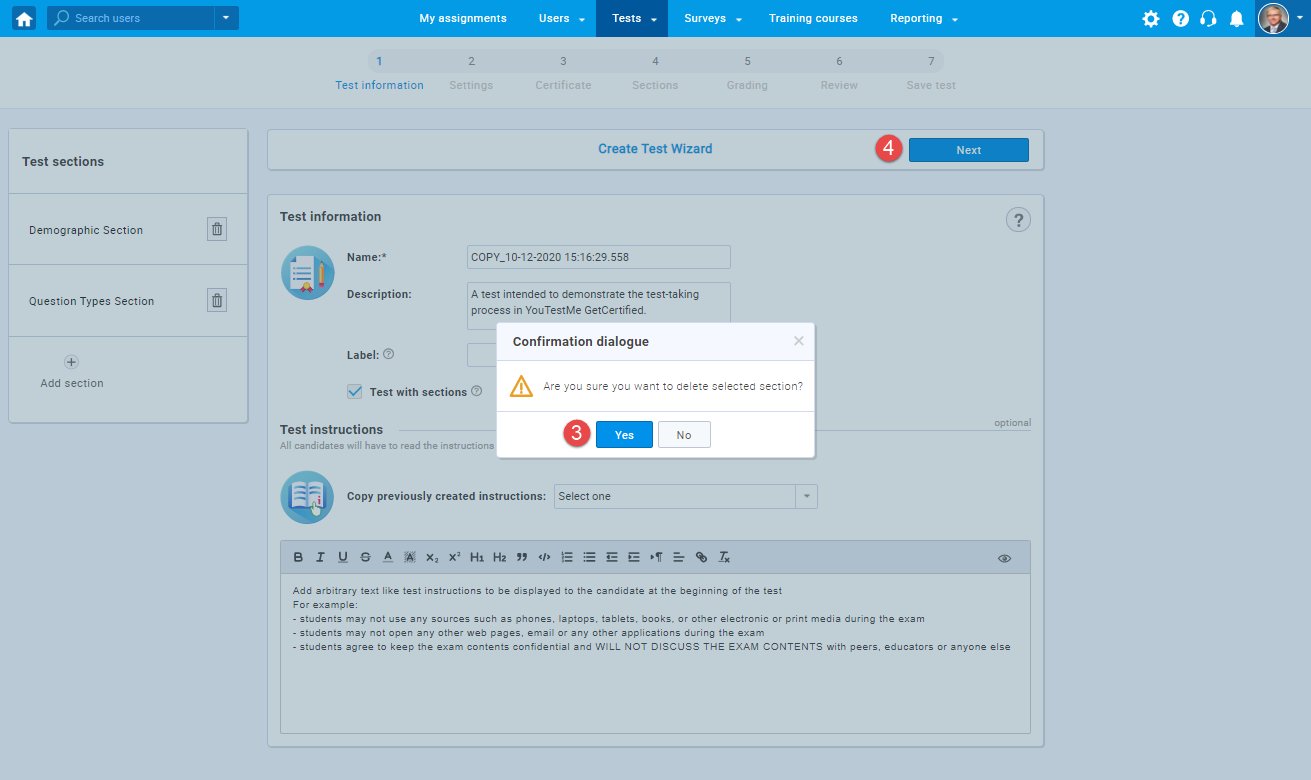
For a video tutorial on how to create a test with sections please watch the video.




