This article explains how to enable test retakes, define the time required to pass between attempts, and how to set up a maximum number of test attempts.
Configuring test-retake attempts in new tests
Start the new test creation by hovering over the “Tests” in the main menu and then selecting “New test”.
In the second step of the test creation process (“Settings” step), you can set a maximum number of test attempts and the time required to pass between them. To do this, follow the steps:
- Check the “Allow test retaking” option.
- Allow users to retake the test an unlimited number of times (“Unlimited”), or limit the number of test-retake attempts (“Limited”).
- Set the time required to pass between each retake attempt. Define the period in days, hours, and minutes.
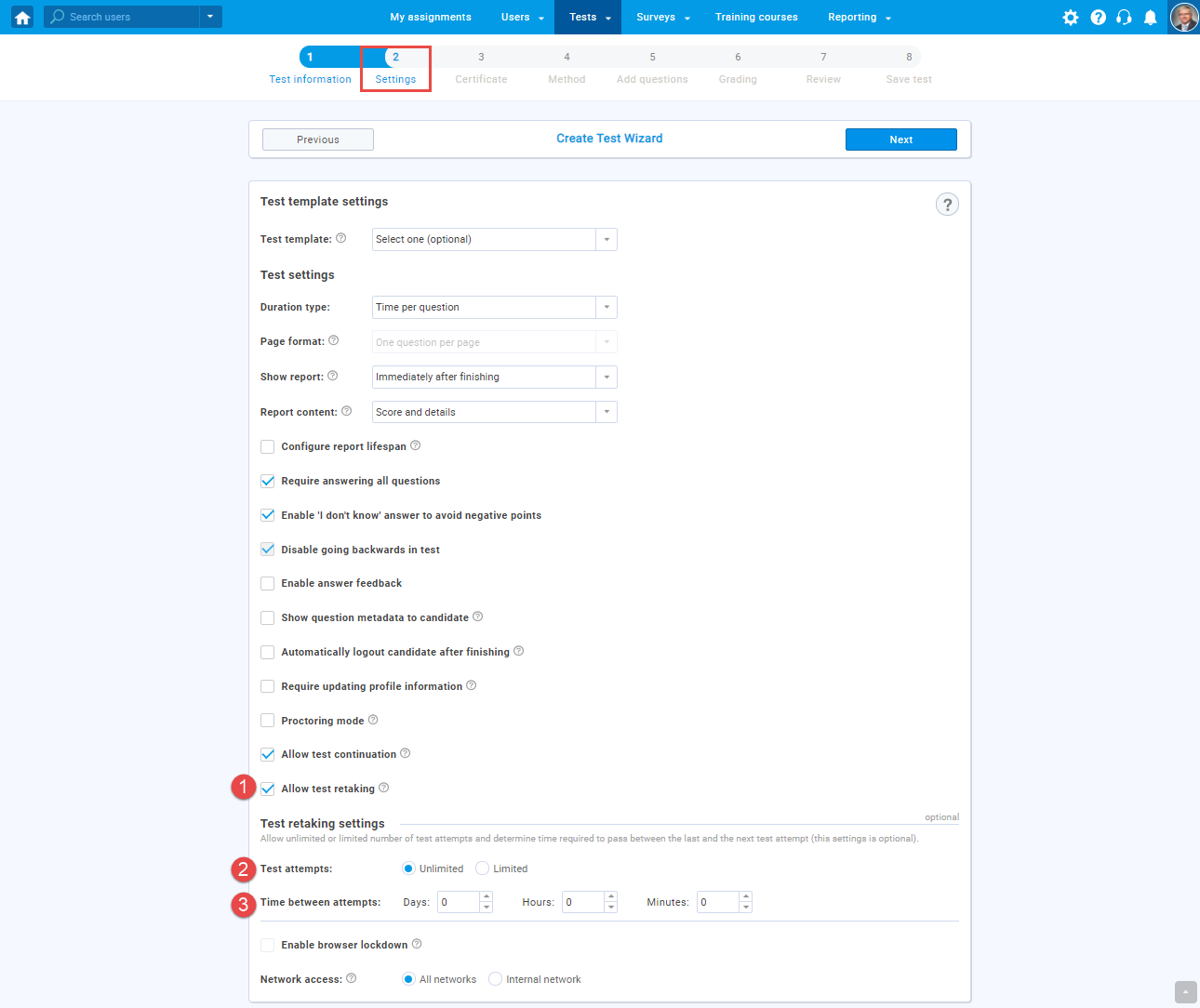
Configuring test-retake attempts in existing tests
Keep in mind that you can change this setting at any time, both for the draft and published tests. Select the desired test, then follow the steps below:
- Navigate to the “Pause/Repeat settings” tab in the sidebar menu.
- Set the maximum number of test attempts and the time required to pass between them.
- Click the “Save” button to confirm the changes.
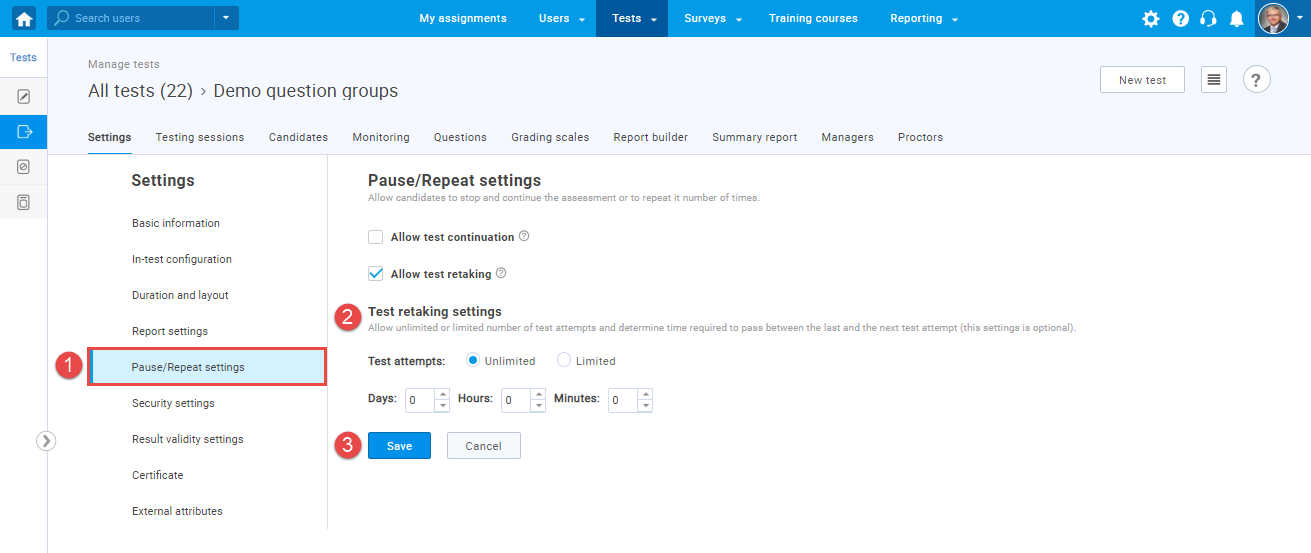
For video instructions on how to allow and configure test retakes, you may watch this video.
For more related instructional material, please watch:





