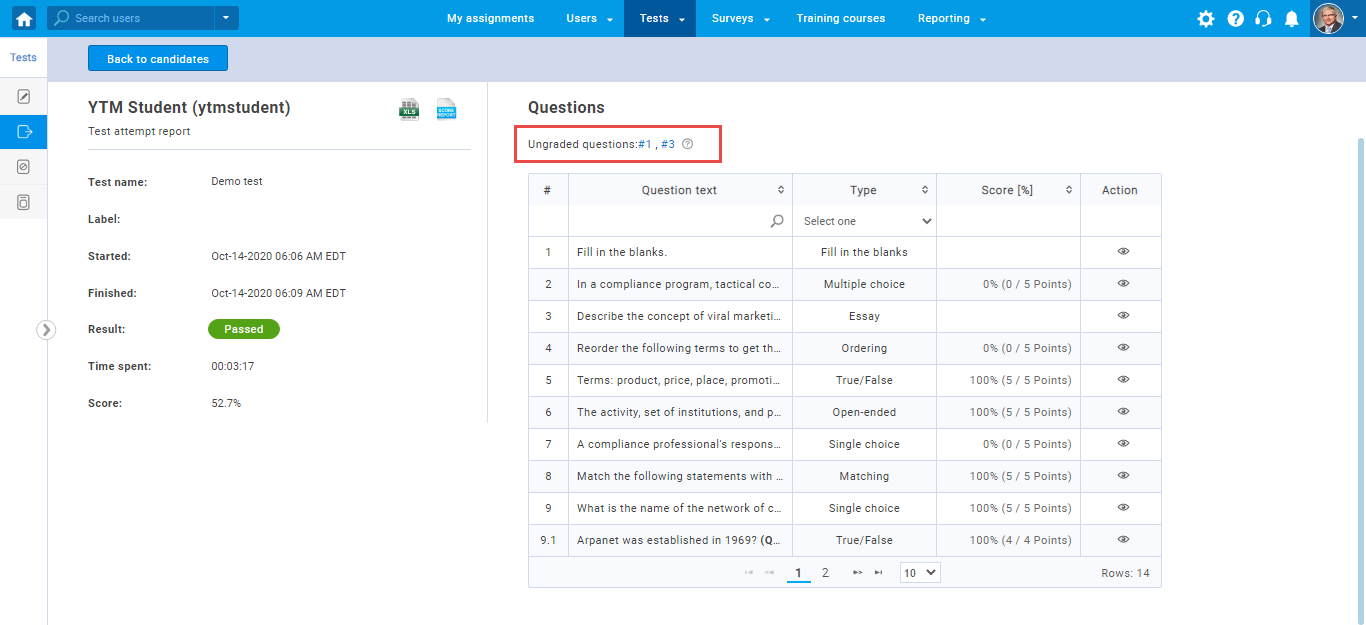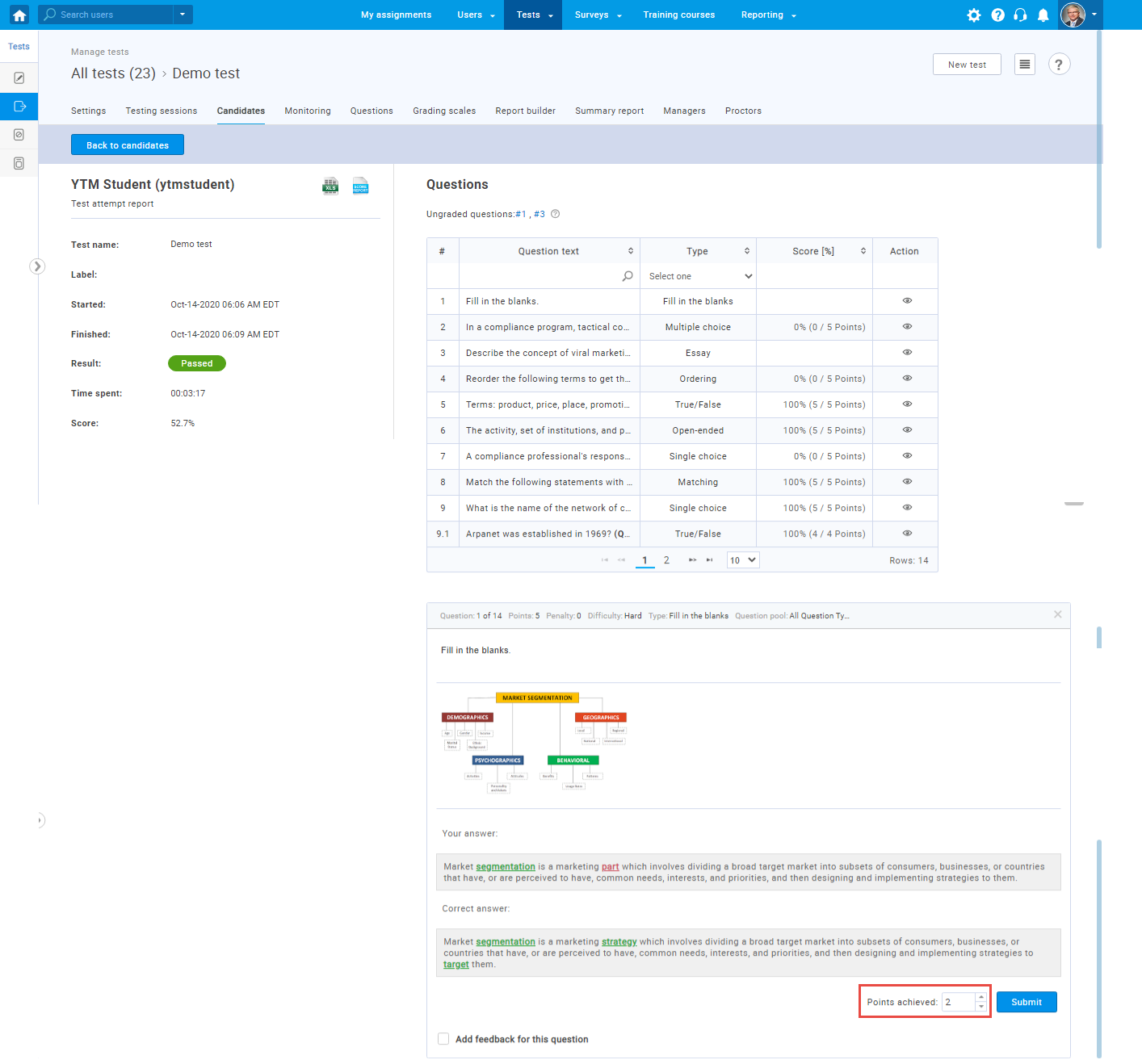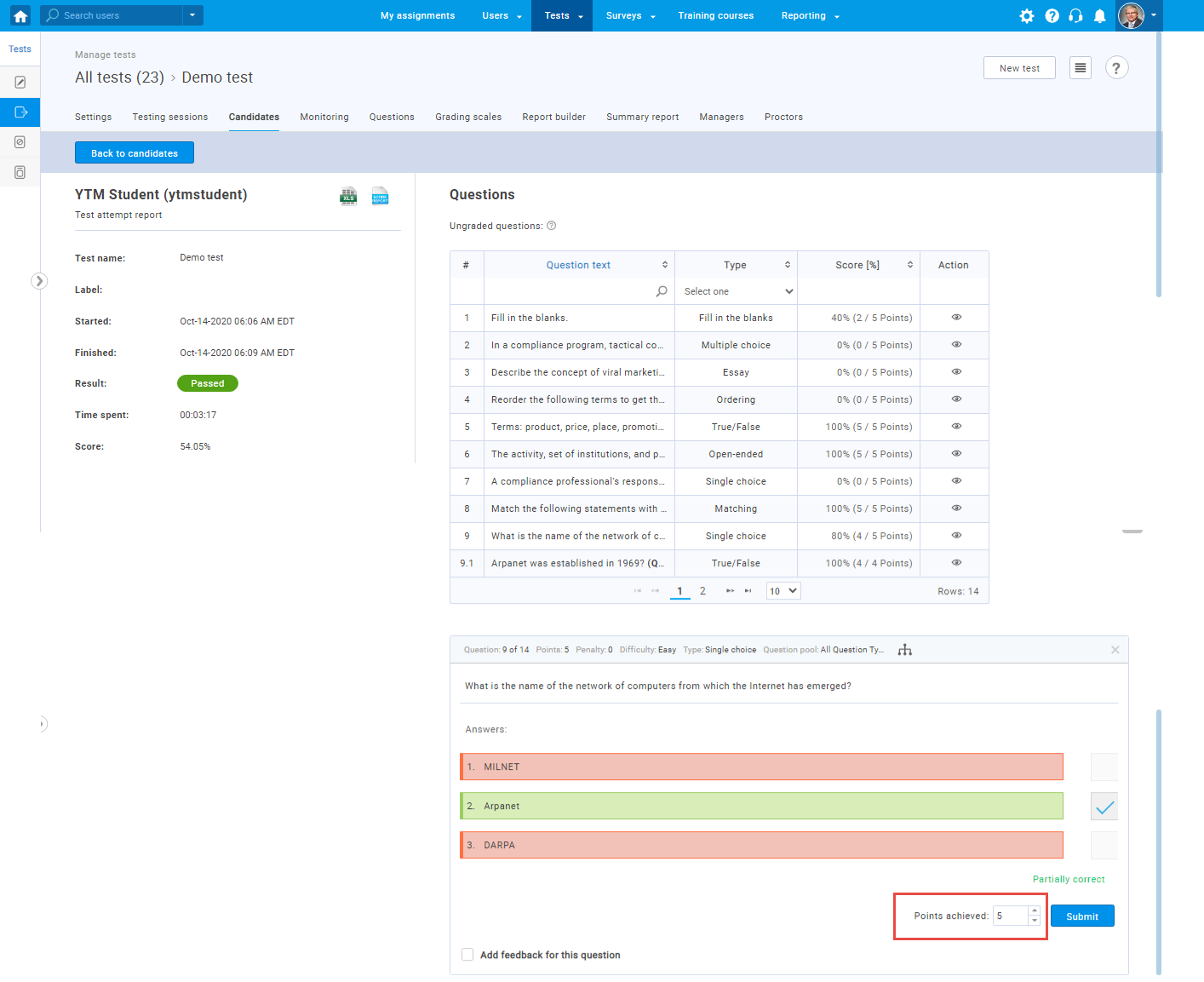This article provides instructions for grading tests manually.
When a candidate completes the test, a test report will become available for a test manager’s grading and review.
To open a test report, click the “bell” icon, confirm there is the “Report is ready” notification, and click on the “Arrow” icon to review the completed test.
Note: All questions for which the scoring method is set to be “Manual grading “, must be graded by the test manager to generate a final score of the test.
The only question type that must always be graded manually is the essay question type.
However, the test manager can grade (change the assigned points) any question when the test contains a question requiring manual grading.
In the example below, two questions require manual grading so the test report can be generated.
To grade the question, click on the question number, and assign the points achieved by the candidate.
For example, if a test manager grades this “Fill in the blanks” question, no maximal number of points will be assigned as the provided answer is partly correct.
Define the number of points, and click the “Submit” button.
Change the score of the questions whose scoring method is not set to be “Manual grading”, as follows:
- Click the “eye” icon to open the question.
- Define (change) the number of achieved points.
- Click the “Submit” button.
Note: The question type showed in this example is the “Single choice” question, but any question type can be graded as explained.