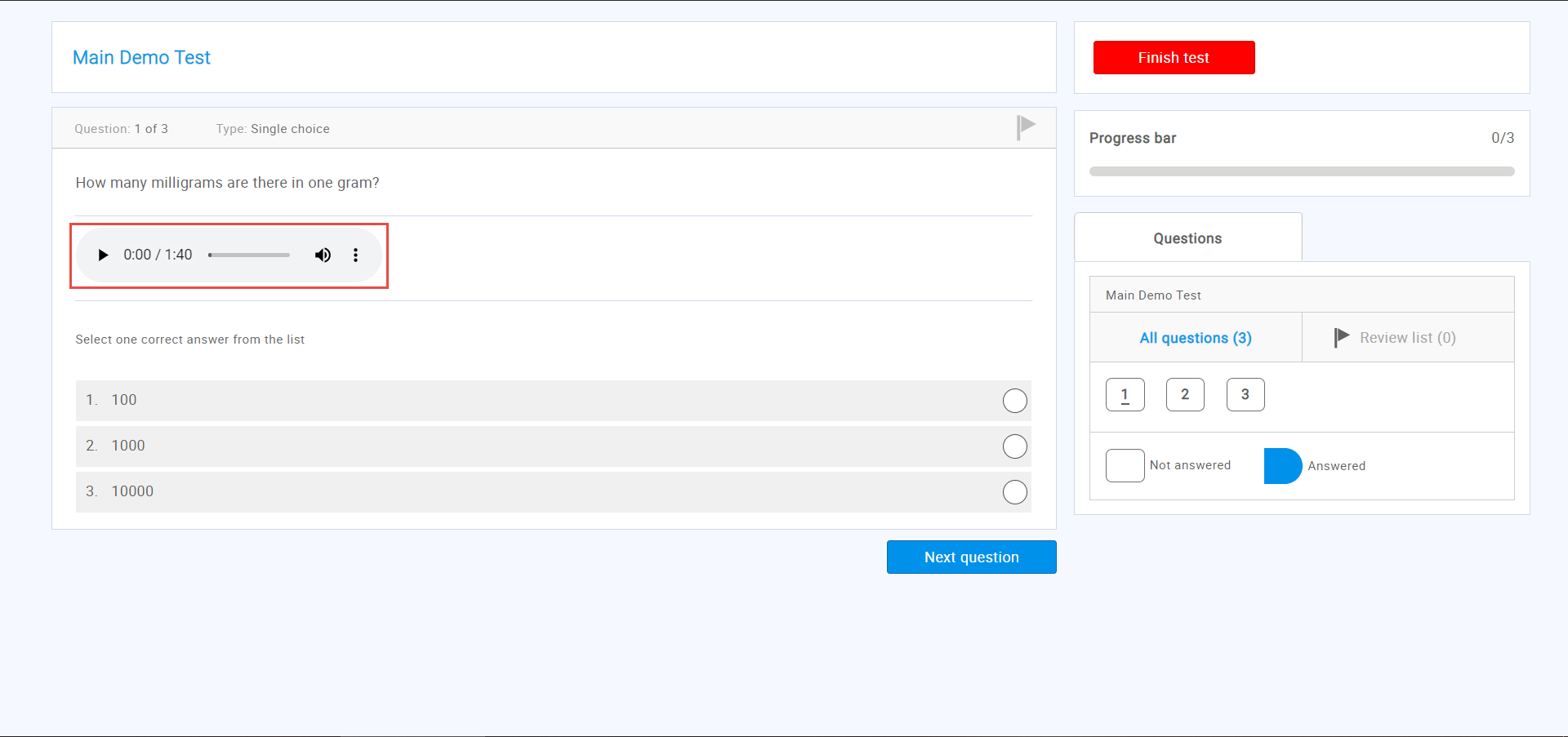This article will explain how to import an audio recording into the question.
Importing audio recording of the question through question pools
To import the audio recording into the question:
- Choose the desired question pool or create a new one. (For more information on creating a question pool, please visit the How to create question pools article).
- Click the “Add question” button to create a new question and choose the desired question type. Or you can edit the existing question by clicking the “Pencil” icon.
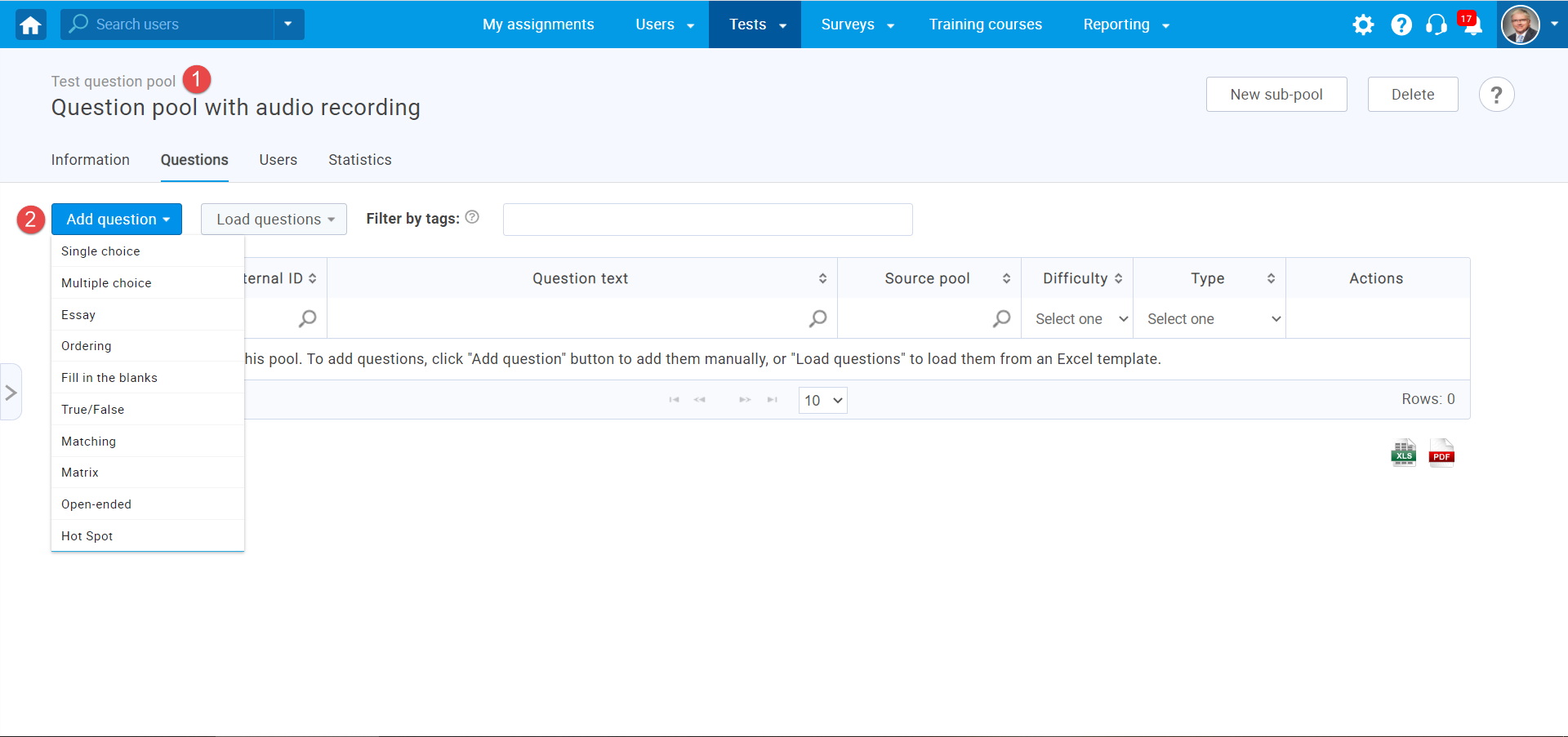
- Fill in the desired question settings (For more information on creating each question type, please visit http://wpionos.youtestme.com/kbtopic/question-pools/).
- Click the “Media” button next to the question text field and choose the desired audio file. The audio recording will be displayed below the question text.
- Save the question you create/edit by clicking the “Add to pool” button.
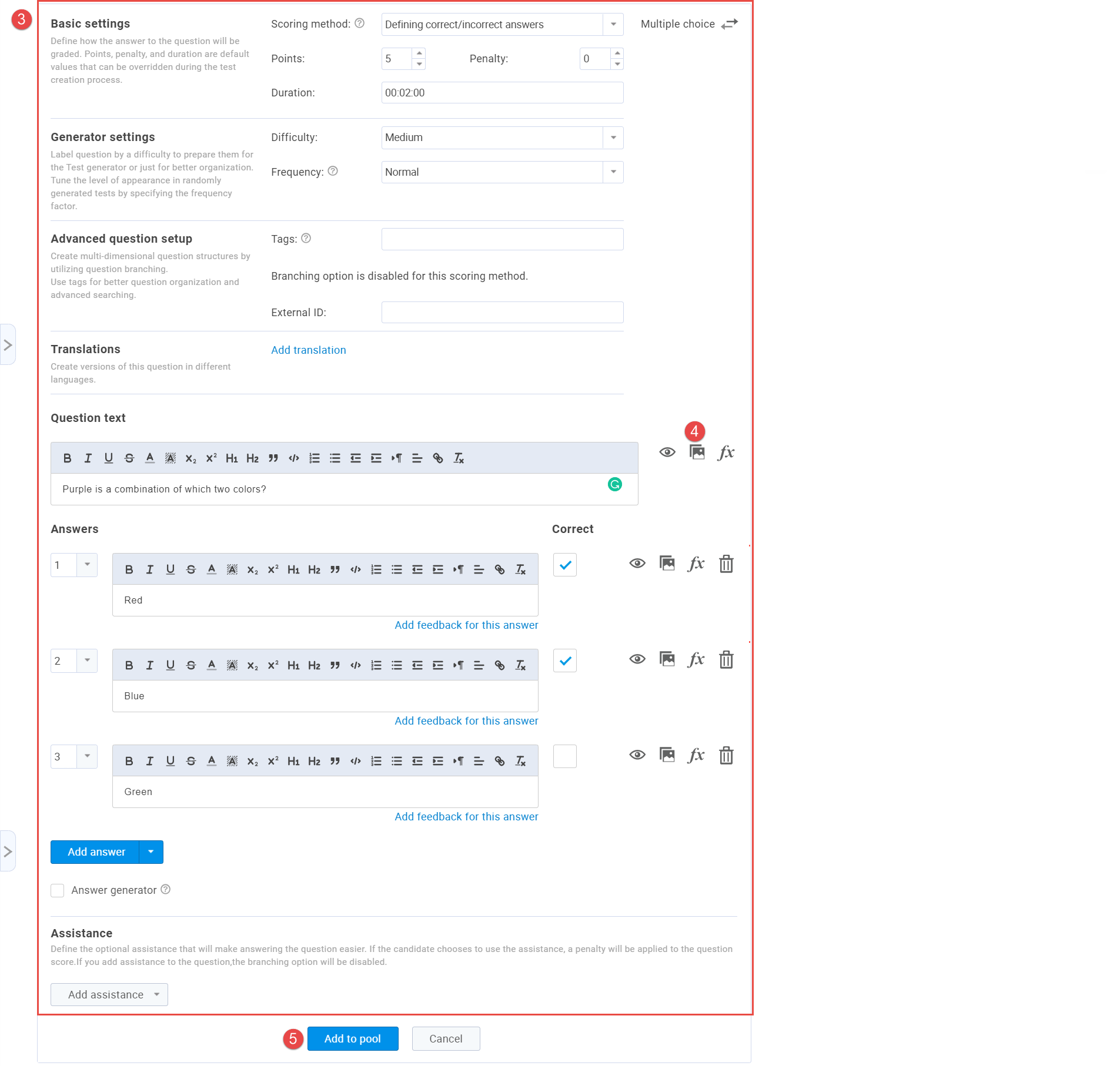
Note: Media files are not supported for Hot Spot question type.
Importing audio recording of the question through test wizard
To import the audio recording into the question through the test wizard:
- Choose the “Add questions manually” option in the fourth step of the test wizard.
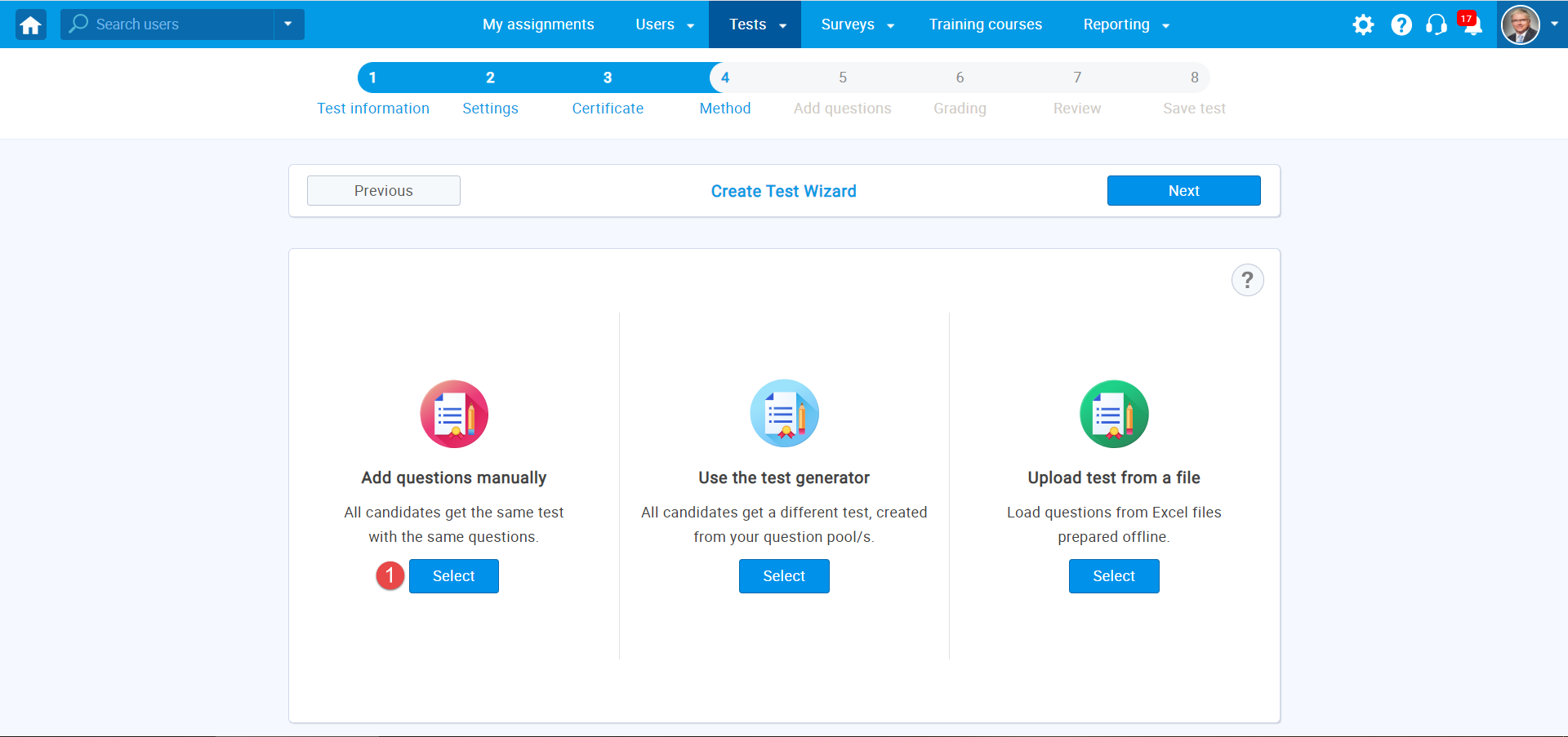
- Click the “Add new question” button and choose the desired question type.
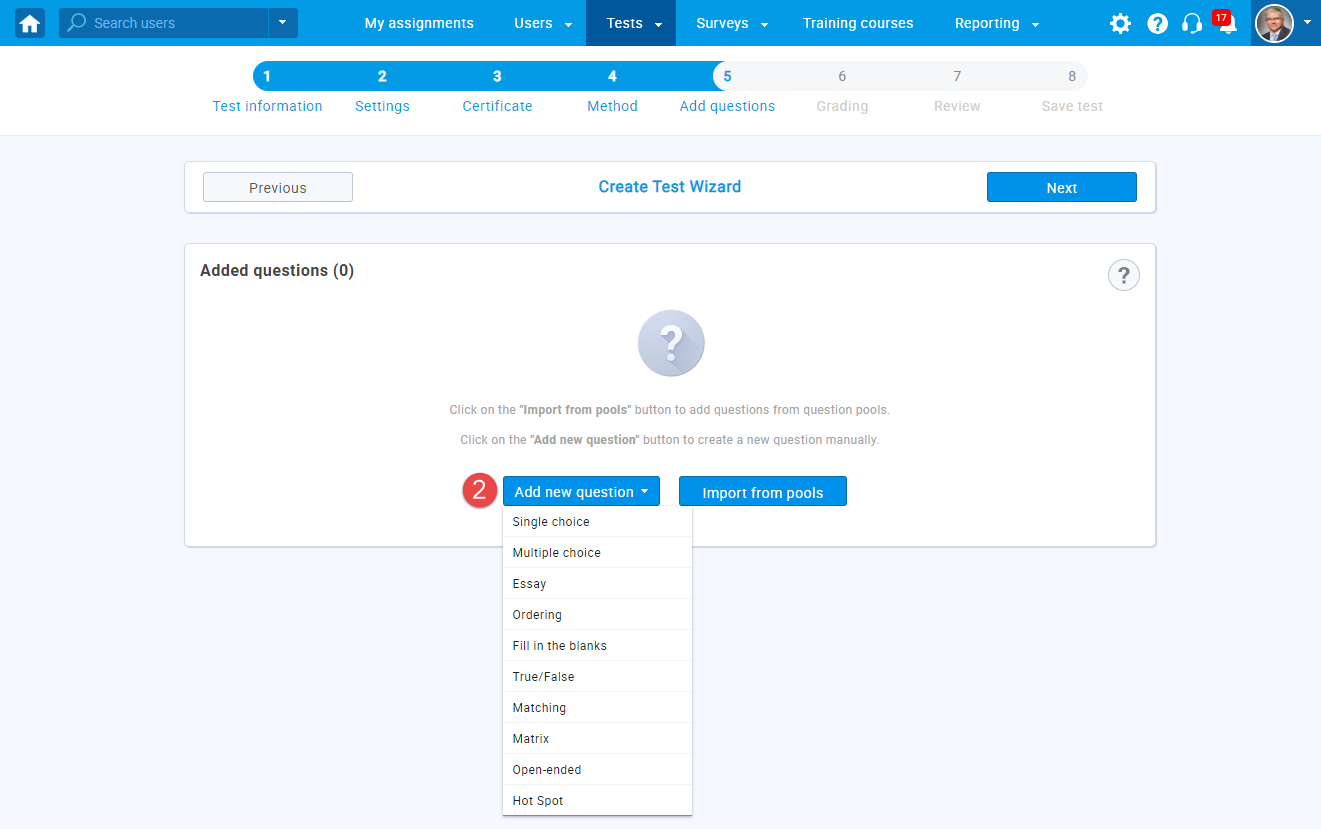
- Fill in the desired question settings (For more information on creating each question type, please visit http://wpionos.youtestme.com/kbtopic/question-pools/).
- Click the “Media” button next to the question text field and choose the desired audio file.
- Save the question you create by clicking the “Add to test” button.
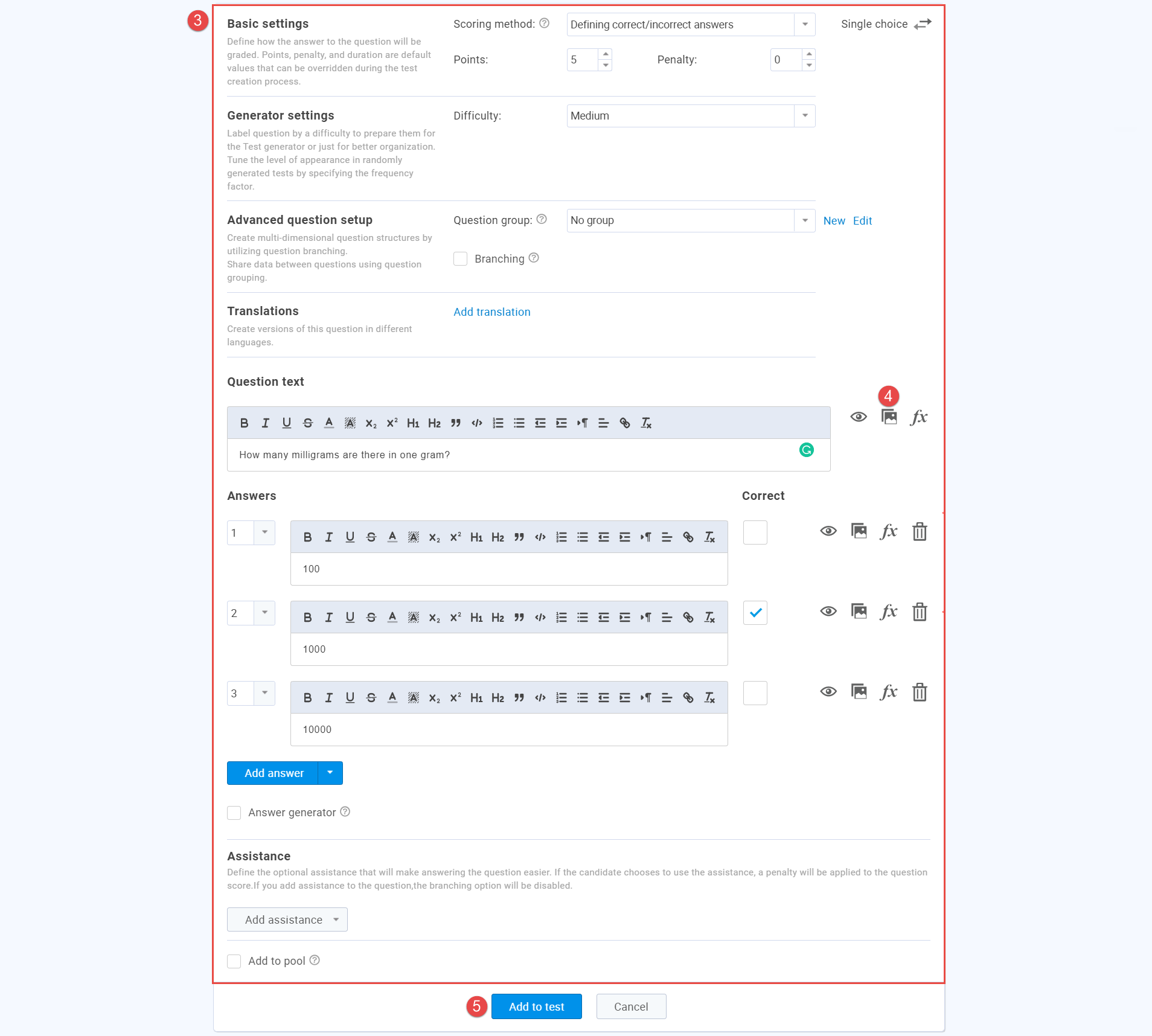
You can click the “Add new question” button to add more questions or click the “Next button to continue the test creation process.
Audio recording of the question from the candidate’s perspective