This article explains how to contact support. The support contact button is available in the top right corner of the main menu bar, on every screen – whether you are located in Tests, on your assignment page or your profile, in a training course, etc. You can also contact support from the login page if you have an issue or requires assistance with the login or registration process.
Contact support from the login page
Support may also be contacted from the login page if you have any issue registering or logging in.
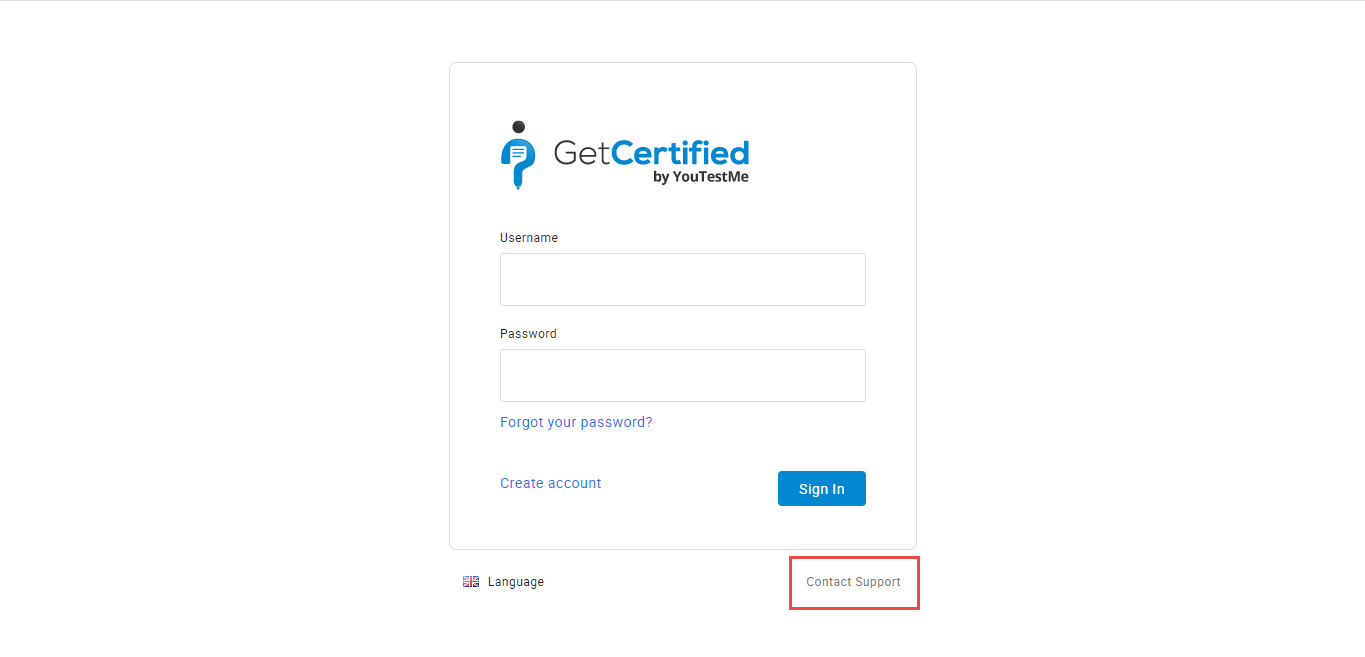
You will be displayed with the ‘’Contact application support’’ form.
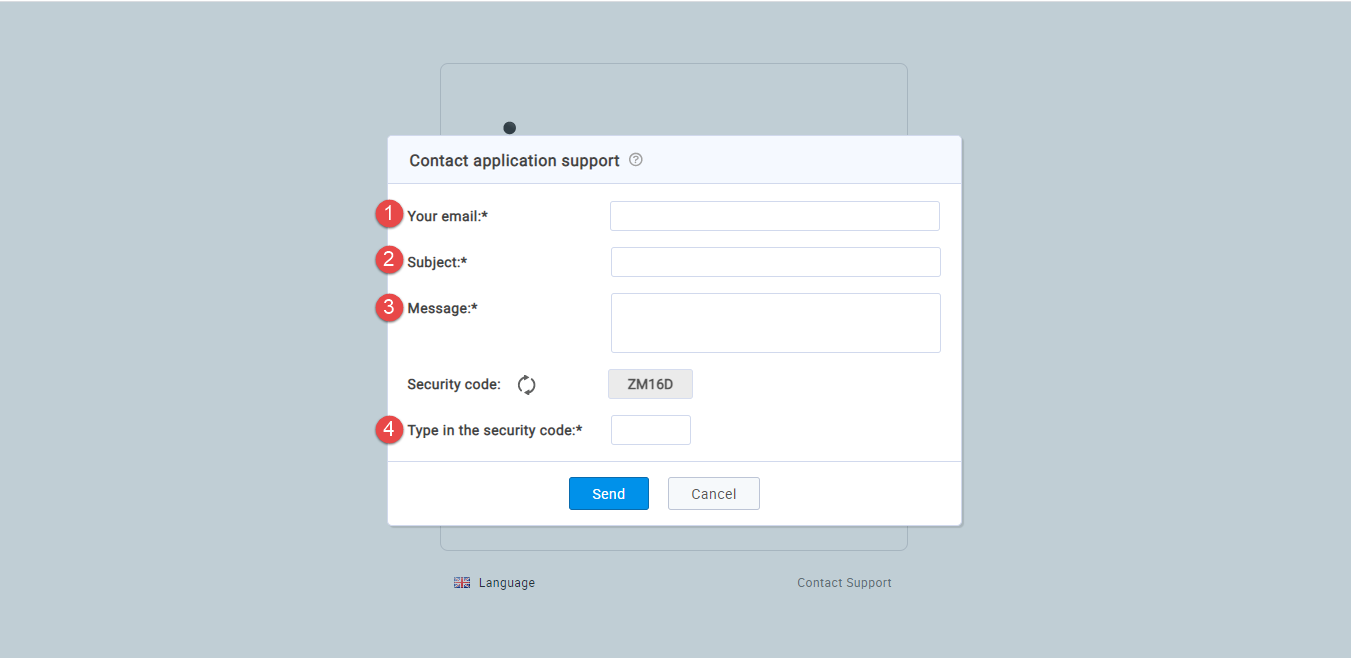
- Your email– Enter your email address.
- Subject– Enter the reason why you contact the support.
- Message– Enter the questions that you want to ask the support.
- Type in the security mode– Enter the security code you received in the box above.
After you enter all the information and click the “Send” button, a mail will be sent to the support email address.
Contact Support from the main menu bar
You can contact support by clicking the “Contact support” button. Support contact is available in the top right corner of the main menu bar, from every screen.
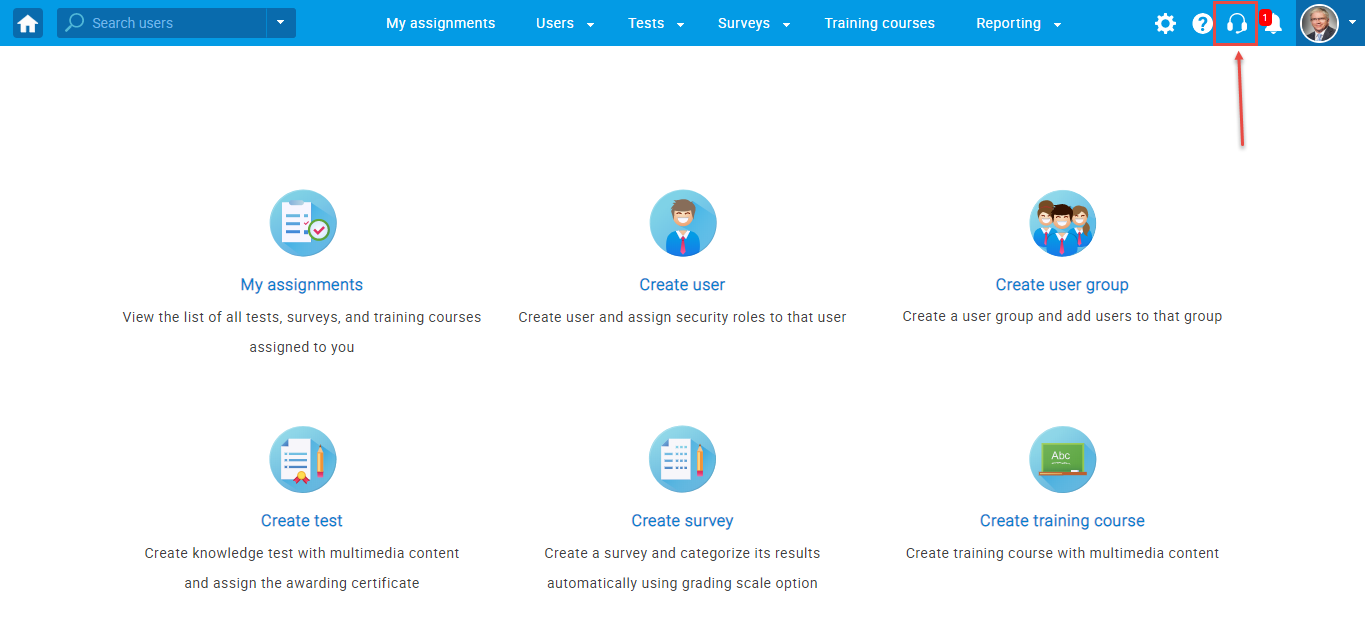
You will be displayed with the ‘’Contact application support’’ form.
All the fields are mandatory and need to be filled in with the necessary information, except the “Your phone number” field.
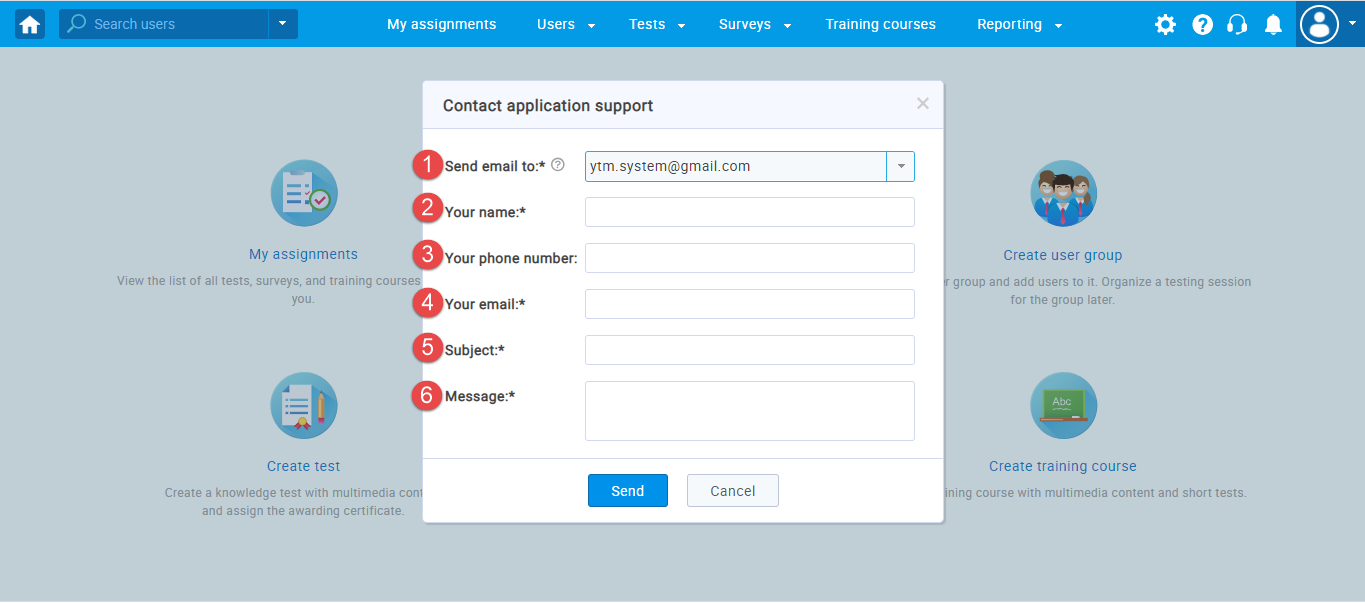
- Send email to – Choose one of the suggested email addresses.
- Your name – Enter your name.
- Your phone number – Enter a phone number, but it isn’t mandatory.
- Your email – Enter an email address.
- Subject – Enter the reason why you contact the support.
- Message – Enter the questions that you want to ask the support.
After you enter all the information and click the “Send” button, a mail will be sent to the support email address.
Watch this video to see detailed instructions.




