This article explains how to enable additional languages for tests and interface to allow users to choose the preferred language in which question in the test will be displayed and the interface text (name of the modules, hints, messages, etc.).
Setting the language for the test
To enable additional languages for tests and interface to allow users to choose the preferred language in which questions in the test will be displayed and the interface text, do the following:
- Hover to the “System” tab in the main menu.
- Chose the “System and customization” tab.
- Select the “Theme and language” tab.
- Select the “Language settings” tab.
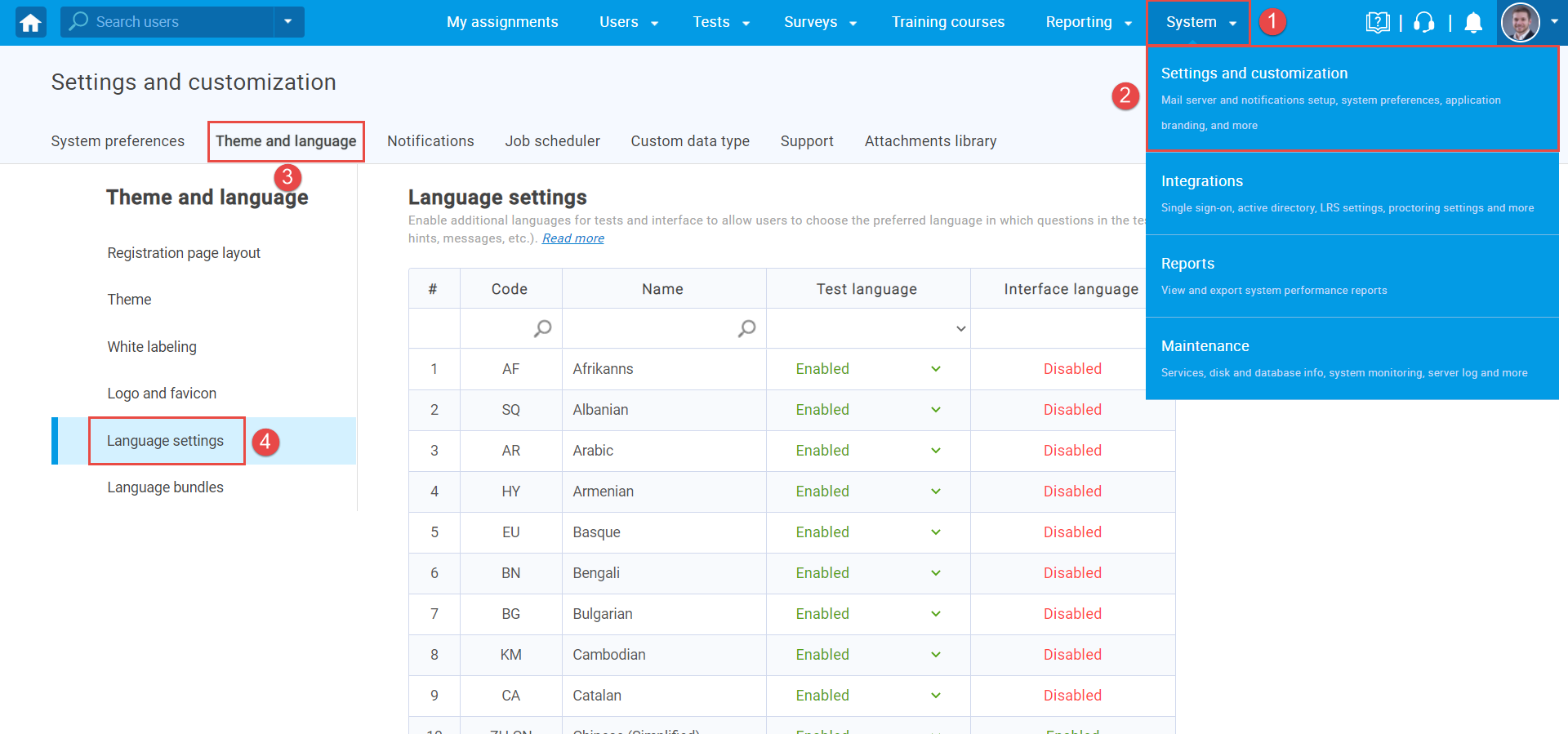
- The “Test language” column can be set Enabled or Disabled to allow using the selected language in the tests or not.
- To allow additional language for the application interface, select the “Enable additional language” option.
- Language table, with all information, can be exported in Excel files, PDF, CVS, XML formats.
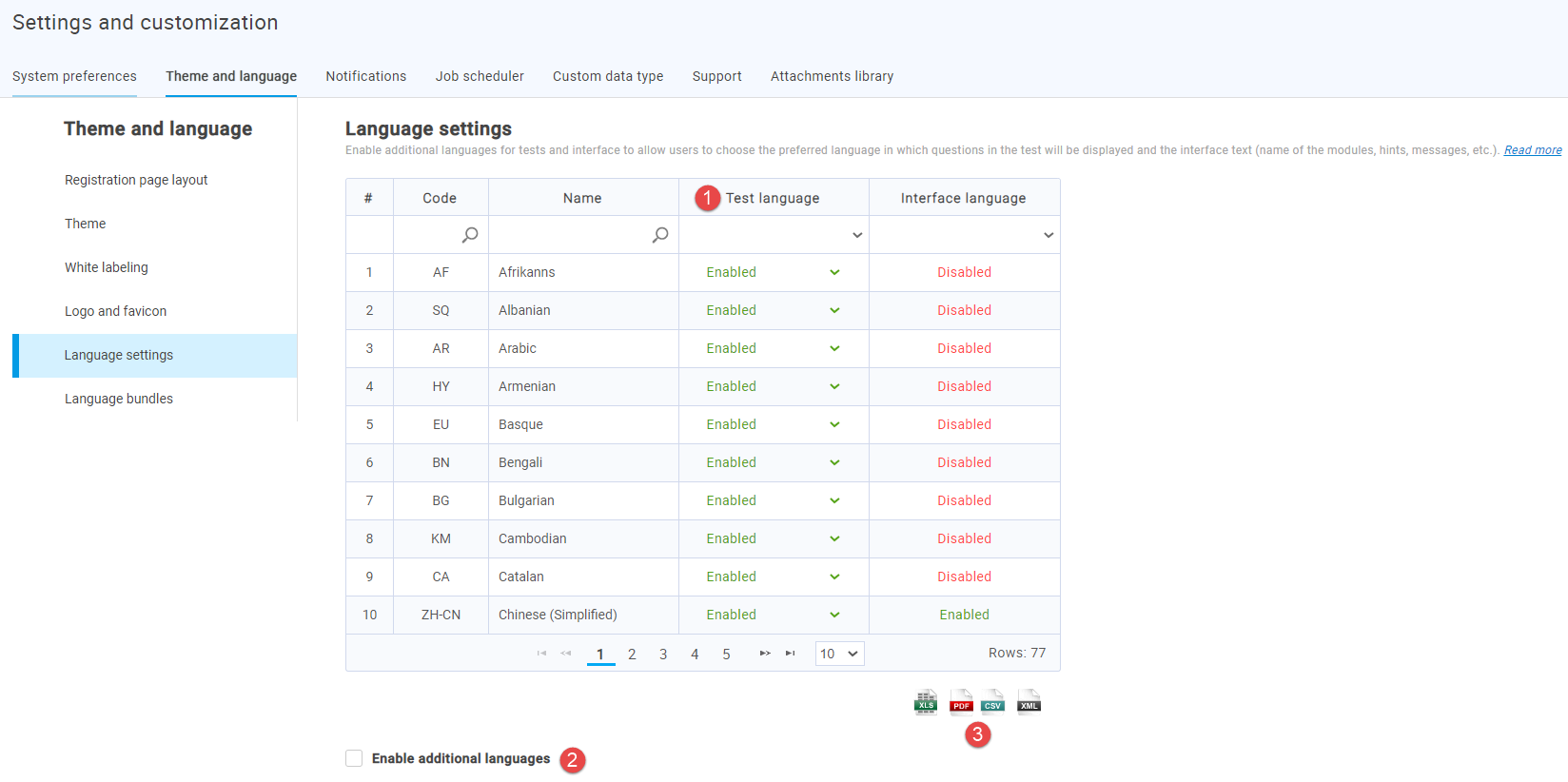
To set the language for the specific user, do the following:
- Hover to the “Users” tab in the main menu.
- Select the “User profile” tab.
- Select the desired user.
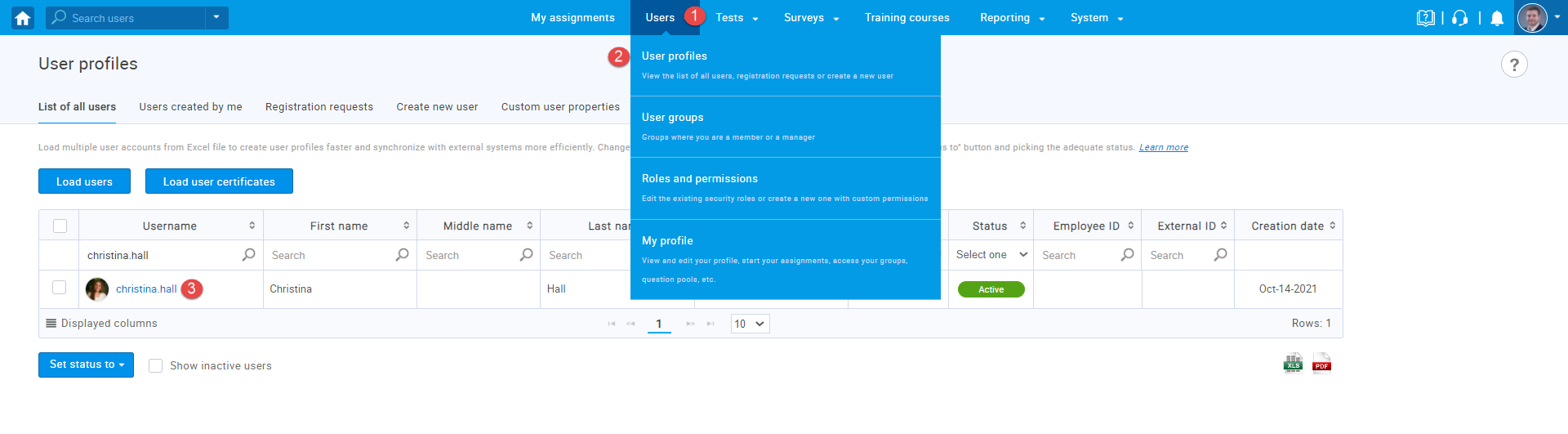
The language for the test and interface can be set for the selected desired user:
- “Language in-app” – The interface for the user should be in Language predefined on the user profile.
- “Language in tests” – If the test contains multilingual questions, the user will first see the question in Language predefined on the profile and then can select the different Language if prefers. If there is no translation of the question in this language, the user will see the language that is set as default when the question was created.
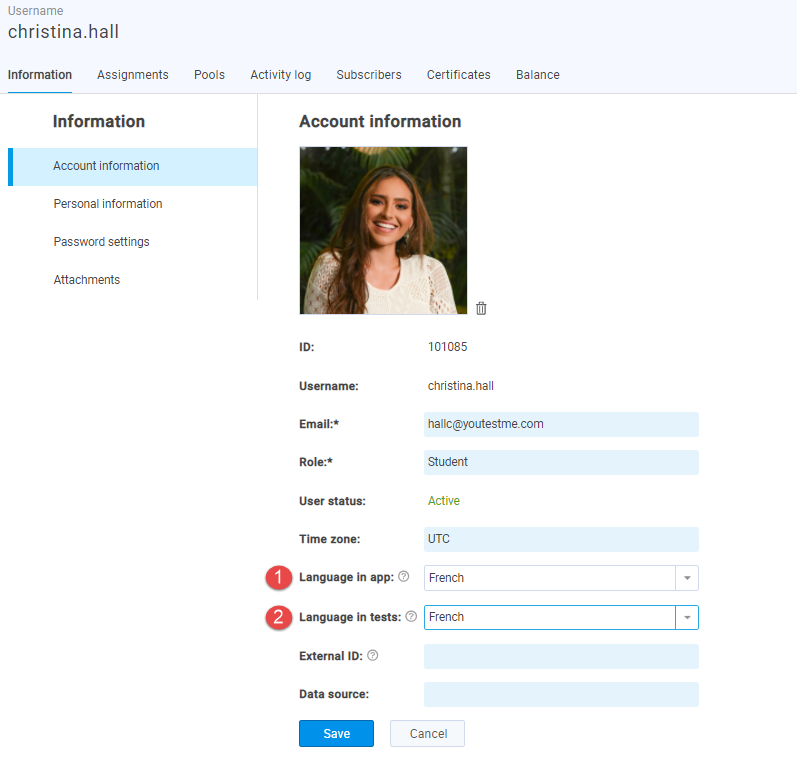
Note: When creating a user, you can define the “Language in-app” and “Language in tests”. Only the languages with the status “Enabled” in system settings will be available in this dropdown list.
Creating multilingual questions
In the “Test wizard“, after choosing the “Add questions manually“ option, in the question settings there is an option for manually translating each question:
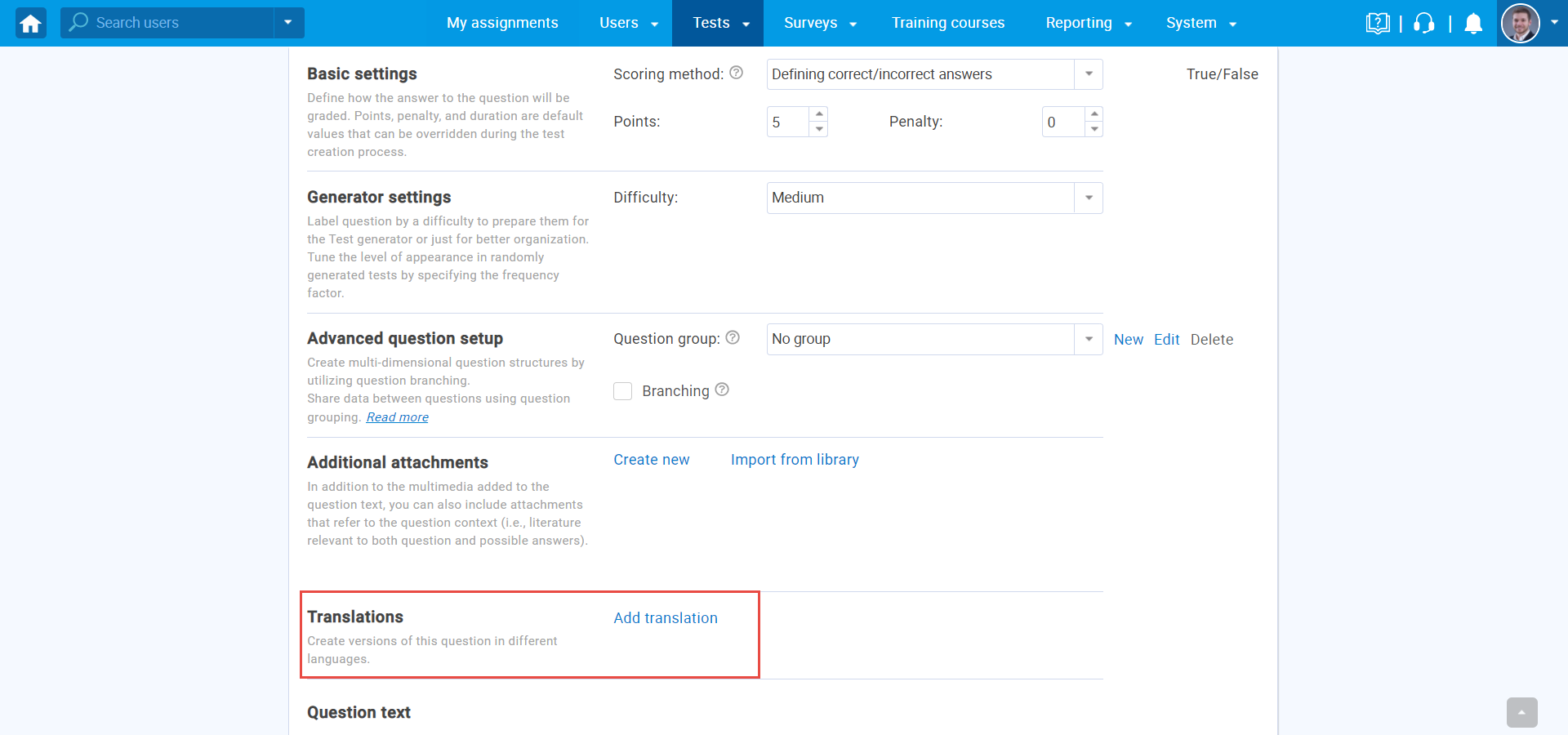
One question can be translated into multiple languages, allowing users to select the preferred language during the test-taking process:
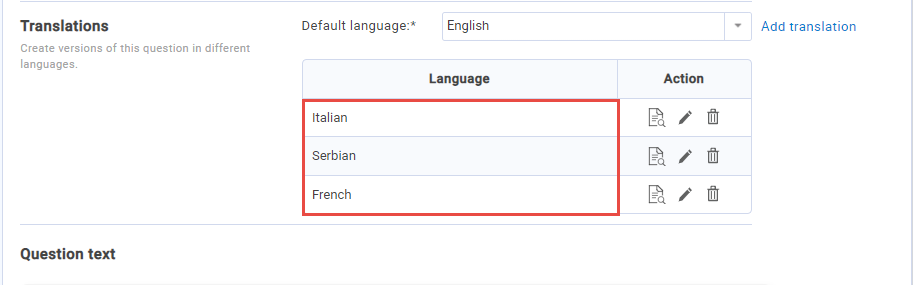
Note: Which language will be presented to the user by default depends on the language preference defined for this question or on the preferred language set on the user’s profile.
Candidates perspective
The Login page is currently on “English” by default. The candidate is able to select the Language on the login page.
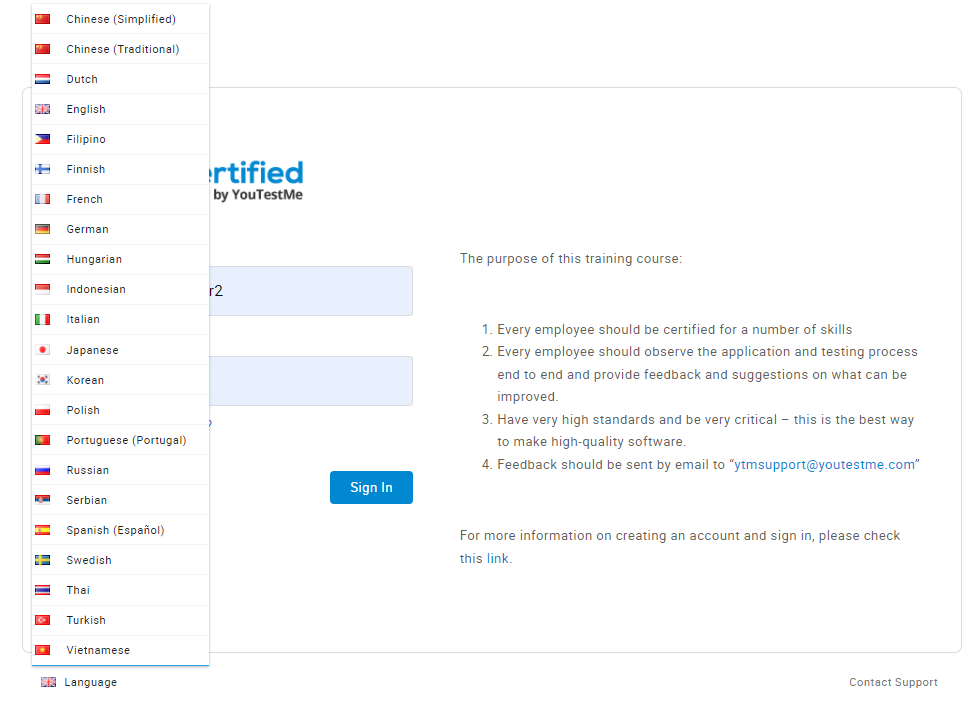
Candidates can change their language preference on their own, by clicking on the drop-down menu on the profile page.
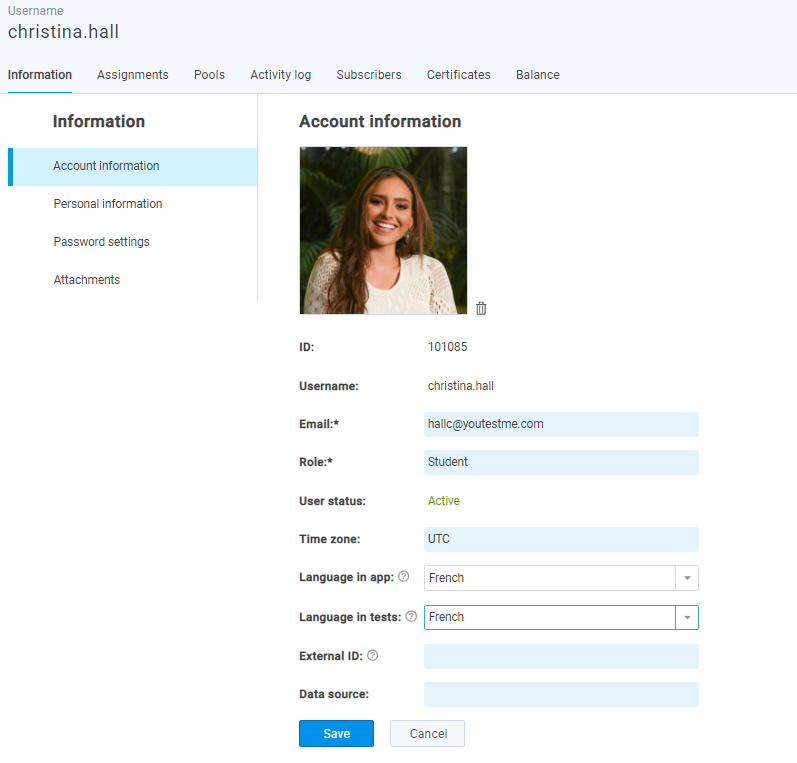
Once the candidate starts the test, there is an instruction window with an agreement sentence in French. This can be changed but all candidates will have the same language (cannot be multilingual). Also, test instructions cannot be multilingual.
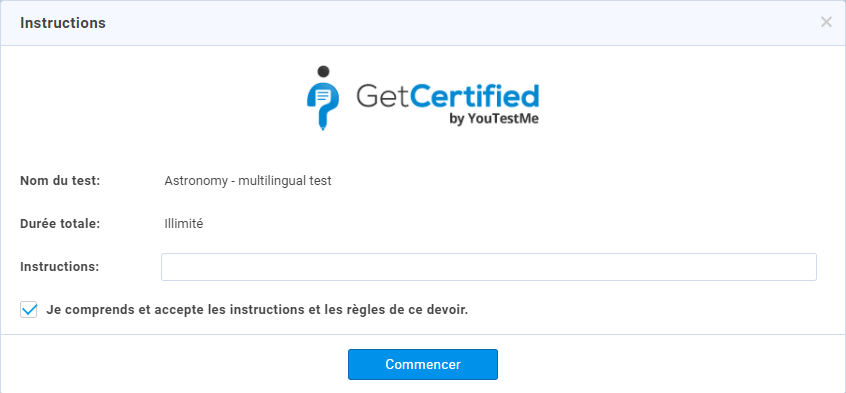
The test question contains 3 languages (Italian, French, and Serbian). The default language for this question is set to “English”. Since the “Language in test” on the candidate’s profile is set to French and there is a translation of this question in French, the candidate will see the French question by default.
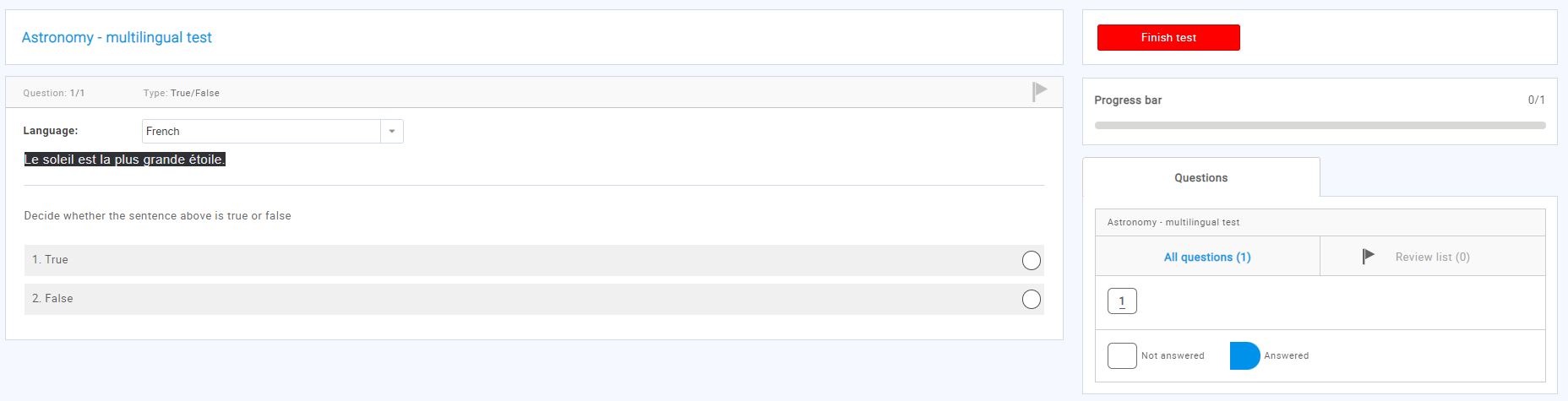
The personal report page is translated to French.
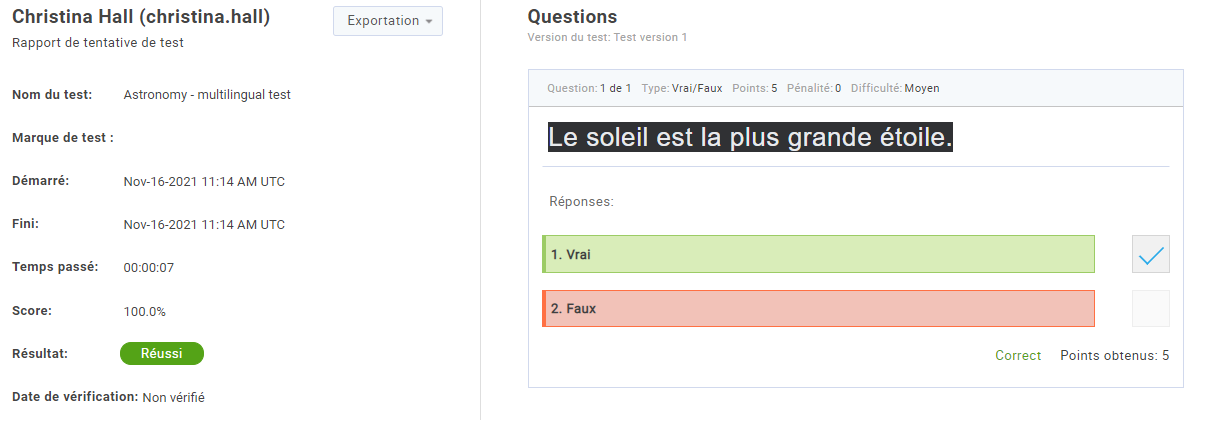
For more useful information please check the following links:




