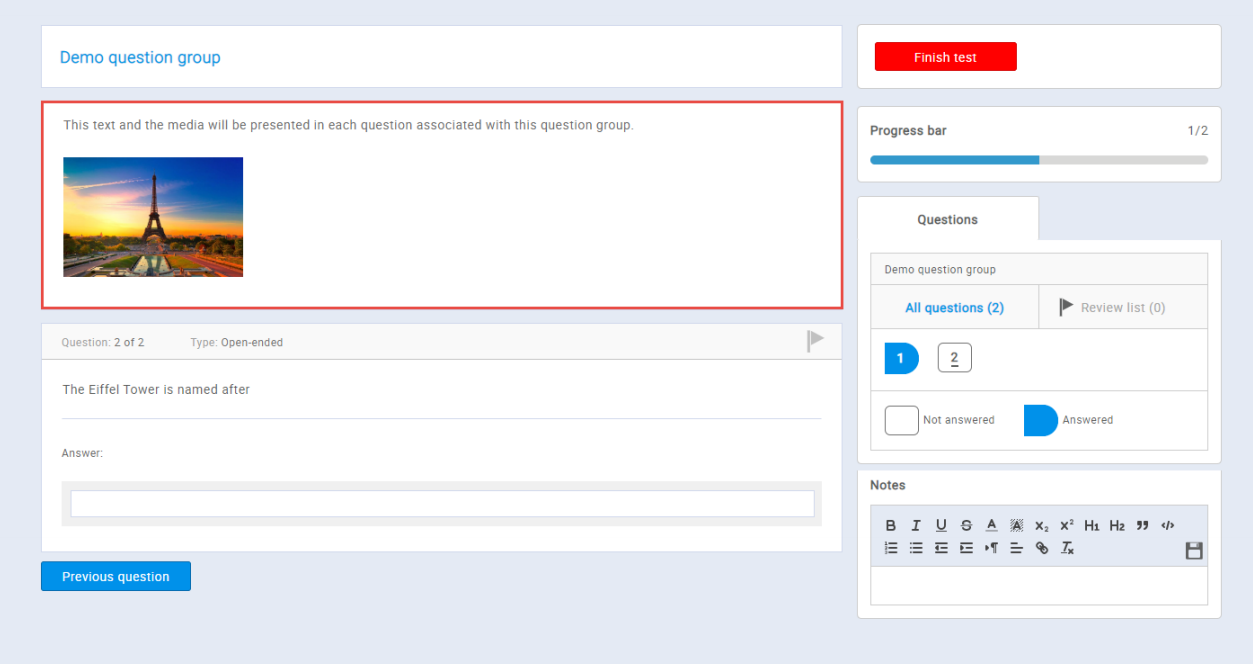This article will explain to you how to organize questions into question groups.
Required knowledge for understanding this article: How to create a simple test
Creating a question group
Once you add the questions you want to be in the test (“Add questions” tab), you can assign an appropriate group to each of them. The question group allows you to organize multiple questions into a group, add its short description and multimedia (image, audio, video), displayed with each question within the group.
Note: Question groups can only be added in the test, not the pool.
First, in the fifth step of the test creation wizard open the desired question by clicking the “Pencil” icon.
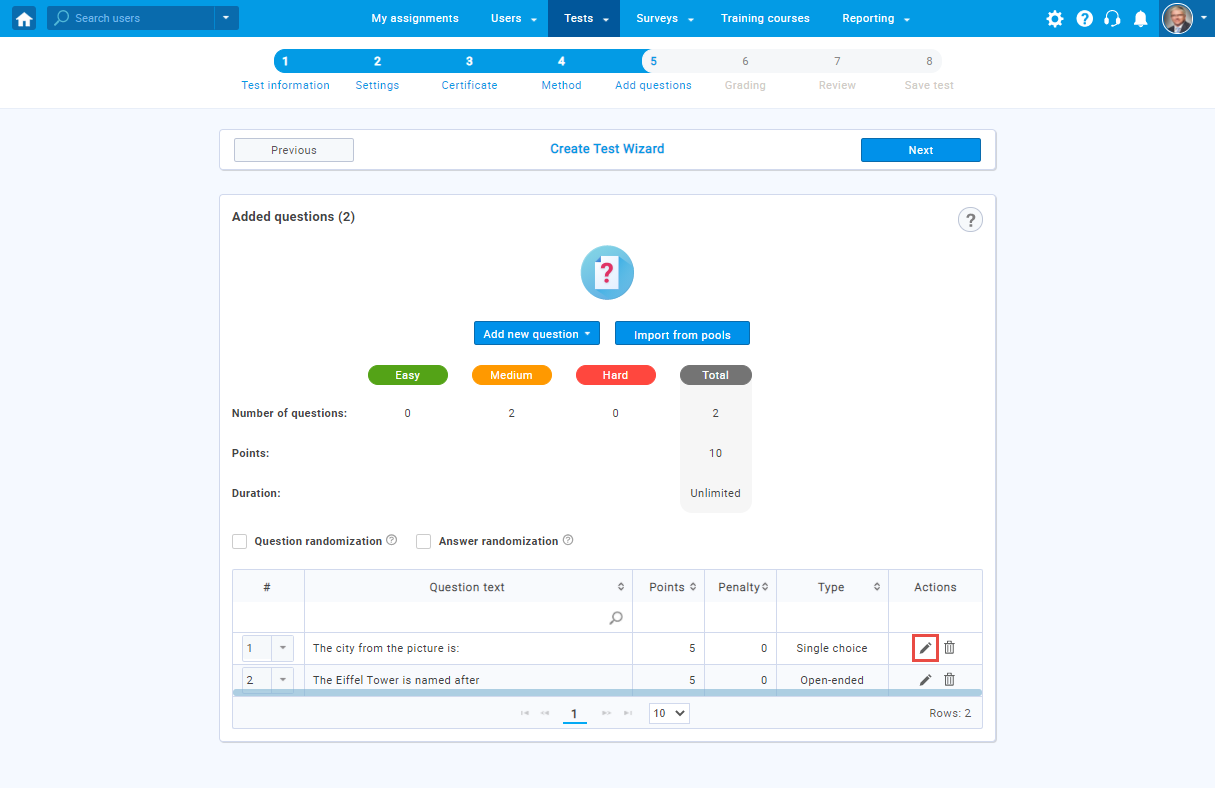
Then follow the steps to create the question group:
- Click the “New” button to create a question group.
- Enter the group name.
- Enter text and attachment which will follow each question included in the question group.
- Click the “Save” button.
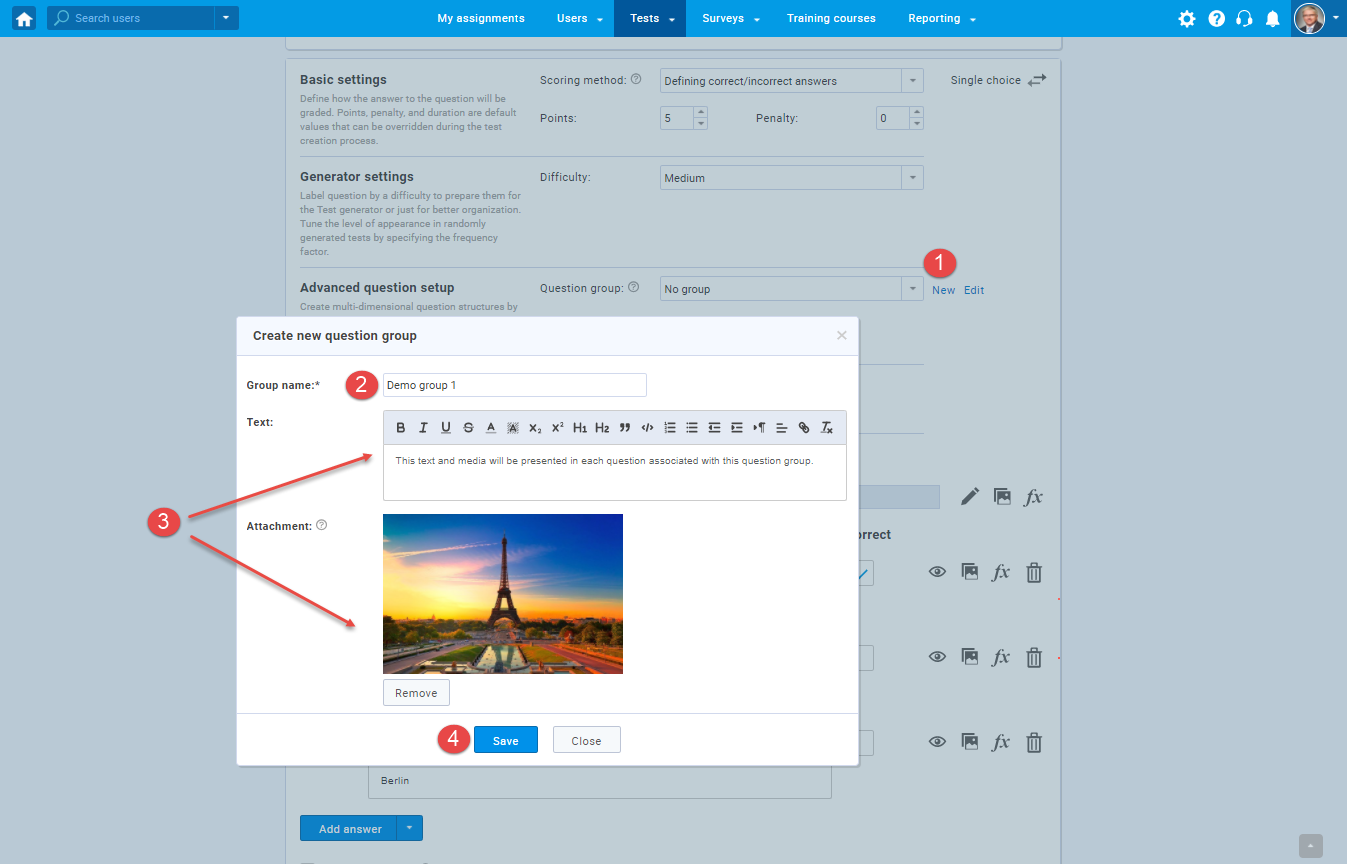
To create another question group, repeat the steps above. You can create as many groups as you like.
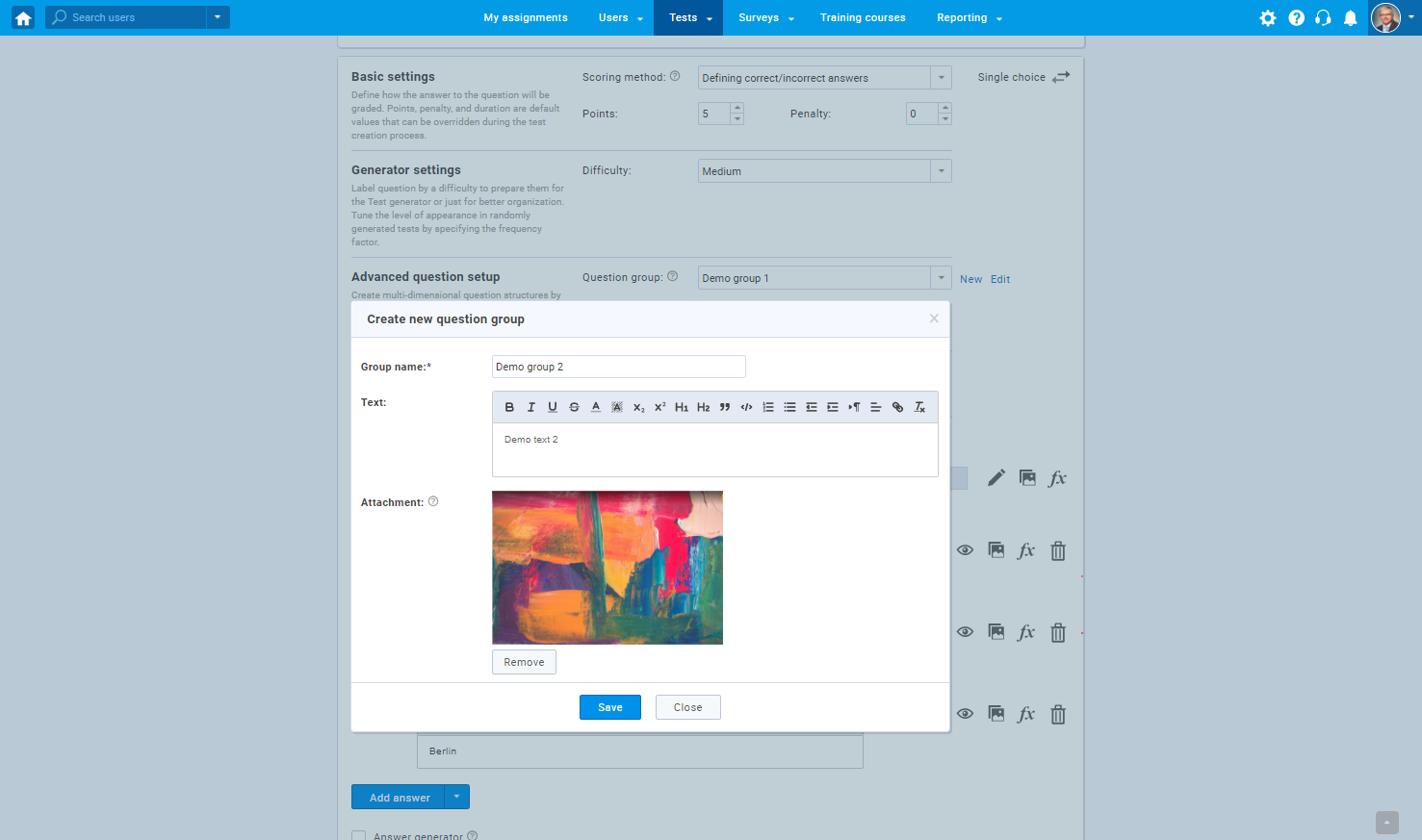
Once you’ve created question groups, you can sort as many questions as you want into groups.
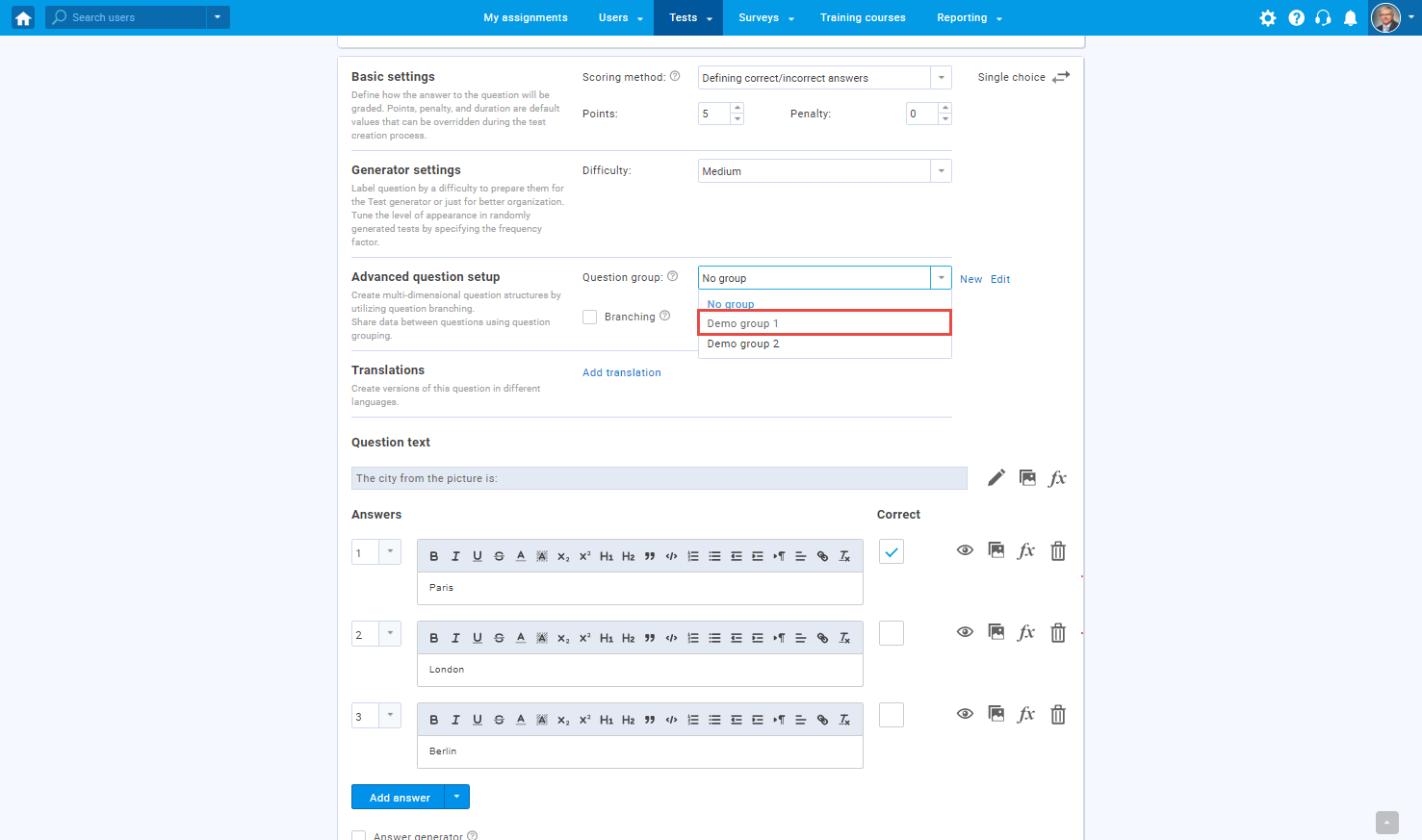
User perspective
Users will see the text and an image in all the questions which are part of the group.