This article explains how to show a report to a candidate immediately after the manager verifies the candidate’s attempt.
Creating a test
Hover over the “Tests” tab in the main menu and select “New test“.
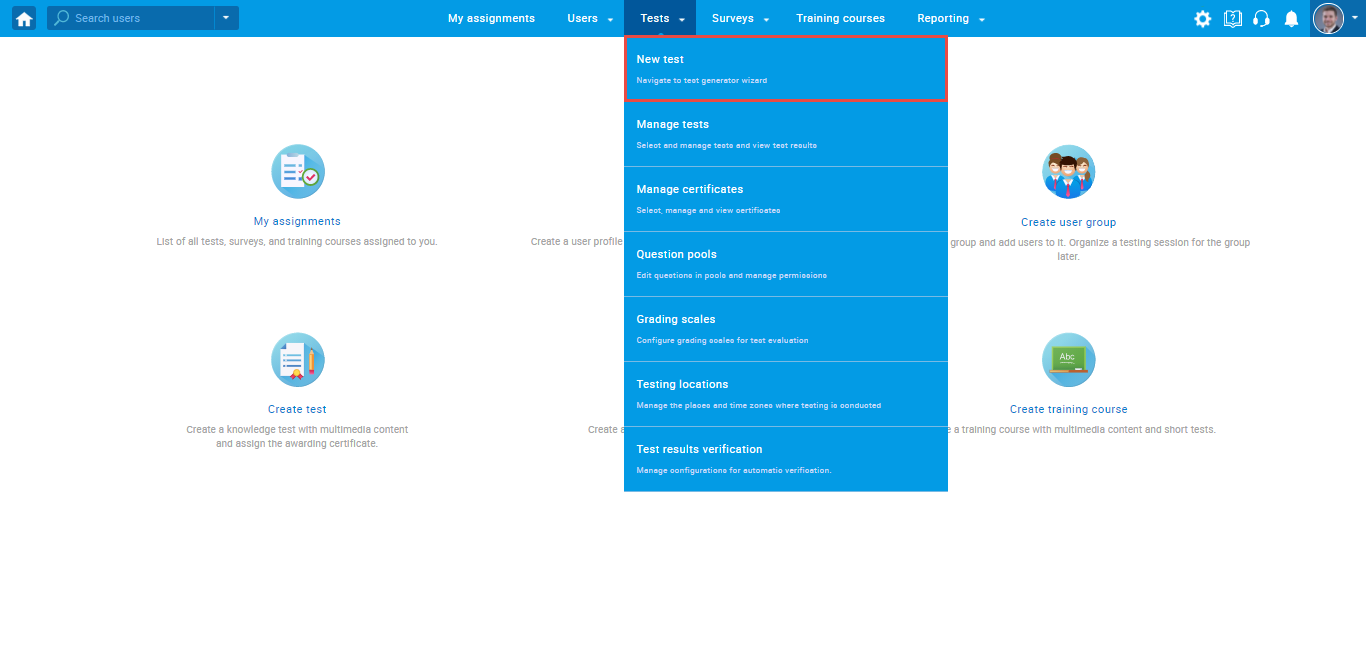
Enter the basic test information in the first step of the test creation process, then click the “Next” button.
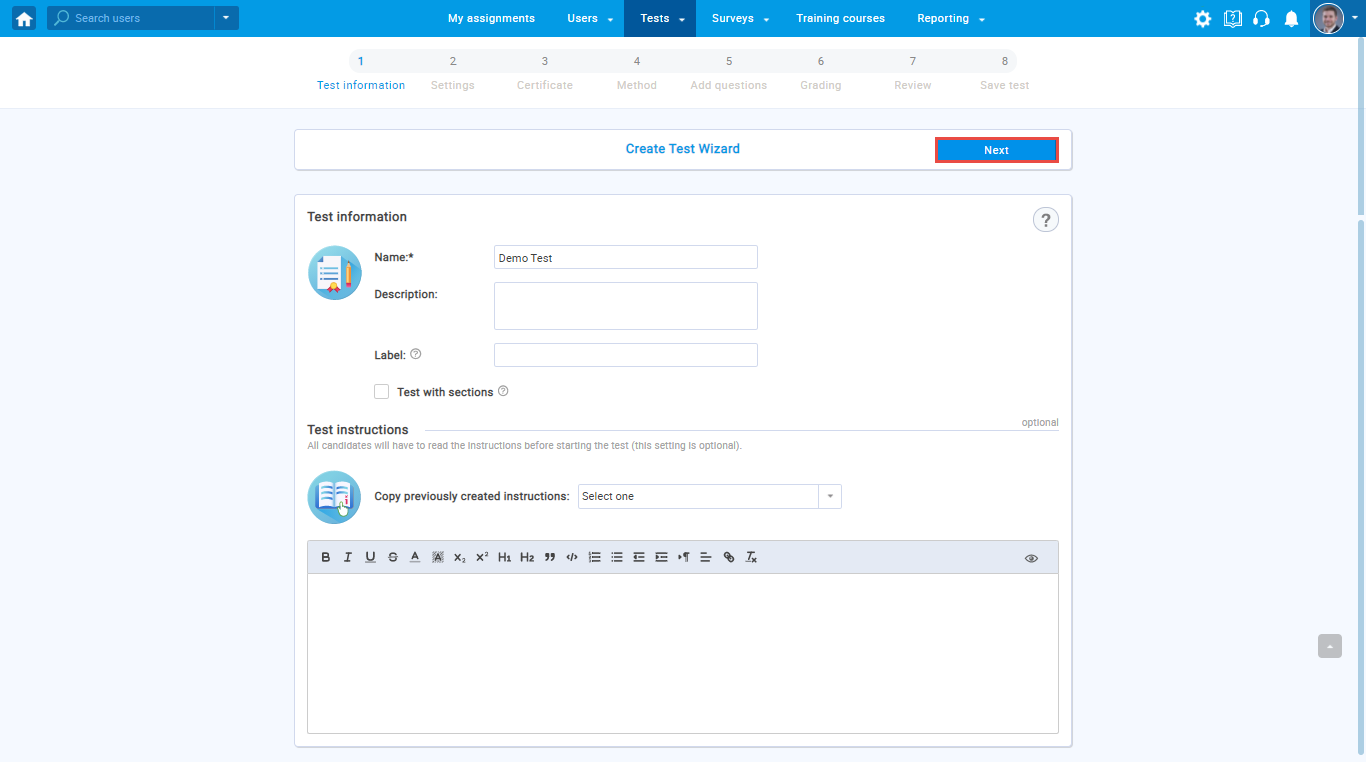
In the second step, “Settings”, for the “Show report “, choose the “Immediately after result verification” option.
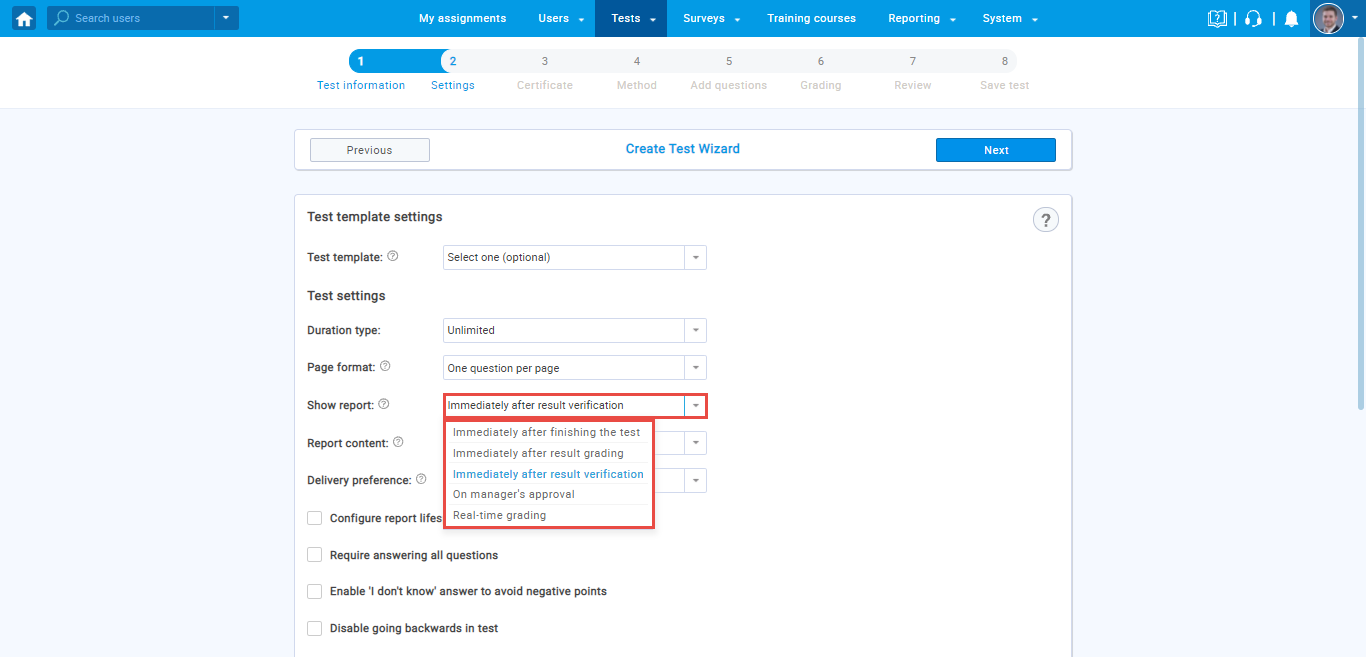
Configure the rest of the test settings, complete all steps of the Test Creation Wizard and publish the test.
Condition to preview the test report
The candidate will not access the personal report until the manager verifies his test attempt. After finishing the test, the candidate will be redirected to the page shown in the picture below.
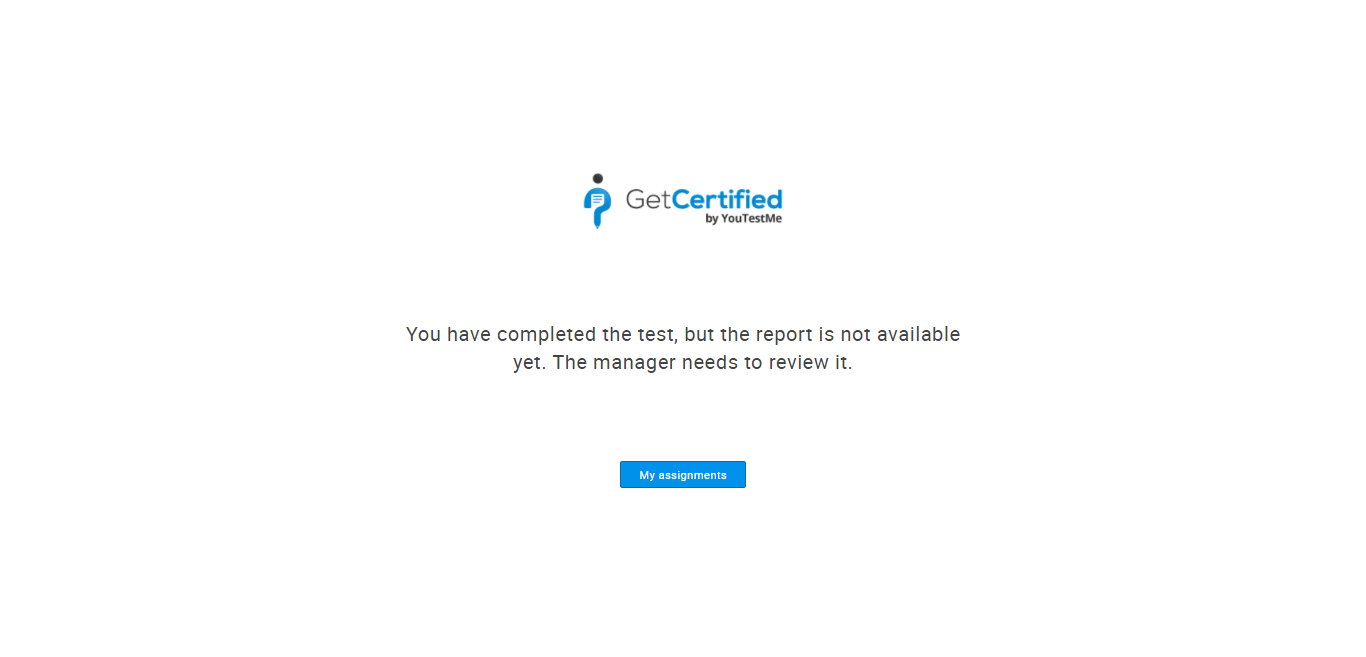
Note: Message that displays after finishing the test could be changed using the language bundles feature.
Verifying test attempt(s)
To verify test attempts, please follow the next steps.
Hover over the “Tests” in the main menu, and select the “Manage tests“.
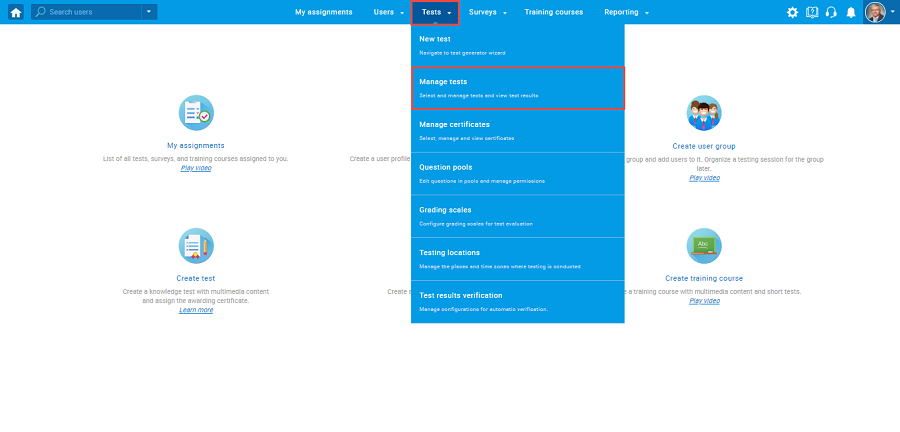
On the “Manage tests” page, you will see the list of all tests.
- Use the search box to find the test you want to allow the candidate to modify.
- Click on its name to open it.
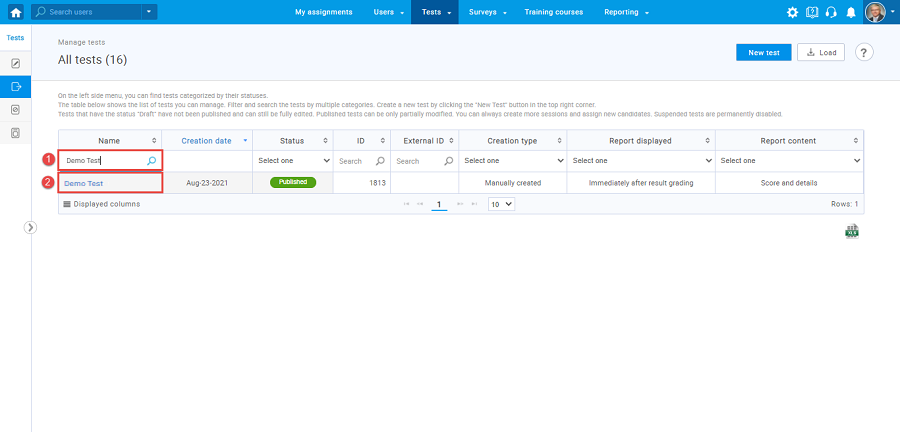
Click on the “Candidates” tab, then:
- Select candidates to which you want to verify the results.
- Click on the “Actions” drop-down menu.
- Select the “Verify selected attempts” option.
- Also, you can verify the results for all candidates at once using the “Verify all attempts” option.
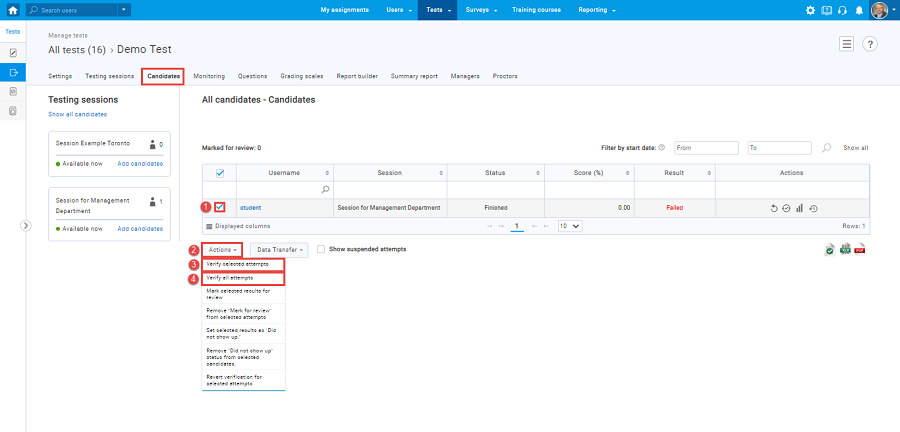
When the manager verifies the candidate’s test attempt, the candidate will be notified by email and through the application that the personal report is available.
Reverting attempts verification
The manager can verify test attempts, but he can also revert that verification. To do that, the ‘Allow reverting test result verification” option must be enabled.
Hover over the “System” tab in the main menu and select “Settings and customization“.
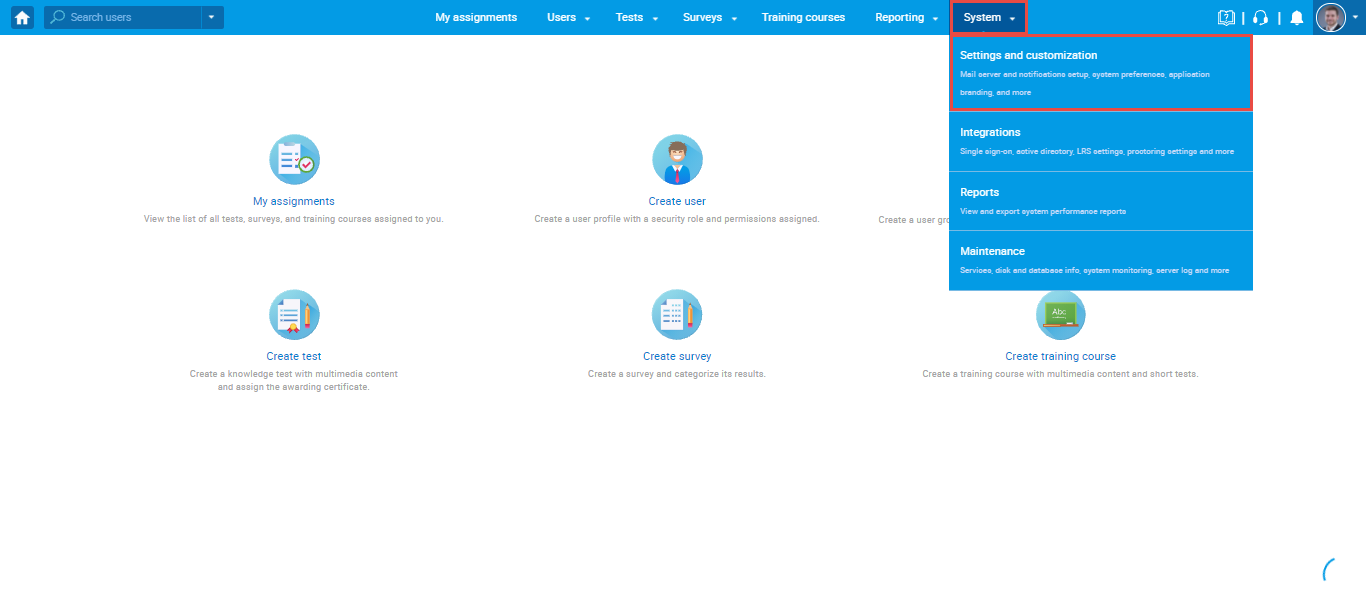
In the “System preferences” tab, select the “Additional modules setup“, and enable the ‘Allow reverting test result verification” option.
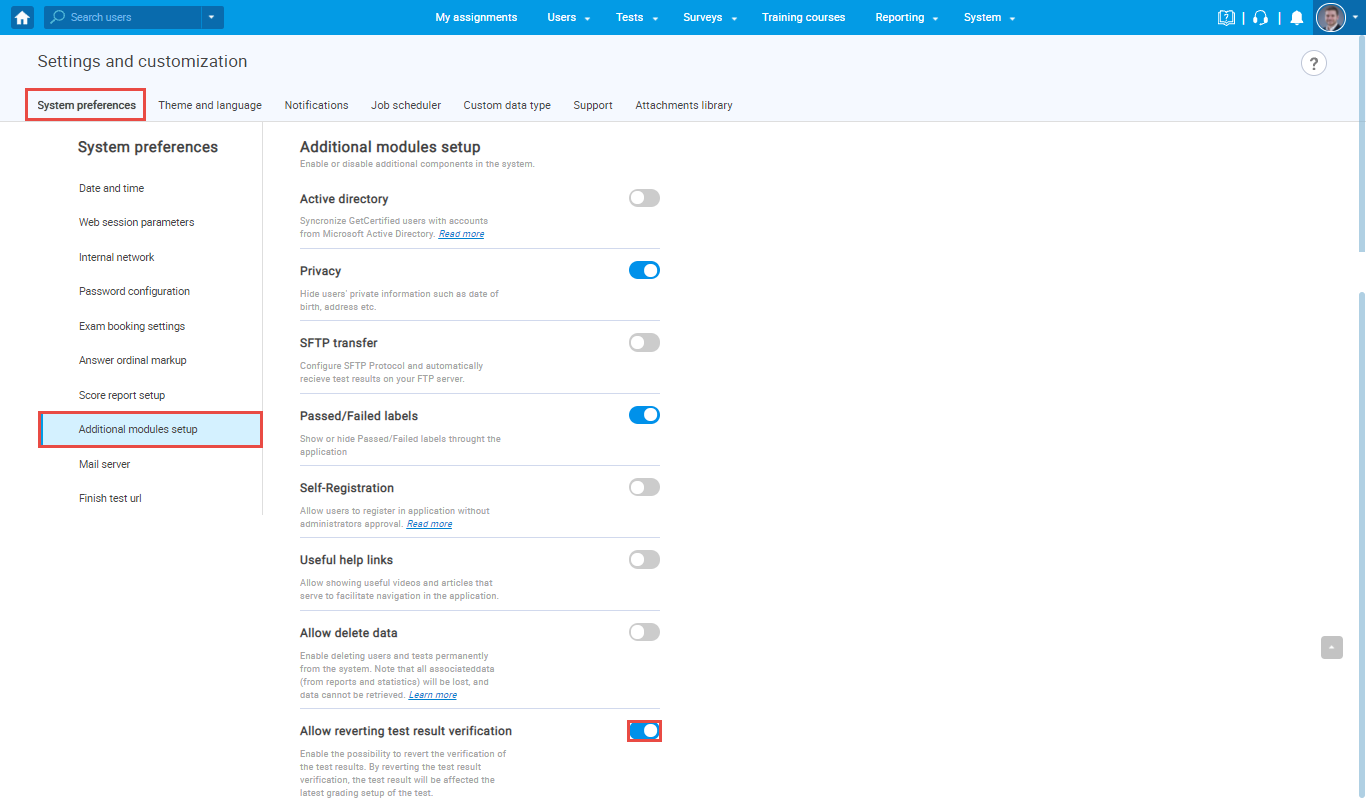
To revert verified test attempts, for the selected Test, in the “Candidates” tab, do the following:
- Select the candidate for which you want to revert verification of the attempt
- Click on the “Actions” button
- Select the “Revert verification for the selected test attempts” option
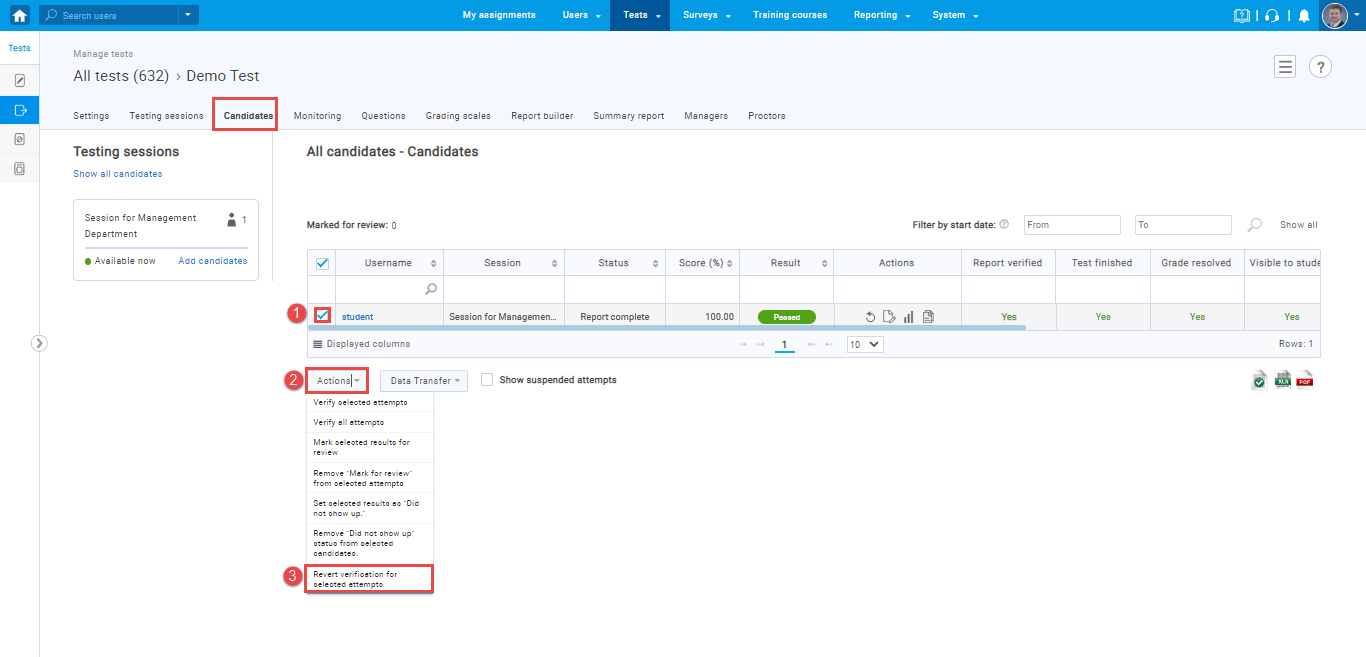
For more related articles, please visit:
- How to customize application’s interface text
- How to set up report content
- How to show report immediately after result grading




