This article explains how to configure and enable a “Job executed” notification in the System setting under the “Notifications” tab.
- Navigate the “System” in the main menu and choose the “Settings and customization” option from the drop-down menu.
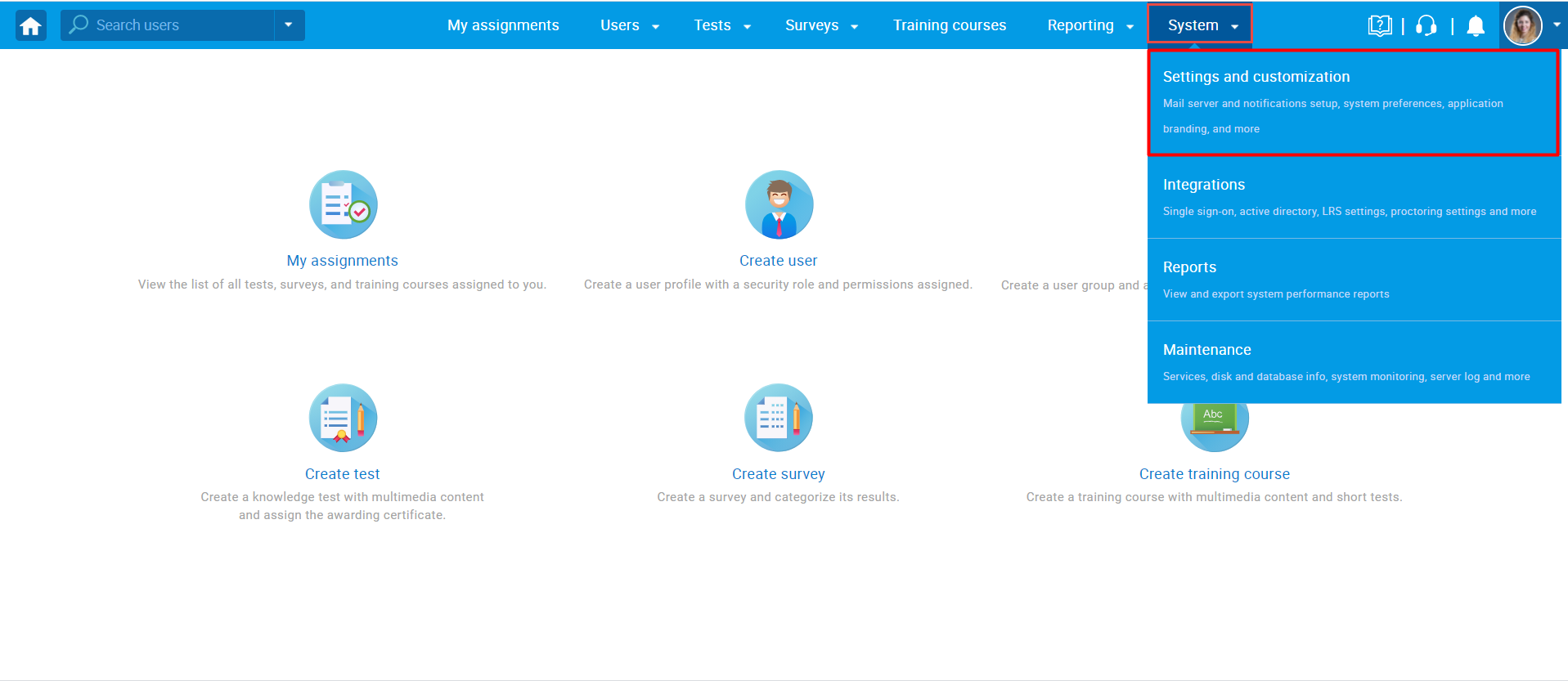
Hover over the “Notifications” tab, then follow the next steps:
- Select “Job executed” notification.
- Click the Enabled/Disabled to change the notification status.
- Click the “Edit” button to configure the template message.
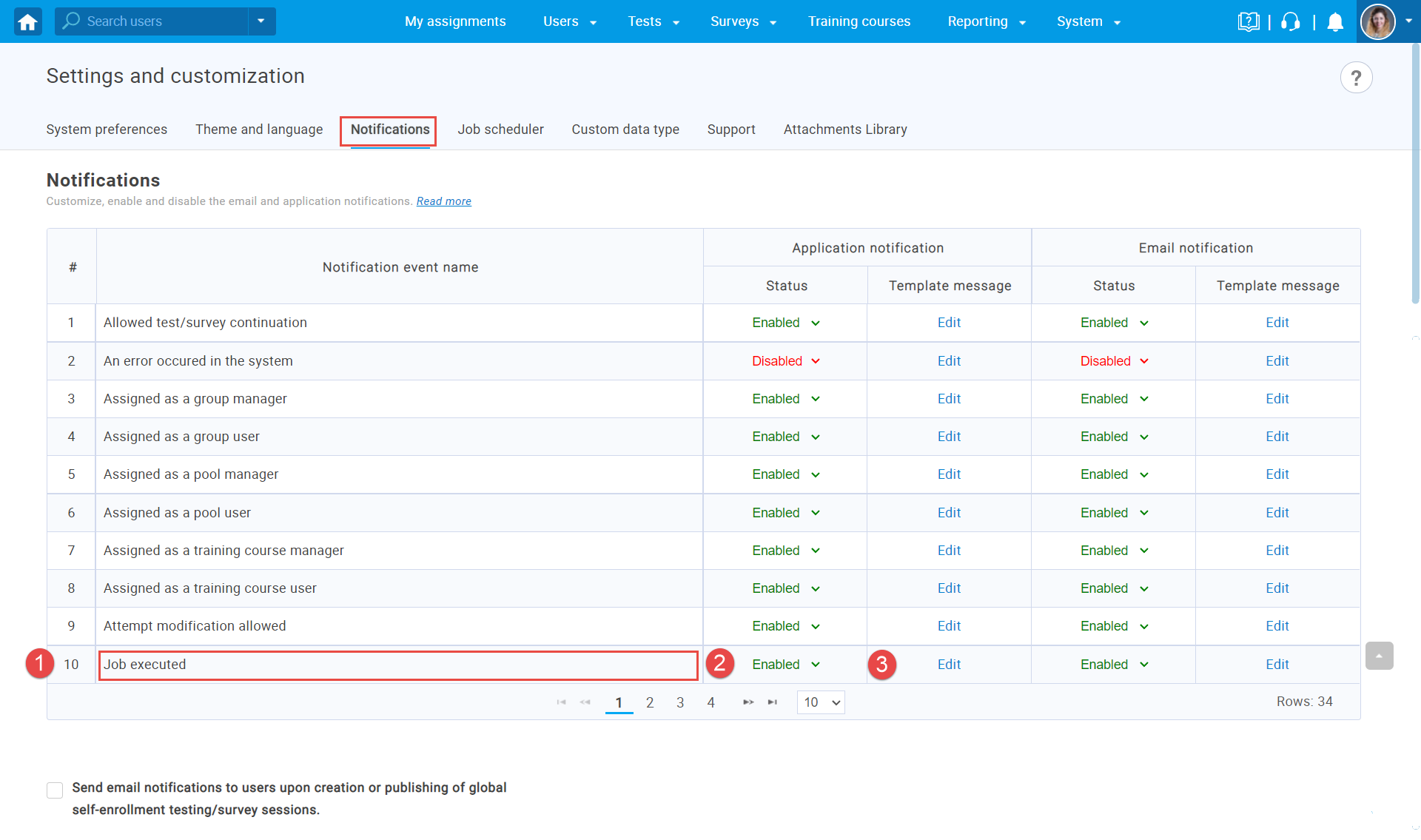
Note: Follow the same procedure to configure the notification template message of an email and change its status.
Edit the notification template of the application
When the user clicks the “Edit” button, a pop-up window will appear. To configure the Job executed notification template message of the application:
- Select the template language.
- Change the notification title that will be displayed under the notification list.
- Edit the notification text- the template text displays using predefined variables. The template message contains the Job name, errors, and the time when Job execution has finished.
- Click the “Save” button to save the changes.
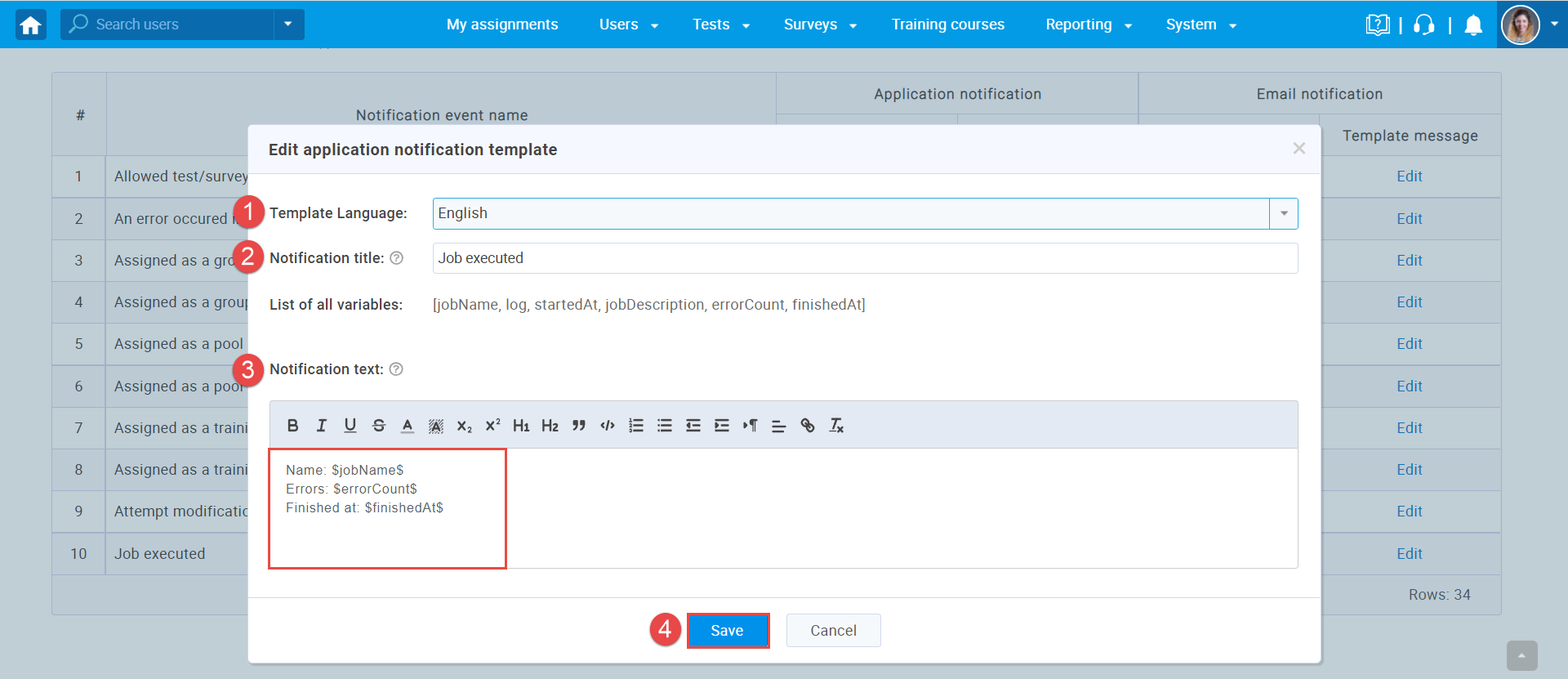
Edit email template message
Click the “Edit” button, and a pop-up window will show. To configure the Job executed email notification template message:
- Select the template language.
- Enter the mail subject name – the $jobName$ refers to the specific Job executed by the user.
- Modify the template content, which contains the Job execution status (Job name, Job description, information on when Job started and finished, errors that occurred during Job execution, and log). Note: The notification template parameters are displayed using variables.
- Click the “Save” button to configure the template message.
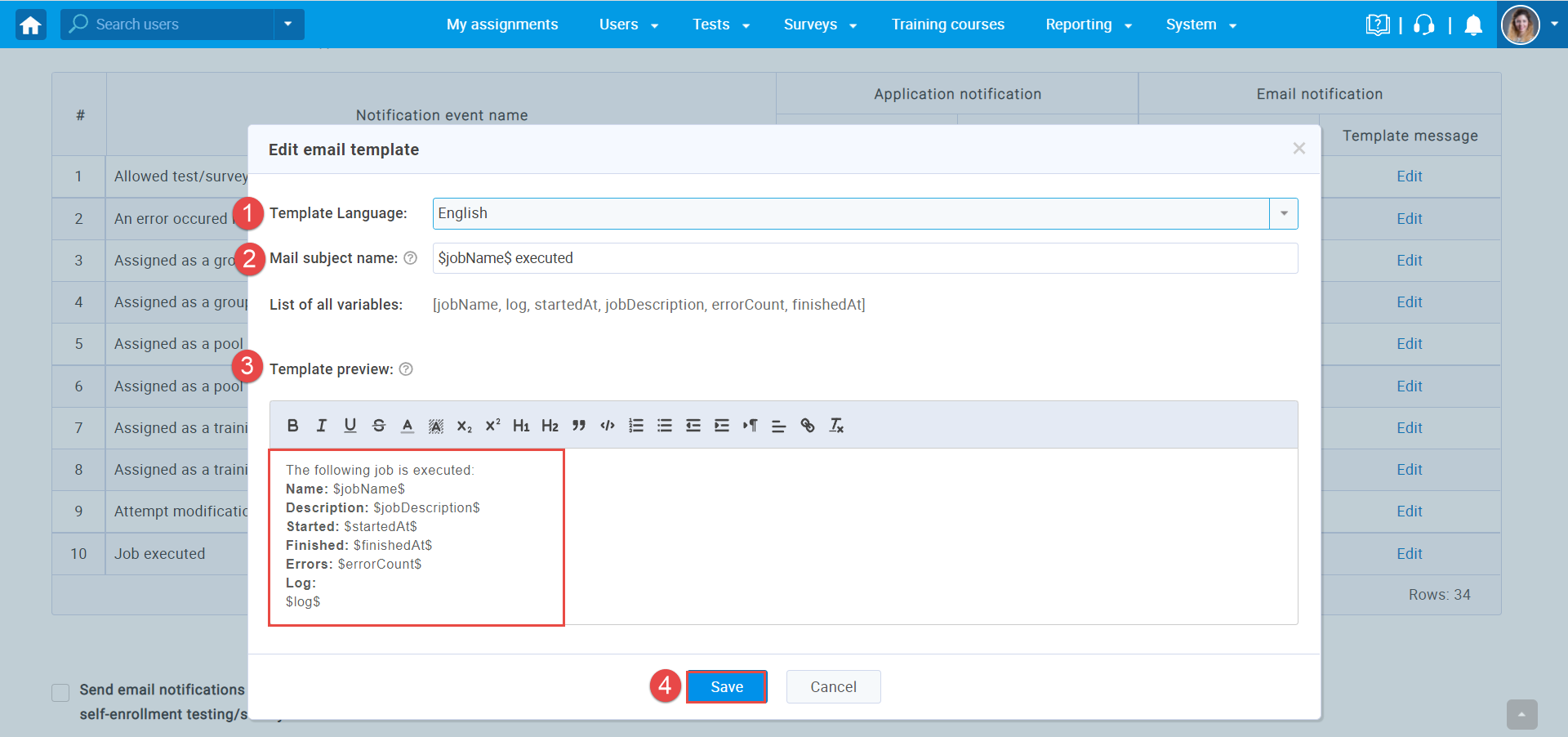
Change the notification status.
You can enable the notification by selecting the “Enabled” option or disable the notification by selecting the “Disabled” option.
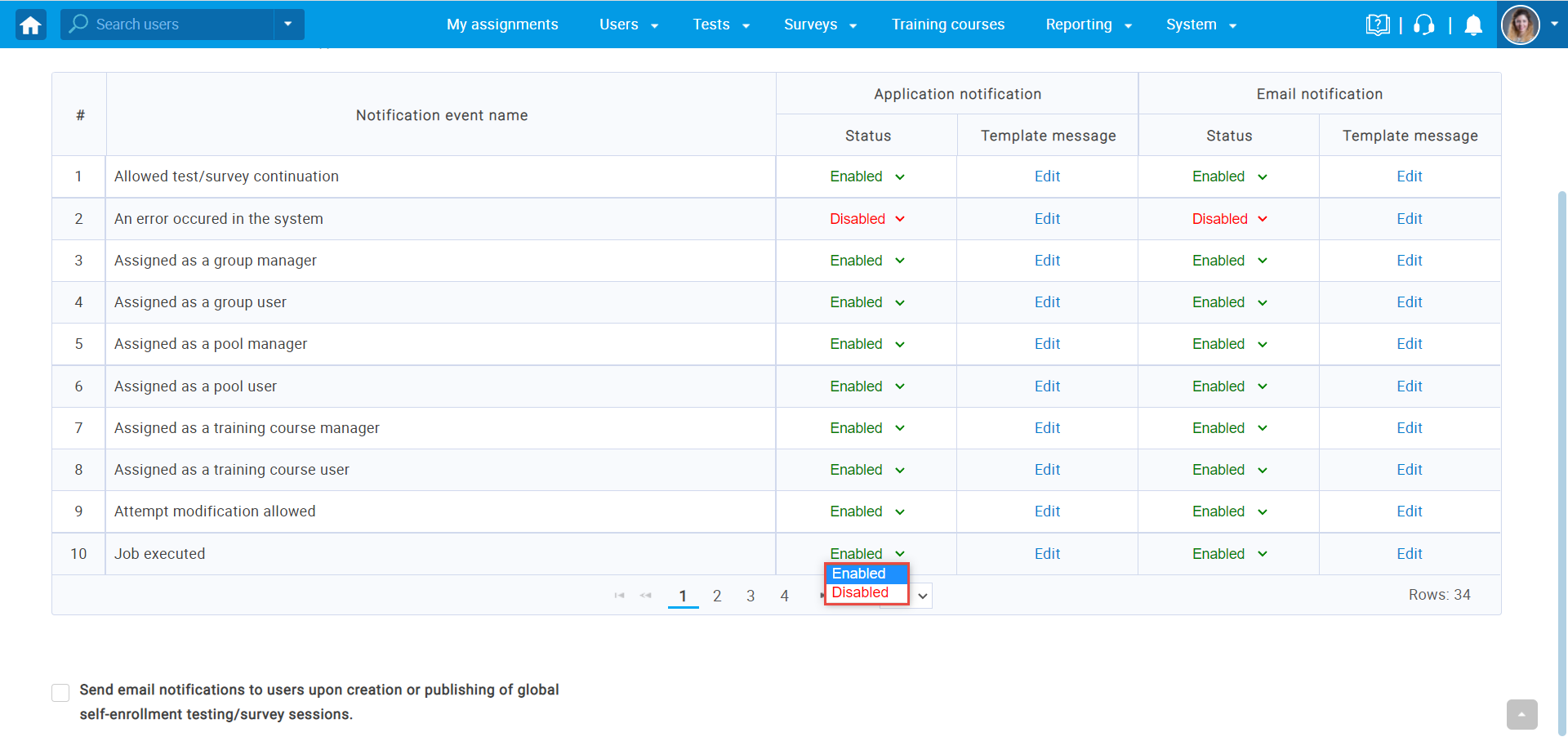
Note: The “Job executed” notification triggers each after the Job execution, and the system administrators will receive the notification.




