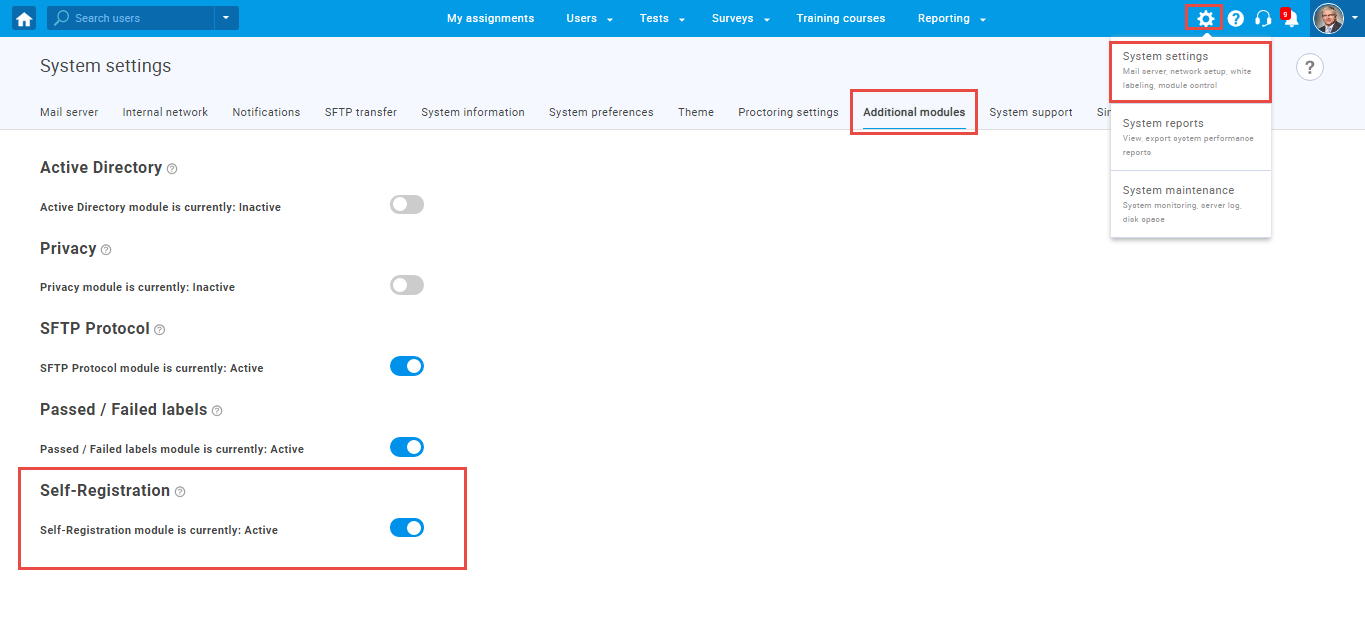This article explains how to enable or disable a self-registration module that allows new students to register without waiting for the administrator’s approval
Enabling Self-Registration Module
To enable the self-registration module, click the System in the main menu and select the System settings.
Then, navigate to the “Additional modules” tab and activate self-registration by clicking the toggle button.
To disable the self-registration, click the toggle button again.
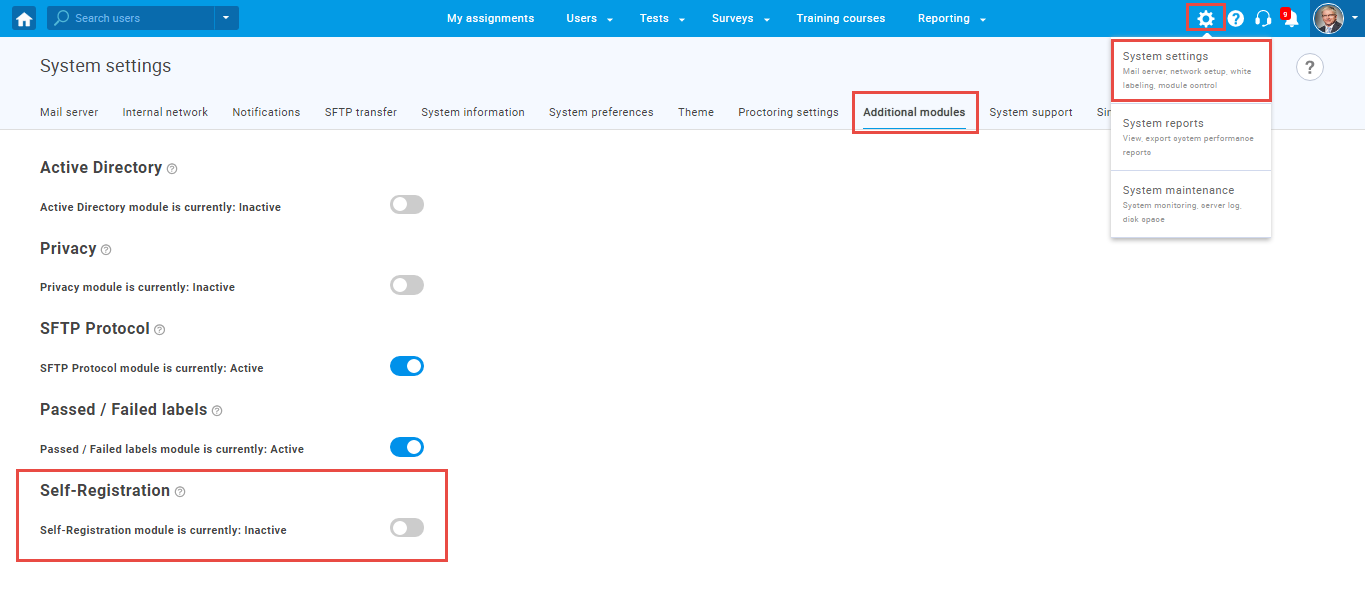
Note: If you would like to see how the registration process looks like when the module is active and inactive, check this article or watch this video.
Approving registration requests if Self-Registration is disabled
If the self-registration module is disabled, administrators need to approve or decline new registration requests manually.
Hover over the Users in the main menu, select Manage Users and navigate to the Registration requests tab.
To approve or decline registration requests, tick the box next to the student’s username, click the “Actions” button, and from the drop-down menu select:
- Approve – to approve the registration request and permit the user to become a student.
- Decline – to decline the registration request and prevent the user from becoming a student.
A student will consequently receive an email notification containing a generated password. To learn how to configure these notifications, please read How to configure email and application notifications article.
The other way to approve or decline the registration request is through the notifications panel.
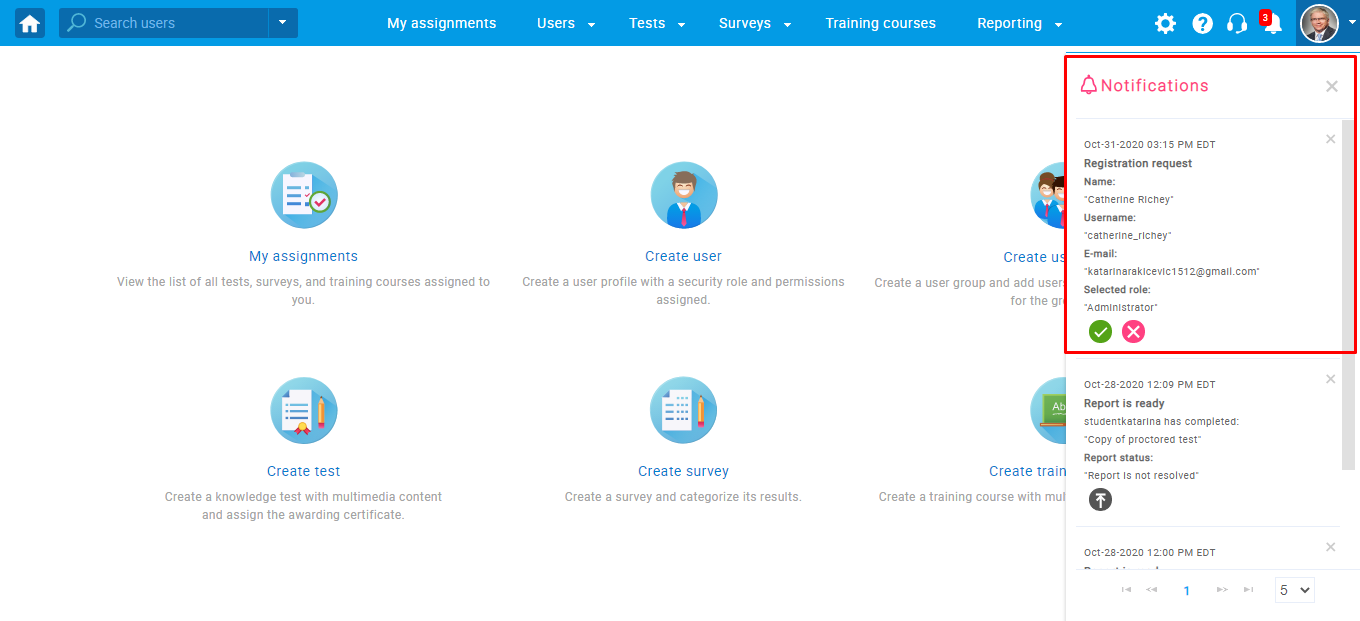
Note: When an administrator approves the request, the registration process of that student is finished.
For more related instructional material, please visit: