This article explains how to reset a test attempt for a candidate – after the instructor’s approval, the candidate will have the opportunity to take the same test again.
Hover over the “Tests” in the main menu, and select the “Manage tests” option.
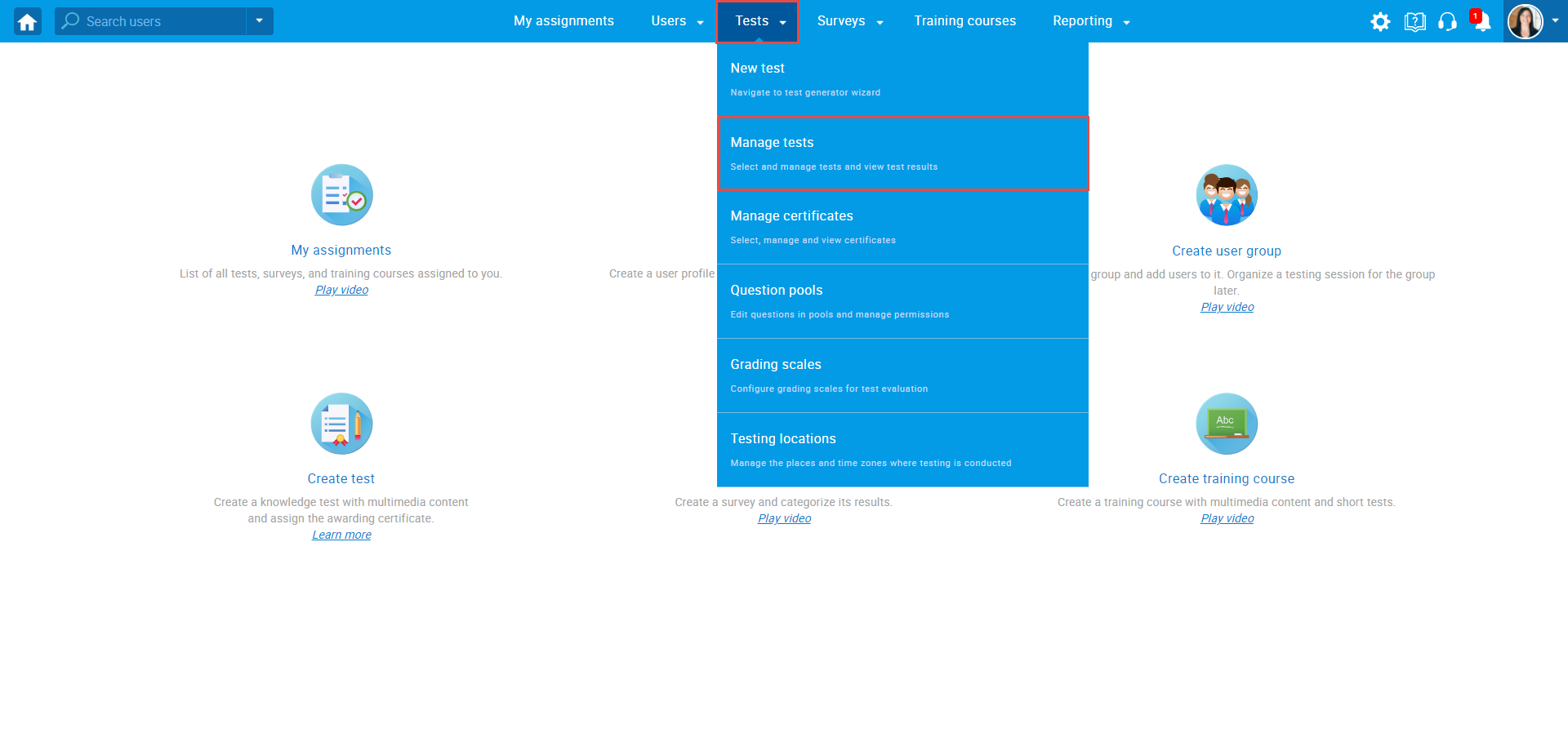
On the “Manage tests” page, you will see the list of all tests in the system. Use the search box to find the test, and click on its name to open it.
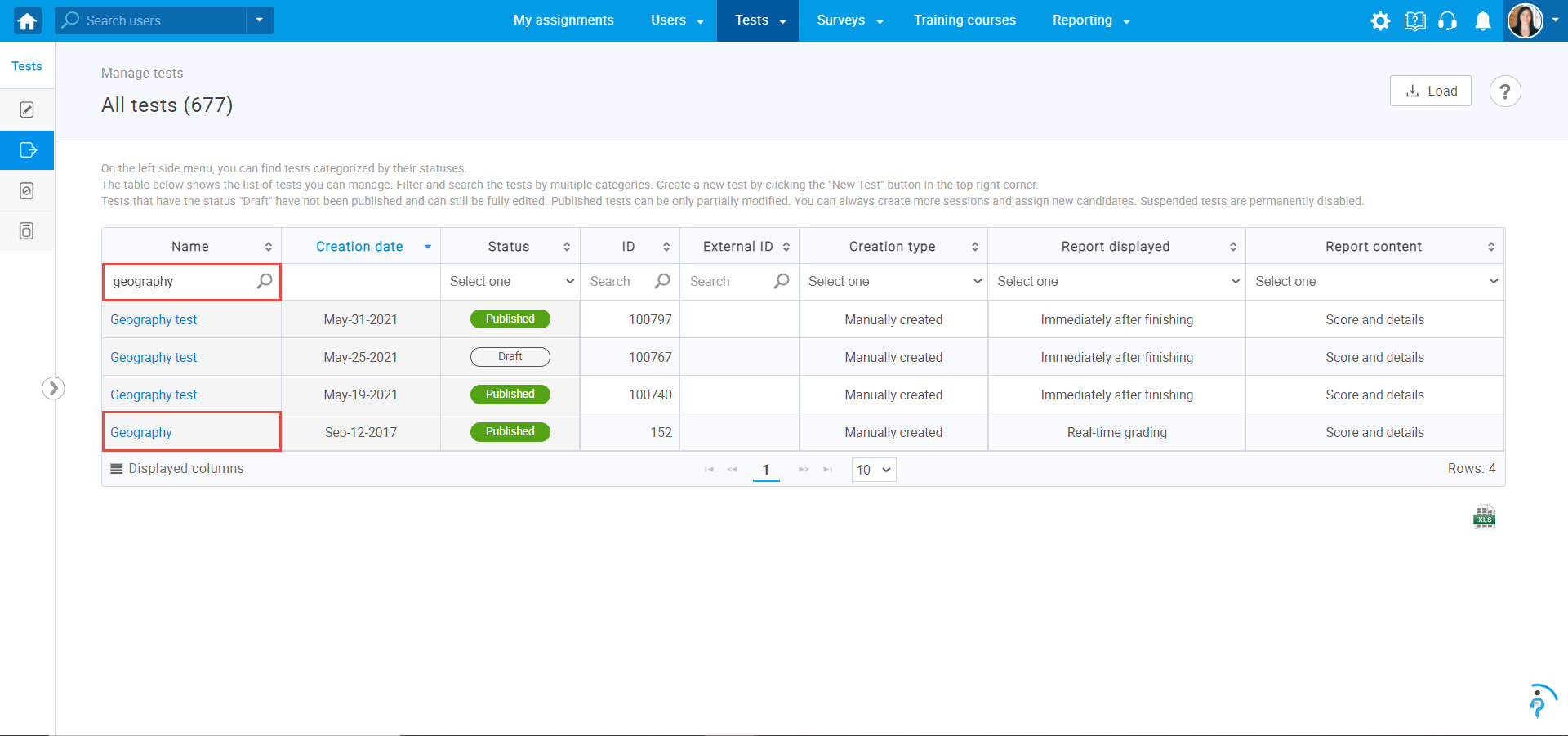
Once you access the test you should:
- Navigate to the “Candidates” tab.
- Use the search box to find the user whose test attempt you want to reset.
- Click on the “Reset the test attempt” icon in the Actions column.
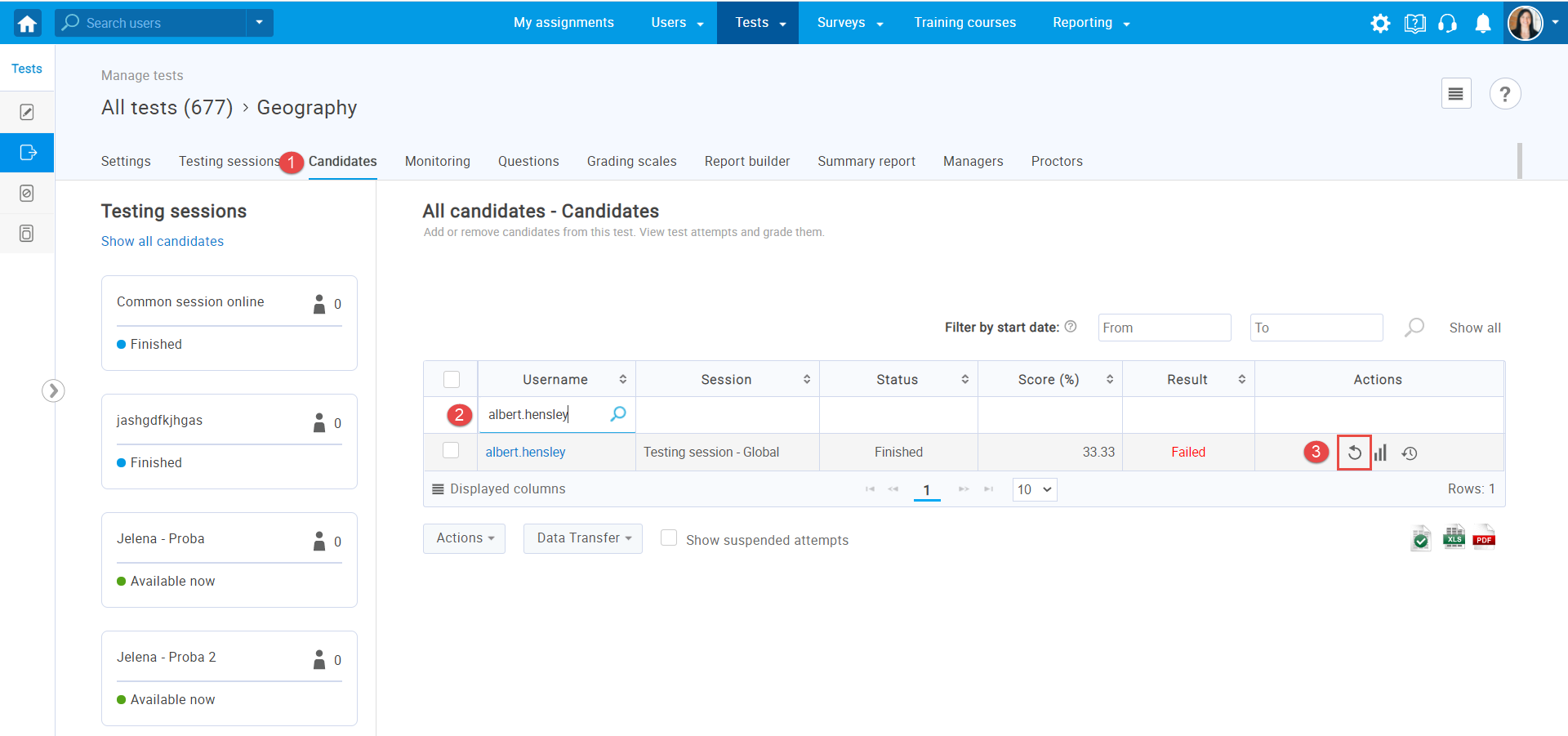
The candidate will be able to start the test from the beginning.
Note You can allow the test retake option as well. For a video tutorial on how to allow a test retaking, please watch the video.
For more related instructional materials, please visit:




