This article explains how to add question feedback when grading a test. A test manager can give feedback on the candidate’s answers when grading a test. That feedback will be visible in the candidate’s personal report.
Accessing the candidate’s report
To give feedback on a question, a test manager should:
- Open the desired test.
- Navigate to the “Candidates” tab.
- Open the candidate’s report by clicking the marked icon in the Actions column.
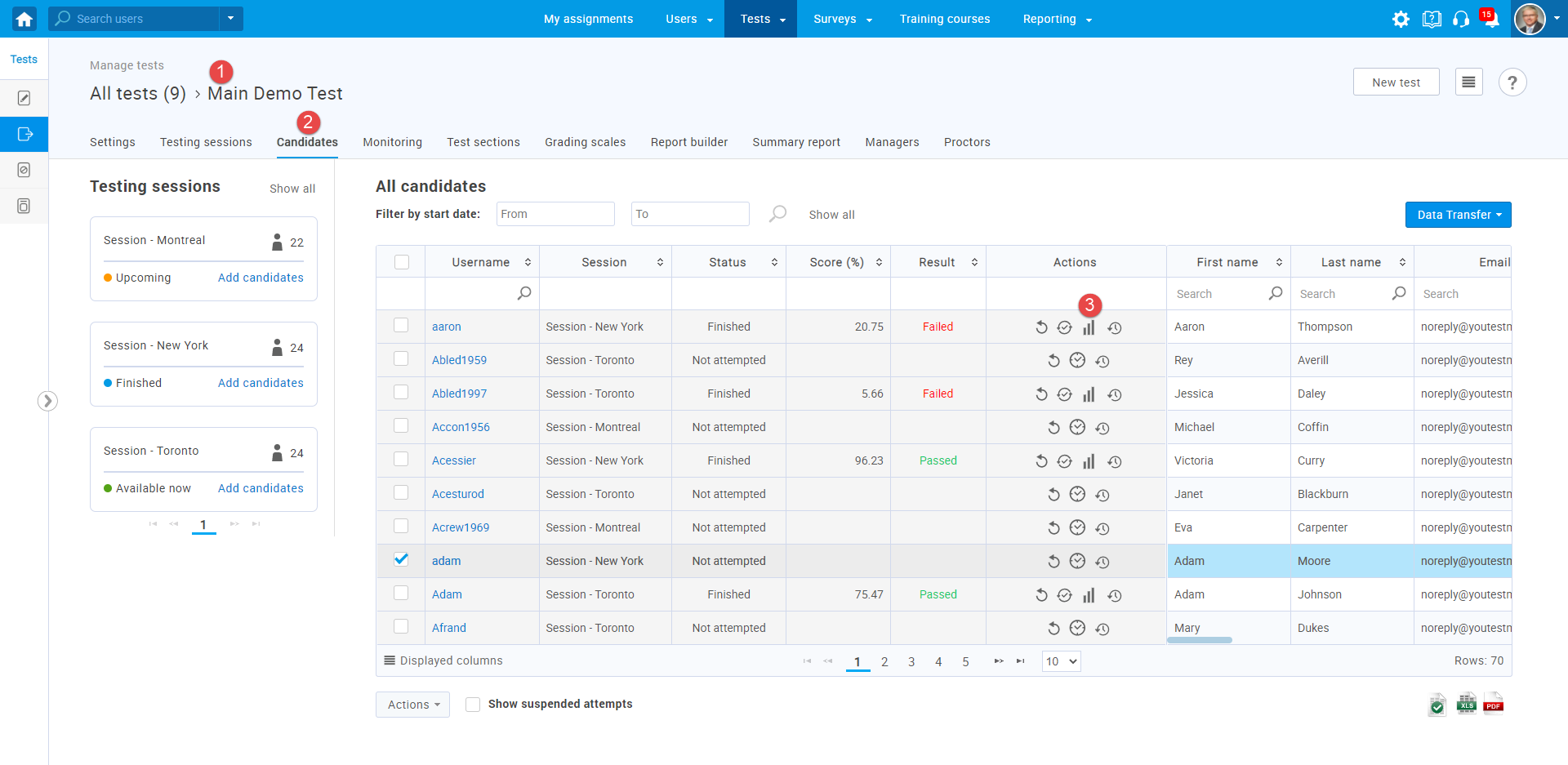
Adding question feedback
When opening the candidate’s report, the test manager can give feedback on each question in the test.
To do so:
- Click the section name if the test has multiple sections. (If not, skip this step).
- Click on the eye icon to view question details.
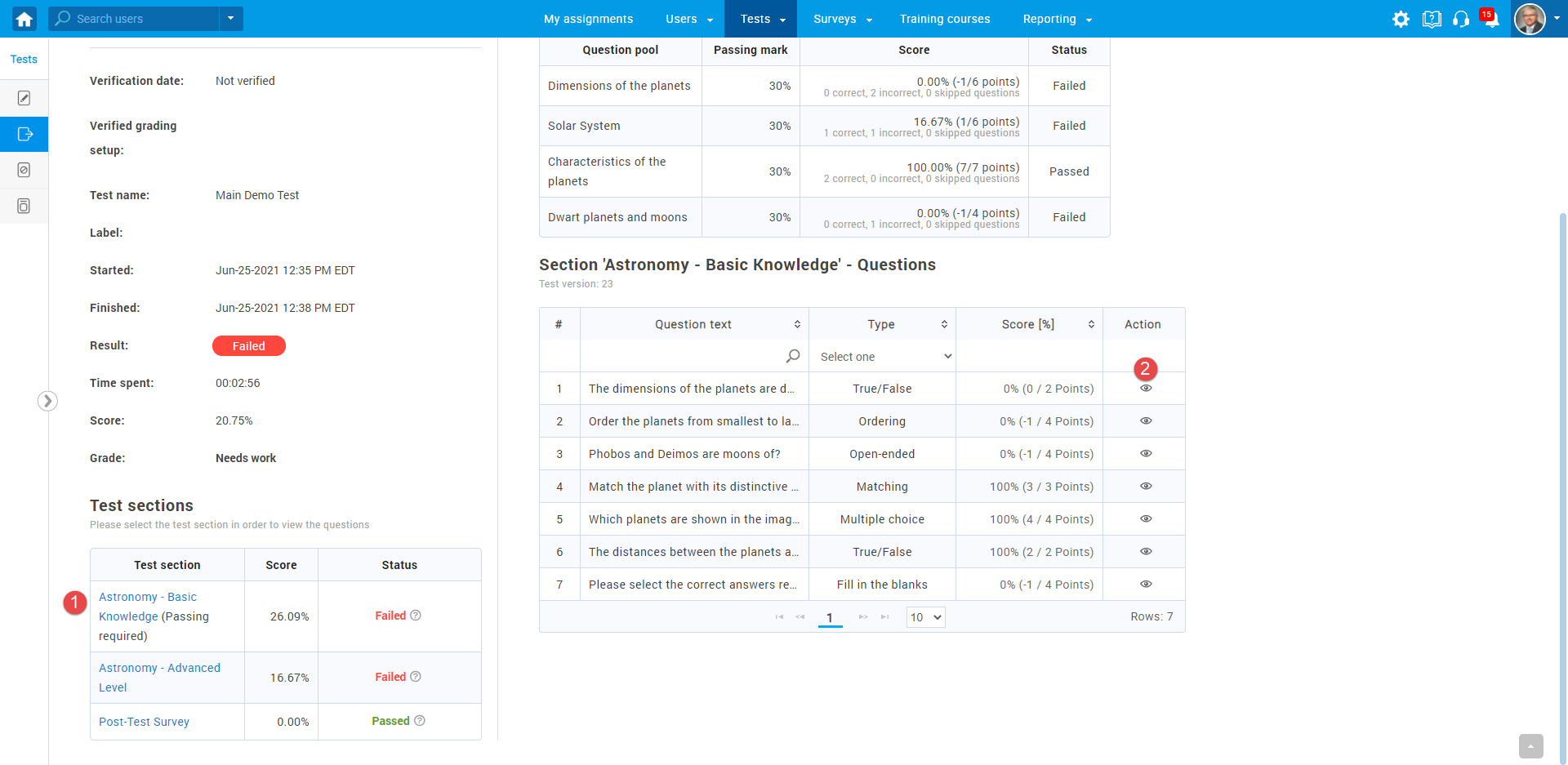
- Enable the “Add feedback for this question” option.
- Enter the desired text.
- If you prefer, you can change the achieved points.
- Click the “Submit” button to add the feedback to the question and change achieved points if changes were made.
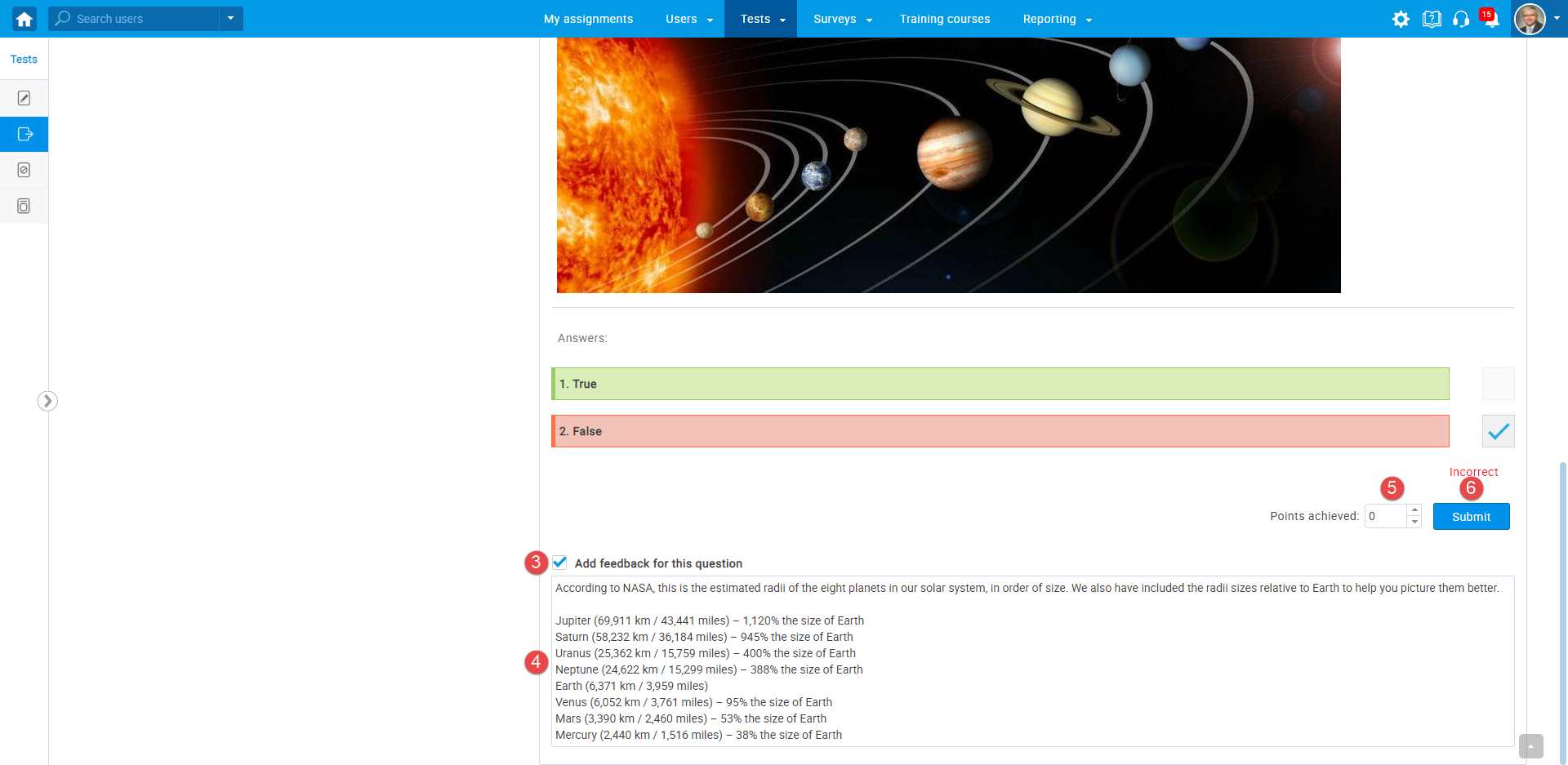
Question feedback in the candidate’s report
The picture below shows how the candidate’s report will look like when the test manager adds feedback.
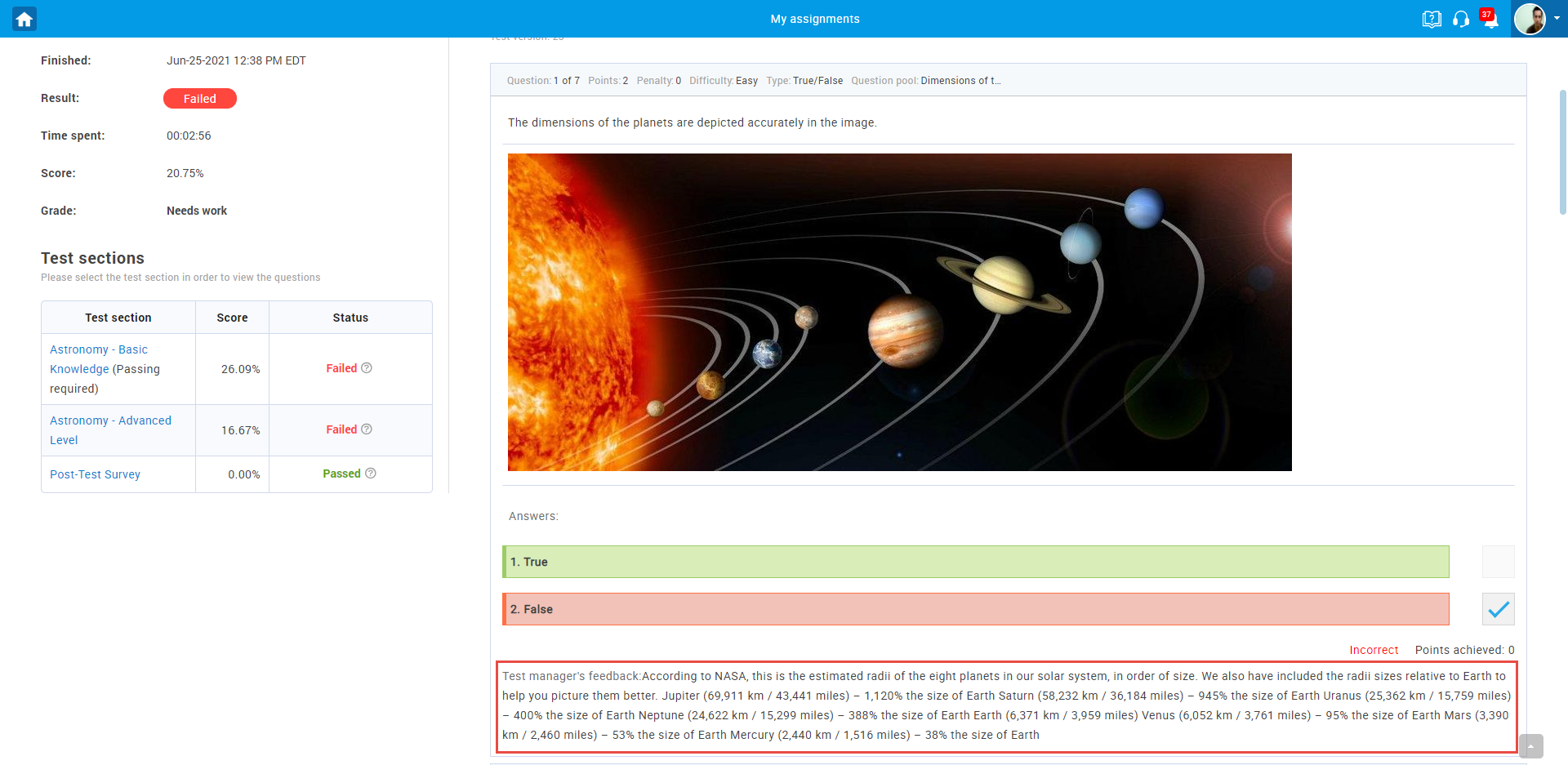
For more information on creating feedback on each question answer, you can check this link or watch this video.
Also, for more useful instructional documents, you can check:




