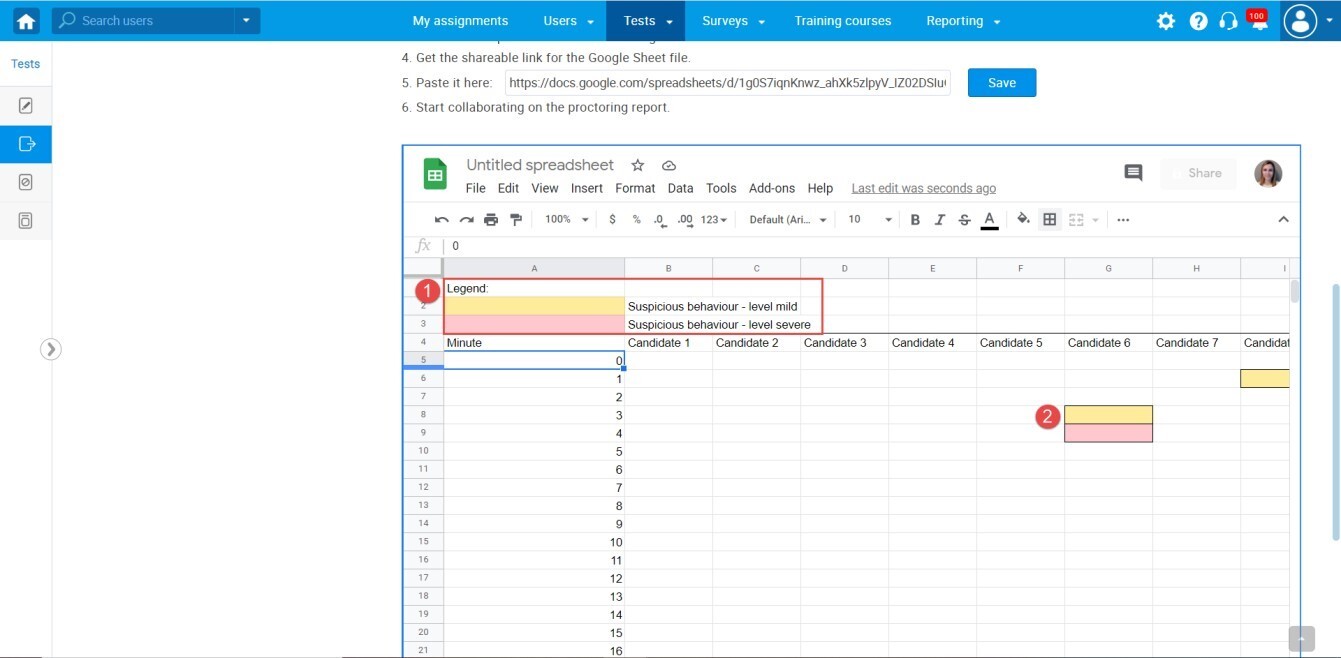This article explains how to record suspicious behaviors using Google sheets. Also, it will explain how to grade the candidate’s test as a proctor.
Creating a proctored test
In proctored tests, you can set the exam outcome to depend on the proctor’s grade.
To make the test proctored, you need to check the “Proctoring mode” option in the second step of the test creation process. For more information on creating a simple test, please see How to create a simple test.
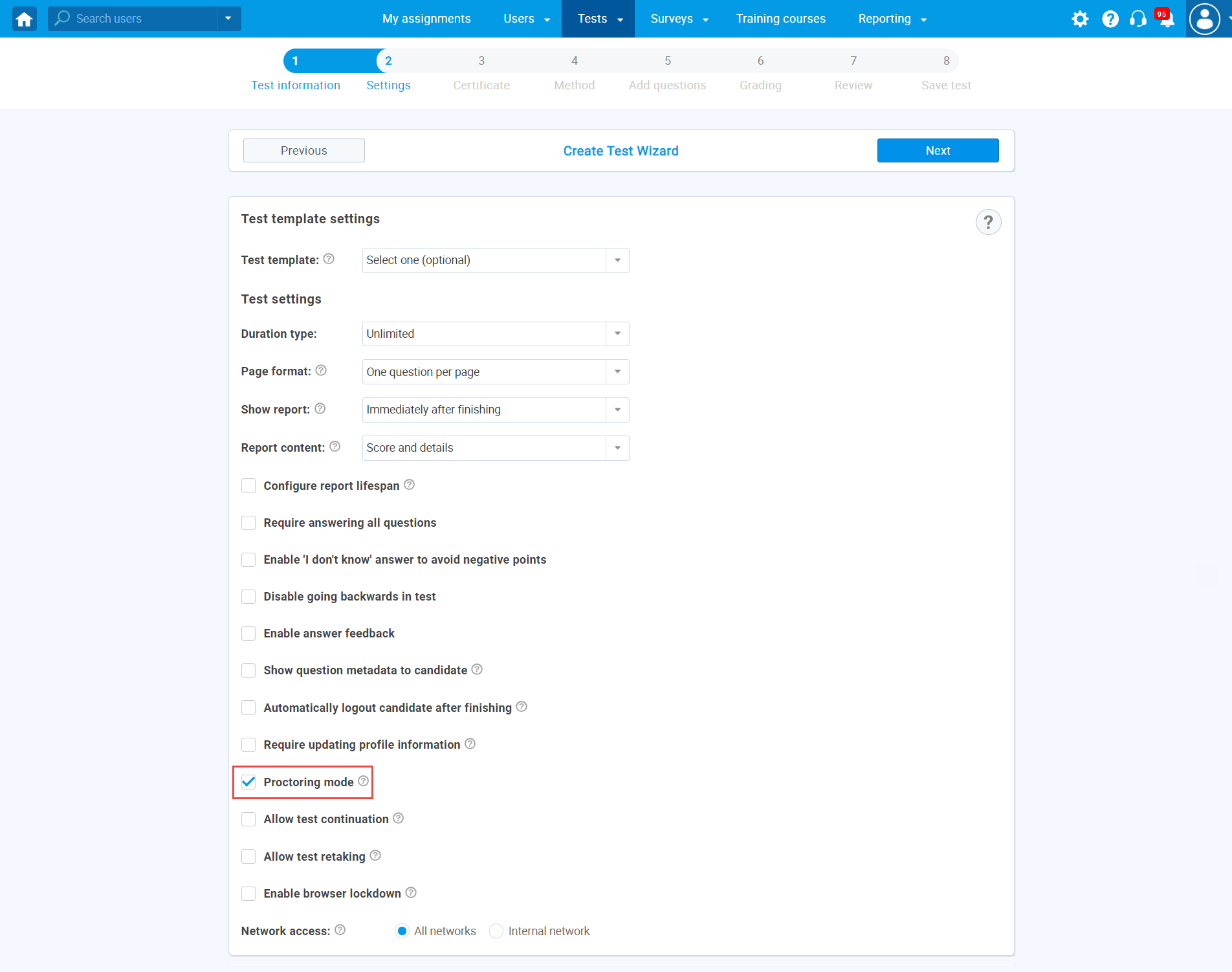
After you make the test proctored, you need to check the “Require positive proctoring report” option in the sixth step of the test creation process. If this option is checked, a positive proctoring report will be required to pass the test. Otherwise, the proctoring report will not affect the final score on the test.
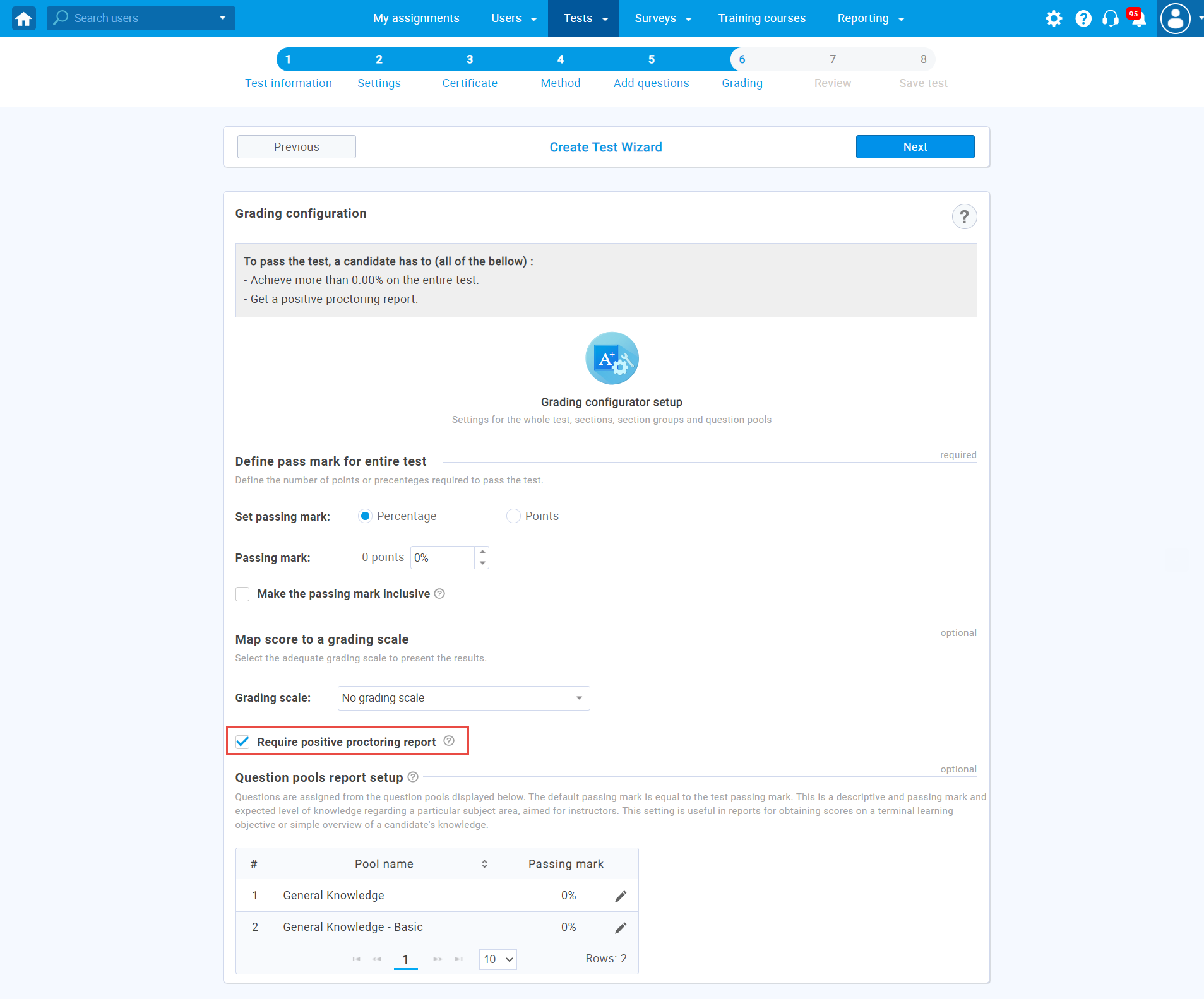
After you finish the wizard, assign candidates to the testing session, and publish the test.
Setting up a Google Sheet for suspicious behaviors recording
To create a manual proctoring report:
- Open the desired test.
- Click the “Monitoring” tab.
- Click the “Open manual monitoring report.”
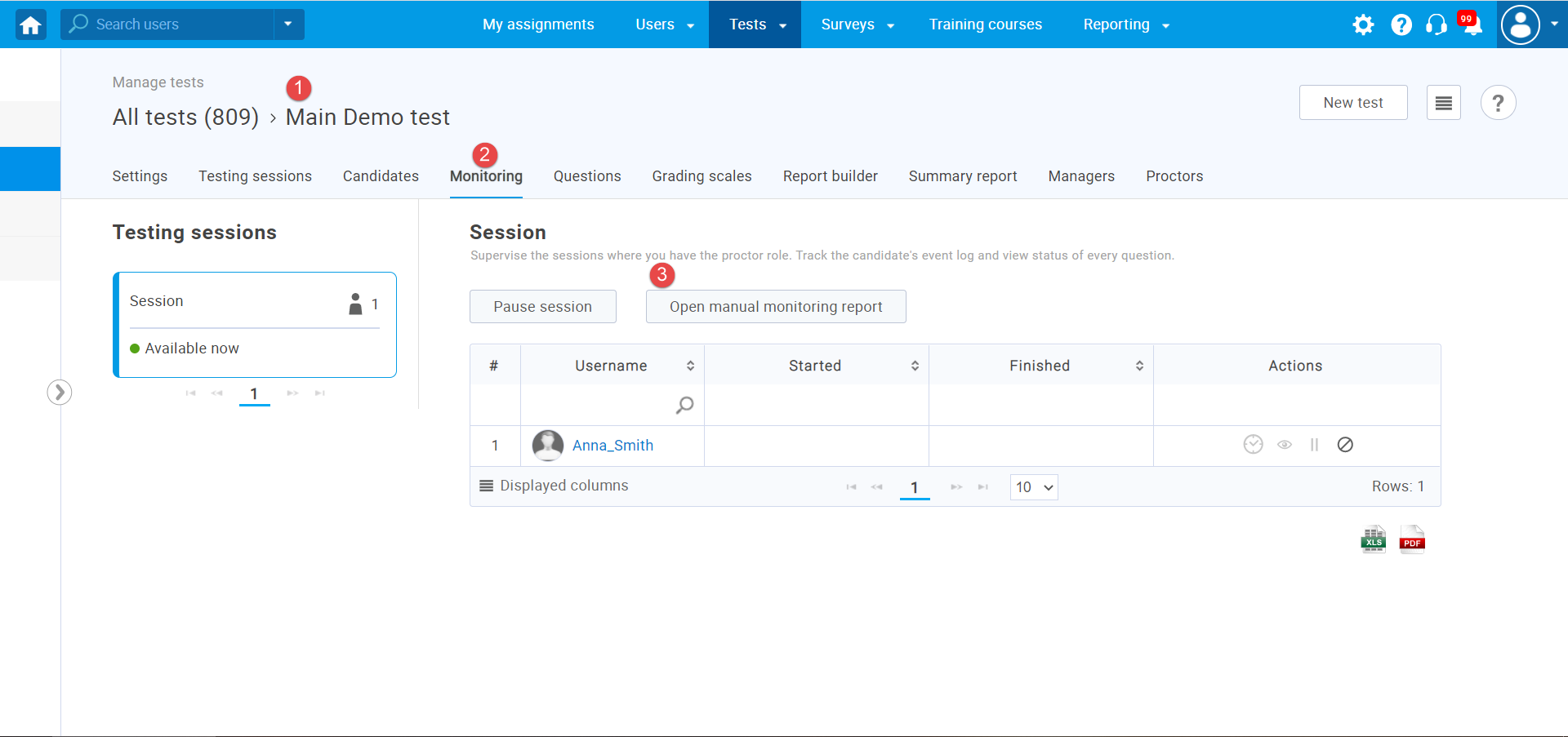
- Download the template for the Live Proctoring Report and copy the content from it. Then, create a Google Sheet and Paste the template content into the Google Sheet.
- Paste the Google Sheet link in the field.
- Click the “Save” button.
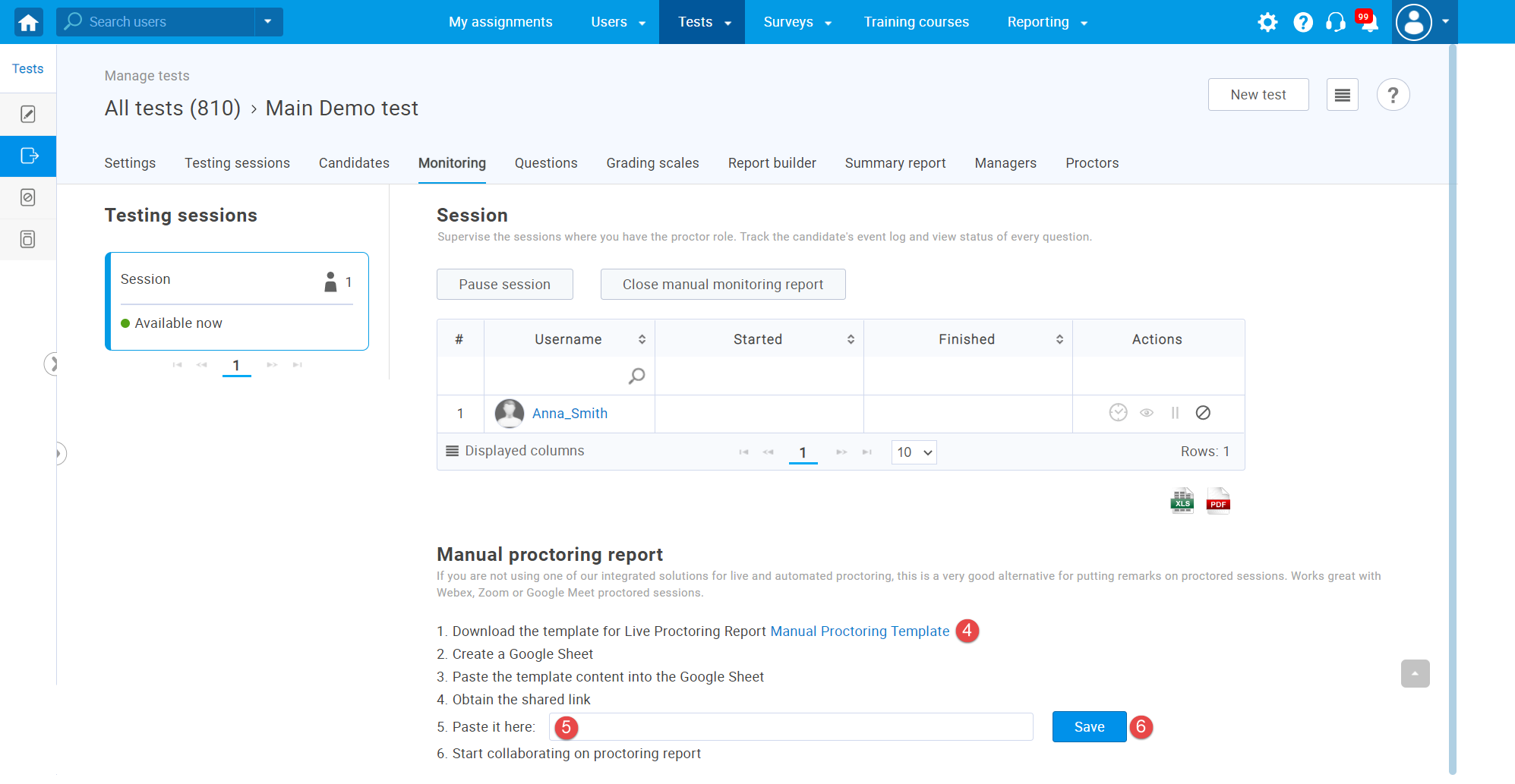
Once you click save, the Google Sheet will appear below, and you can start collaborating on the proctoring report.
- You can use the “Legend” to mark suspicious behavior on different levels.
- Mark the suspicious behavior.
Note: You don’t need to use this template; you can create a table in the Google Sheet with the custom rows and columns and paste the link to upload it in the application.
Grading a candidate’s test after suspicious behaviors session recorded
To grade a candidate’s test:
- Open the desired test.
- Click the “Monitoring” tab.
- Click the “Proctoring report” button.
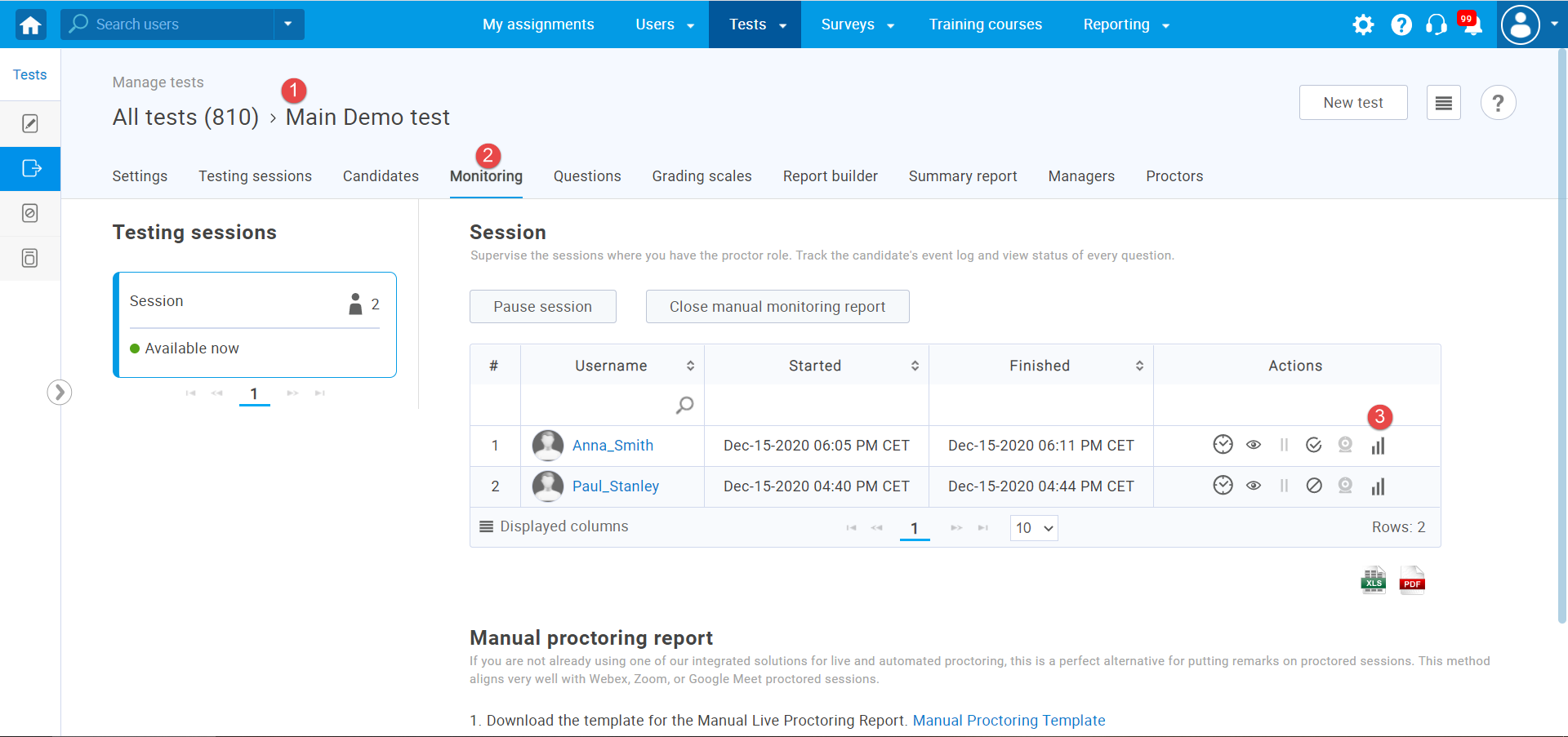
- Write a conclusion.
- Write a comment. (optional)
- Click the “Save” button.
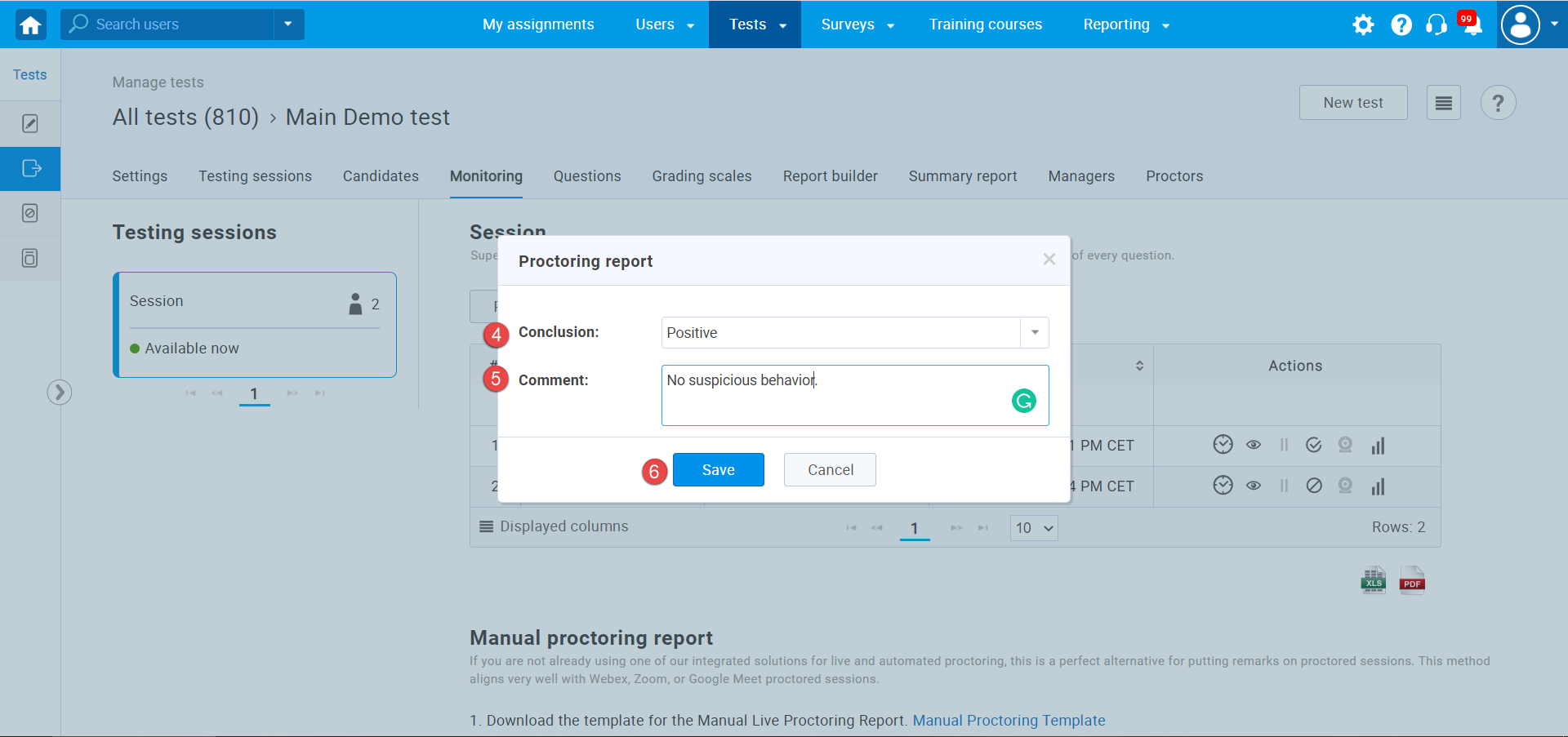
Note: Once you grade a test, it is possible to change the grade later (if you notice suspicious behavior).
If the test result depends on the proctor’s grade, the possible outcomes are:
- The candidate passed the test, but the proctor’s grade was negative – the candidate failed the test.
- The candidate passed the test, and the proctor’s grade was positive – the candidate passed the test.
- The candidate did not pass the test, and the proctor’s grade was negative – the candidate failed the test.
- The candidate did not pass the test, and the proctor’s grade was positive – the candidate failed the test.
For more useful instructional materials, please visit: