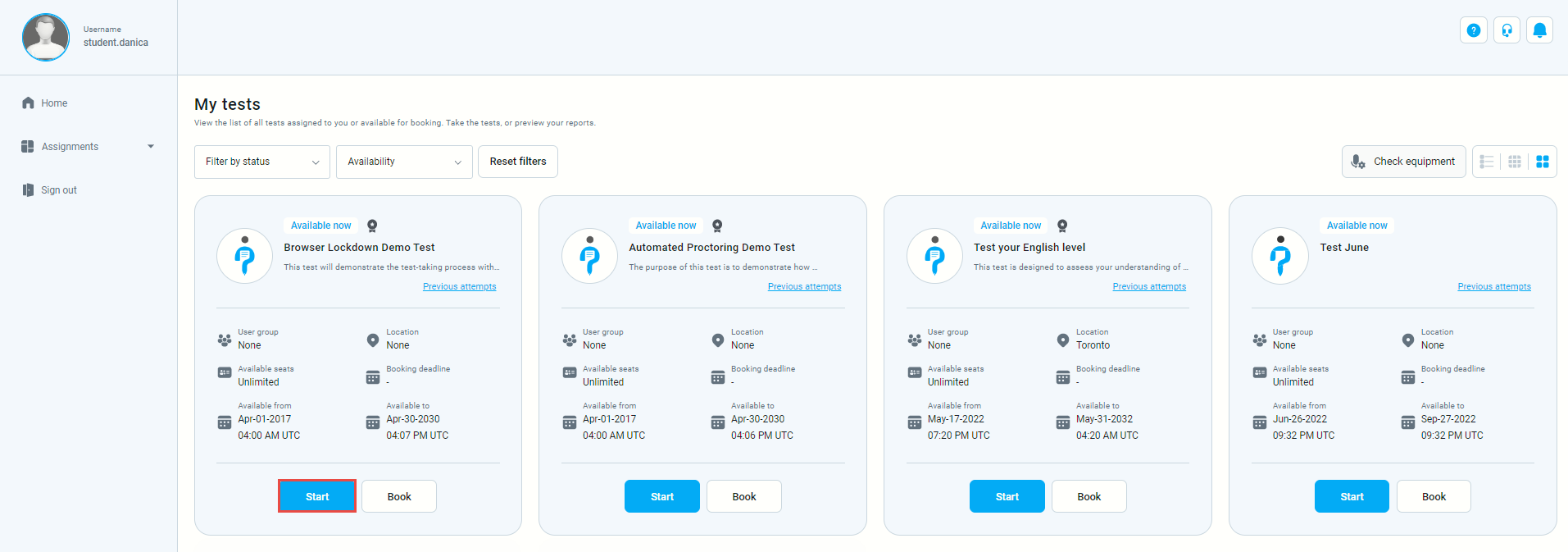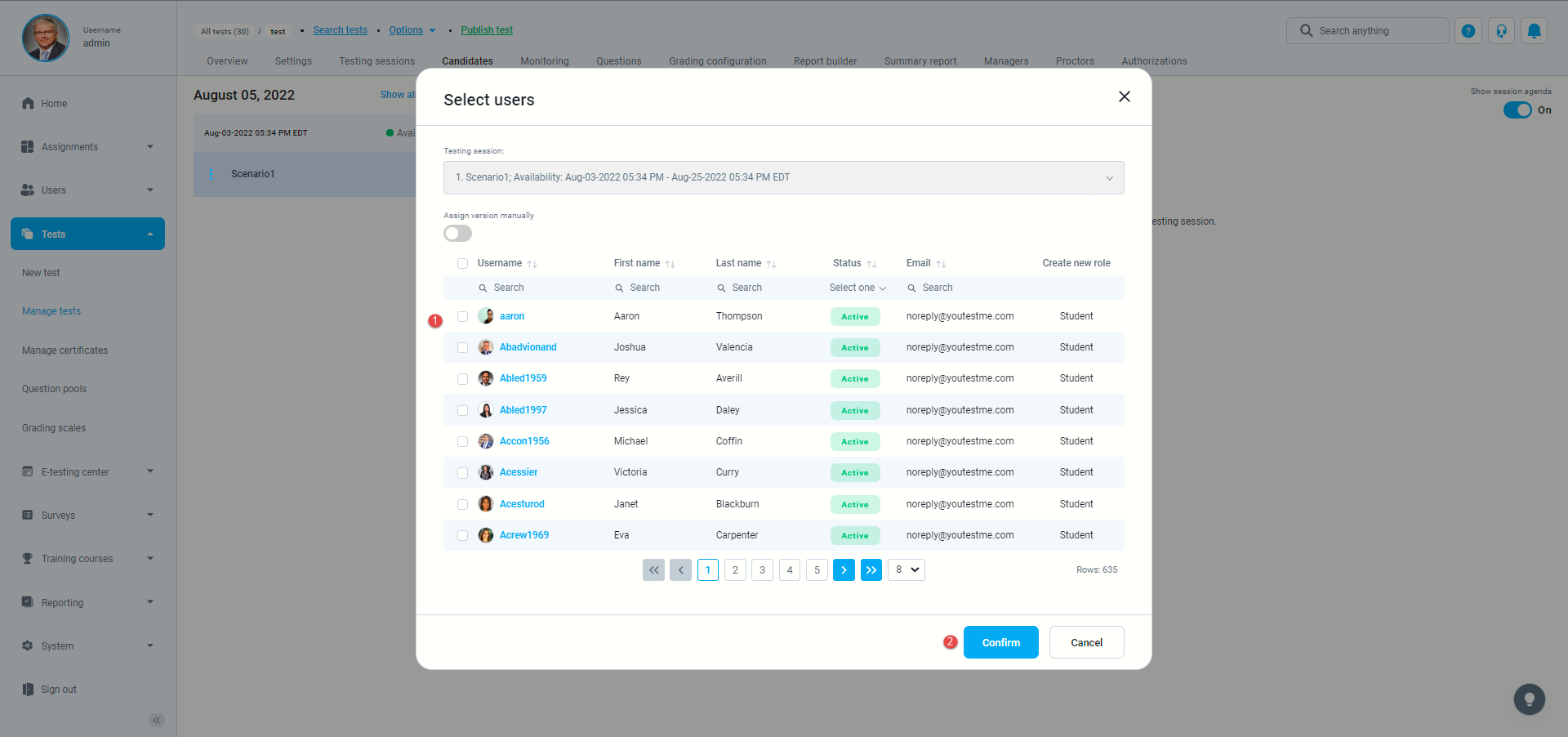This article explains how to create a simple test without sections and assign candidates to it.
Creating a test
You can access the “Create Test Wizard” from the homepage:
- Select the “Create test” quick action button
- Navigate to the “Tests” option in the application’s main menu and then select the “New test” option.
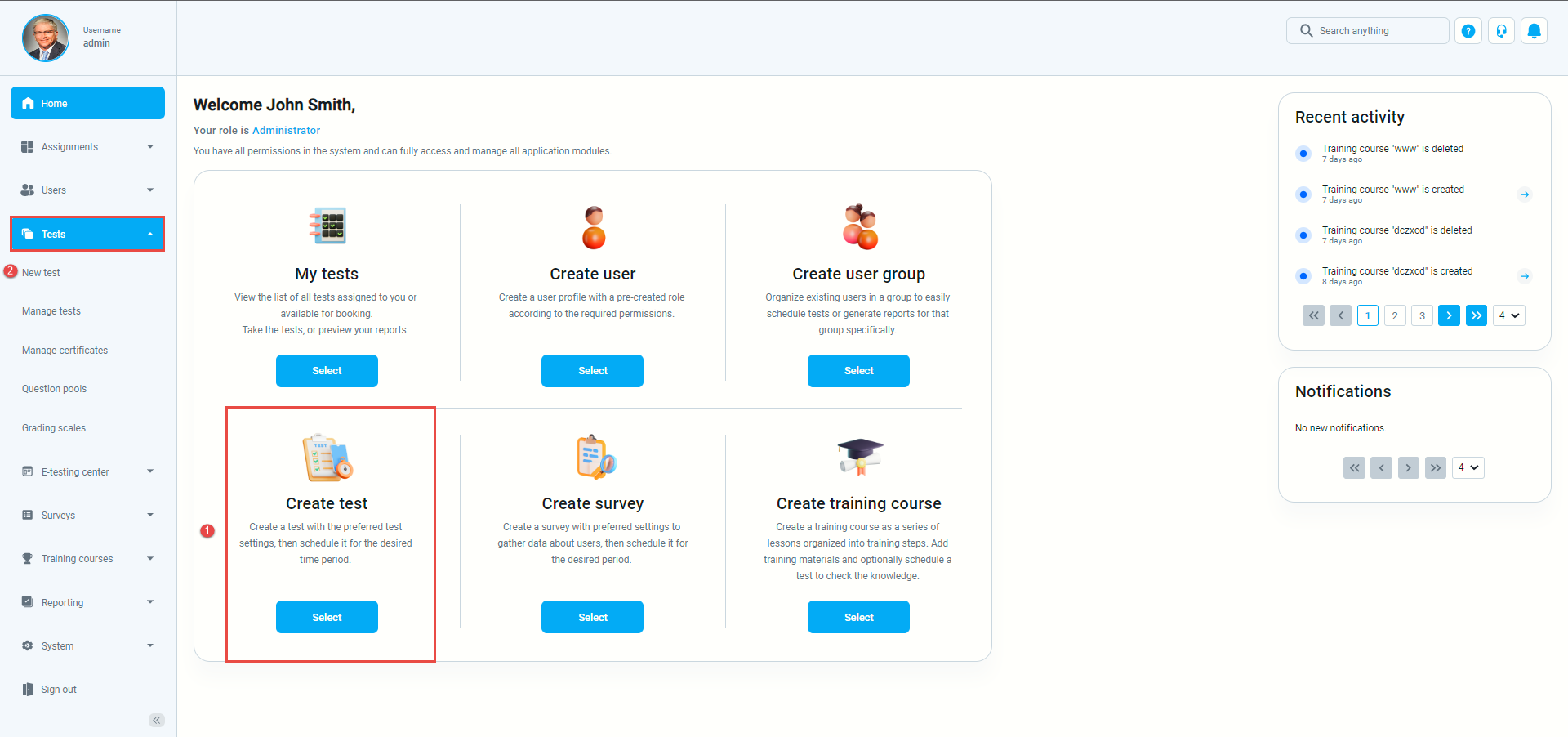
In YouTestMe GetCertified, you can create the tests:
- With sections
- Without sections
Sections could represent different areas of knowledge or topics the test covers. If you leave the “Test with sections” checkbox empty, you will create a test without sections.
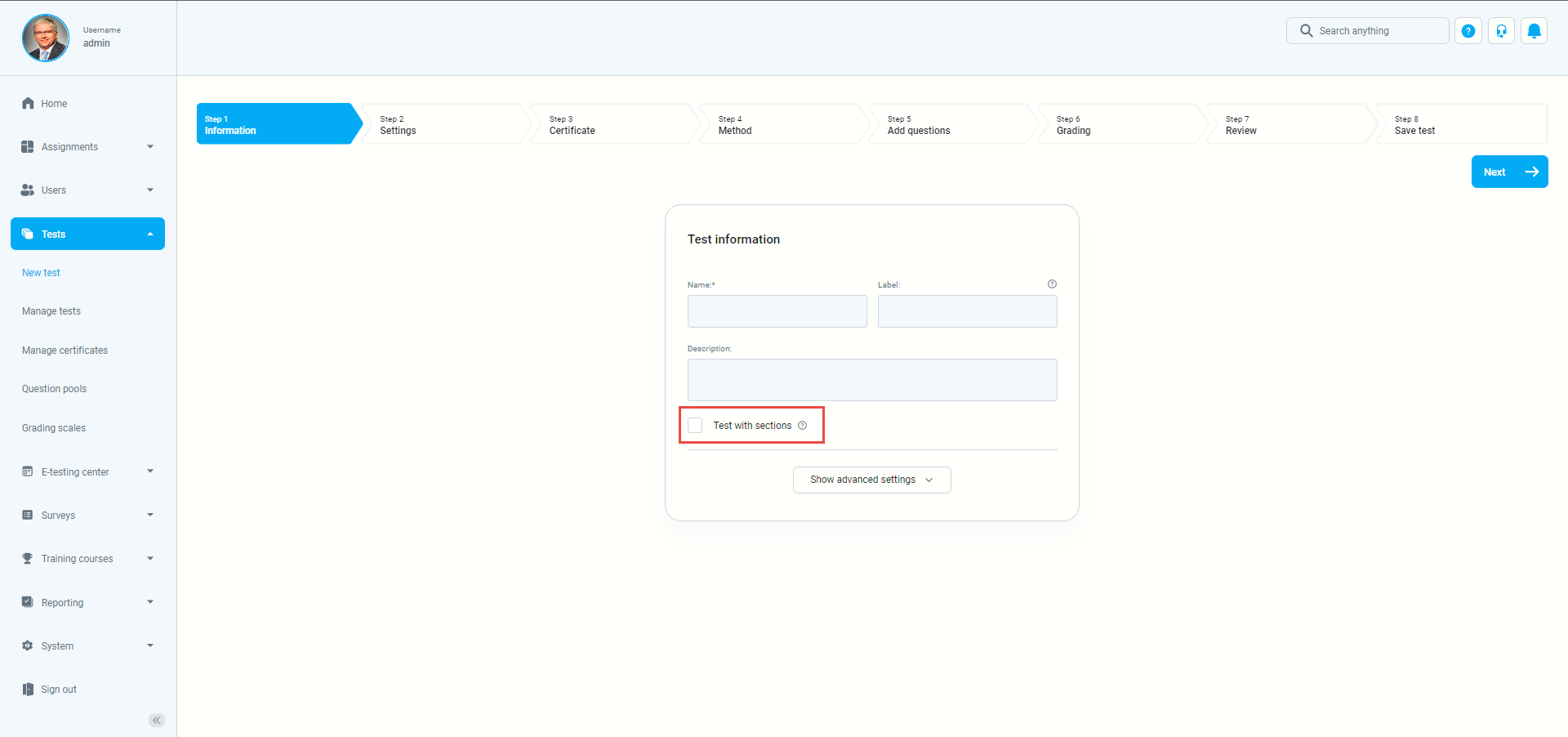
Test without sections
- Test information
- Settings
- Certificate
- Method
- Add questions
- Grading
- Review
- Save test
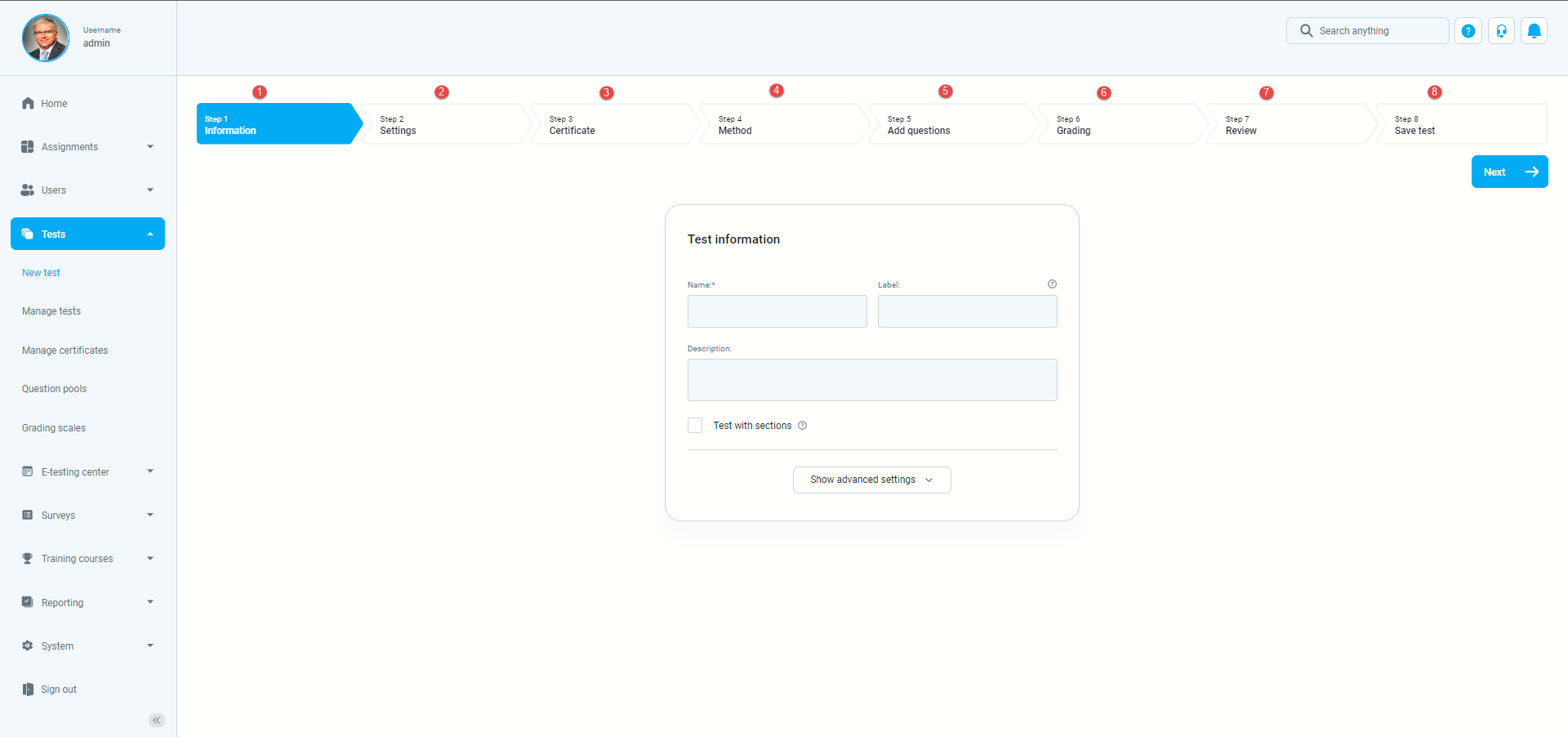
Adding questions
You can add all types of questions that you want to use in your test on this page.
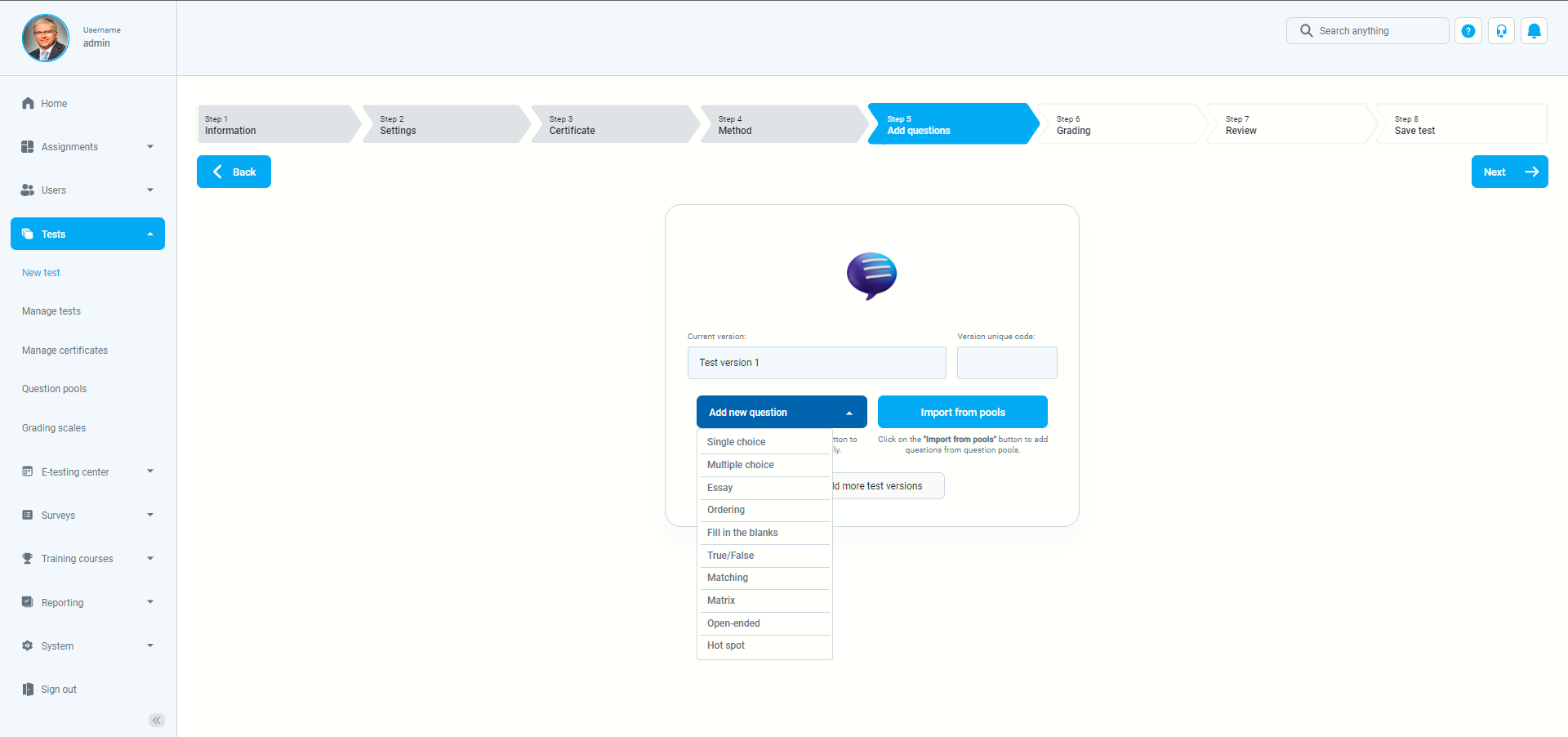
Here is an example of how to add a single-choice question.
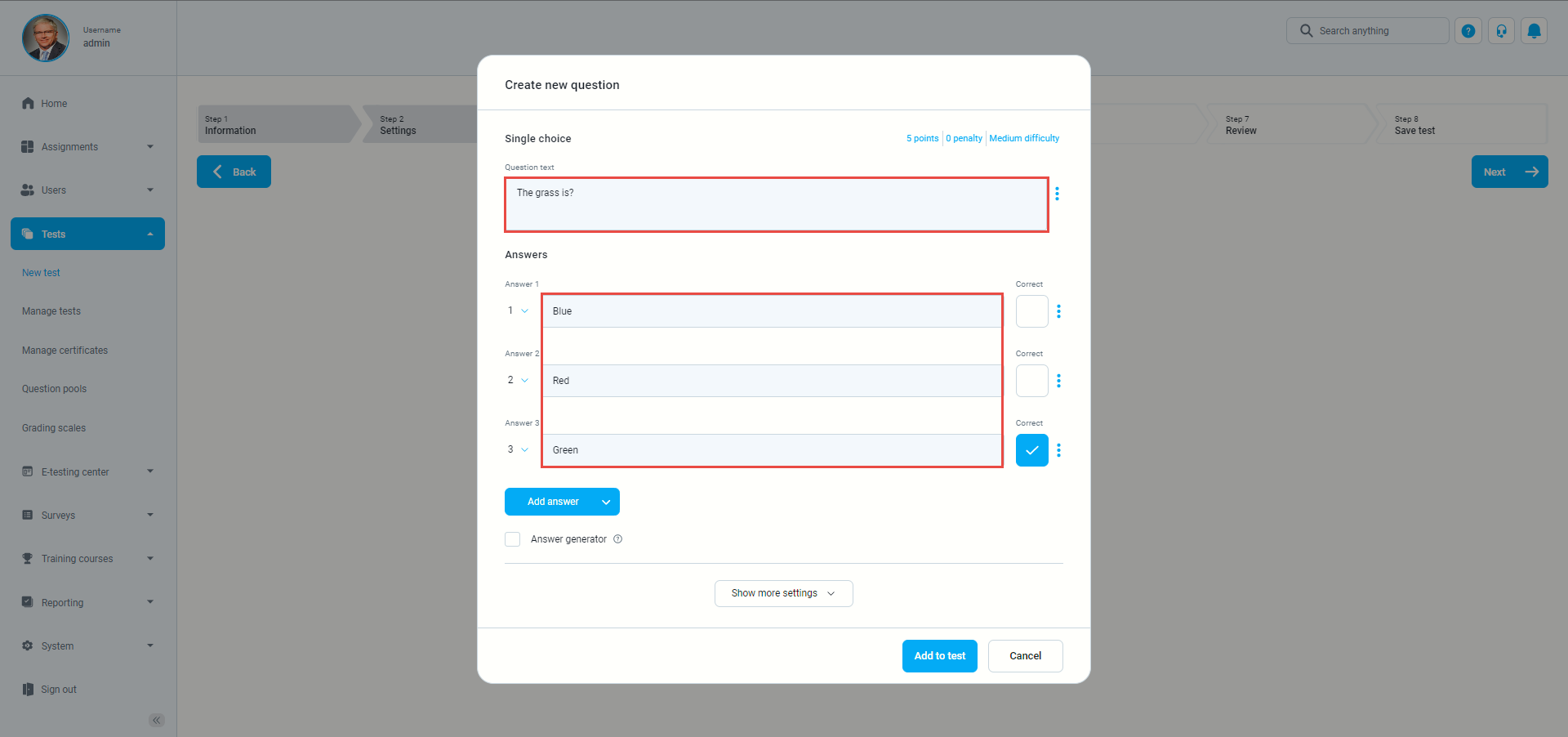
Once you fill in the question text field, add answers choices, and select the correct answer. Add the question to the test by clicking the “Add to test” button on the page’s bottom.
Review test
The next step in the test creation process is “Review.” It contains a summary of the test settings and a list of questions or question pools used. If you are satisfied with your test settings, you can press the “Next” button to continue with the test creation process. If you want to make changes to the existing test, you can still go back and edit them.
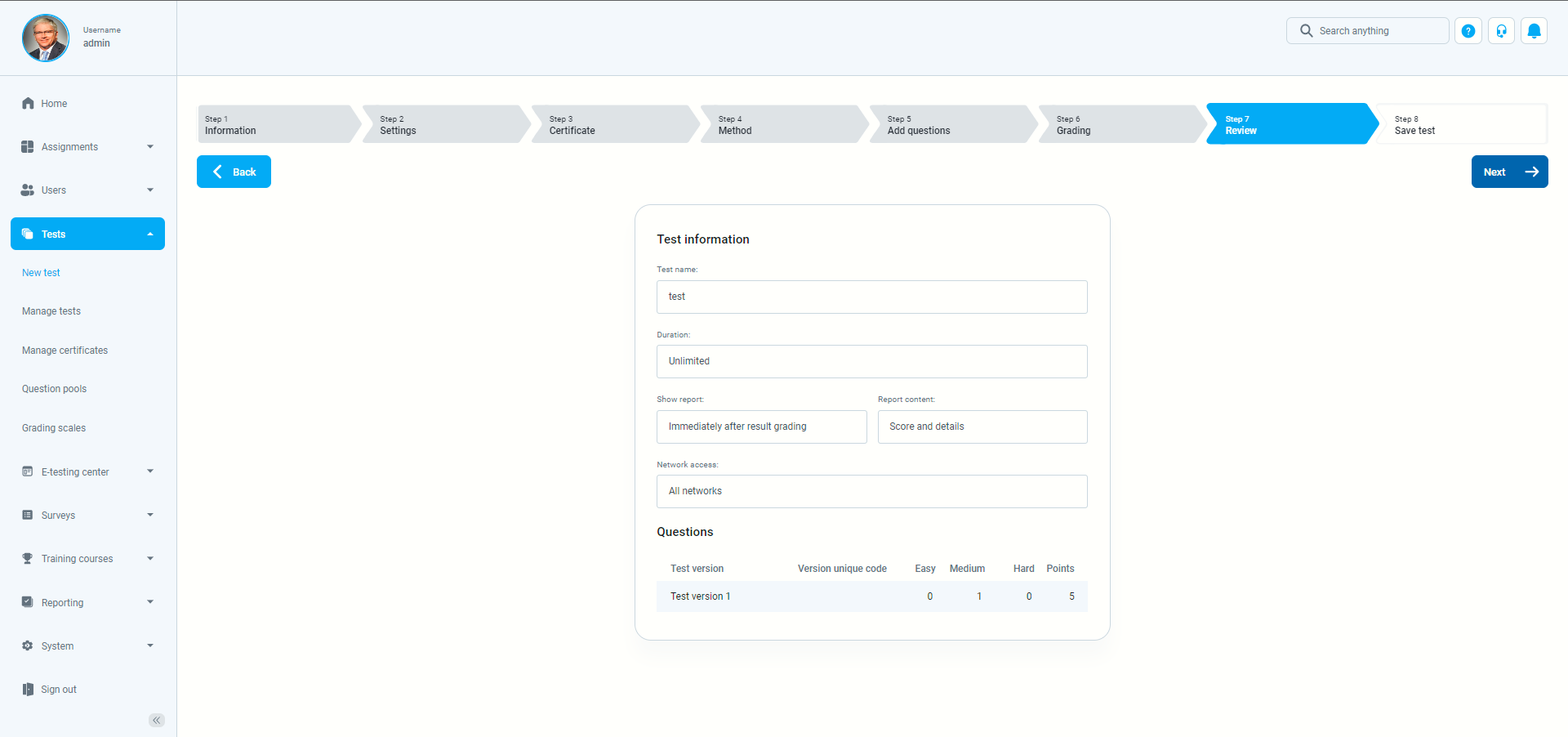
Save test
The last step in the test creation process is the saving of the test:
- You can save the test settings as a test template
- Click the “Finish wizard” button to save your test
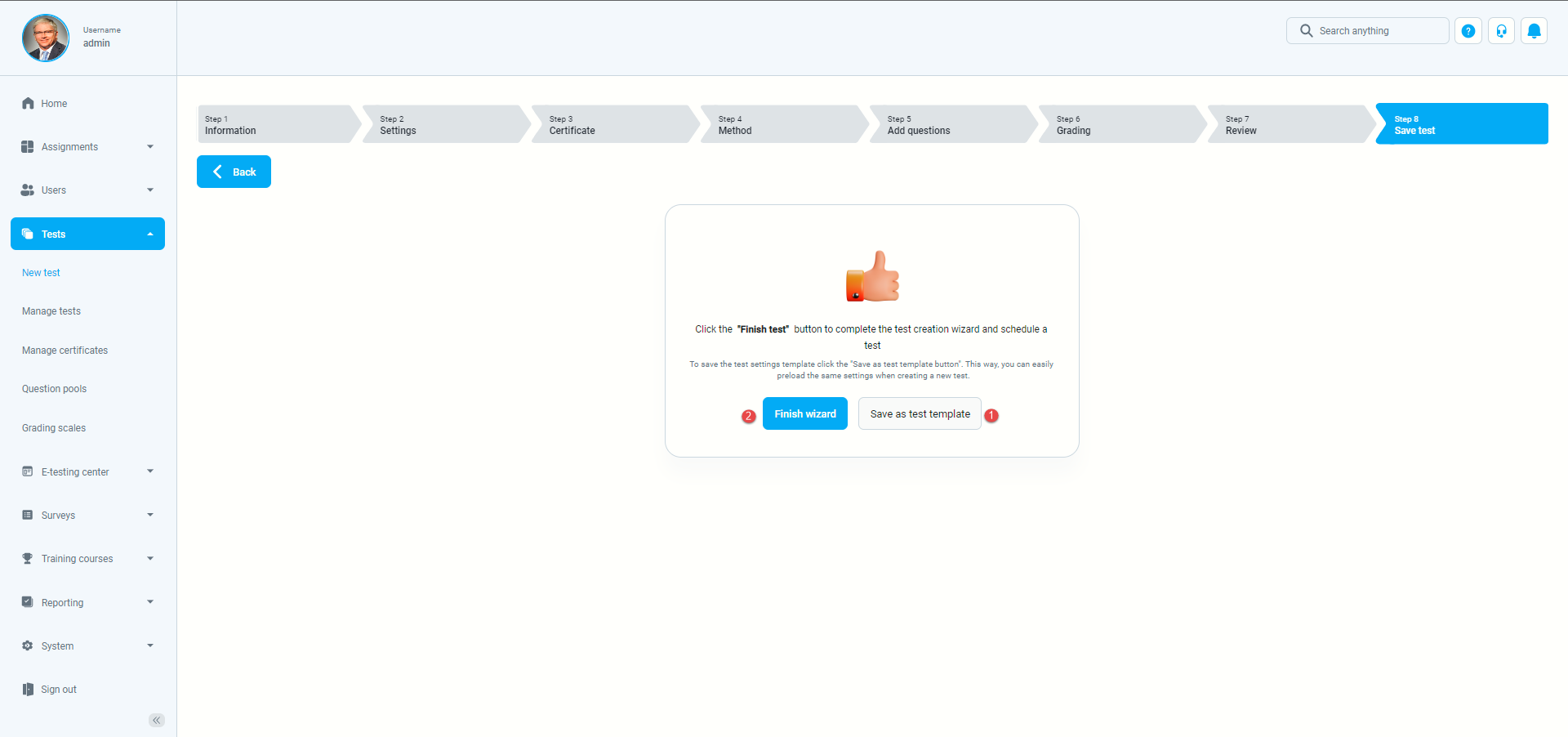
Creating sessions
Testing sessions
The testing sessions module allows you to organize the test for candidates located at different locations (e.g., different time zones, states, continents, etc.).
To create a new testing session:
- Click on the “New testing session” button or
- Click on the “Load testing sessions” button to load testing sessions using the predefined excel template.
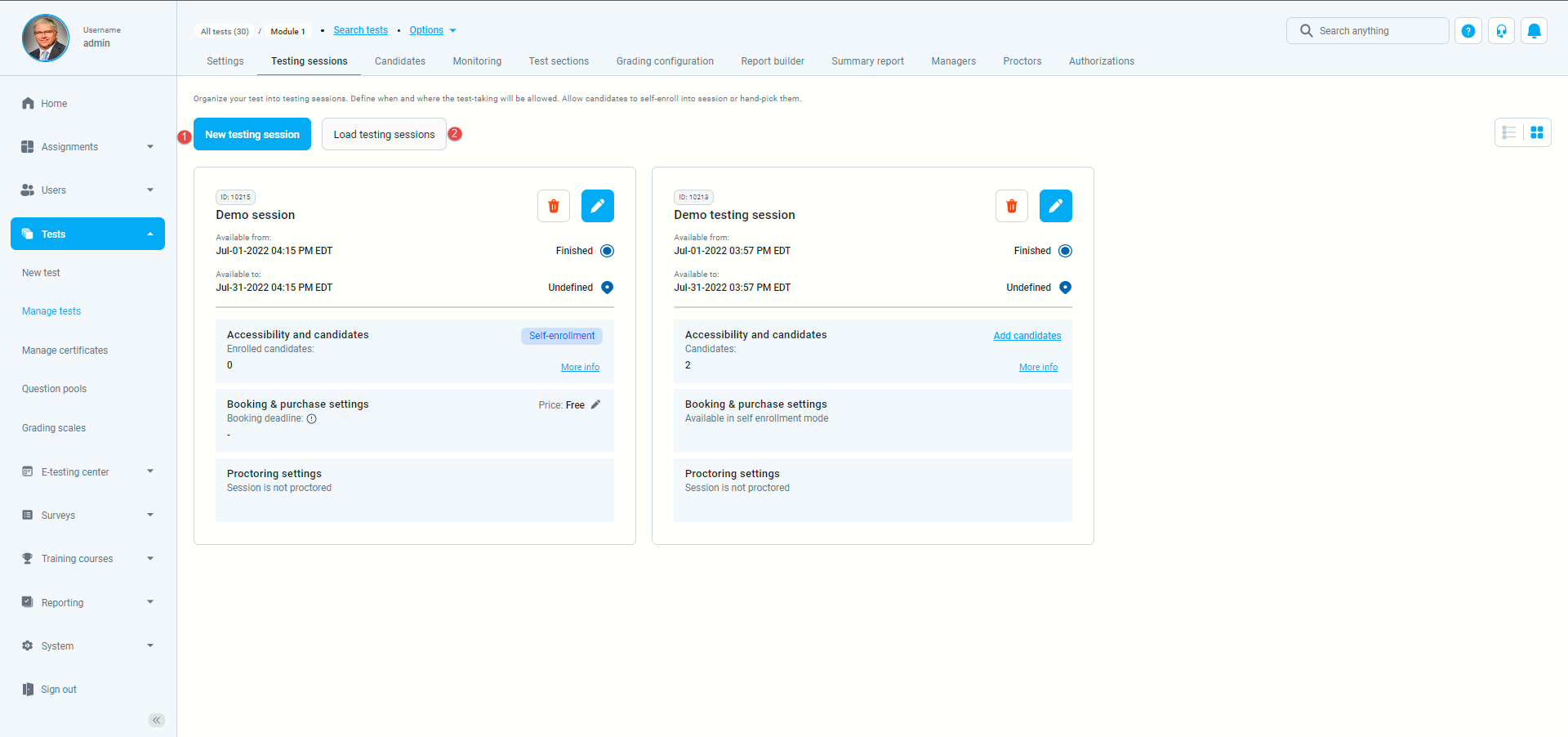
Assigning candidates to a testing session
- Choose the session you want to assign candidates to
- Click on the “Assign candidates” button.
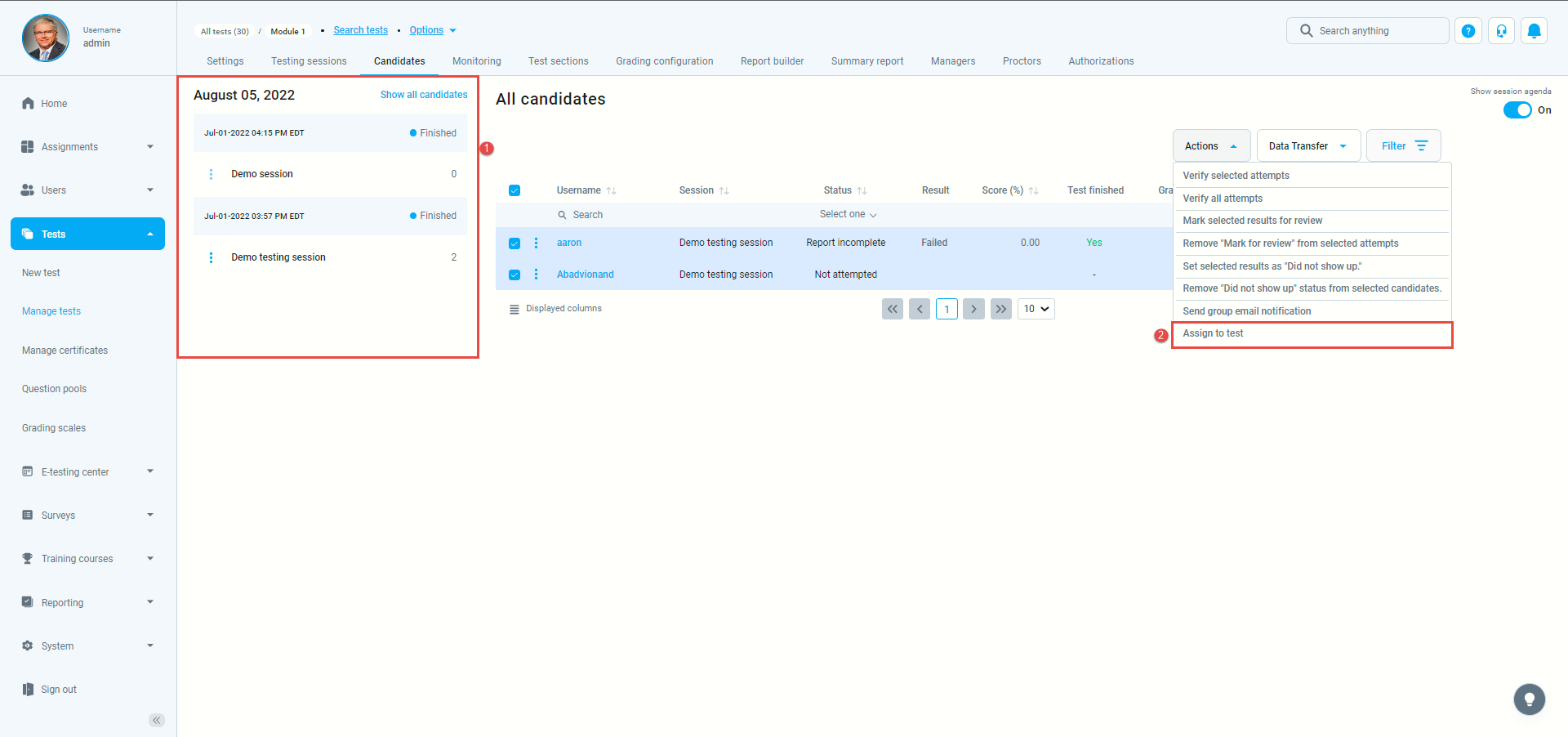
After that, a pop-up window will appear where you should:
- Mark the users you want to add to the session.
- Click on the “Confirm” button.
Publish test
Once you finish the test creation, the test needs to be published so the candidates can start the test.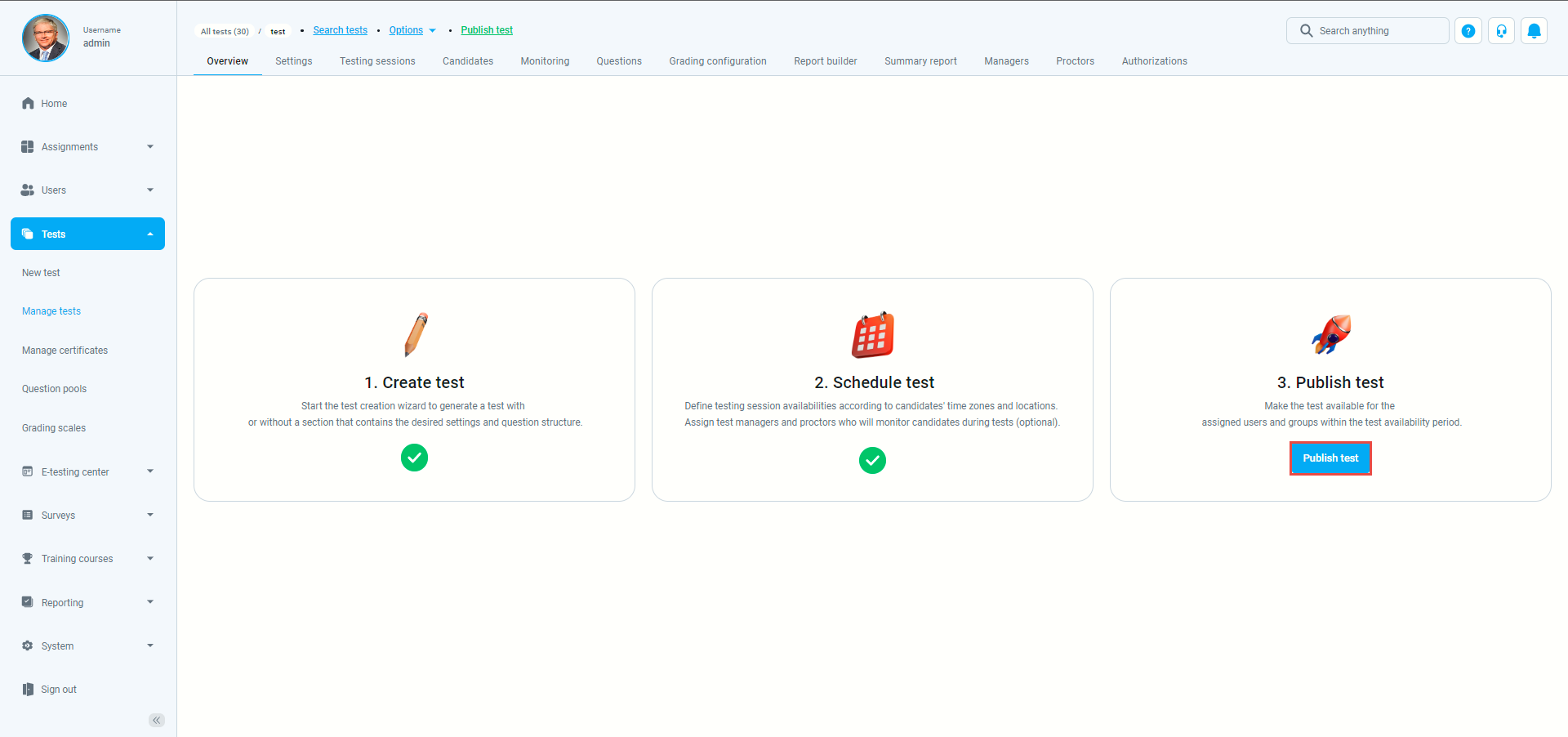
Starting the test as a student
To start the test as a student, select “Assignments” from the main menu or the quick action panel from the home page.
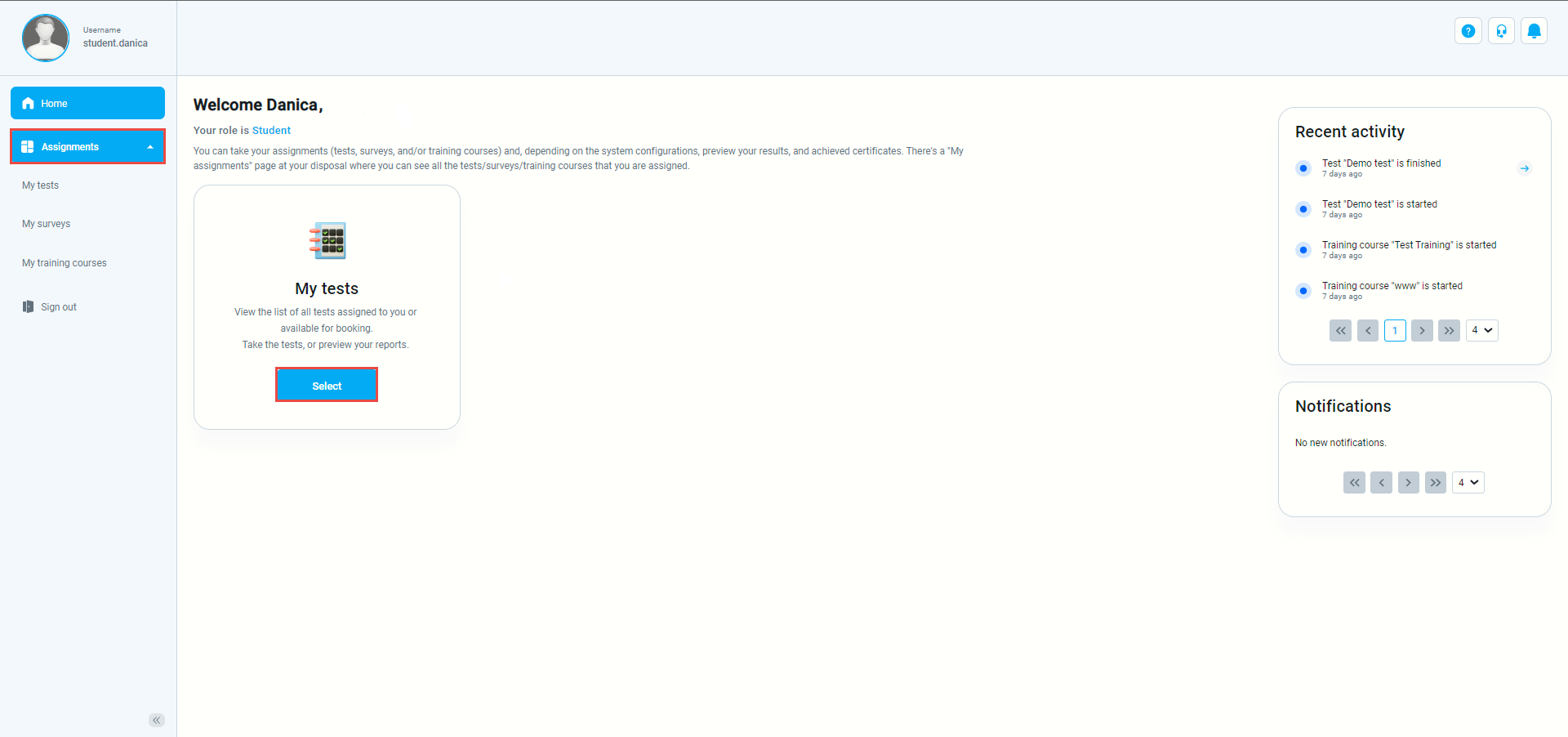
Select the “Start” option from the list of assignments for the test you want to take.