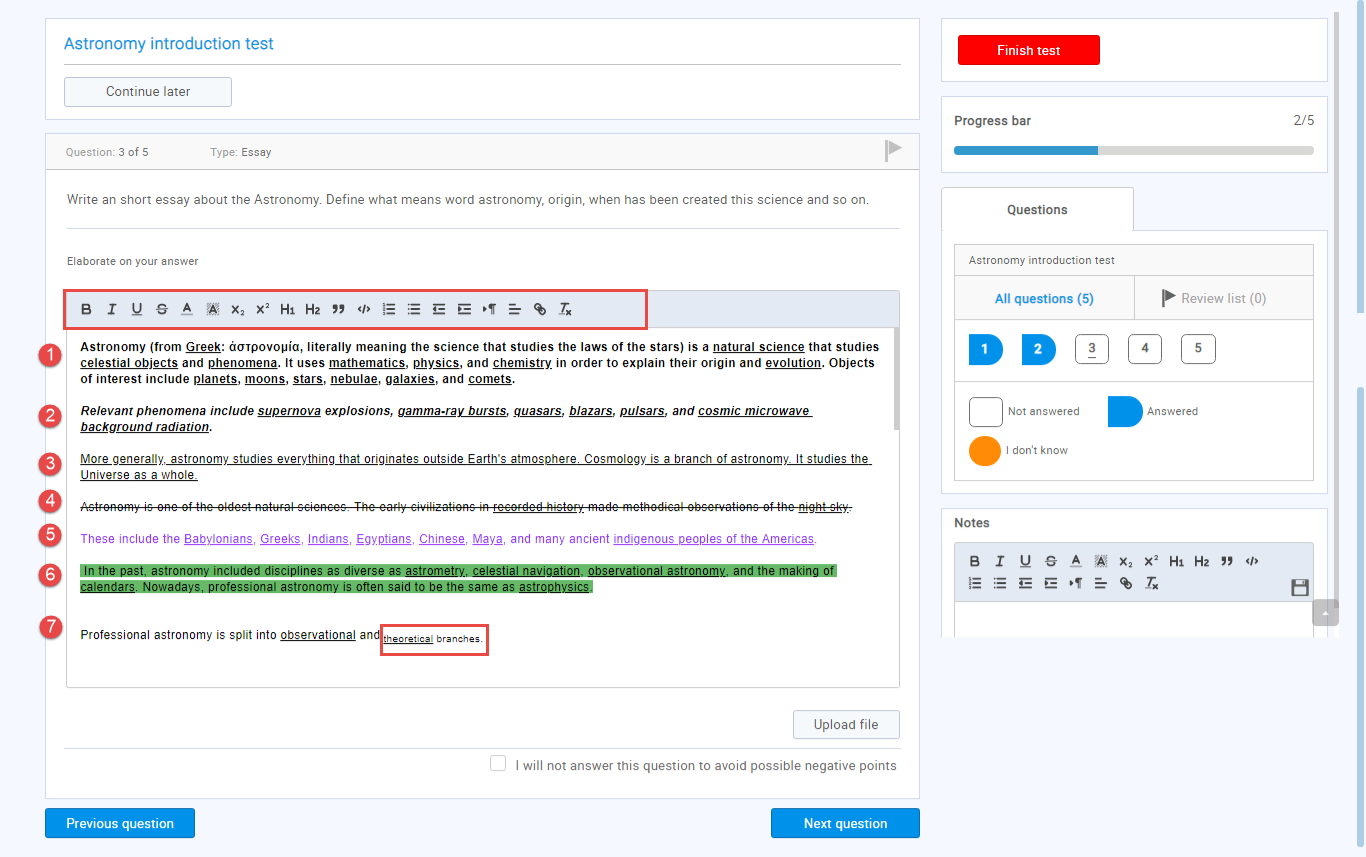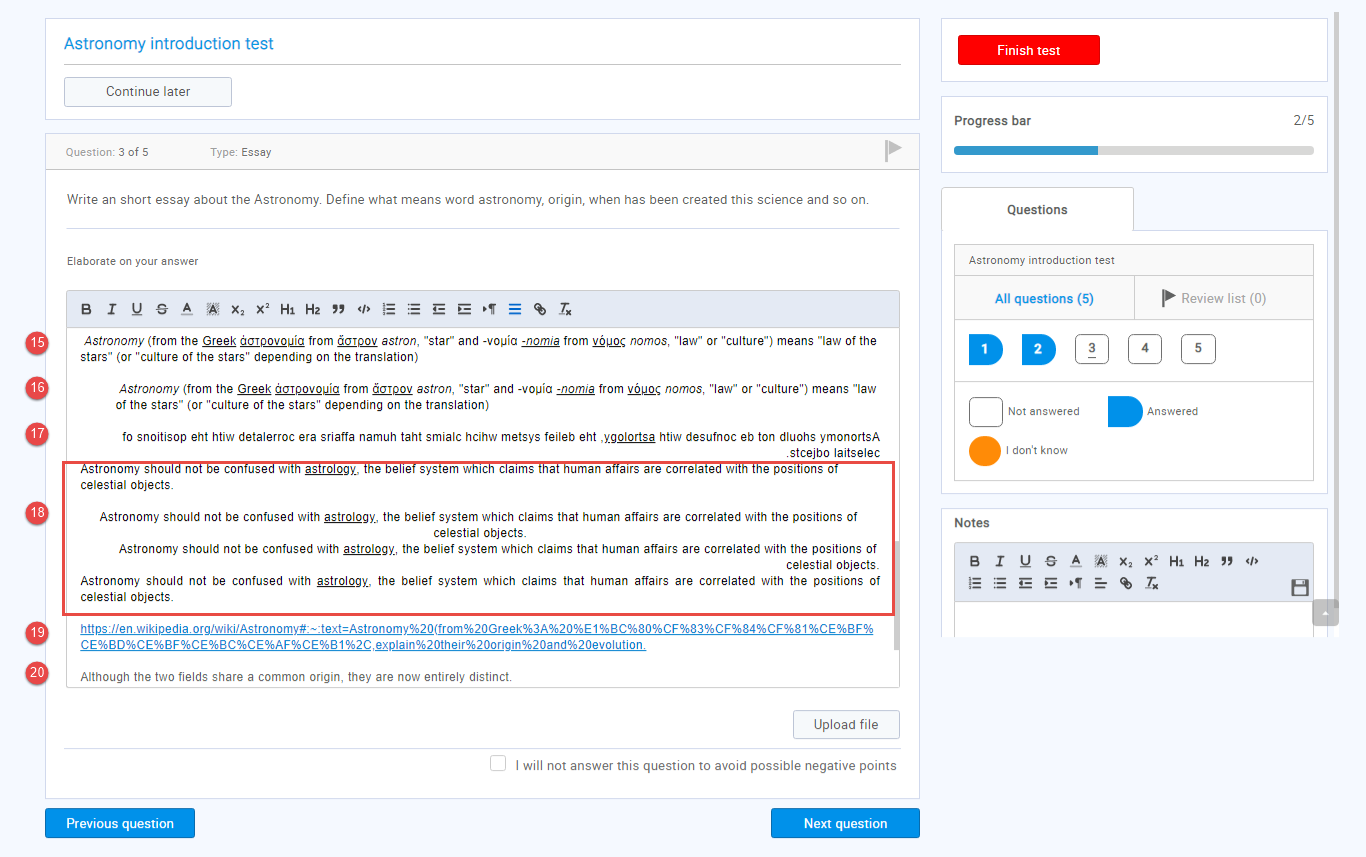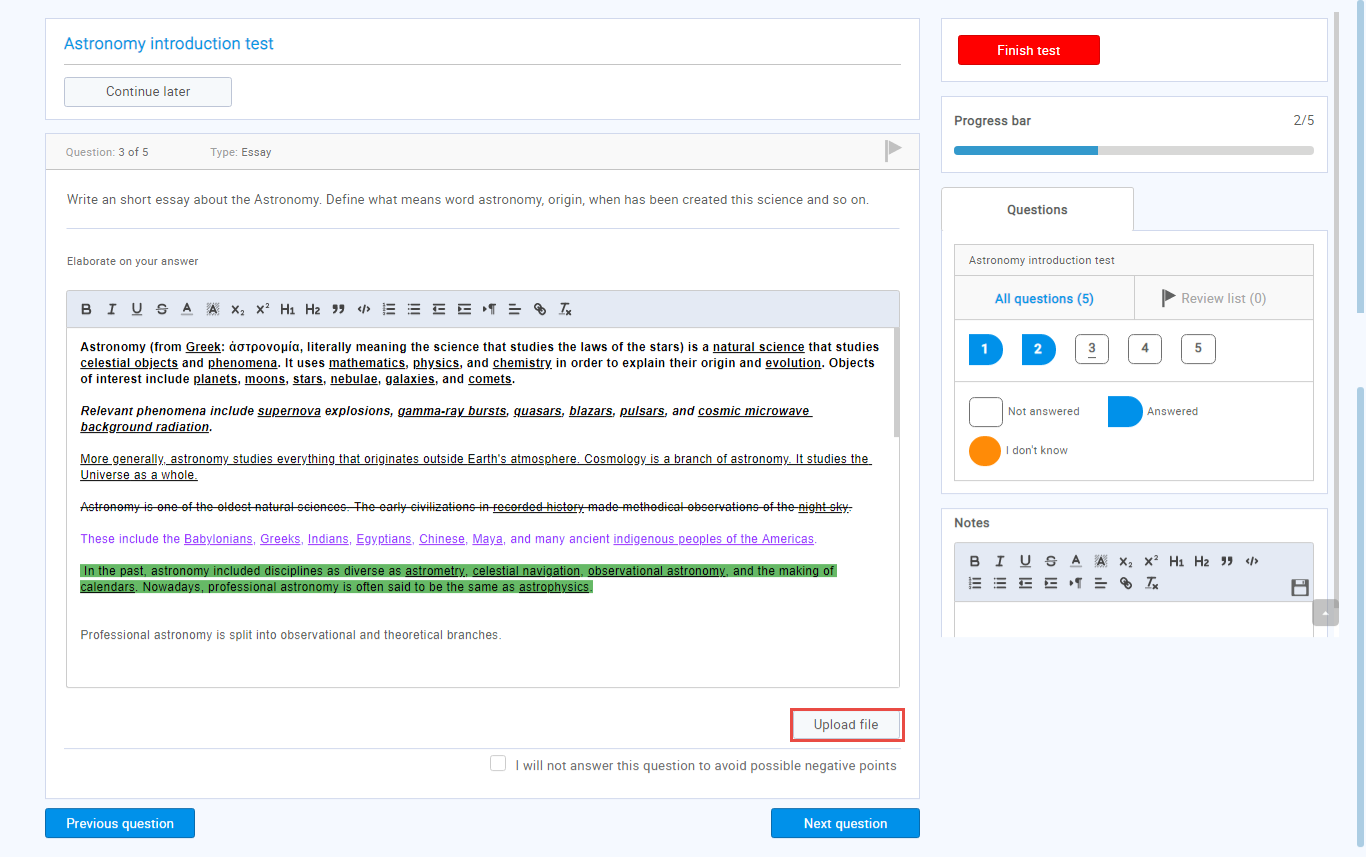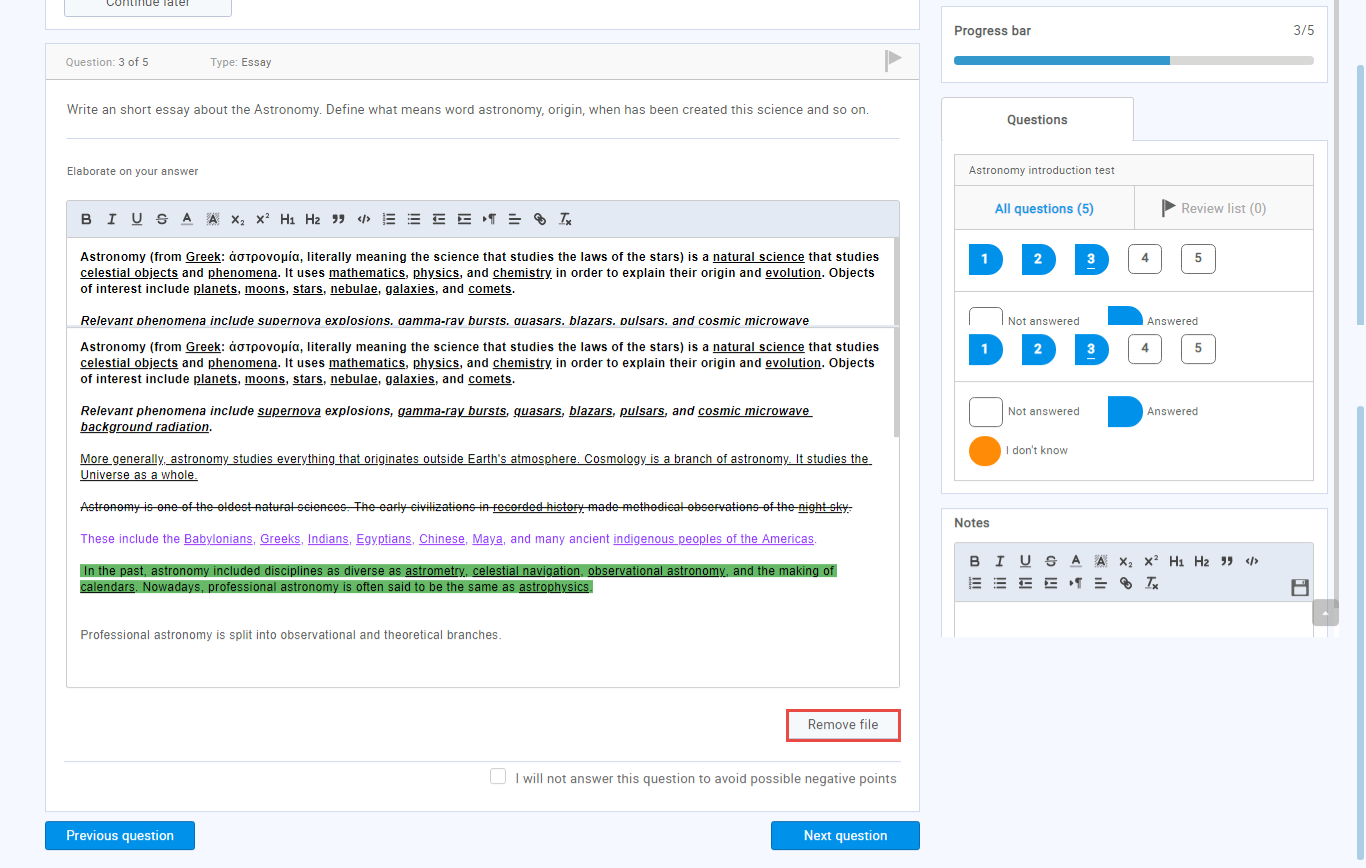This article explains the two ways of adding an answer to the essay question. The candidate can enter the answer directly to the text field or upload a file.
Add answer directly to the answer field
To answer the essay question, type the answer in the empty text field. The number of characters is unlimited.
You can edit the typed text. Various editing options are available, as follows:
- Bold the text.
- Turn text to Italic.
- Underline text.
- Strikethrough text.
- Change font color.
- Add text shade.
- Subscript the text.
- Superscript the text.
- Add the largest size heading (H1).
- Add the heading size (H2).
- Quote the text.
- Add the text in the field element.
- Create a numbered list.
- Create a bulleted list.
- Decrease indent – i.e., start paragraph one tab stop to the left.
- Increase indent – i.e., start paragraph one tab stop to the right.
- Reverse the text.
- Change the alignment of the text (left, right, center, justify).
- Insert link.
- Change text to a generic light text.
-
Note: Please refer to the images below to see how the edited text looks after applying each option.
Provide the answer to the essay question by uploading a file
An additional way to answer the essay question is to click the “Upload file” button and upload attachment (document, images, video, and audio files).
To remove the file, click the “Remove file” button.
Note: You can use both options to answer the essay question, i.e., options are not mutually exclusive. Candidates can write their answers as well as upload a file.
For a video tutorial on how to create a simple test, please watch the video.
For more related instructional materials, please visit: