This article explains how to export the test with all questions and its answers to PDF.
Accessing the test
To access the list of all tests, you should hover over the “Tests” in the main menu, select the “Manage tests“.
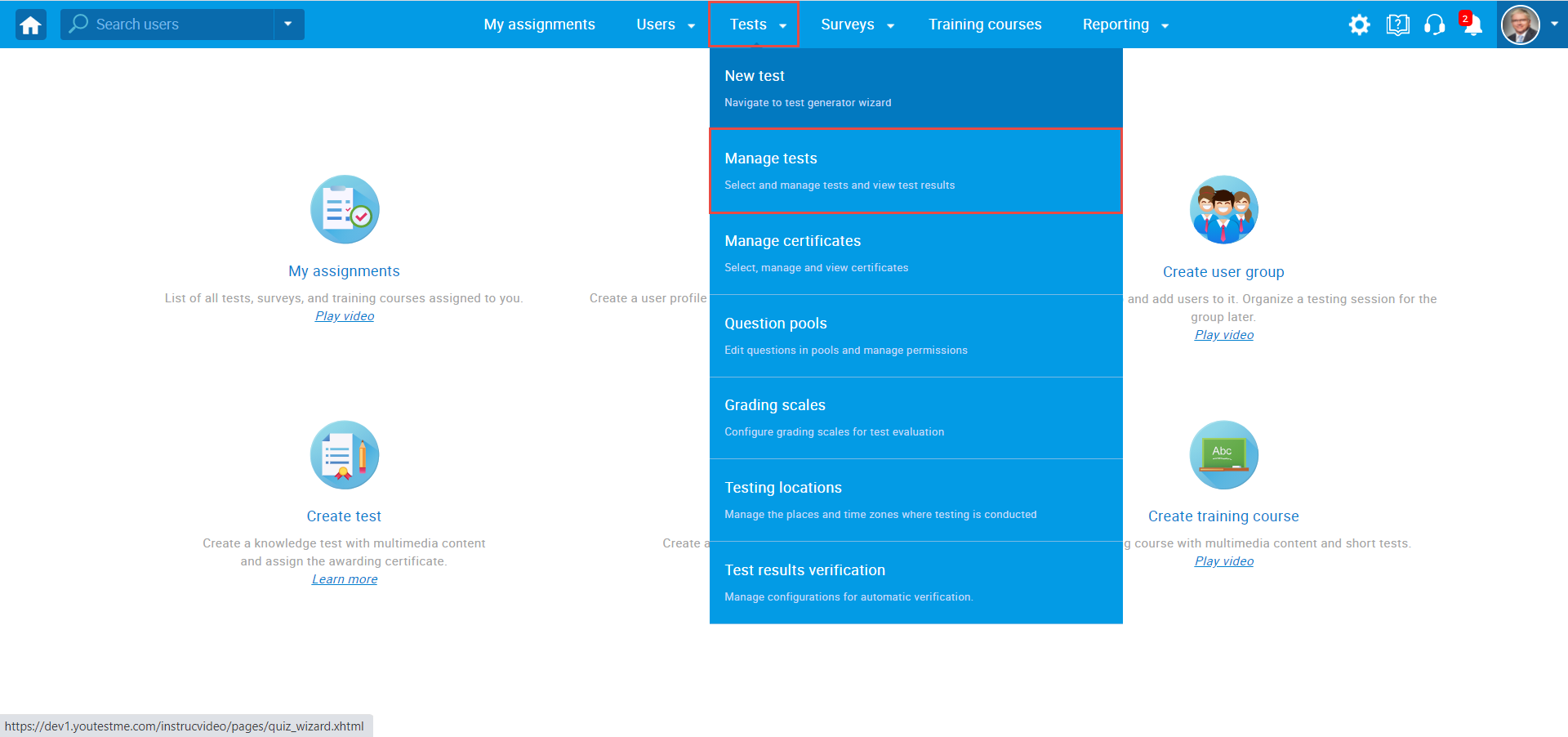
Click on the desired test’s name to open it.
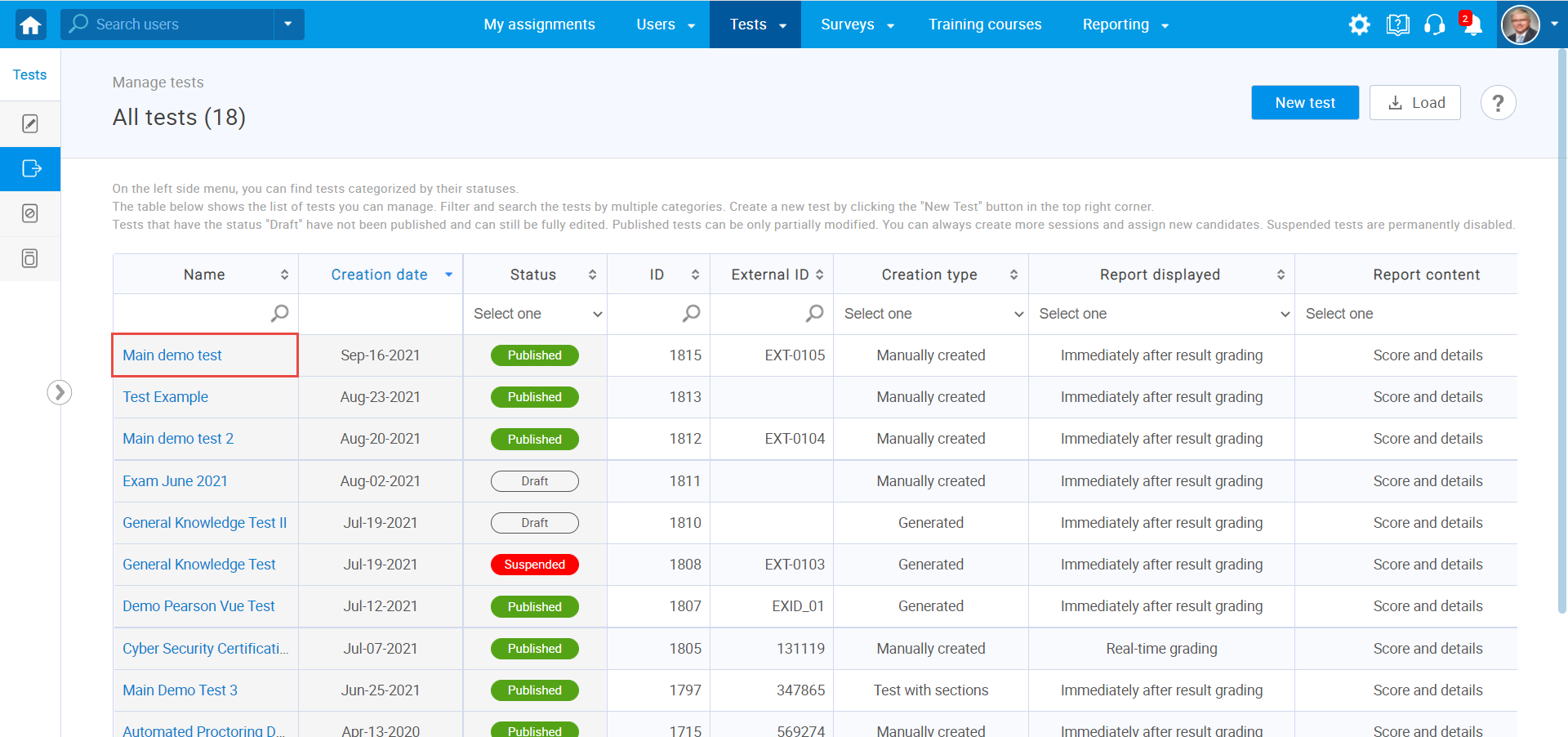
Exporting the test as PDF
YouTestMe GetCertified allows you to download two PDF files. Both files contain basic information about the test, such as name, description, etc. One file contains only questions and answers while the other file also contains the correct answer mark. To export the test and the test key as PDF, you should:
- Click on the “Options” icon.
- Click on the “Export as PDF” to export the list of all questions and their answers.
- Click on the “Export test key” to export the list of all questions, their answers, and correct answers.
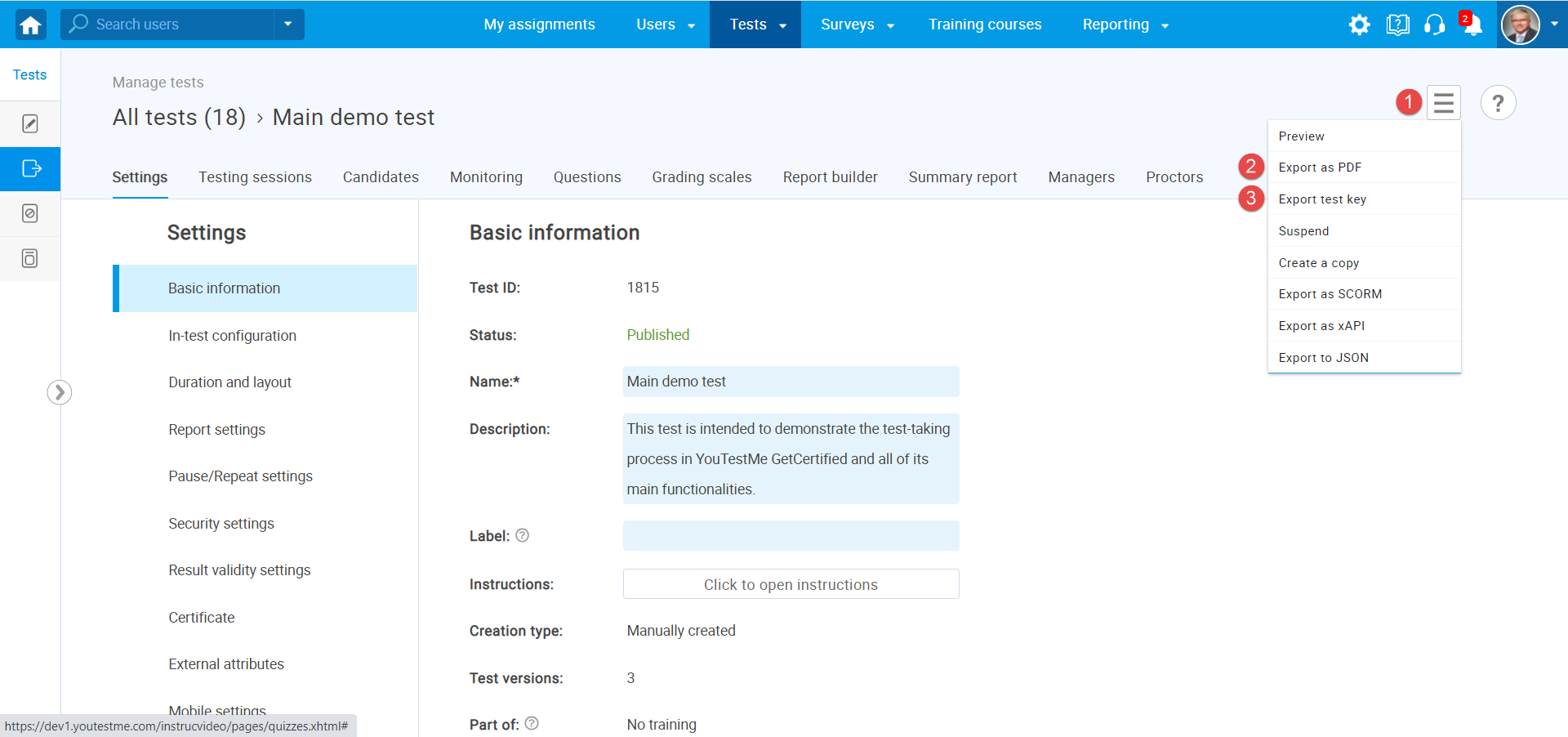
Preview of exported files
Both exported files contain a part with general test information such as name, description, etc.
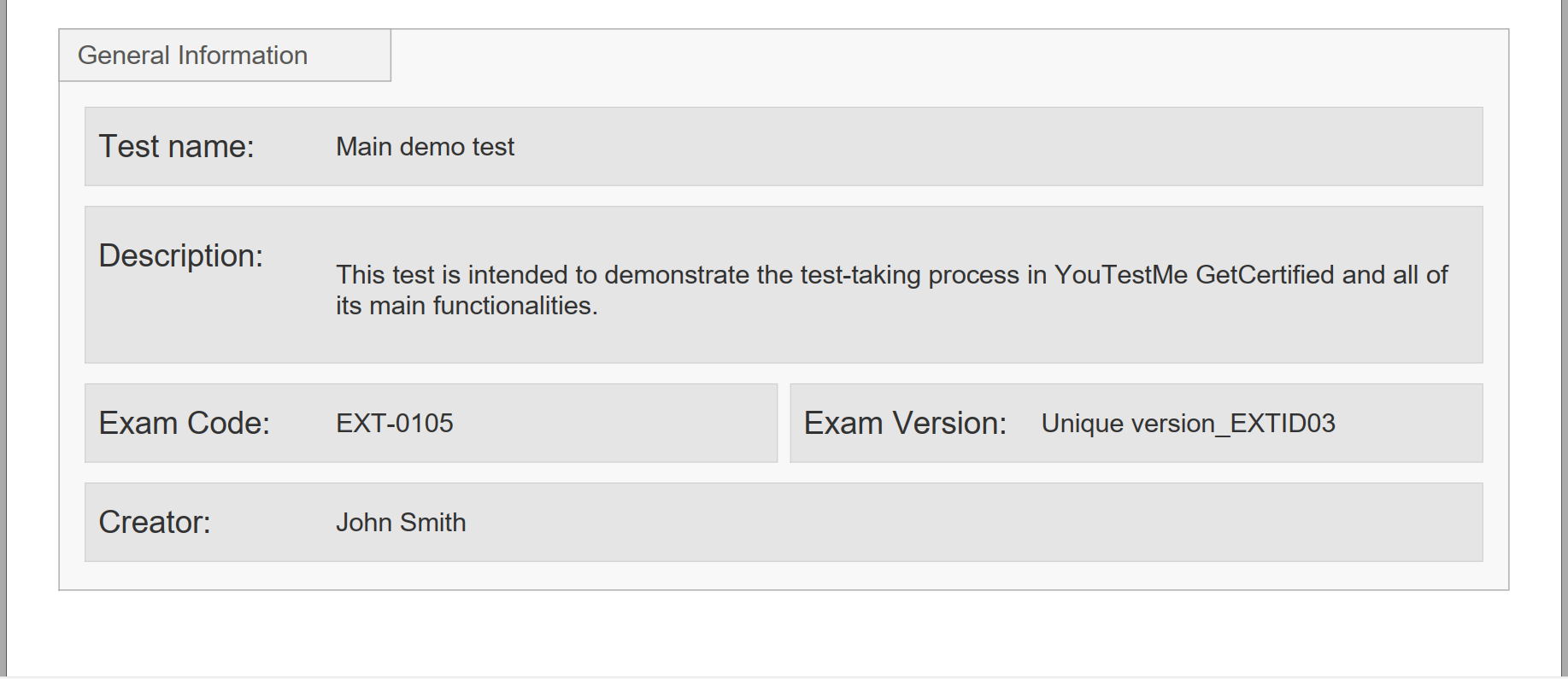
The test exported as a PDF provides a preview of all questions added to that test and their answers.
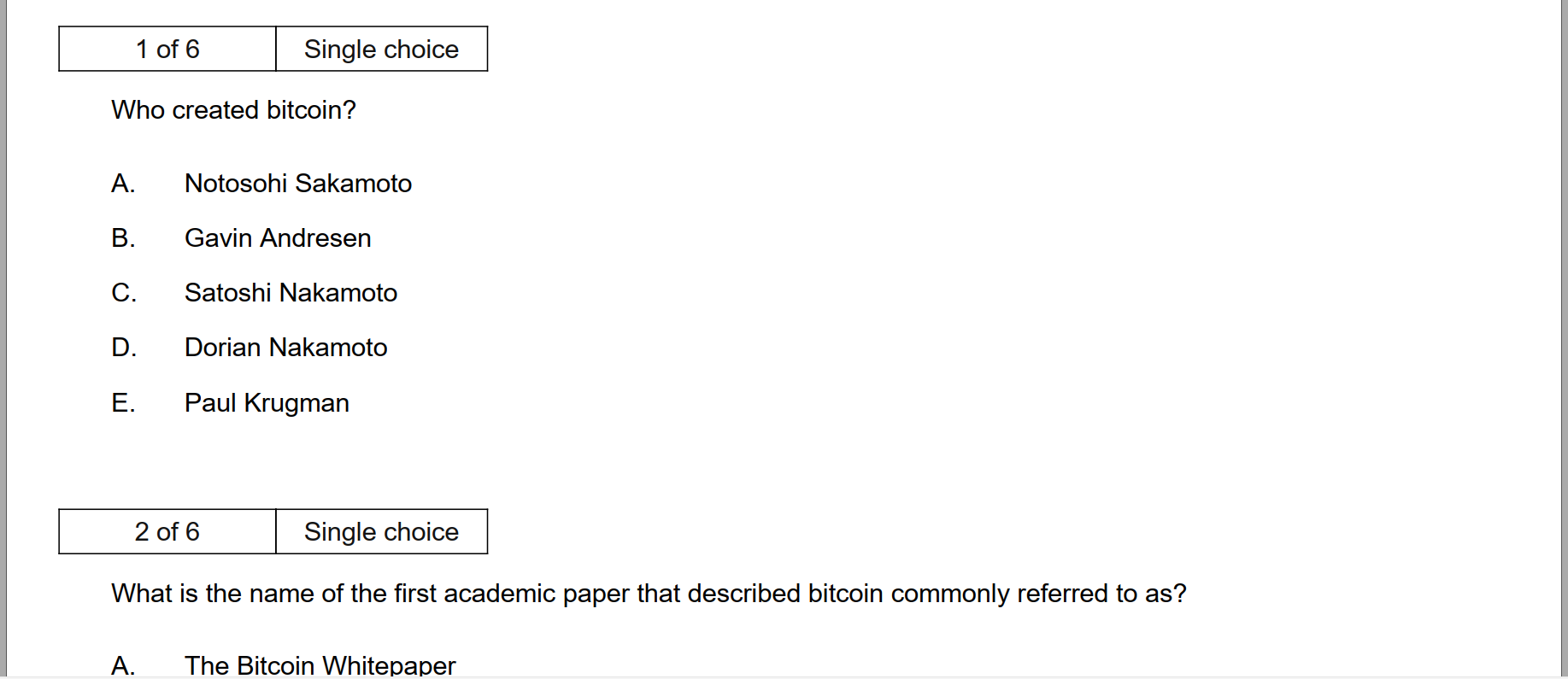
The test key exported as a PDF provides a preview of all questions added to that test, their answers, and the correct answer mark.
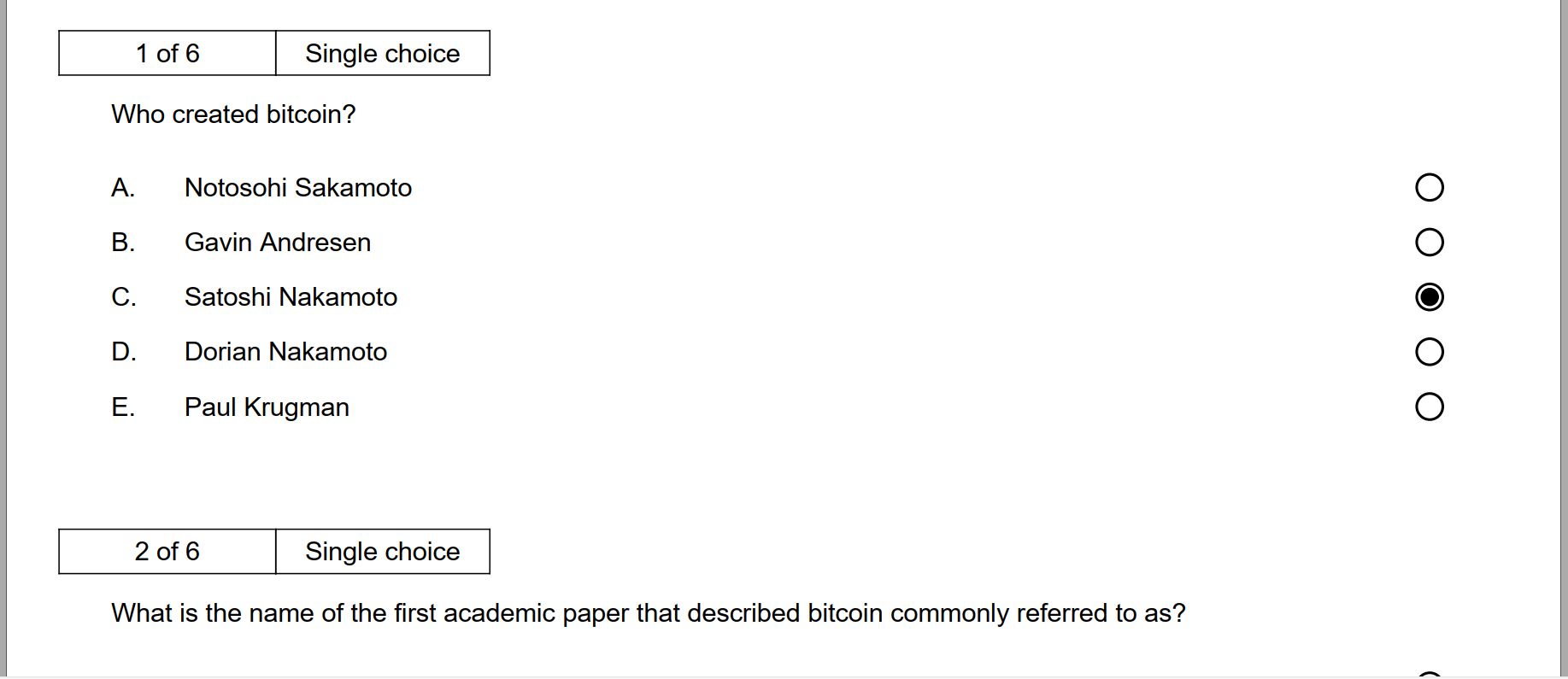
To see how to create a simple test, please watch this video or read this article.




