This article explains how to unlock a user account. The users get the status “Locked” after they have typed in the wrong password several times. The user can unlock the account by entering the correct password, using the “Forgot password” option, or contacting the administrator to unlock their account.
Accessing the page
To access the ‘’List of all users’’ page, hover over the “Users” tab in the main menu and select “User profiles”.
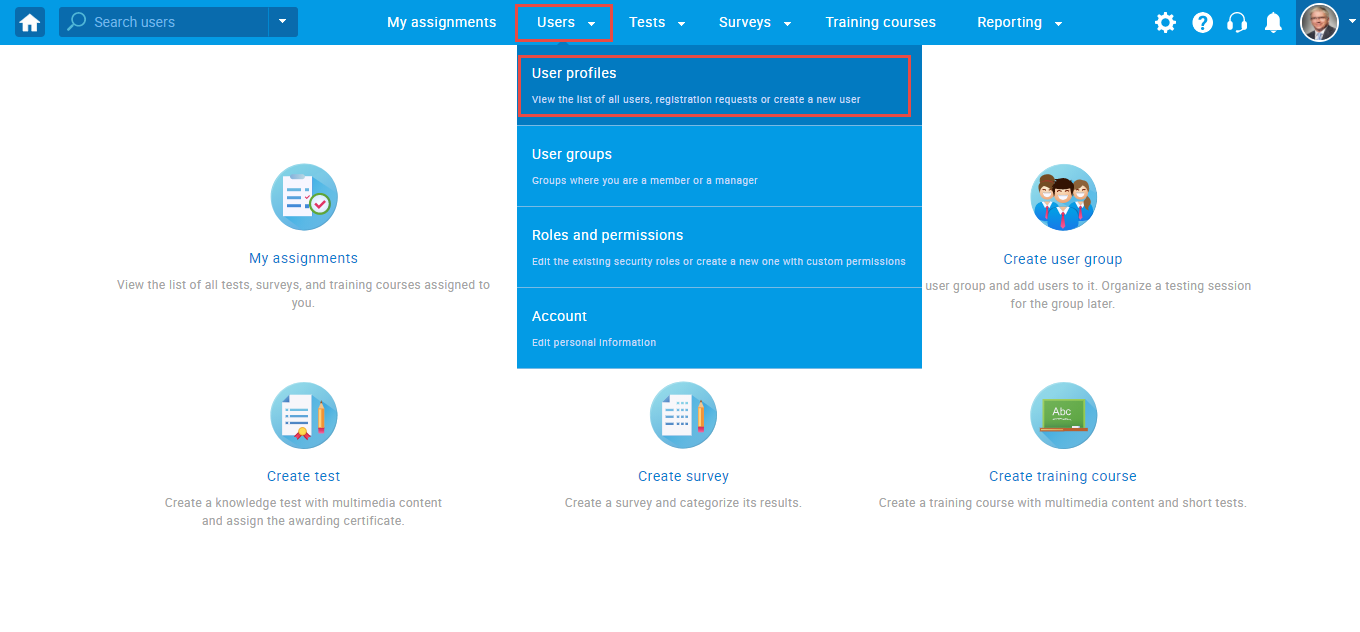
Unlocking a user account
To unlock the account of a particular user, follow the instructions:
- Search for the user you want to unlock and tick the box next to the username.
- Click on “Set Status to” and from the drop-down menu select “Active”.
Note: You can change the user status to “Locked”, “Suspended”, and “Deleted” in the same way.
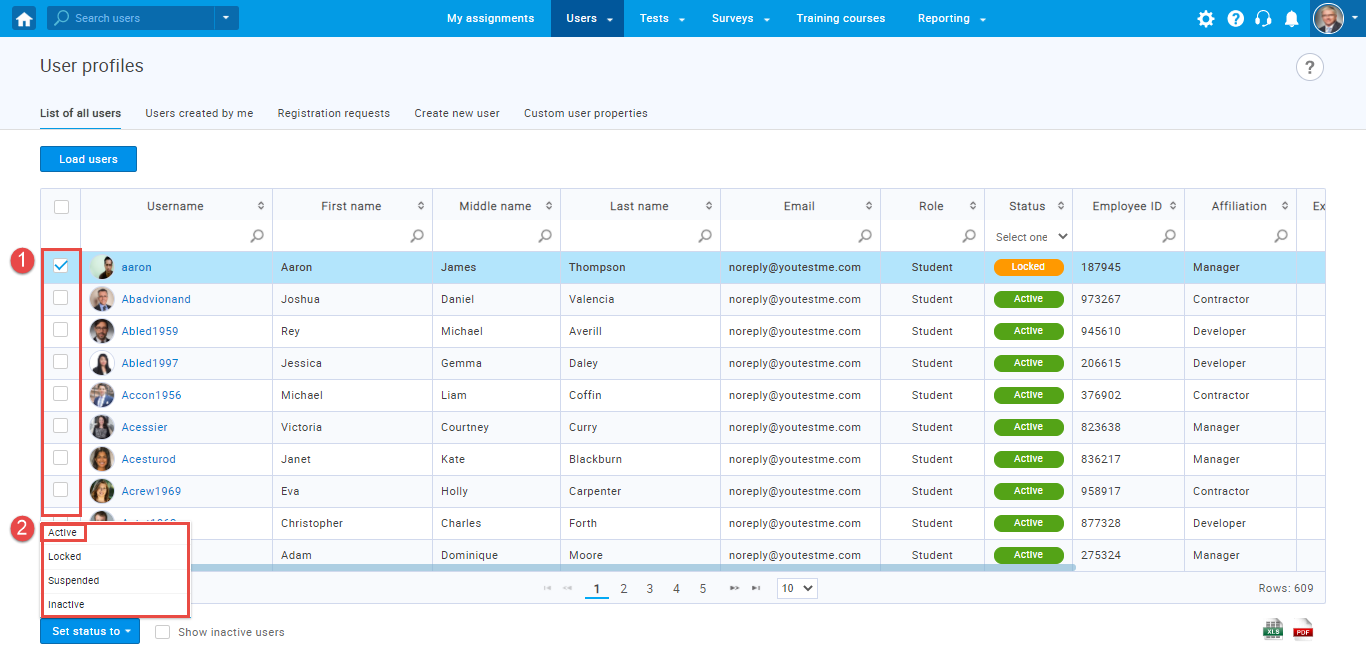
The user will receive an e-mail with a new generic password that can be changed later.
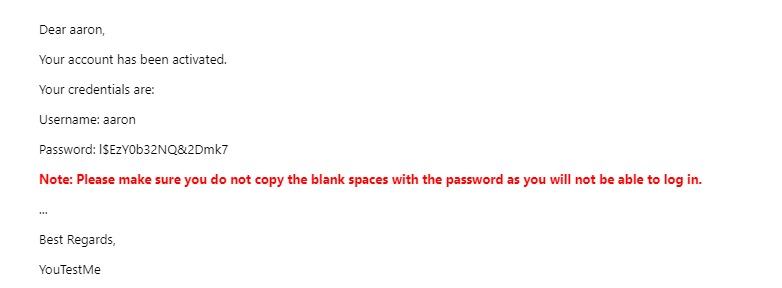
For a video tutorial on h
For more related instructional materials, please visit:




