This article explains how to manually adjust certificate dates for the latest test attempts.
Accessing the report
Navigate to the “Tests” in the main menu and choose “Manage tests“.
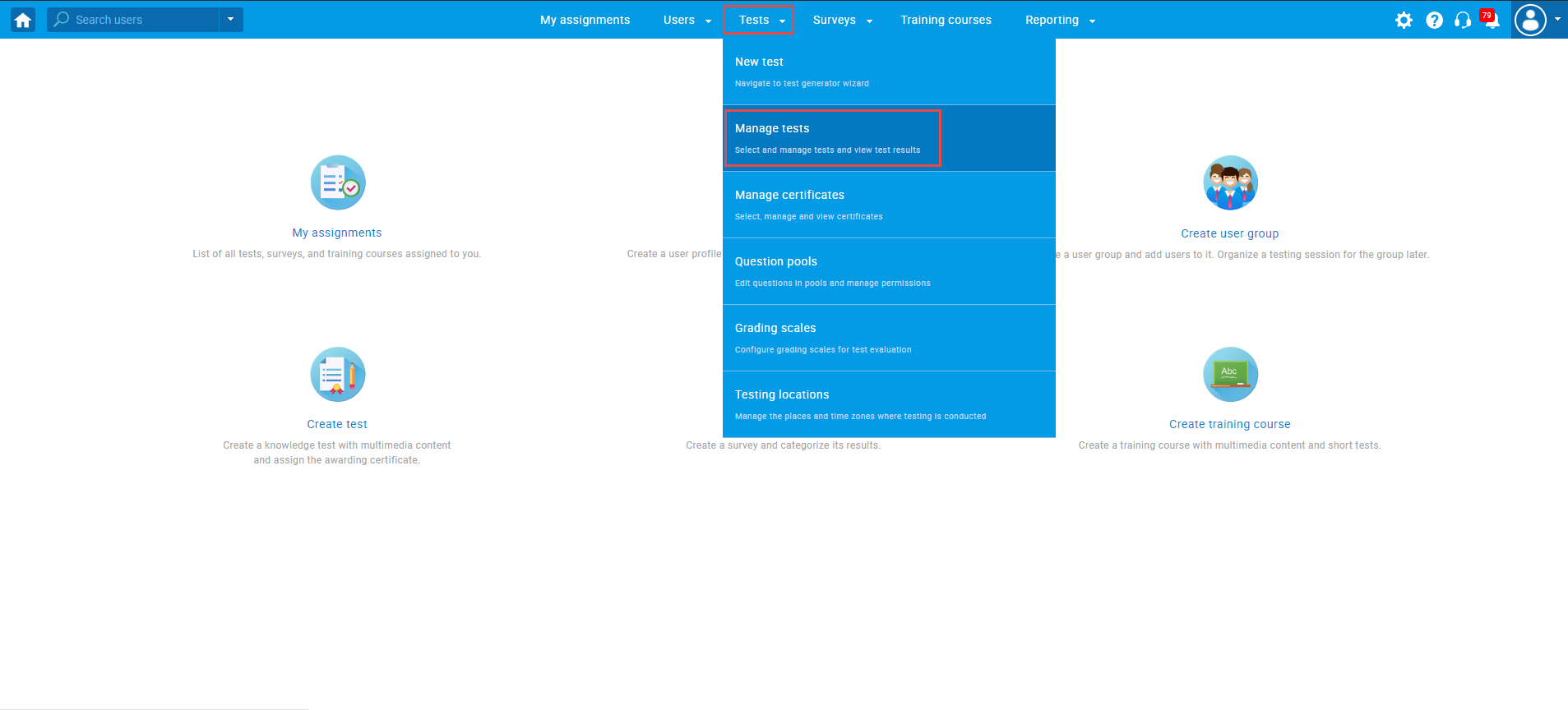
Then, search for the test from the list of tests.
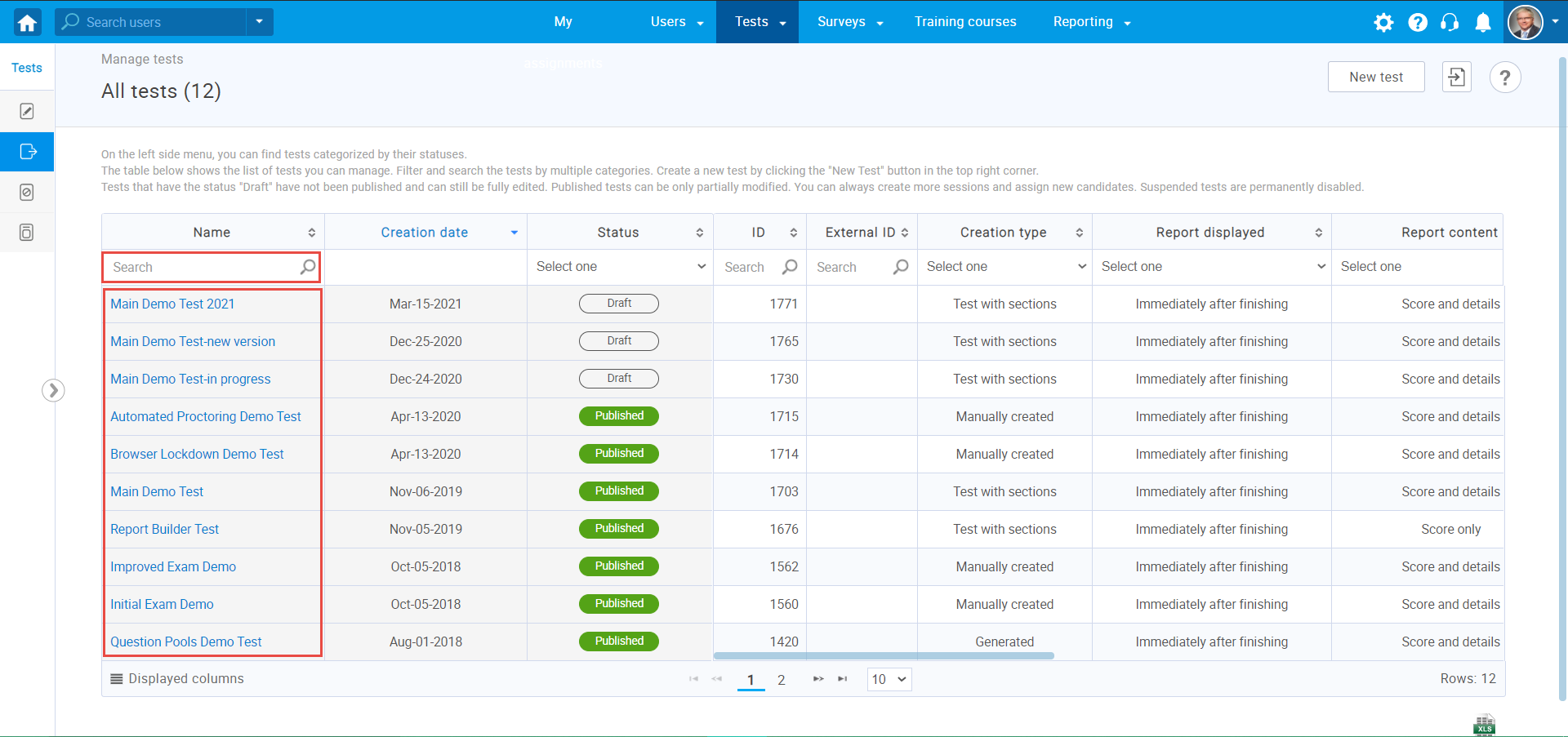
- Navigate to the “Candidates” tab in the selected test.
- Click on to the report icon for the candidate whose report you want to access.
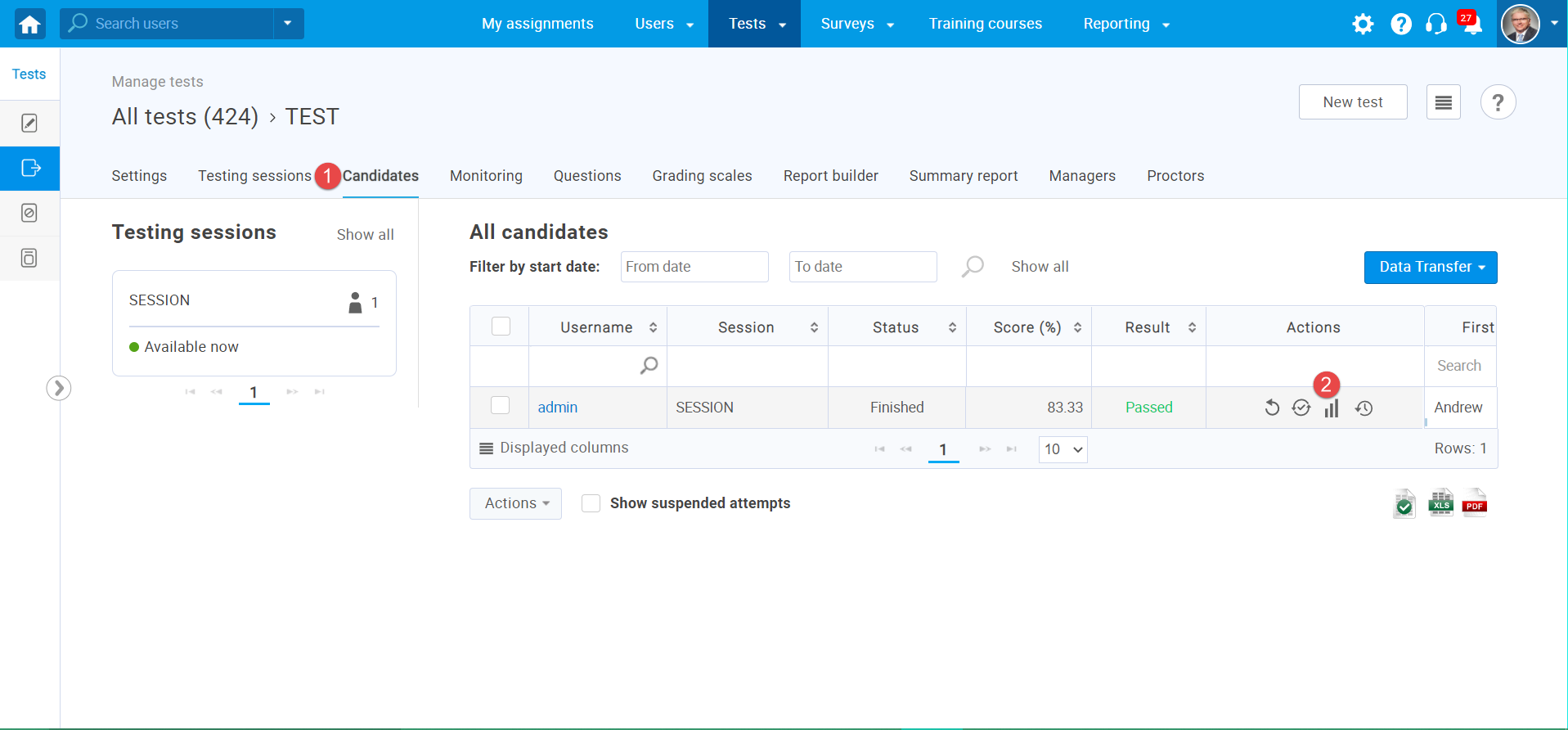
When you open the candidate’s personal report, you can see the table for the certificates. The first row contains data of the formerly achieved certificate, while and the second row contains the information of the certificate candidate achieved in this test attempt. A certificate for the latest test attempt is editable.
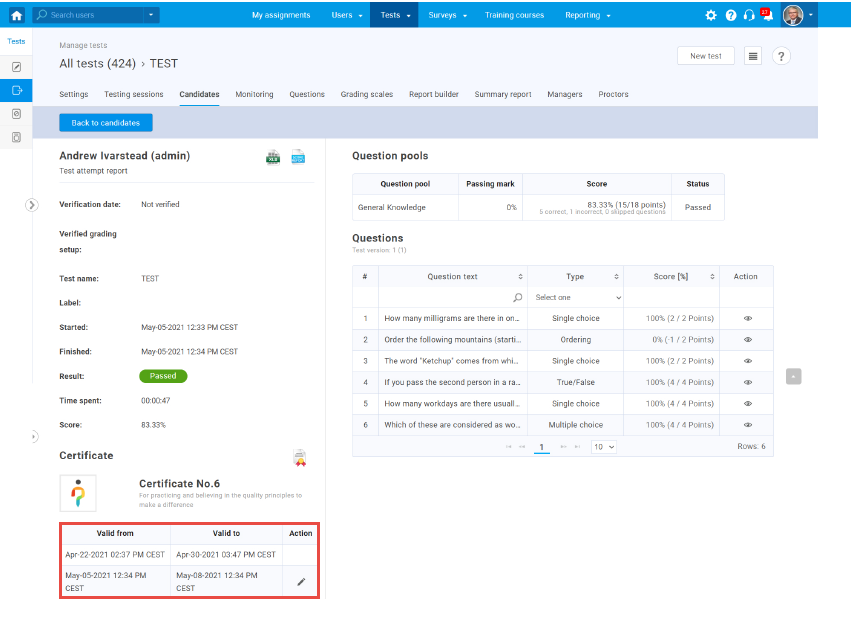
Note: The table in the personal report is visible only if the candidate is awarded a certificate on a test and has already achieved that same certificate before (manually assigned to a candidate by the test manager or automatically awarded on a test). If there are several old certificates, then only the one with the latest validity date will b displayed in the table.
Editing the certificate validity period
To modify the validity period of the certificate achieved on the last test attempt:
- Click on the “Pencil” icon.
- Change the “Valid from” date and time for this certificate.
- Change the “Valid to” date and time for this certificate.
- Click on the “Confirm” button to save the changes.
- Click on the “Cancel” button to cancel the editing action.
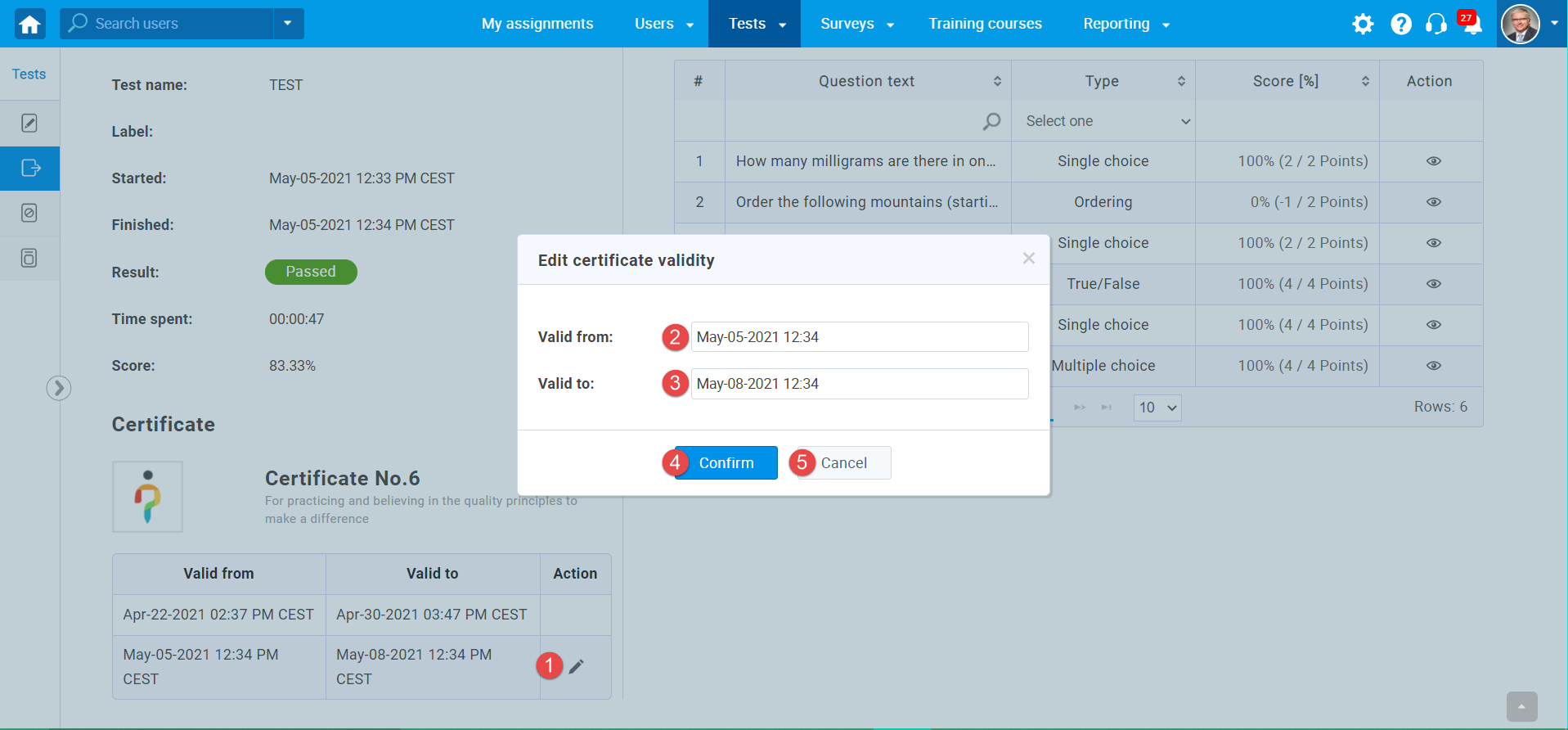
Note: The rewarded certificate can be replaced or removed only in the “My certificates” tab. When you replace the certificate for a particular test, the new certificate will be awarded only for new test attempts. All reports for old test attempts with the certificate previously assigned will contain the old certificate.
For more related instructional materials, please visit:




